 Deep eyes Contacts
Deep eyes Contacts
SCREENSHOTS
Downloaded 43,387 times
2,478 Thanks
237 Favourited
153,383 Views
Say Thanks!
Thanked!
Picked Upload!
This is a picked upload! It showcases some of the best talent and creativity available on MTS and in the community.
Author -Shady-
Uploaded: 28th Sep 2010 at 5:12 AM
Updated: 17th Feb 2012 at 5:54 PM
Updated: 17th Feb 2012 at 5:54 PM
This time i make a break of creating houses and returne to making eyes again  Realistic and bright looking contacts (found under custom makeup) with realistic eyeball.
Realistic and bright looking contacts (found under custom makeup) with realistic eyeball.
Colorable parts are the reflection, the iris in/outside.
Note: When the contacts dont look like the preview pictures i made, maybe you still have the EA Default eye mask. That's the reason why the EA Eyes appear under the contacts. A Face Fix Overlay may help you. I made such a Face Fix, you can find it here
Have fun =)


custom content
Skintone by me
smooth eyebrows by me converted by daluved1
Colorable parts are the reflection, the iris in/outside.
Note: When the contacts dont look like the preview pictures i made, maybe you still have the EA Default eye mask. That's the reason why the EA Eyes appear under the contacts. A Face Fix Overlay may help you. I made such a Face Fix, you can find it here
Have fun =)


custom content
Skintone by me
smooth eyebrows by me converted by daluved1
MTS has all free content, all the time. Donate to help keep it running.
|
shady_deep-eyes-contacts.rar
Download
Uploaded: 28th Sep 2010, 160.2 KB.
53,918 downloads.
|
||||||||
| For a detailed look at individual files, see the Information tab. | ||||||||
Install Instructions
Quick Guide:
1. Click the file listed on the Files tab to download the file to your computer.
2. Extract the zip, rar, or 7z file. Now you will have either a .package or a .sims3pack file.
For Package files:
1. Cut and paste the file into your Documents\Electronic Arts\The Sims 3\Mods\Packages folder. If you do not already have this folder, you should read the full guide to Package files first: Sims 3:Installing Package Fileswiki, so you can make sure your game is fully patched and you have the correct Resource.cfg file.
2. Run the game, and find your content where the creator said it would be (build mode, buy mode, Create-a-Sim, etc.).
For Sims3Pack files:
1. Cut and paste it into your Documents\Electronic Arts\The Sims 3\Downloads folder. If you do not have this folder yet, it is recommended that you open the game and then close it again so that this folder will be automatically created. Then you can place the .sims3pack into your Downloads folder.
2. Load the game's Launcher, and click on the Downloads tab. Find the item in the list and tick the box beside it. Then press the Install button below the list.
3. Wait for the installer to load, and it will install the content to the game. You will get a message letting you know when it's done.
4. Run the game, and find your content where the creator said it would be (build mode, buy mode, Create-a-Sim, etc.).
Extracting from RAR, ZIP, or 7z: You will need a special program for this. For Windows, we recommend 7-Zip and for Mac OSX, we recommend Keka. Both are free and safe to use.
Need more help?
If you need more info, see:
1. Click the file listed on the Files tab to download the file to your computer.
2. Extract the zip, rar, or 7z file. Now you will have either a .package or a .sims3pack file.
For Package files:
1. Cut and paste the file into your Documents\Electronic Arts\The Sims 3\Mods\Packages folder. If you do not already have this folder, you should read the full guide to Package files first: Sims 3:Installing Package Fileswiki, so you can make sure your game is fully patched and you have the correct Resource.cfg file.
2. Run the game, and find your content where the creator said it would be (build mode, buy mode, Create-a-Sim, etc.).
For Sims3Pack files:
1. Cut and paste it into your Documents\Electronic Arts\The Sims 3\Downloads folder. If you do not have this folder yet, it is recommended that you open the game and then close it again so that this folder will be automatically created. Then you can place the .sims3pack into your Downloads folder.
2. Load the game's Launcher, and click on the Downloads tab. Find the item in the list and tick the box beside it. Then press the Install button below the list.
3. Wait for the installer to load, and it will install the content to the game. You will get a message letting you know when it's done.
4. Run the game, and find your content where the creator said it would be (build mode, buy mode, Create-a-Sim, etc.).
Extracting from RAR, ZIP, or 7z: You will need a special program for this. For Windows, we recommend 7-Zip and for Mac OSX, we recommend Keka. Both are free and safe to use.
Need more help?
If you need more info, see:
- For package files: Sims 3:Installing Package Fileswiki
- For Sims3pack files: Game Help:Installing TS3 Packswiki
Also Thanked - Users who thanked this download also thanked:

 Sign in to Mod The Sims
Sign in to Mod The Sims Deep eyes Contacts
Deep eyes Contacts


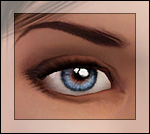

More Downloads BETA
Also Thanked - Users who thanked this download also thanked:
by tamo
by escand
by Elexis
by Vampire_aninyosaloh
by Lunararc
by Chibikinesis
by naiyasfury
by -Shady-
by Diamond.Sims
by Eternila