Replies: 11 (Who?), Viewed: 400 times.
#1
 27th Aug 2022 at 2:44 PM
27th Aug 2022 at 2:44 PM
Advertisement
#2
 27th Aug 2022 at 4:25 PM
Last edited by simmer22 : 27th Aug 2022 at 4:38 PM.
27th Aug 2022 at 4:25 PM
Last edited by simmer22 : 27th Aug 2022 at 4:38 PM.
#3
 29th Aug 2022 at 1:46 PM
29th Aug 2022 at 1:46 PM
#4
 29th Aug 2022 at 2:58 PM
29th Aug 2022 at 2:58 PM
#5
 29th Aug 2022 at 6:04 PM
29th Aug 2022 at 6:04 PM
#6
 29th Aug 2022 at 6:27 PM
Last edited by simmer22 : 29th Aug 2022 at 6:39 PM.
29th Aug 2022 at 6:27 PM
Last edited by simmer22 : 29th Aug 2022 at 6:39 PM.
#7
 29th Aug 2022 at 6:49 PM
29th Aug 2022 at 6:49 PM
#8
 29th Aug 2022 at 6:51 PM
29th Aug 2022 at 6:51 PM
#9
 29th Aug 2022 at 7:10 PM
29th Aug 2022 at 7:10 PM
#10
 29th Aug 2022 at 7:41 PM
Last edited by simmer22 : 29th Aug 2022 at 8:07 PM.
29th Aug 2022 at 7:41 PM
Last edited by simmer22 : 29th Aug 2022 at 8:07 PM.
#11
 29th Aug 2022 at 10:04 PM
29th Aug 2022 at 10:04 PM
#12
 30th Aug 2022 at 12:36 AM
30th Aug 2022 at 12:36 AM
|
|

 Sign in to Mod The Sims
Sign in to Mod The Sims

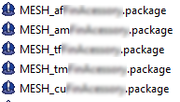
 of course, i can upload files for you. Would MTS forum accept links from mediafire?
of course, i can upload files for you. Would MTS forum accept links from mediafire?

