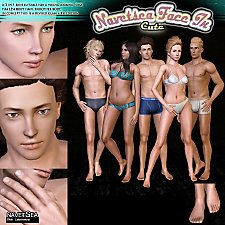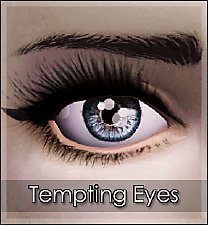NAMEK SKINTONE (non-default)
NAMEK SKINTONE (non-default)

1b.jpg - width=1024 height=768

b2.jpg - width=1024 height=768

colourramp2.jpg - width=1024 height=768

Screenshot-7.jpg - width=1024 height=768

Screenshot-8.jpg - width=1024 height=768

Screenshot-9.jpg - width=1024 height=768

Screenshot-10.jpg - width=1024 height=768

Screenshot-11.jpg - width=1024 height=768
This skin is a overlay. If you have a non orginal default skin, you can see some details of you defaultskin throgh this overlay.
This work have a working colour ramp from green to dark green
male and female (now you can create a female one
 )
)
working colour ramp


working lightmap (take a look at the leg)

Additional Credits:
Created with the Skinator by CmarNYC
You will need Rez Delnava's UI Mod
Thank you very much.
This is a new mesh, and means that it's a brand new self contained object that usually does not require a specific Pack (although this is possible depending on the type). It may have Recolours hosted on MTS - check below for more information.
|
namekskin.rar
Download
Uploaded: 23rd Sep 2010, 1.09 MB.
5,184 downloads.
|
||||||||
| For a detailed look at individual files, see the Information tab. | ||||||||
Install Instructions
1. Click the file listed on the Files tab to download the file to your computer.
2. Extract the zip, rar, or 7z file. Now you will have either a .package or a .sims3pack file.
For Package files:
1. Cut and paste the file into your Documents\Electronic Arts\The Sims 3\Mods\Packages folder. If you do not already have this folder, you should read the full guide to Package files first: Sims 3:Installing Package Fileswiki, so you can make sure your game is fully patched and you have the correct Resource.cfg file.
2. Run the game, and find your content where the creator said it would be (build mode, buy mode, Create-a-Sim, etc.).
For Sims3Pack files:
1. Cut and paste it into your Documents\Electronic Arts\The Sims 3\Downloads folder. If you do not have this folder yet, it is recommended that you open the game and then close it again so that this folder will be automatically created. Then you can place the .sims3pack into your Downloads folder.
2. Load the game's Launcher, and click on the Downloads tab. Find the item in the list and tick the box beside it. Then press the Install button below the list.
3. Wait for the installer to load, and it will install the content to the game. You will get a message letting you know when it's done.
4. Run the game, and find your content where the creator said it would be (build mode, buy mode, Create-a-Sim, etc.).
Extracting from RAR, ZIP, or 7z: You will need a special program for this. For Windows, we recommend 7-Zip and for Mac OSX, we recommend Keka. Both are free and safe to use.
Need more help?
If you need more info, see:
- For package files: Sims 3:Installing Package Fileswiki
- For Sims3pack files: Game Help:Installing TS3 Packswiki
Loading comments, please wait...
Uploaded: 23rd Sep 2010 at 6:45 PM
Updated: 26th Sep 2010 at 3:47 AM by swordX - text
-
Realism Skins - NON-DEFAULT and DEFAULT versions!
by traelia 3rd Mar 2010 at 8:24pm
-
234jiao TS3 Asian skin non-default&default(9.2)made by 234jiao
by 234jiao updated 16th Jul 2010 at 12:57pm
-
Ultra-Plain Faces : Default + Non-Default
by tamo updated 28th Aug 2010 at 3:17pm
-
UPDATED--- FFDW-skintone (Non-Default+Default)
by -Mallow- updated 7th Oct 2011 at 6:03am
-
Face- In revised default & non default natural realistic style skin
by Navetsea updated 23rd Jun 2012 at 10:24am
-
Face- In TS3 revised Cute Edition default and non default
by Navetsea 27th Aug 2012 at 12:07pm
-
by mahamudo updated 10th Jan 2013 at 7:13am
-
by Vampire_aninyosaloh 17th Aug 2013 at 7:16pm
-
by Vampire_aninyosaloh 27th Aug 2013 at 4:26am
-
Princess Bubblegum Head, Hair and Dress
by NeoswordX 24th Feb 2020 at 8:48pm
Play as Princess Bubblegum more...
 22
15.2k
27
22
15.2k
27
Hair » Female » Young Adult
About Me
Don't upload to the Exchange.

 Sign in to Mod The Sims
Sign in to Mod The Sims NAMEK SKINTONE (non-default)
NAMEK SKINTONE (non-default)