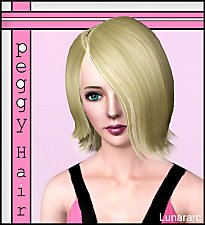"Louise" Hair
"Louise" Hair

Louise.jpg - width=1000 height=1000

Side.jpg - width=1000 height=1000

Side2.jpg - width=1000 height=1000

Back.jpg - width=1000 height=1000

Brown.jpg - width=1000 height=1000

Red.jpg - width=1000 height=1000

Blonde.jpg - width=1000 height=1000

White.jpg - width=1000 height=1000

Original.jpg - width=651 height=651
This is a default replacement of the afHairShortEmo from the base game - the choppy, stringy one that covered one eye and had some pretty glaring mesh errors. It was a nice idea, but really needed some tidying up and prettifying, and hopefully now is more of a general purpose, useful mesh.
I have fixed the mesh (for the LOD0 only, so you'll only see it if your settings are turned up and you're zoomed in) to correct the errors as much as I could, though there's still a couple little spots that aren't quite perfect, just at a couple angles. I tweaked the shape a bit, to smooth out some of the upper-head fullness - it's not -quite- so puffy now.
I also changed the textures to something much more smooth and soft, removed the "scratchy" normals, and gave it a nice specular so that the shine is dynamic and changes with the viewing angle, just like real hair. Because of the way the specular is done, it looks a bit weirdly shiny in CAS, especially on dark colours, but displays fine in-game. I have not altered the control from the original. Textures and alphas are modified from those by ILTS.
As this is a default replacement, you should delete your cache files to get this to show properly in-game.
Special thanks to: Inge and Peter for S3PE, Delphy for CTU, Wes for Q-Mesh, Lunararc for the model, Nina, Keely for the namesake, and ILTS for the textures and alphas.
Polygon Counts:
2513, same as before.
This is a new mesh, and means that it's a brand new self contained object that usually does not require a specific Pack (although this is possible depending on the type). It may have Recolours hosted on MTS - check below for more information.
|
Hair_Louise.7z
Download
Uploaded: 19th Nov 2013, 1.06 MB.
13,879 downloads.
|
||||||||
| For a detailed look at individual files, see the Information tab. | ||||||||
Install Instructions
1. Click the file listed on the Files tab to download the file to your computer.
2. Extract the zip, rar, or 7z file. Now you will have either a .package or a .sims3pack file.
For Package files:
1. Cut and paste the file into your Documents\Electronic Arts\The Sims 3\Mods\Packages folder. If you do not already have this folder, you should read the full guide to Package files first: Sims 3:Installing Package Fileswiki, so you can make sure your game is fully patched and you have the correct Resource.cfg file.
2. Run the game, and find your content where the creator said it would be (build mode, buy mode, Create-a-Sim, etc.).
For Sims3Pack files:
1. Cut and paste it into your Documents\Electronic Arts\The Sims 3\Downloads folder. If you do not have this folder yet, it is recommended that you open the game and then close it again so that this folder will be automatically created. Then you can place the .sims3pack into your Downloads folder.
2. Load the game's Launcher, and click on the Downloads tab. Find the item in the list and tick the box beside it. Then press the Install button below the list.
3. Wait for the installer to load, and it will install the content to the game. You will get a message letting you know when it's done.
4. Run the game, and find your content where the creator said it would be (build mode, buy mode, Create-a-Sim, etc.).
Extracting from RAR, ZIP, or 7z: You will need a special program for this. For Windows, we recommend 7-Zip and for Mac OSX, we recommend Keka. Both are free and safe to use.
Need more help?
If you need more info, see:
- For package files: Sims 3:Installing Package Fileswiki
- For Sims3pack files: Game Help:Installing TS3 Packswiki
Loading comments, please wait...
Uploaded: 19th Nov 2013 at 12:43 AM
Updated: 20th Nov 2013 at 5:01 PM
-
by skeletalscreams 17th Nov 2009 at 4:40pm
 22
164.5k
179
22
164.5k
179
Hair » Female » Young Adult
-
Latin Passion ~Helga's Curly Hair Conversion
by Anubis360 16th Nov 2009 at 4:30pm
 95
268.3k
336
95
268.3k
336
Hair » Female » Young Adult
-
Peggy female "free hair" conversion
by Lunararc 18th Feb 2010 at 10:48pm
 39
115.5k
187
39
115.5k
187
Hair » Female » Young Adult
-
by Kiara24 18th Mar 2010 at 1:29am
 20
76.8k
95
20
76.8k
95
Hair » Female » Young Adult
-
Nouk's Long Wavy Hair ~ Converted for Teen-to-Elder **UPDATED**
by Anubis360 updated 10th Dec 2011 at 7:17pm
 286
948.5k
2.4k
286
948.5k
2.4k
Hair » Female » Young Adult
-
Nouk's Tommie Hair - Converted, for Females (Teen to Elder)
by Elexis 6th Nov 2011 at 7:06pm
 98
380.7k
1k
98
380.7k
1k
Hair » Female » Young Adult
-
by HystericalParoxysm 19th Nov 2013 at 10:15am
 11
46.7k
193
11
46.7k
193
Hair » Female » Young Adult
-
by Onebeld 14th Feb 2022 at 11:54am
 5
7.4k
19
5
7.4k
19
Hair » Female » Young Adult
-
Fanseefem Undies - Bras, Boyshorts, and Bikini Briefs... for the Laydeez
by HystericalParoxysm 25th Apr 2007 at 5:23pm
:here: The Fanseefem Project: The Fanseefem project is my effort to bring normal clothes to our adult female sims. more...
-
Liberated Plastic Flowers (Maxis Flowers Minus Bases, Made Decorative!)
by HystericalParoxysm 14th Sep 2007 at 2:37pm
So I've been, um, building recently, and I find myself at a bit of a loss to find plants that more...
 77
106.3k
255
77
106.3k
255
-
(Requested) "Shirtless" Top for Teen Males
by HystericalParoxysm 11th May 2006 at 12:33pm
Well, I normally don't do requests (like, ever), but Callissandre requested an "invisible, topless" type shirt for males as a more...
-
by HystericalParoxysm 20th Jun 2011 at 9:34pm
Removes the flashy effect when using the sledgehammer tool to delete objects. more...
-
Maxis Match: Seasons Country Fridges, Trash Compactors, and Dishwashers - UPDATED 24 Mar 07
by HystericalParoxysm 24th Mar 2007 at 11:09am
Yeah, I don't know what they were thinking with the country set. more...
 54
74.7k
127
54
74.7k
127
-
by HystericalParoxysm 8th Aug 2006 at 8:21am
Annoyed that I deleted your requests? Miffed that I answered your dumb question with a cheeky answer? Pissed more...
 59
36.8k
19
59
36.8k
19
-
by HystericalParoxysm 25th Jul 2014 at 7:54pm
A conversion of the TS4 textures for Bella Goth's dress. more...
 18
26.9k
62
18
26.9k
62
-
(TS2 to TS3-ish) Ikea EKTORP Living Room Set
by HystericalParoxysm 1st Jan 2011 at 11:33pm
A conversion/adaptation of the TS2 Ikea SP's EKTORP set. more...
-
Foundation Challenge: DDEclectic
by HystericalParoxysm 23rd Mar 2009 at 5:19am
About this lot: This lot was built as part of a #create channel challenge - build a lot on more...
 +17 packs
8 13.6k 13
+17 packs
8 13.6k 13 Happy Holiday
Happy Holiday
 Family Fun
Family Fun
 University
University
 Glamour Life
Glamour Life
 Nightlife
Nightlife
 Celebration
Celebration
 Open for Business
Open for Business
 Pets
Pets
 H&M Fashion
H&M Fashion
 Teen Style
Teen Style
 Seasons
Seasons
 Kitchen & Bath
Kitchen & Bath
 Bon Voyage
Bon Voyage
 Free Time
Free Time
 Ikea Home
Ikea Home
 Apartment Life
Apartment Life
 Mansion and Garden
Mansion and Garden
-
by HystericalParoxysm 23rd Oct 2006 at 12:54pm
I thought some of the other Pets objects could use some basic colours, so I put together a little set more...
 +1 packs
28 47.3k 90
+1 packs
28 47.3k 90 Pets
Pets

 Sign in to Mod The Sims
Sign in to Mod The Sims "Louise" Hair
"Louise" Hair