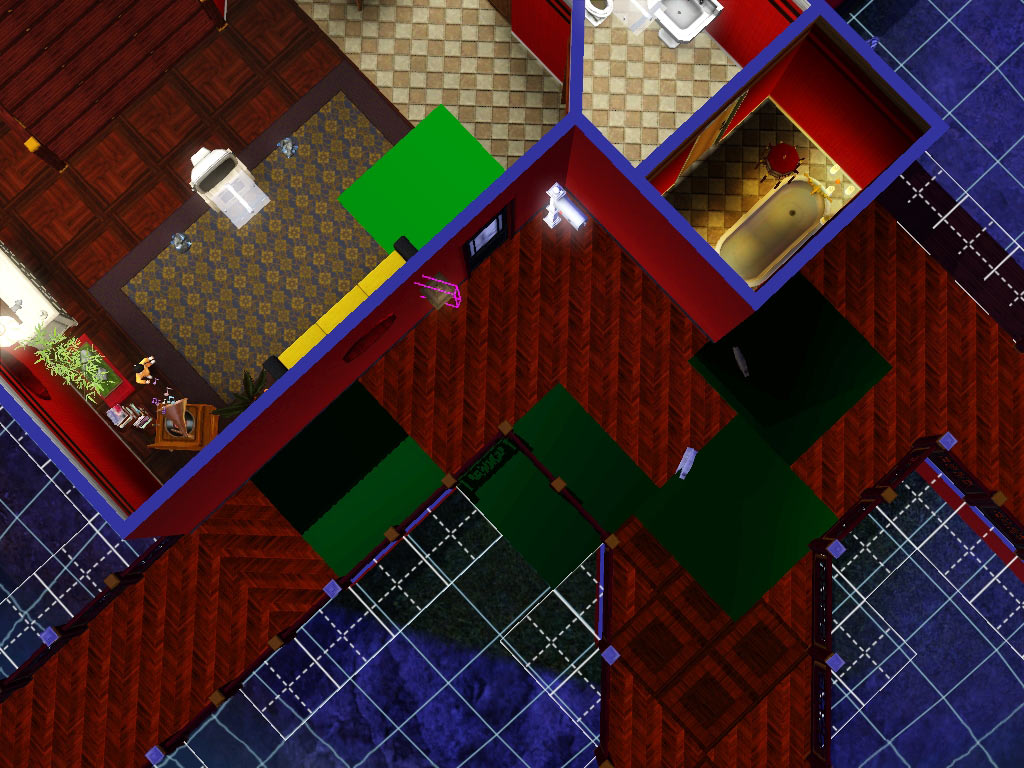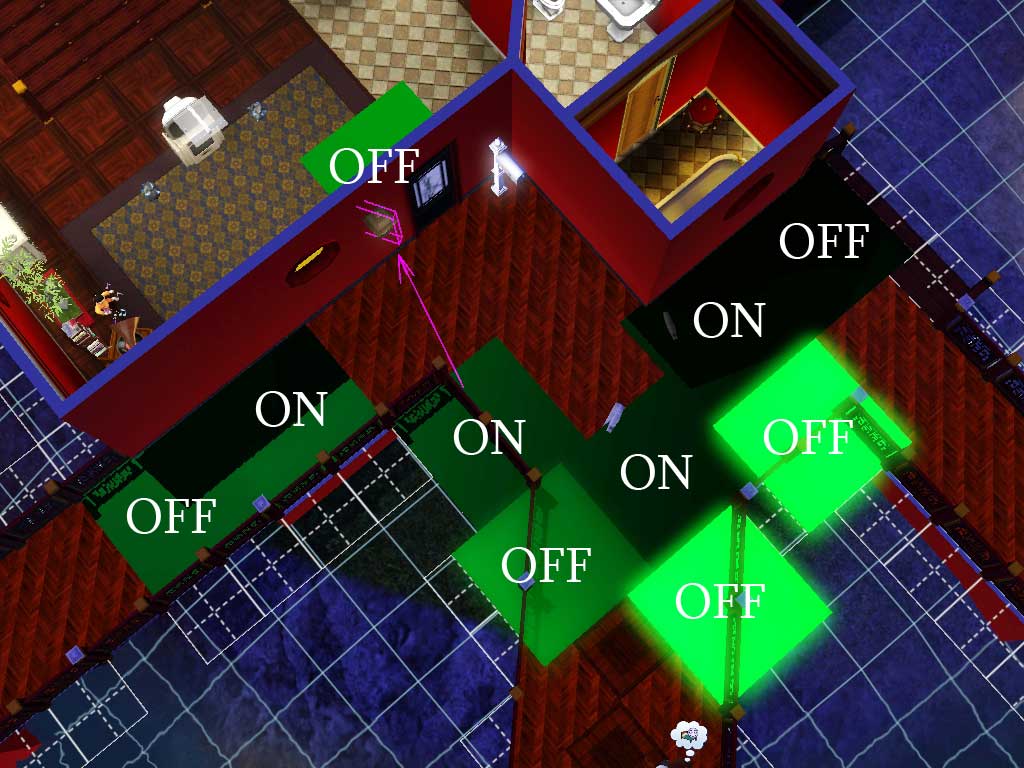#1

10th Jan 2010 at 6:34 AM
Last edited by Claeric : 11th Jan 2010 at
12:16 AM.
 Buld Tutorial: Motion-detecting lights and Special Effects(WA Required)
Buld Tutorial: Motion-detecting lights and Special Effects(WA Required)
This is something I think is very fun to do with the tomb-building mechanics of WA. What I'm going to show you is how to build lights which turn on when your sim gets near them, and turn off as your sim gets far from them.
1. Open the cheat console (Ctrl+Shift+C) and type "
testingcheatsenabled true" without the quotes. Now do it again, and type "
buydebug" without the quotes.
2. Go to buy mode and pick the light you want to use. I'll use a simple porch light for example's sake.

3. Place it by the door. Any door. Front, side, back, it doesnt matter. now go to the buy mode menu and click the ? icon. Now find the "
Hidden trigger panel". This panel, when walked on, activates whatever you told it to. For now, place it right next to the light, to make things easy.

4. Press CTRL-SHIFT and click on the light. Choose "
Add the ability to add triggers and activated behaviors". This lets you link it to switches and such.
5. Press CTRL-SHIFT and click on the trigger panel. When making triggers, you first pick "
Link Trigger", so do that now. Choose the only option, "
Hidden Switch". This means that when the switch is activated, it does what we tell it to.
6. CTRL-SHIFT on the light again. This time, choose "
Link to Activated Behavior". The activated behavior is the trigger switch! Click "
Light turn On". For now, since we need to test it, ctrl-shift on the light and simply choose "Turn Off". You should see a setup like this:

The lines mean that the switch is connected to the light.
Now go into live mode and have a sim walk over the switch. The light will turn on!

That's not all. Now we have to set up a perimeter:
7. Ctrl-Shift click on the trigger again, and choose "
Clone". This gives you the SAME panel, with the SAME settings- meaning it turns the light on too!
Do this repeatedly to set a perimeter- the area where you want the light to turn on. Like this:

Note the 4 triggers. I put them where I think a motion-detection light would work best: When the sim "comes into view" of the light. Now, whenever a sim passes this area, the light turns on!
Still not done. The light needs a way to turn off automatically.
8. Place another trigger near the light. A fresh one! Do not clone again!
Repeat the same process as before, except when you link the activated behavior, choose "Light Turn Off". This panel will turn the light off when stepped on.

9. But don't leave it there. Move the switch just inside the door, where the light wouldn't see you.
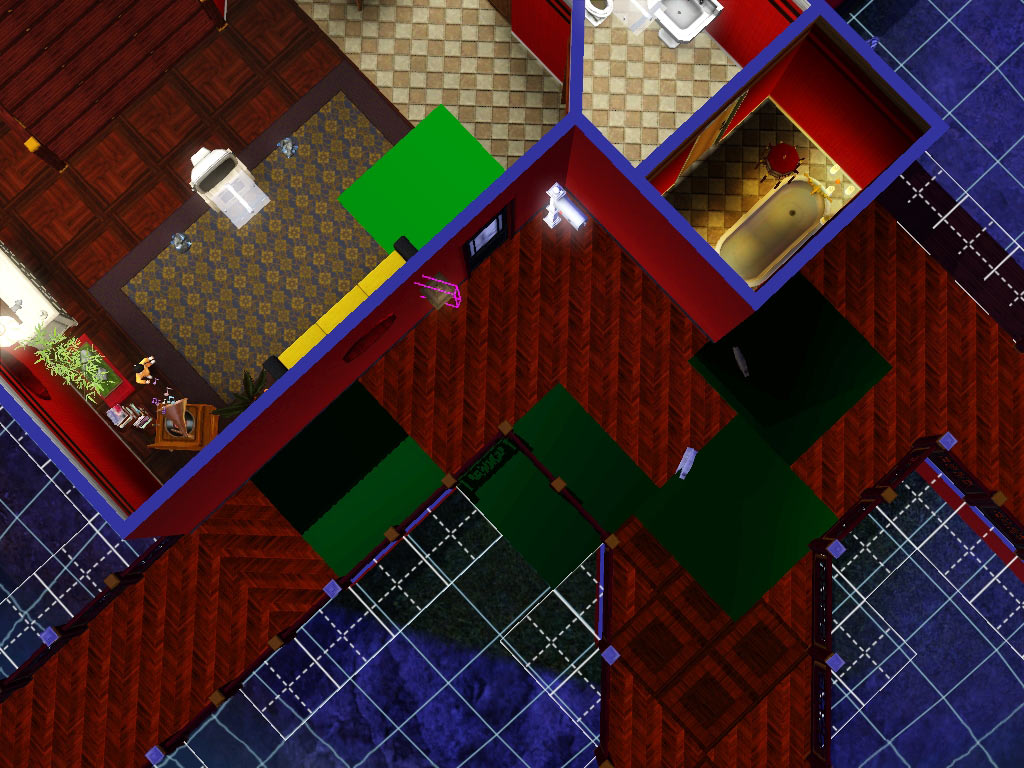
10. Now clone this panel, and put it OUTSIDE your perimeter. That way, when sims come CLOSE to the light it turns on, and as they go away from it, it turns off. Make sure no paths are open, and that triggers cover every possible tile you could pass. Like this:
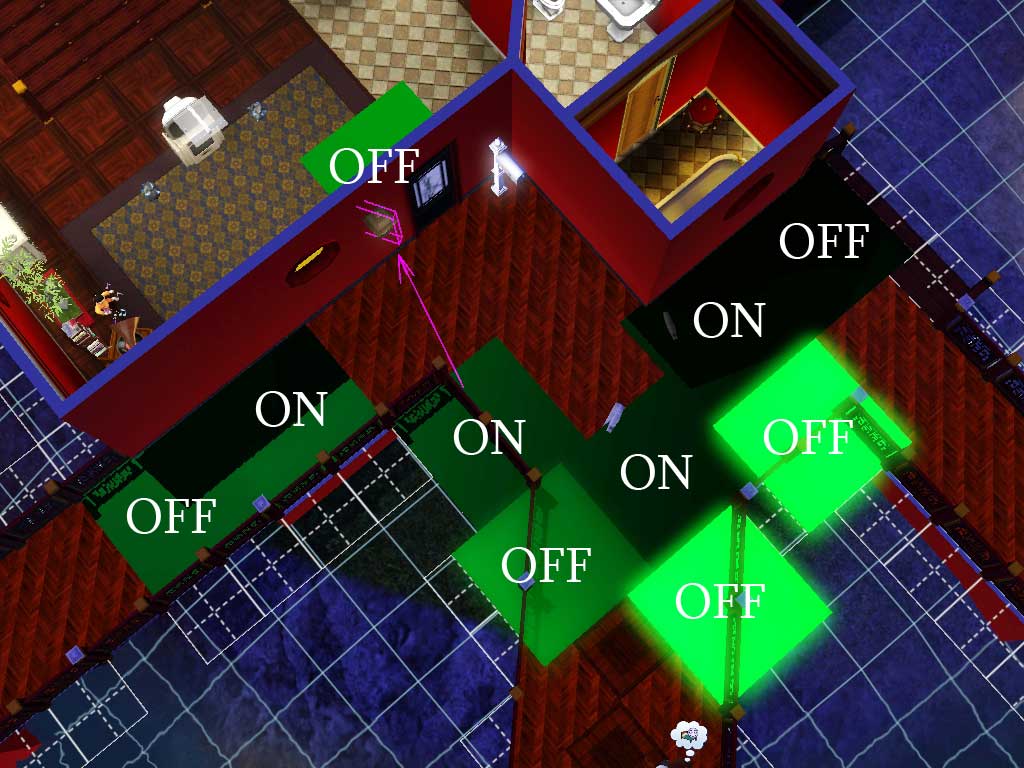
11. And now...test! When your sim goes over the ON switches, the light turns on. As they go inside, it turns off! As they come outside, it turns on. If you've got multiple paths like me, test each to make sure it works.
http://www.youtube.com/watch?v=UODURyXpqs8
As you can see at the end, I showed a quick application of what else you can do- lights that turn on/off as you pass. With some creativity and careful planning, you could even set up a hallway of torchess that turn on and off as you go near them, as if by complete magic, but having each tile turn on the nearest light and turn off the two around it. :D
There is one downside: Imagine a bunch of sims walking up to your door. The light will turn off/on as each one crosses...because while one turns it on, the one behind him will go over the off switch.
Be creative! Simply turning things on and off with floor switches can let you do amazing things with your sims homes. Think "Electric floor traps that turn on and off as you walk down a hallway to your evil lair" or "Dart traps that activate only after a sim passes them". Those would be pretty nice for movies- a sim running from fire or darts chasing them, things like that.
 10th Jan 2010 at 6:34 AM
Last edited by Claeric : 11th Jan 2010 at 12:16 AM.
10th Jan 2010 at 6:34 AM
Last edited by Claeric : 11th Jan 2010 at 12:16 AM.
 11th Jan 2010 at 9:27 PM
11th Jan 2010 at 9:27 PM
 2nd Feb 2010 at 12:22 AM
2nd Feb 2010 at 12:22 AM
 3rd Feb 2010 at 5:49 PM
3rd Feb 2010 at 5:49 PM
 11th Feb 2010 at 2:46 AM
11th Feb 2010 at 2:46 AM
 18th Feb 2010 at 7:50 PM
18th Feb 2010 at 7:50 PM

 Sign in to Mod The Sims
Sign in to Mod The Sims