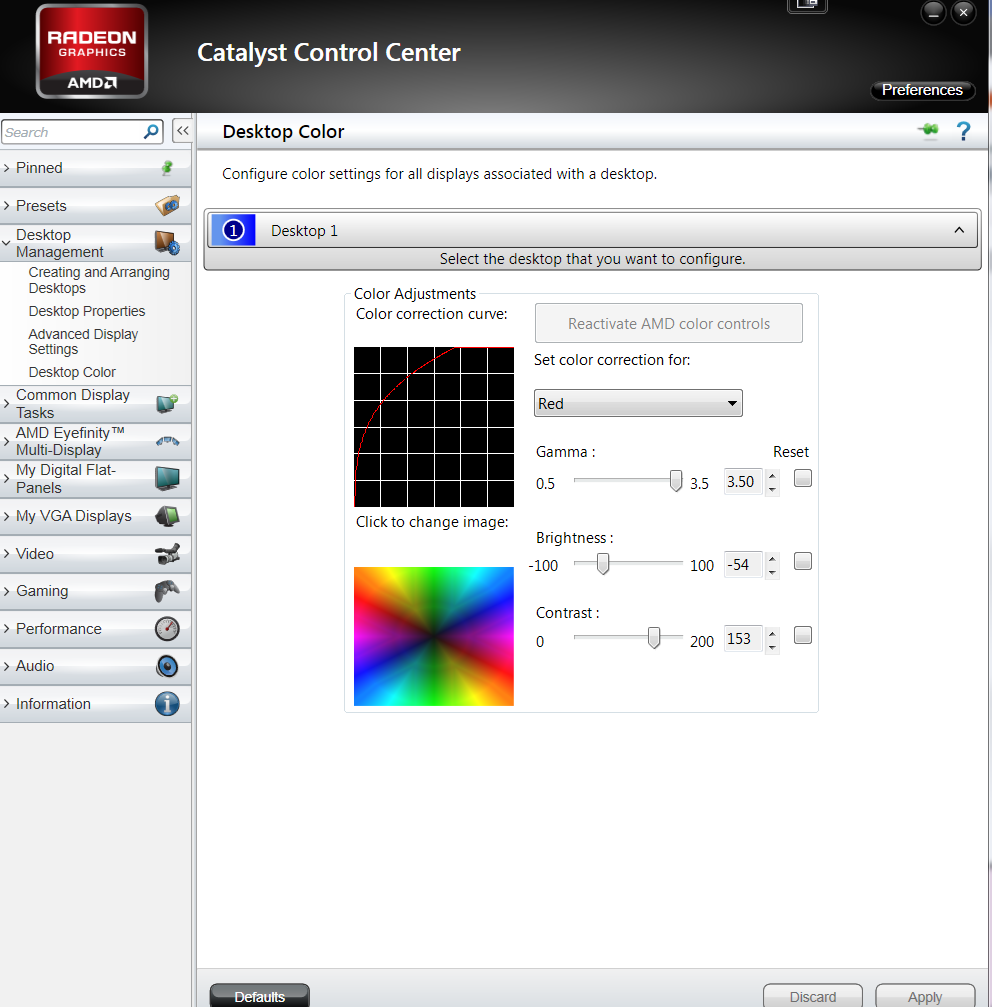Contrast, Brightness, Saturation
Contrast, Brightness, Saturation
I thought this could be useful and I haven't seen many people mention it. TS4 has very low contrast, high brightness, and high color saturation. You can change your graphics cards settings to balance this out to get a different in-game look and feel. These photos are an estimation of what it looks like (pictures taken from google):
TS4 default:

TS4 w/ desaturated, darker, higher contrast:

Here are my Nvidia control panel settings for desktop color:

Seems to work no matter if TS4 is in window, fullscreen window, or fullscreen mode. You'll probably have to adjust it to fit your liking. For example the higher contrast might give a few people headaches. I think the settings suit it as a fun mini life simulator game and it looks less like a Tomadachi Life or Farmville. The settings don't transfer into screenshots. So any screenshots taken will look normal on anyone else's computer since all your doing is changing the way your monitor displays color. When you finish playing you have to change these same settings back to normal for regular computer use.
For people who can't find the settings, with Nvidia cards access the control panel by right clicking on the desktop and selecting "Nvidia Control Panel". The settings page looks like the pic above. People with AMD cards have to find a program on your computer called Catalyst Control Center and the settings page looks like this: