Getting rid of the startup logo / movies
Link to this thread:
https://modthesims.info/showthread.php?t=92314
Explanation
Are you fed up with the "EA Games - Challenge Everything" and the startup game movies? Want to get rid of them so you don't have to keep clicking to skip past them?
You can do just that.
Getting rid of the movies, short version
The movies are called ealogo_audio (the EA logo), and intro_eng_movie (the startup movie) and they can be found in the
C:\Program Files\EA GAMES\The Sims 2\TSData\Res\Movies folder.
You can delete either or both of them with no harm to the game.
For nightlife, there is a new EA logo movie, which is stored as ealogo_audio in the
C:\Program Files\EA GAMES\The Sims 2 Nightlife\TSData\Res\Movies folder. You can also delete this one if you wish.
Note: If you delete this one but not the one from the "...The Sims 2..." folder, you will get the 'old' ea logo.
Getting rid of the movies, long version
Go into Windows Explorer (Click the Start Menu...All Programs...Accessories...Windows Explorer)
Double click the C: Drive, then Program Files > EA Games > The Sims 2 > TSData > Res > Movies:
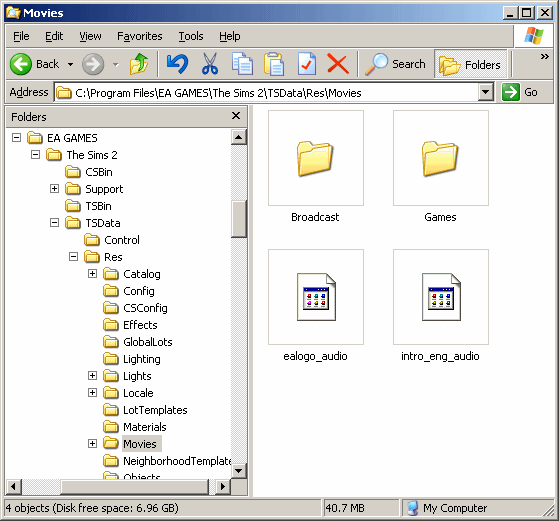
Delete ealogo_audio.movie (the whisper one) and intro_eng_audio.movie (the intro). You can do this by right clicking on them and clicking Delete.
You can also just rename them if you think you'll want them back in the future. To do this, click one then press F2 (in the top left of the keyboard). Generally speaking you should put .bak on the end of the filename, which means 'backup file'.
Nightlife
Nightlife has an all new EA Games logo which is far less annoying, this is stored in
C:\ > Program Files > EA Games > The Sims 2 Nightlife > TSData > Res > Movies, filename: ealogo_audio.movie
If you delete that file without deleting the original one, you'll get the original logo.
Delete both and you get neither logo.
Keywords: logo, startup, movie, ea games