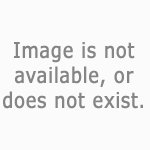Easel canvas template for permanent sim-created artwork
Easel canvas template for permanent sim-created artwork

Flamegrape_easelCanvasTemplate_screenShot2.jpg - width=748 height=591
Version 1.0
14 August 2006
by Flamegrape
Info
-------------------------
The model is the one that is used with the easel. It is not original geometry. It was created by Maxis. The model, however, had to be modified using SimPE and Alias Maya. It was originally angled to be placed on the easel. One of the textures is the actual texture used by the same model to make it look like canvas stretched on a wood frame. The other texture is original artwork created using The Sims 2 and Adobe Photoshop. The package file was assembled with SimPE.
This model does not include any extra recolors. That is up to you.
WARNING: This is not meant for the novice. Some experience is required. However, this could be a good starting point for the beginner who has patience and is willing to learn.
Description
-------------------------
This custom-made object is meant to offer a way for sim-created paintings (that were made using the easel) to be copied to other lots. If your sim creates a painting on the easel, you can hang it on a wall of the lot where it was created. But if you move all your sims out of the lot, the painting is gone forever because it was sold off with all the other items of furniture on that lot. If you have the original version of the game without any expansion packs, you won't be able to put any of the paintings in the sim's inventory in order to save it when you move the sim into a new lot. (I think you can store items in a sim's inventory with the Night Life expansion or later.) Also, there is no way to permanently save the sim-created paintings in case you want to start over and completely re-install the Sims 2 game. And there is no way to share your sim-created paintings with friends.
The Easel Canvas Template object is a solution to this problem. Once you install this object package file in your Downloads folder, you'll be able to recolor the canvas with copies of your sim-created artwork or anything else you like. And it will look like it just came off the easel. The drawback is that this will only create exact replicas of the sim-created paintings. They are not duplicates of the paintings themselves. They will look exactly the same. You will be able to tell the originals apart from the copies because the originals hang higher on the walls. Also, all of the copies that are made with the Easel Canvas Template cost $100 and have an Environment value of 1. Apparently, the original paintings can change in value over time, especially after the sim-artist has died.
Installation
-------------------------
GUIDE FOR PROPER USE
This guide for the proper use of the Easel Canvas Template is not for the beginner. Nor does it need advanced experience. It does require some experience with recoloring an object in SimPE's Object Workship. Before you try to recolor the Easel Canvas Template, please try the "Recolouring Objects with Object Workshop" by Numenor. (As of this writing, it is located here: http://www.modthesims2.com/showthread.php?t=102356 ) Try recoloring an existing painting and producing a package file for it. Once you are familiar with SimPE and it's Object Workshop, you should be ready for recoloring the Easel Canvas Template.
NOTE: Recoloring this custom-made object is not as simple as recoloring any of the objects that come with the game. It's a little tricky to track down and find the sim-created paintings in order to tranfer them to the Easel Canvas Template.
You should be able to make copies of your sim-artist masterpieces by following these steps:
1. Download Flamegrape_easelCanvasTemplate_2006-08-14-102535.zip and extract Flamegrape_easelCanvasTemplate_2006-08-14-102535.package to C:\Documents and Settings\YOURUSERNAME\My Documents\EA Games\The Sims 2\Downloads.
2. Find the lot package file that contains the information about the lot where the sim-created piece of art resides. For example, C:\Documents and Settings\YOURUSERNAME\My Documents\EA Games\EA Games\The Sims 2\Neighborhoods\N001\Lots\N001_Lot47.package. This can be an easy or a difficult task, depending on how many lots exist in that neighborhood.
3. Once you find and load the correct lot into SimPE, click on "Texture Image" in the Resource Tree. This should produce a list of textures that are used for that particular lot. Look for one with a name that begins with, "#0x6f" and/or contains "!painting_". Eventually, you should be able to find the work of art in that list of textures. If your Plugin View window is open in SimPE, you should be able to see what they look like.
4. In the Plugin View window, right-click on the texture image and select, "Export...," and then save it as a PNG file. Save the file wherever you can easily find it later.
5. Load the PNG file in your favorite art program. (I use Adobe Photoshop.) Notice that the image size is 600 pixels by 450 pixels. Resize the image to 256 pixels by 256 pixels. Save the file and close the art program. NOTE: It might be a good idea to save a copy of the 600 x 450 PNG file for your own archives.
6. In SimPE, open the Object Workshop window. Click on the "Open..." button. Find the Easel Canvas Template package file here: C:\Documents and Settings\YOURUSERNAME\My Documents\EA Games\EA Games\The Sims 2\Downloads\Flamegrape_easelCanvasTemplate_2006-08-14-102535.package and load it.
7. Be sure the "Task:" is set to "Recolor" and then click the Start button.
8. Enter a name for your package file. For example, "easelCanvas_MonaLisa."
9. Since you don't need to recolor the canvas cloth and wooden frame, leave the "paintingsquarefruit_solidredmetal1" box unchecked. Click "Okay."
10. You should now see the TXTR Editor in the Plugin View window. You should see in that window the texture image of two sims asleep at the dinner table. Right-click on the image and Import your 256 x 256 PNG file that you created with your art program.
11. Right click on your imported image and select, "Update All Sizes." Click on the "Commit" button. Save your package.
12. Copy your package file to you Sims 2 Downloads directory.
13. Enjoy.
Version History
-------------------------
**Version 1.0**
- Easel painting canvas cloned and recolored for use in Buy Mode.
This is a new mesh, and means that it's a brand new self contained object that usually does not require a specific Pack (although this is possible depending on the type). It may have Recolours hosted on MTS - check below for more information.
|
Flamegrape_easelCanvasTemplate_2006-08-14-102535.zip
Download
Uploaded: 15th Aug 2006, 44.4 KB.
312 downloads.
|
||||||||
| For a detailed look at individual files, see the Information tab. | ||||||||
Install Instructions
1. Download: Click the download link to save the .rar or .zip file(s) to your computer.
2. Extract the zip, rar, or 7z file.
3. Place in Downloads Folder: Cut and paste the .package file(s) into your Downloads folder:
- Origin (Ultimate Collection): Users\(Current User Account)\Documents\EA Games\The Sims™ 2 Ultimate Collection\Downloads\
- Non-Origin, Windows Vista/7/8/10: Users\(Current User Account)\Documents\EA Games\The Sims 2\Downloads\
- Non-Origin, Windows XP: Documents and Settings\(Current User Account)\My Documents\EA Games\The Sims 2\Downloads\
- Mac: Users\(Current User Account)\Documents\EA Games\The Sims 2\Downloads
- Mac x64: /Library/Containers/com.aspyr.sims2.appstore/Data/Library/Application Support/Aspyr/The Sims 2/Downloads
- For a full, complete guide to downloading complete with pictures and more information, see: Game Help: Downloading for Fracking Idiots.
- Custom content not showing up in the game? See: Game Help: Getting Custom Content to Show Up.
- If you don't have a Downloads folder, just make one. See instructions at: Game Help: No Downloads Folder.
Loading comments, please wait...
-
by pcwedel 13th Jan 2005 at 4:56am
 5
2.8k
5
2.8k
-
by SurrealSimz 21st Apr 2005 at 1:52pm
 10
9.2k
4
10
9.2k
4
-
by Cheng101 24th Aug 2005 at 9:52pm
 2
3k
1
2
3k
1
-
by kim-simpearls 23rd Nov 2007 at 10:43pm
 +1 packs
6 7.4k 12
+1 packs
6 7.4k 12 Nightlife
Nightlife
-
by kim-simpearls 25th Nov 2007 at 1:10pm
 +1 packs
7 8.4k 19
+1 packs
7 8.4k 19 Nightlife
Nightlife
-
Array

 Sign in to Mod The Sims
Sign in to Mod The Sims