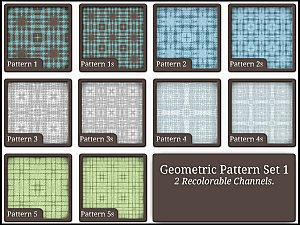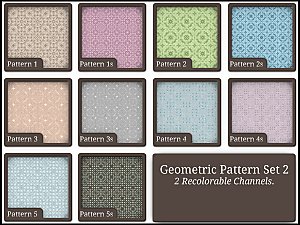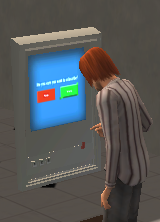Flowers on Vine
Flowers on Vine

wallpaper3.png - width=175 height=169

wallpaper1.jpg - width=579 height=390

wallpaper2.jpg - width=579 height=407

Screenshot-14.jpg - width=1152 height=691

Screenshot-15.jpg - width=1152 height=691

The default colours look good as a feature wall, but the bluee one in the screenshot I think fits the room shown better. It uses the same colours as the other wall.

Ok, I'm rambling... I hope you like!
Info
Category: Geometric
Channels: 2 channels
|
classicfloral.zip
Download
Uploaded: 17th Jul 2009, 39.2 KB.
3,390 downloads.
|
||||||||
| For a detailed look at individual files, see the Information tab. | ||||||||
Install Instructions
1. Click the file listed on the Files tab to download the file to your computer.
2. Extract the zip, rar, or 7z file. Now you will have either a .package or a .sims3pack file.
For Package files:
1. Cut and paste the file into your Documents\Electronic Arts\The Sims 3\Mods\Packages folder. If you do not already have this folder, you should read the full guide to Package files first: Sims 3:Installing Package Fileswiki, so you can make sure your game is fully patched and you have the correct Resource.cfg file.
2. Run the game, and find your content where the creator said it would be (build mode, buy mode, Create-a-Sim, etc.).
For Sims3Pack files:
1. Cut and paste it into your Documents\Electronic Arts\The Sims 3\Downloads folder. If you do not have this folder yet, it is recommended that you open the game and then close it again so that this folder will be automatically created. Then you can place the .sims3pack into your Downloads folder.
2. Load the game's Launcher, and click on the Downloads tab. Find the item in the list and tick the box beside it. Then press the Install button below the list.
3. Wait for the installer to load, and it will install the content to the game. You will get a message letting you know when it's done.
4. Run the game, and find your content where the creator said it would be (build mode, buy mode, Create-a-Sim, etc.).
Extracting from RAR, ZIP, or 7z: You will need a special program for this. For Windows, we recommend 7-Zip and for Mac OSX, we recommend Keka. Both are free and safe to use.
Need more help?
If you need more info, see:
- For package files: Sims 3:Installing Package Fileswiki
- For Sims3pack files: Game Help:Installing TS3 Packswiki
Loading comments, please wait...
Uploaded: 17th Jul 2009 at 6:24 AM
Updated: 17th Jul 2009 at 4:29 PM - wrote the wrong number of channels
-
by ugly.breath 17th Jul 2009 at 6:19am
This house has 4 bedrooms, 2.5 bathrooms, a large family room and a modern kitchen. more...
 5
17.9k
15
5
17.9k
15
-
by ugly.breath 10th Sep 2006 at 3:49am
NOTE: I NO LONGER WILL UPDATE OR SUPPORT SIMS 2 ITEMS. more...
 +1 packs
20 46.8k 26
+1 packs
20 46.8k 26 Open for Business
Open for Business
-
by ugly.breath 2nd Feb 2006 at 11:43am
NOTE: I NO LONGER WILL UPDATE OR SUPPORT SIMS 2 ITEMS. more...
 17
13.5k
5
17
13.5k
5
-
CARS-R-US sign as requested by poohbear00
by ugly.breath 6th Feb 2006 at 6:22am
NOTE: I NO LONGER WILL UPDATE OR SUPPORT SIMS 2 ITEMS. This sign was requested by PoohBear00. more...
 5
8.3k
5
8.3k
-
CASIM Keyboard - Now portable!
by ugly.breath updated 23rd Feb 2015 at 12:33pm
When you can't afford a full-on Grand Piano, but want to learn the basics, go for the CASIM Keyboard! more...
 97
110.9k
450
97
110.9k
450
-
SimKea "Lurve" Loveseat - Custom Mesh!
by ugly.breath 15th Feb 2015 at 7:05pm
CUSTOM SIMS4 OBJECT: Try out the new SimKea "Lurve" Loveseat - the only thing that won't love you will be your back (ouch!) more...
 6
20.1k
44
6
20.1k
44
-
The KrzU - Mood Object - (PETS?)
by ugly.breath 7th Dec 2006 at 12:11pm
NOTE: I NO LONGER WILL UPDATE OR SUPPORT SIMS 2 ITEMS. more...
 +1 packs
7 37.3k 5
+1 packs
7 37.3k 5 Nightlife
Nightlife
-
by ugly.breath 22nd Feb 2015 at 11:57pm
Creating such a stunningly thin design took stunning feats of technological innovation. We designed everything about simMac from inside out. more...
 75
232.3k
374
75
232.3k
374
-
by ugly.breath 23rd Jan 2006 at 8:13am
NOTE: I NO LONGER WILL UPDATE OR SUPPORT SIMS 2 ITEMS. more...
 6
6.8k
6
6.8k
-
by ugly.breath updated 6th Feb 2006 at 12:45pm
NOTE: I NO LONGER WILL UPDATE OR SUPPORT SIMS 2 ITEMS. more...
 6
10.5k
4
6
10.5k
4

 Sign in to Mod The Sims
Sign in to Mod The Sims Flowers on Vine
Flowers on Vine