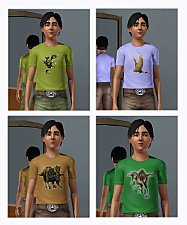~*Kawaii Shirts*~ for teen males!
~*Kawaii Shirts*~ for teen males!
This is a set of shirts for teen males only. They show up in Everyday, Sleepwear, and Athletic. I didn't want them to look too childish so they don't feature the same pictures as my other sets. These are stencils meaning you can still freely add patterns or change colors on the background of the shirt with the Create-A-Style tool.

A panda piloting a robotic panda... brilliant. I just had to use Panda-Z again ^^; The last one is Tenorikuma.

Nyan Nyan Nyanko, Buru Buru Dog, and a random cute face you see on a lot of kawaii things.
A few quick notes: Just thought I better mention, these all originally show with just a default gray background in game. Obviously it's not a big deal since you can change the color yourself with CAS, but I tried to fix it and it just didn't wanna work for me. Ah well, you'll have to pick your own colors! ;P
Also, I may not be making any more of these sets anytime too soon. I'd like to take a break to try my luck at making some cute patterns~!
Hope you liked these!
Additional Credits:
mesh by Maxis
Thanks Delphy for the Cas Texture Unitool
|
Kawaii4TeenMs.rar
Download
Uploaded: 27th Jul 2009, 93.5 KB.
13,047 downloads.
|
||||||||
| For a detailed look at individual files, see the Information tab. | ||||||||
Install Instructions
1. Click the file listed on the Files tab to download the file to your computer.
2. Extract the zip, rar, or 7z file. Now you will have either a .package or a .sims3pack file.
For Package files:
1. Cut and paste the file into your Documents\Electronic Arts\The Sims 3\Mods\Packages folder. If you do not already have this folder, you should read the full guide to Package files first: Sims 3:Installing Package Fileswiki, so you can make sure your game is fully patched and you have the correct Resource.cfg file.
2. Run the game, and find your content where the creator said it would be (build mode, buy mode, Create-a-Sim, etc.).
For Sims3Pack files:
1. Cut and paste it into your Documents\Electronic Arts\The Sims 3\Downloads folder. If you do not have this folder yet, it is recommended that you open the game and then close it again so that this folder will be automatically created. Then you can place the .sims3pack into your Downloads folder.
2. Load the game's Launcher, and click on the Downloads tab. Find the item in the list and tick the box beside it. Then press the Install button below the list.
3. Wait for the installer to load, and it will install the content to the game. You will get a message letting you know when it's done.
4. Run the game, and find your content where the creator said it would be (build mode, buy mode, Create-a-Sim, etc.).
Extracting from RAR, ZIP, or 7z: You will need a special program for this. For Windows, we recommend 7-Zip and for Mac OSX, we recommend Keka. Both are free and safe to use.
Need more help?
If you need more info, see:
- For package files: Sims 3:Installing Package Fileswiki
- For Sims3pack files: Game Help:Installing TS3 Packswiki
Loading comments, please wait...
Uploaded: 27th Jul 2009 at 5:55 AM
#Kawaii, #Cute, #Panda-Z, #Tenorikuma, #Buru Buru Dog, #Nyan Nyan Nyanko
-
~*Kawaii Shirts*~ for young boys
by Pure Selfish Love 15th Jul 2009 at 10:27am
 22
34k
62
22
34k
62
Male » Mixed Sets » Child
-
~*Kawaii Shirts*~ Boys set for Girls!
by Pure Selfish Love 17th Jul 2009 at 9:31pm
 11
33.8k
67
11
33.8k
67
Female » Mixed Sets » Child
-
by LadyFrontbum 21st Mar 2010 at 8:08pm
 81
169.1k
323
81
169.1k
323
Male » Everyday » Young Adult
-
Late Night Scarf Top for Teen Males
by Sims99Fanatic 17th Aug 2012 at 7:37pm
-
by omegastarr82 20th Aug 2012 at 11:26am
-
~*Kawaii Shirts*~ for young girls
by Pure Selfish Love 12th Jul 2009 at 11:19pm
Hellooooo ~ I've made two sets of new t-shirt stencils based on the wonderful overly cute characters of the more...
-
~*Kawaii Shirts*~ for young boys
by Pure Selfish Love 15th Jul 2009 at 10:27am
Hellooo again (^_^)/~ It just wouldn't be right to deprive the young boys of their kawaii overdose. more...
 22
34k
62
22
34k
62
Male » Mixed Sets » Child
-
~*Kawaii Shirts*~ Boys set for Girls!
by Pure Selfish Love 17th Jul 2009 at 9:31pm
(°_°|l) I guess I should've known these would be wanted for girls too! more...
 11
33.8k
67
11
33.8k
67
Female » Mixed Sets » Child

 Sign in to Mod The Sims
Sign in to Mod The Sims ~*Kawaii Shirts*~ for teen males!
~*Kawaii Shirts*~ for teen males!