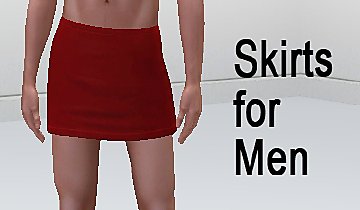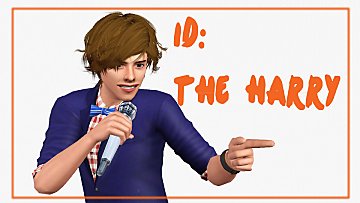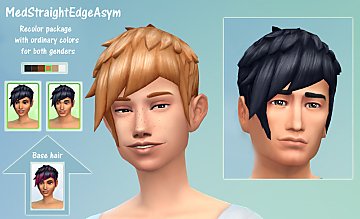Vest Top for Male Adults with 4 styles
Vest Top for Male Adults with 4 styles

preview.jpg - width=727 height=800
Preview Picture of Style1 of the vest

detail1.jpg - width=778 height=498
Detail view1

detail2.jpg - width=889 height=400
Detail view2

vest_4styles.jpg - width=639 height=800
Vest with 4 diffrent styles

recoloring_layers.jpg - width=631 height=689
Diffrent layers for recoloring the outfits

Features:
- For male adults (+ young adults).
- New outfit. Doesn't overwrite any existing outfit.
- Top
- Everyday + Formal
- All 4 styles are fully recolorable. 4 channels for recoloring.
- Style1: untucked tie, vest, collar, shirt
- Style2: tucked tie, vest, collar, shirt
- Style3: vest, edge of vest, collar, shirt
- Style4: vest, stripe on vest, collar, shirt
Here a detail views of the outfit:


Here you see the recoloring channels (layers) for all 4 styles:
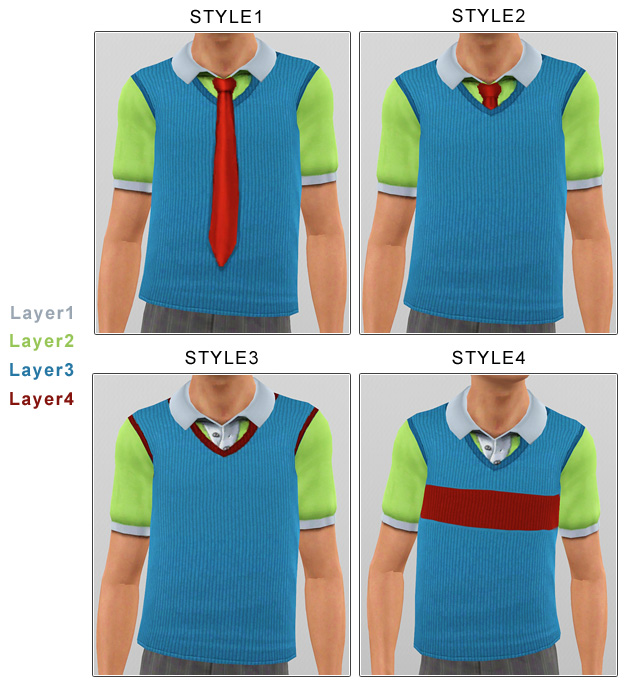
Additional Credits:
Thanks to Delphy for the CasTextureUnitool and the PatternPackager
|
oepu_westentop_am_only-style1.rar
| Clothing containing only style1 and the bumpmap
Download
Uploaded: 15th Sep 2009, 667.2 KB.
6,965 downloads.
|
||||||||
|
oepu_westentop_am_v2.rar
| Clothing containing all 4 styles and the bumpmap
Download
Uploaded: 15th Sep 2009, 1.21 MB.
25,008 downloads.
|
||||||||
| For a detailed look at individual files, see the Information tab. | ||||||||
Install Instructions
1. Click the file listed on the Files tab to download the file to your computer.
2. Extract the zip, rar, or 7z file. Now you will have either a .package or a .sims3pack file.
For Package files:
1. Cut and paste the file into your Documents\Electronic Arts\The Sims 3\Mods\Packages folder. If you do not already have this folder, you should read the full guide to Package files first: Sims 3:Installing Package Fileswiki, so you can make sure your game is fully patched and you have the correct Resource.cfg file.
2. Run the game, and find your content where the creator said it would be (build mode, buy mode, Create-a-Sim, etc.).
For Sims3Pack files:
1. Cut and paste it into your Documents\Electronic Arts\The Sims 3\Downloads folder. If you do not have this folder yet, it is recommended that you open the game and then close it again so that this folder will be automatically created. Then you can place the .sims3pack into your Downloads folder.
2. Load the game's Launcher, and click on the Downloads tab. Find the item in the list and tick the box beside it. Then press the Install button below the list.
3. Wait for the installer to load, and it will install the content to the game. You will get a message letting you know when it's done.
4. Run the game, and find your content where the creator said it would be (build mode, buy mode, Create-a-Sim, etc.).
Extracting from RAR, ZIP, or 7z: You will need a special program for this. For Windows, we recommend 7-Zip and for Mac OSX, we recommend Keka. Both are free and safe to use.
Need more help?
If you need more info, see:
- For package files: Sims 3:Installing Package Fileswiki
- For Sims3pack files: Game Help:Installing TS3 Packswiki
Loading comments, please wait...
Uploaded: 15th Sep 2009 at 9:13 AM
Updated: 15th Sep 2009 at 3:25 PM
-
by Kiara24 24th Feb 2010 at 9:01pm
 18
40.1k
105
18
40.1k
105
-
by omegastarr82 6th Sep 2010 at 3:01am
-
by Wojtek 20th Aug 2023 at 11:55am
 3
2.8k
11
3
2.8k
11
Male » Everyday » Young Adult
-
Part 2 - Realistic barbie skins - 7 faces - by oepu
by oepu 12th Aug 2006 at 4:23pm
Here are the next 7 skins. 6 of the faces are old (8-13) and improved, face 14 is new. more...
-
UPDATE - 12 Ordinary Recolor, Both Genders, Teen-Elder
by oepu updated 19th Oct 2014 at 9:50pm
Ordinary Recolors of "MedStraightEdgeAsym" hair for both genders and teen to elder. (black, darkbrown, auburn, strawberryblond, dirtyblond, white) more...
 14
18.2k
81
14
18.2k
81
-
Face Template: Elf (26 - Eelf)
by oepu 19th Jan 2006 at 11:02pm
I've tried to make some new face templates. My english is very bad. more...
 18
48.7k
28
18
48.7k
28
-
Realistic barbie skins - 7 faces - by oepu
by oepu 11th Aug 2006 at 7:28pm
Here are most of my skins as barbie versions, that means: without details. more...

 Sign in to Mod The Sims
Sign in to Mod The Sims Vest Top for Male Adults with 4 styles
Vest Top for Male Adults with 4 styles