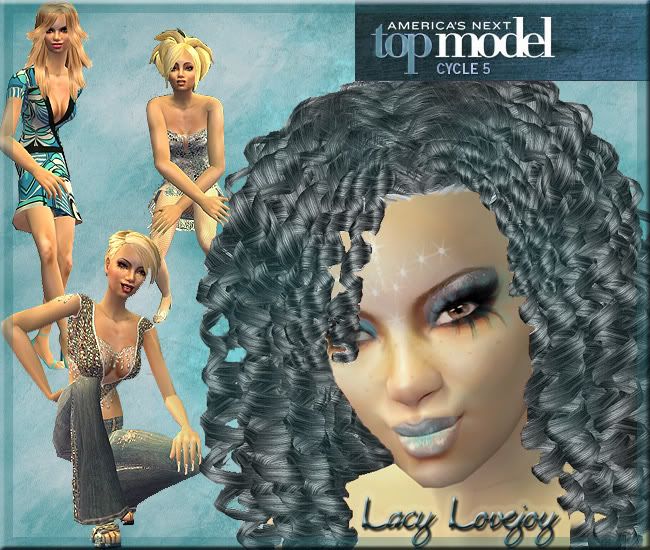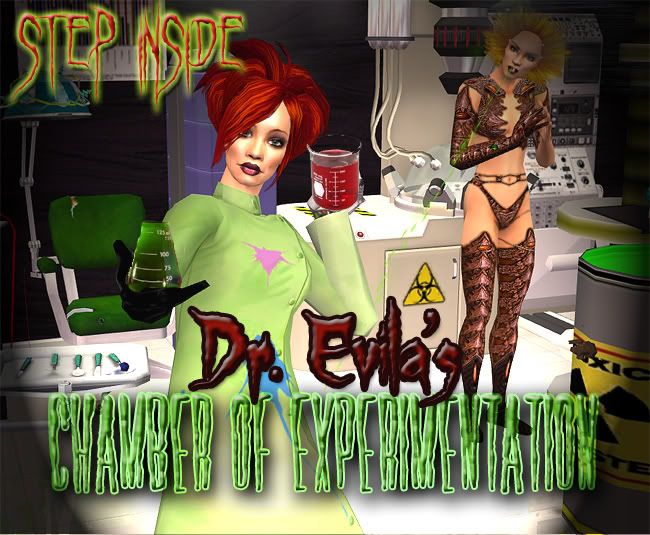#26
 15th Dec 2006 at 12:30 PM
15th Dec 2006 at 12:30 PM
#27
 15th Dec 2006 at 9:38 PM
15th Dec 2006 at 9:38 PM
#28
 15th Dec 2006 at 10:35 PM
15th Dec 2006 at 10:35 PM
#29
 19th Feb 2007 at 2:22 AM
19th Feb 2007 at 2:22 AM
#30
 19th Feb 2007 at 2:28 AM
19th Feb 2007 at 2:28 AM
#31
 19th Feb 2007 at 2:30 AM
19th Feb 2007 at 2:30 AM
#32
 10th Apr 2007 at 2:36 AM
10th Apr 2007 at 2:36 AM
#33
 10th Apr 2007 at 2:49 AM
10th Apr 2007 at 2:49 AM
#34
 11th Apr 2007 at 12:26 AM
11th Apr 2007 at 12:26 AM
#35
 12th Apr 2007 at 3:57 AM
12th Apr 2007 at 3:57 AM
#36
 5th Aug 2009 at 6:47 PM
5th Aug 2009 at 6:47 PM
#37
 5th Aug 2009 at 9:08 PM
5th Aug 2009 at 9:08 PM
#38
 14th Aug 2009 at 11:12 AM
14th Aug 2009 at 11:12 AM
#39
 14th Aug 2009 at 11:23 AM
Last edited by Sisaly : 14th Aug 2009 at 12:01 PM.
14th Aug 2009 at 11:23 AM
Last edited by Sisaly : 14th Aug 2009 at 12:01 PM.
#40
 26th Aug 2009 at 2:57 PM
26th Aug 2009 at 2:57 PM
#41
 30th Aug 2009 at 1:37 AM
30th Aug 2009 at 1:37 AM
#42
 31st Aug 2009 at 10:40 AM
31st Aug 2009 at 10:40 AM
#43
 1st Nov 2009 at 7:48 AM
1st Nov 2009 at 7:48 AM
#44
 21st May 2010 at 1:33 PM
21st May 2010 at 1:33 PM
|
Page 2 of 2
|
|
|
|

 Sign in to Mod The Sims
Sign in to Mod The Sims Great looking pictures you all have out here! The rain option is the hula hack and I believe it's in reactions and more.
Great looking pictures you all have out here! The rain option is the hula hack and I believe it's in reactions and more.


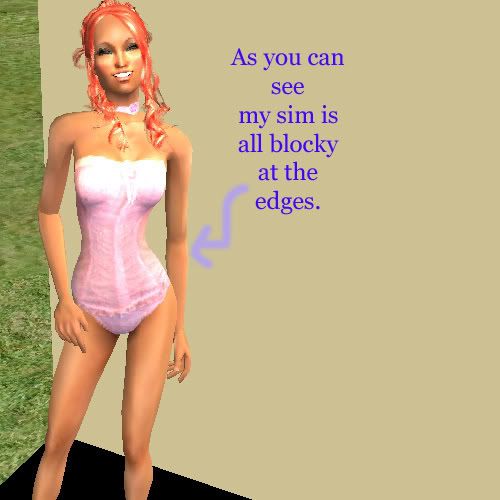
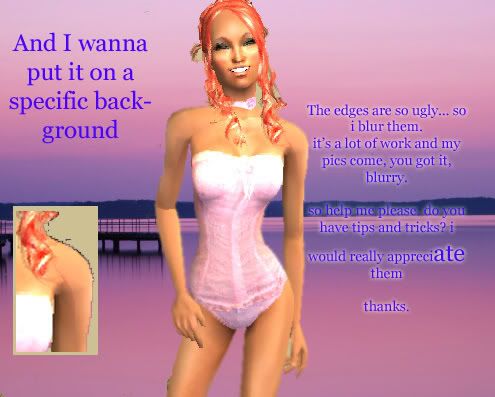
 :lovestruc
:lovestruc