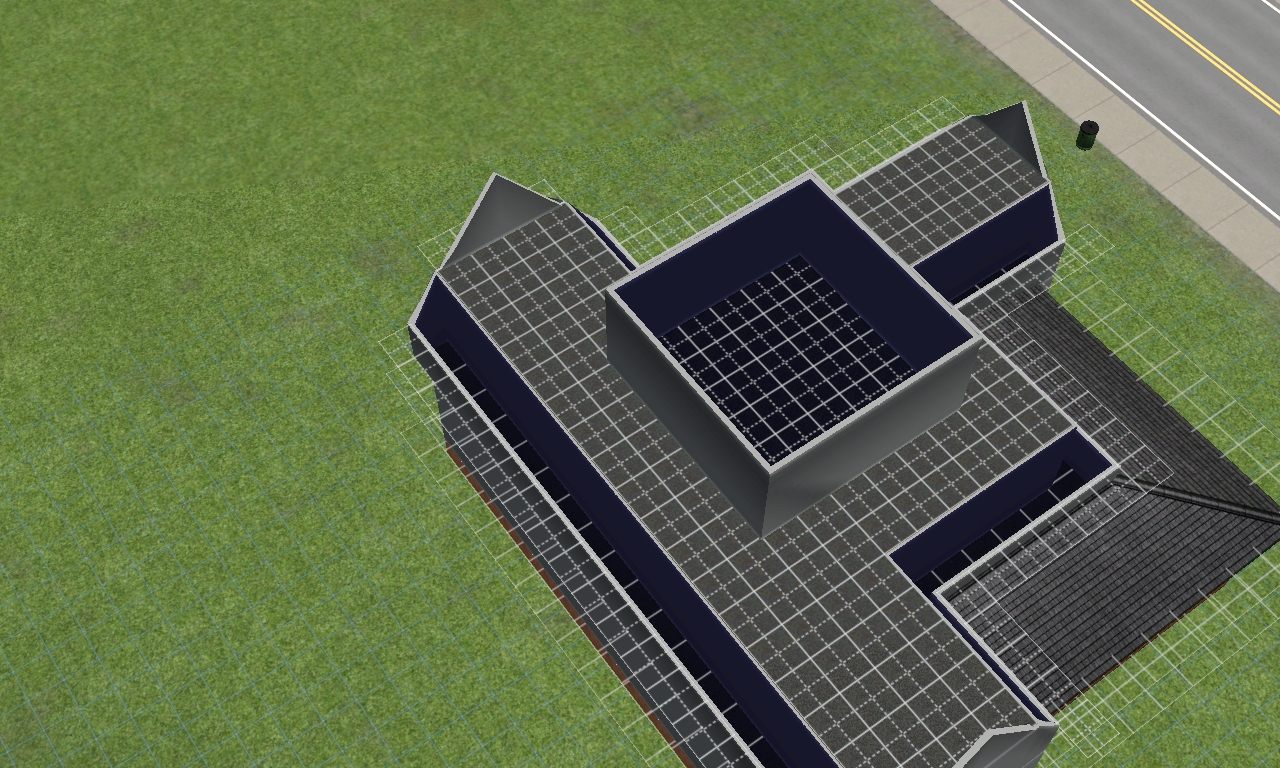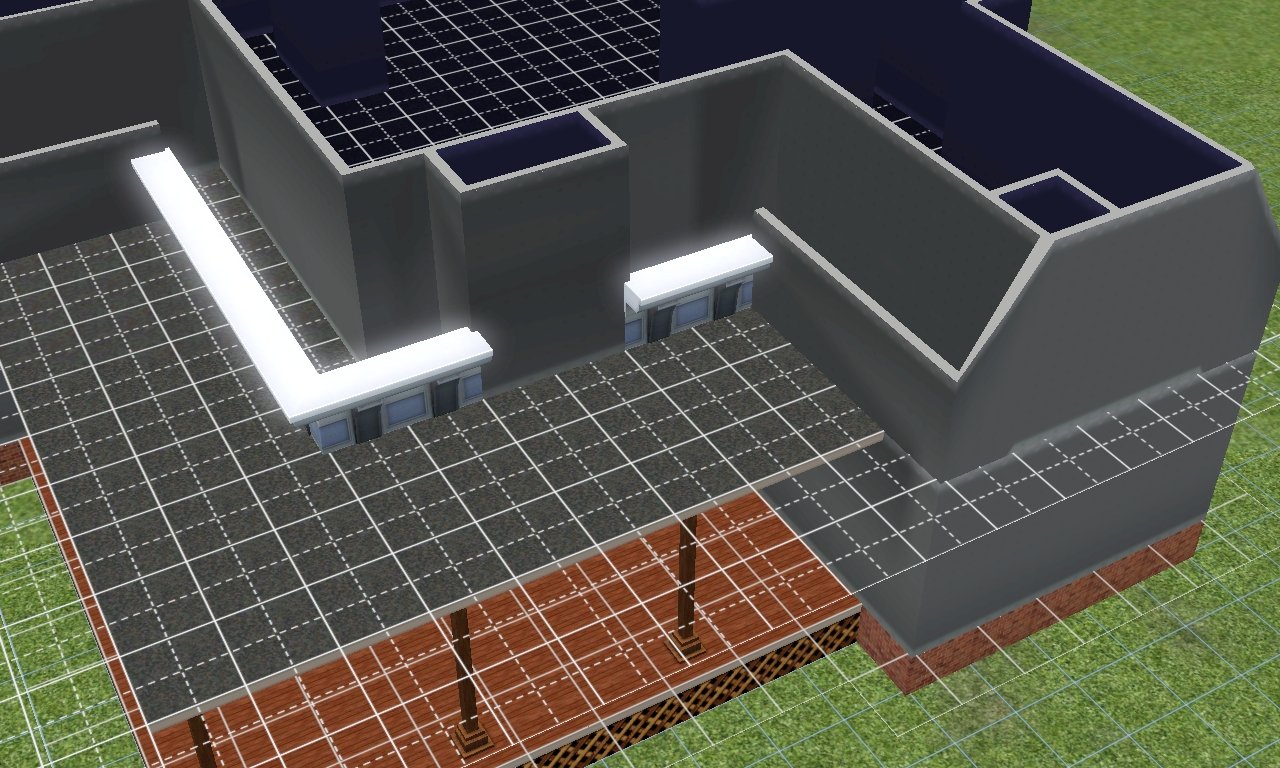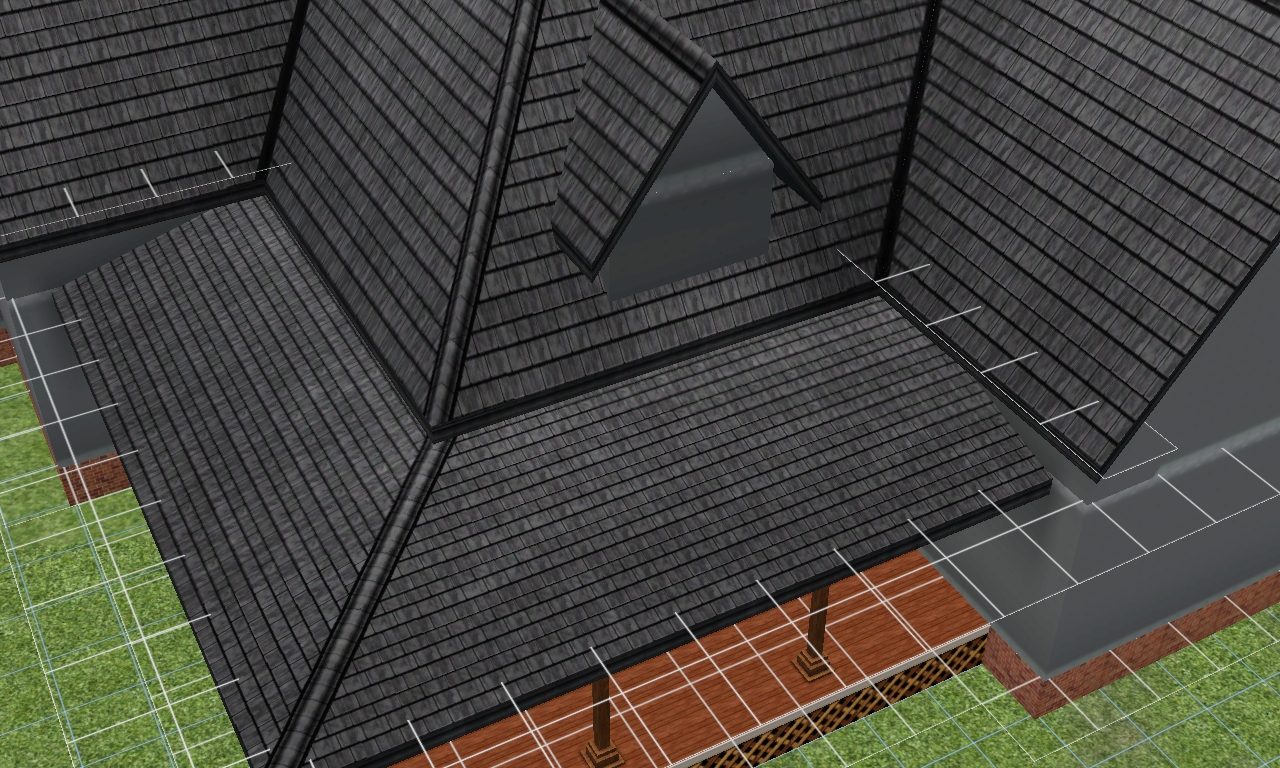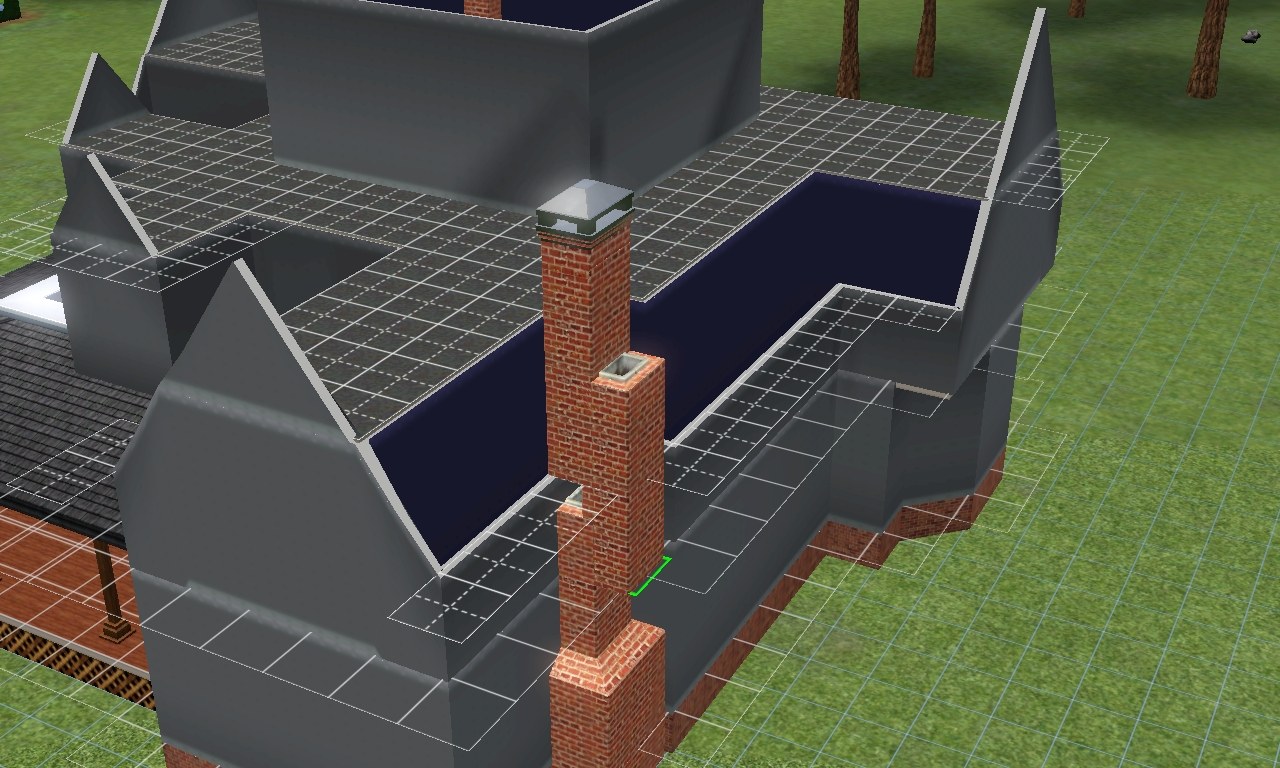Stage 3.
Stage 3.
Now to remove the floor tiles poking up through the roof, simply delete the floor tiles which are above the 1tile wide gap between the interior and exterior walls of the upper floor like so:

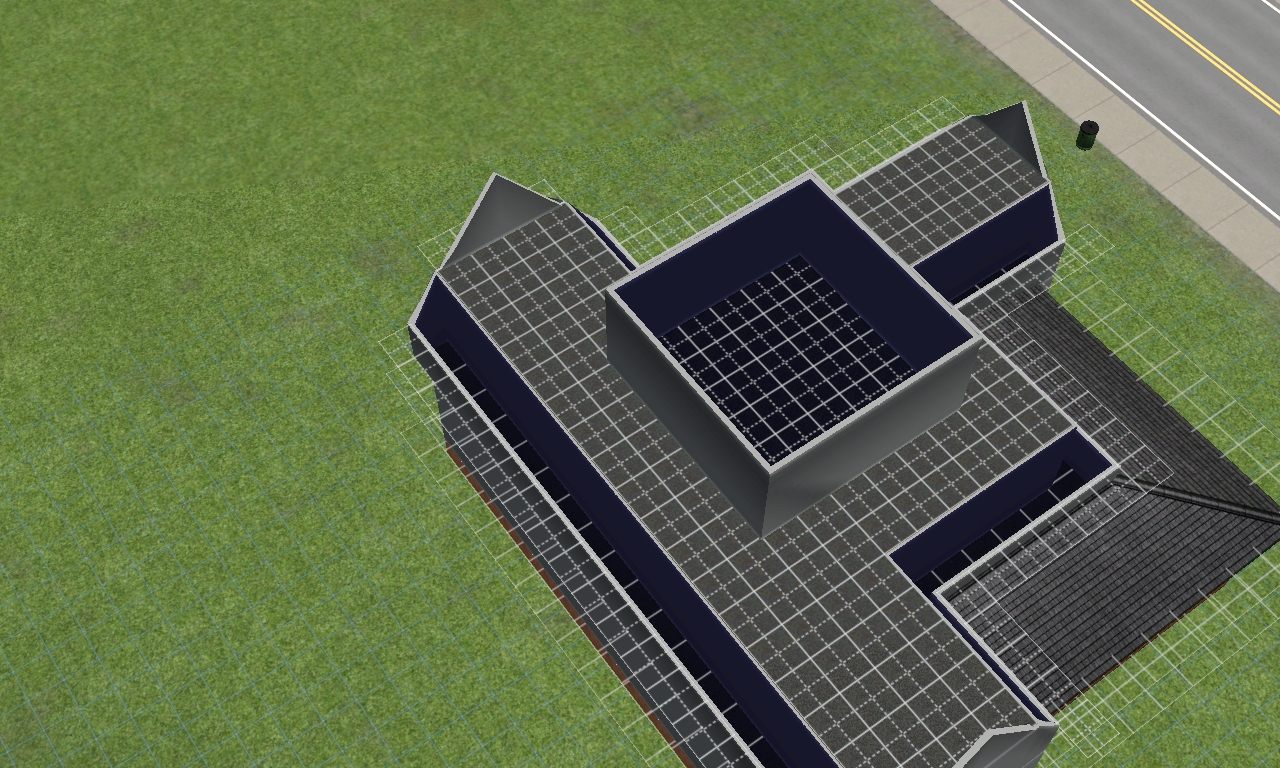
Now there shouldn't be any tiles poking up through the roof:

The next steps are for adding dormers, it involves using the cornices from the update for Supernatural, although it doesn't work when the cornices are place adjoining the gable walls, it looks very odd as the conices creat odd gaps with the roof. But I'll show you how best to use them.
Firstly remove the shortened walls around where you want to put the dormer(s) like so, leaving a gap for the actual dormers:


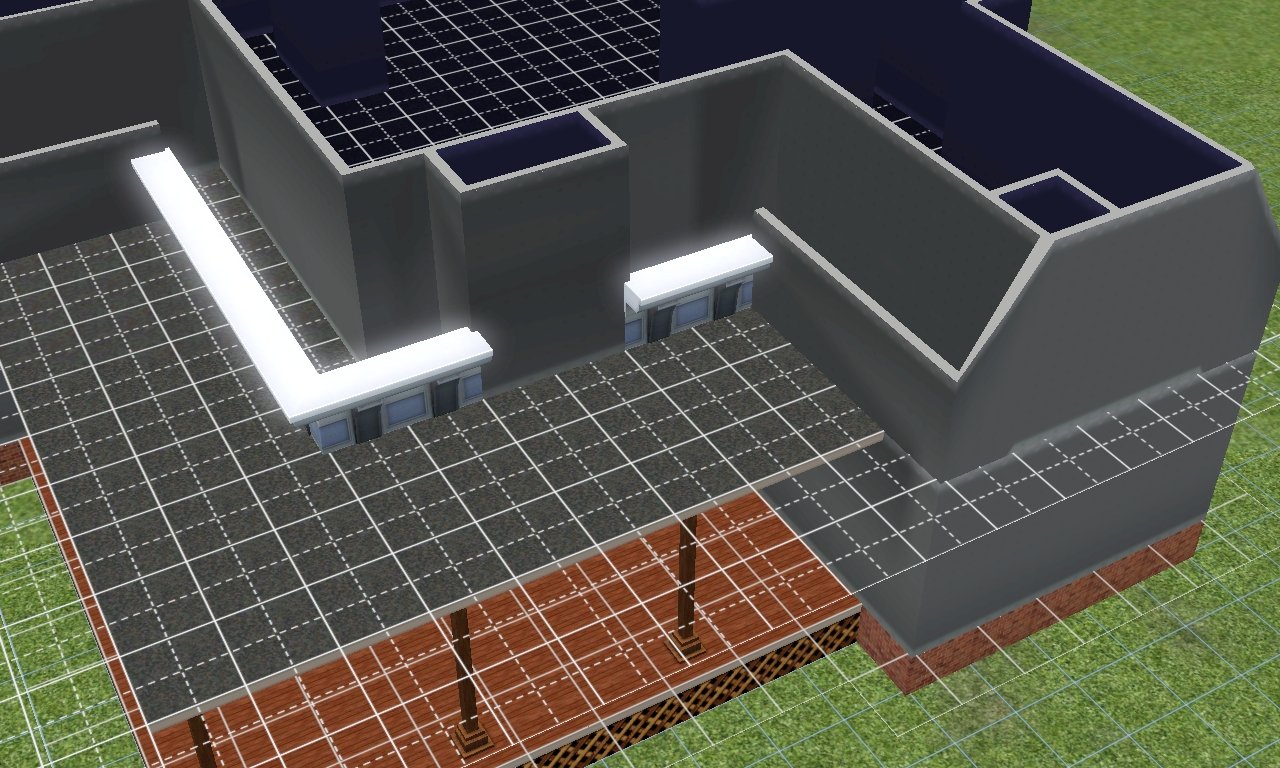
You can then put a roof on the dormers:
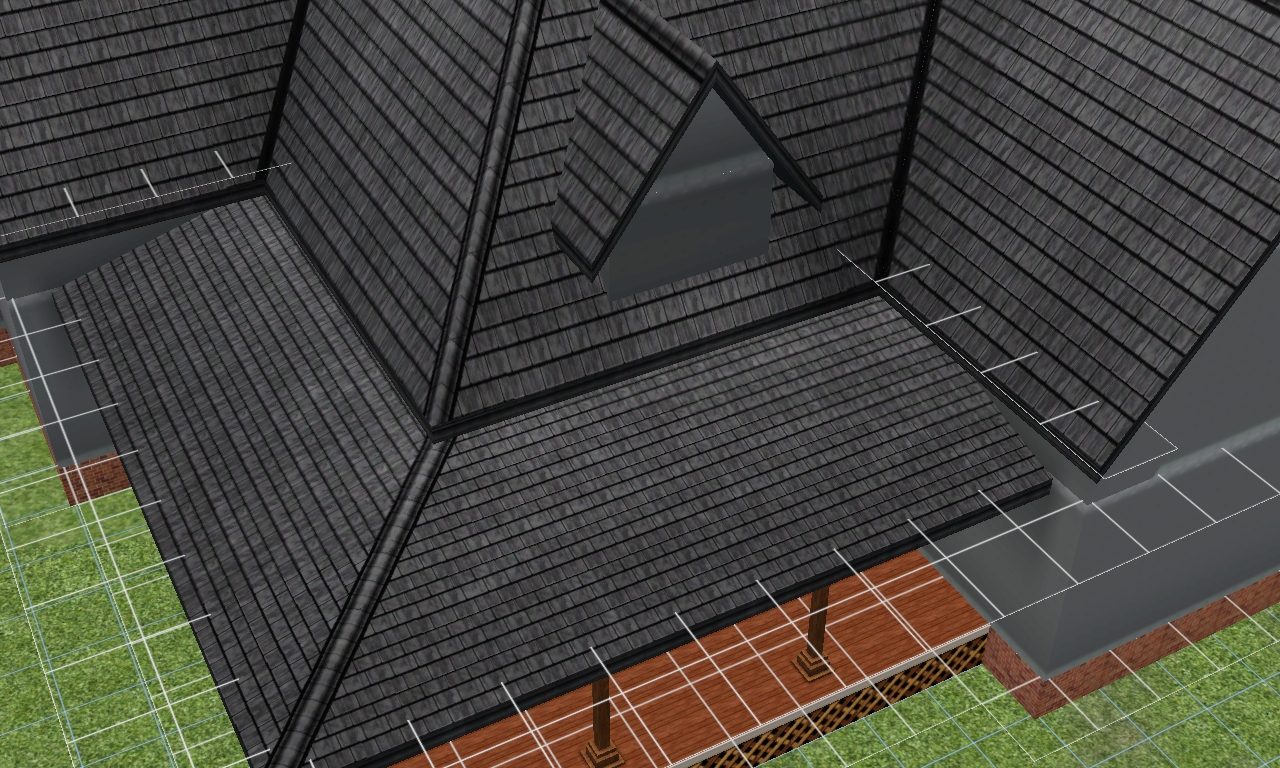
It's also a good idea to experiment with the proportions of the dormer(s) like so:


And that's about it for the dormers, now onto the fireplaces chimneys, placing fireplaces where the chimneys are mostly inside should be fine, but when you're having fireplaces on an outer wall which means that the chimney will be outside will often have problems like this:

If you're not having this problem then fine, but if you are, then here's a way to solve it, first you'll need to open up the cheat box, with ctrl C, then type in 'moveObjects on', now you can shift and click on a piece of the chimney, you need to swiftly place the piece back where it came from, whilst holding down the shift key, so that you will have a second duplicate piece to place in the gap, which may require a bit of fiddling to get the right piece of chimney and place/replace them like so:
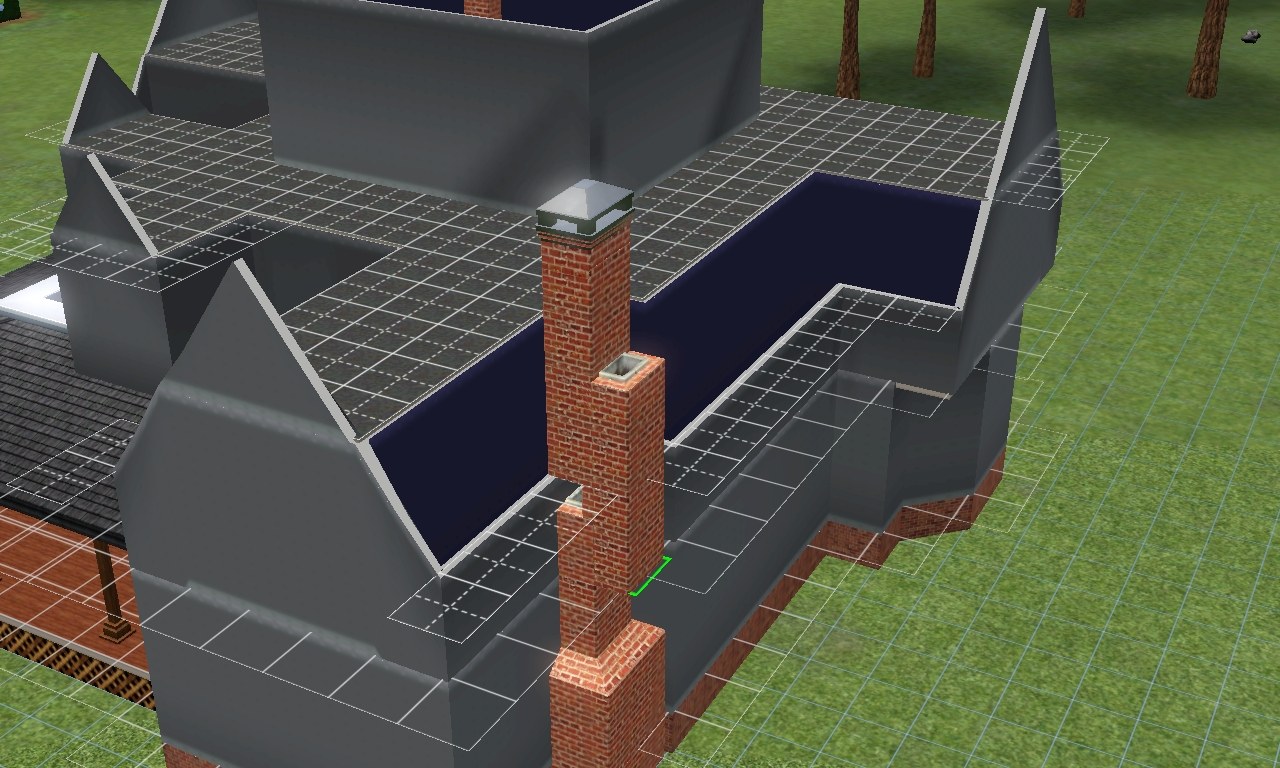
For this particular house I'm not wanting any external chimneys, so onward I go.

Now on to the fun parts, placing windows and doors, e.t.c.




You may think you're now home and safe, but if you've had any experience with the CFE cheat, then you'll know differently, especialy when it comes to wall coverage, just take a look:

What you need to do is make sure you're wall coverage is vertically orientated instead of horizontally as the CFE use becomes less of an eyesore/visible, like so:

Now you are pretty much free to experiment and find the look that's best, here's the look I'm going for and it should look similar when it's finally uploaded to MTS, so there's no need to try and recreat this particular house.

Here's some other possibilities/variations for exterior coverage from the finalisation of my
Moonlight Bungalow:




The skills I have just tried to demonstrate in this tutorial are almost entirely transferable, even to the Sims 2, I hope you will all be inspired to go out and produce your own creations with the help of this tutorial, I know it would have been very helpful when I was building Moonlight Bungalow, which is why I have decided to share this little tutorial with you all

 17th Nov 2012 at 8:55 PM
Last edited by Fergie_F : 13th Dec 2012 at 7:11 PM.
17th Nov 2012 at 8:55 PM
Last edited by Fergie_F : 13th Dec 2012 at 7:11 PM.
 17th Nov 2012 at 9:31 PM
17th Nov 2012 at 9:31 PM
 19th Nov 2012 at 5:46 PM
19th Nov 2012 at 5:46 PM
 25th Nov 2012 at 4:21 AM
25th Nov 2012 at 4:21 AM
 5th Apr 2014 at 11:19 PM
Last edited by tsyokawe : 6th Apr 2014 at 2:24 AM.
5th Apr 2014 at 11:19 PM
Last edited by tsyokawe : 6th Apr 2014 at 2:24 AM.
 8th May 2014 at 11:20 AM
8th May 2014 at 11:20 AM

 Sign in to Mod The Sims
Sign in to Mod The Sims
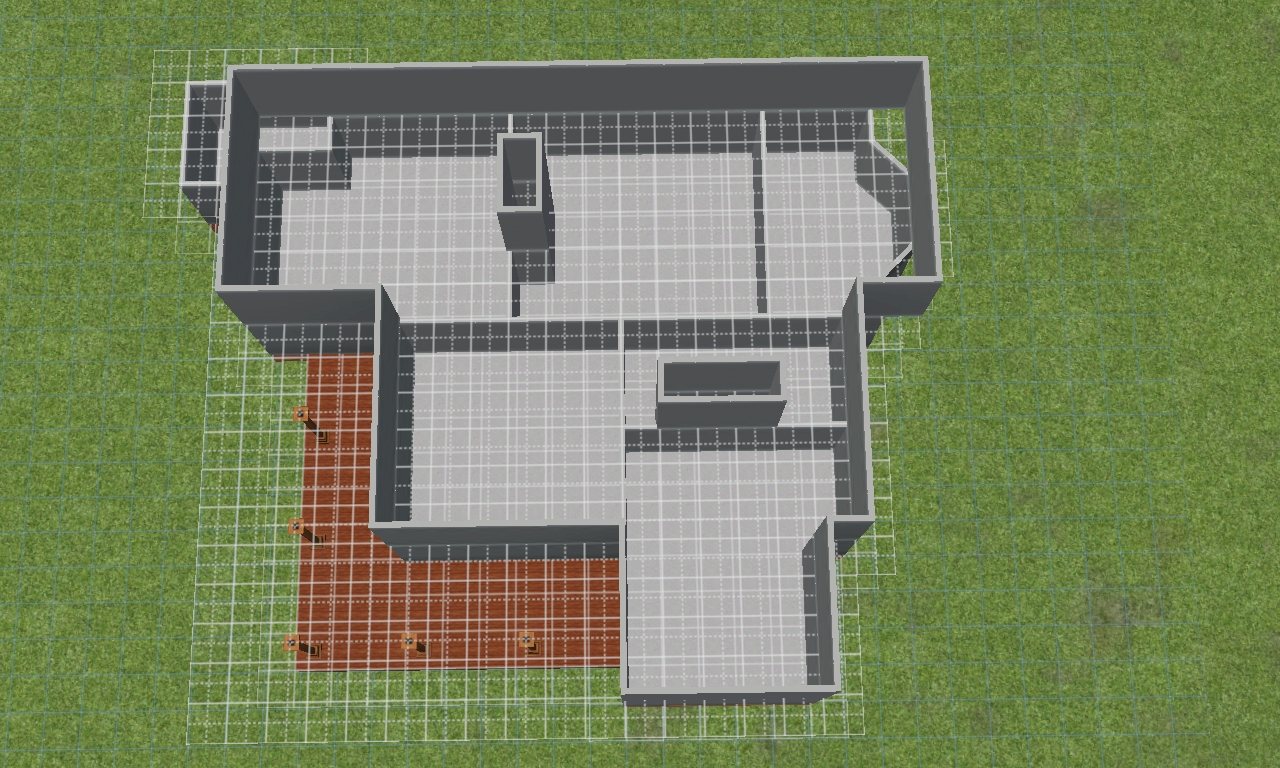


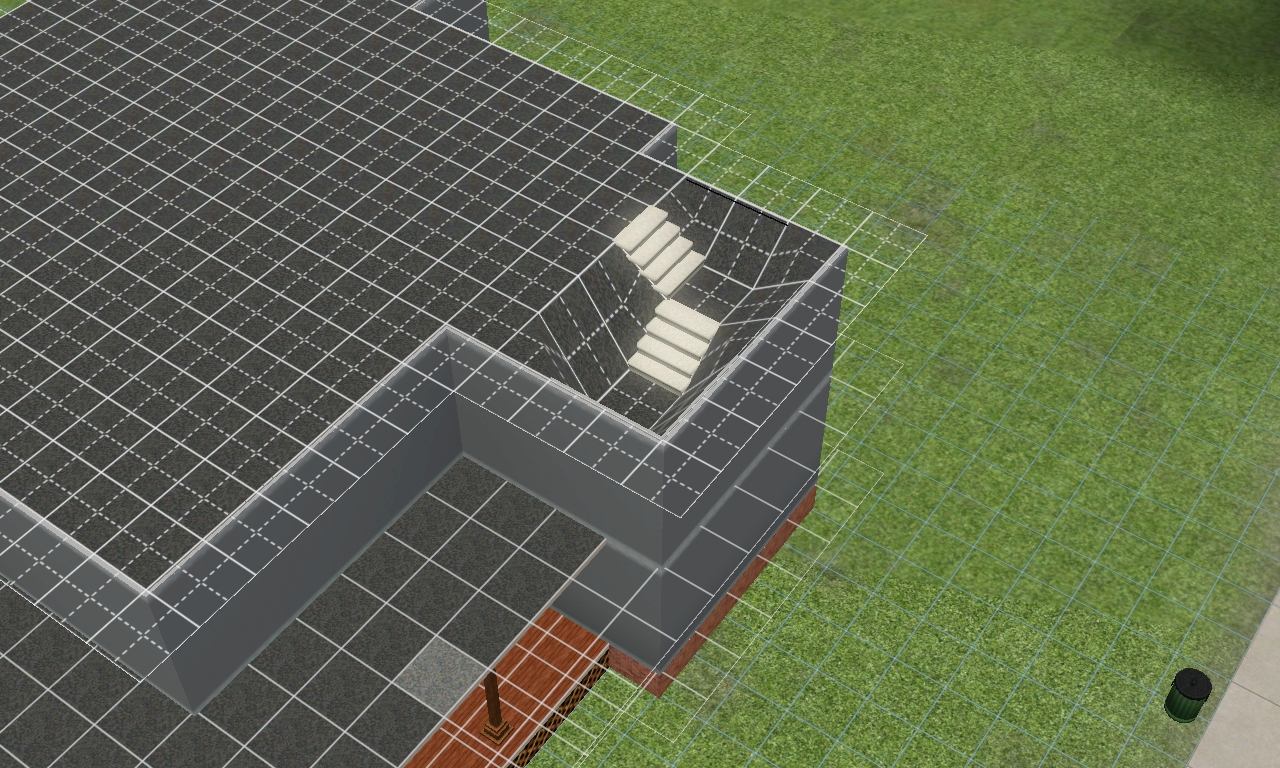

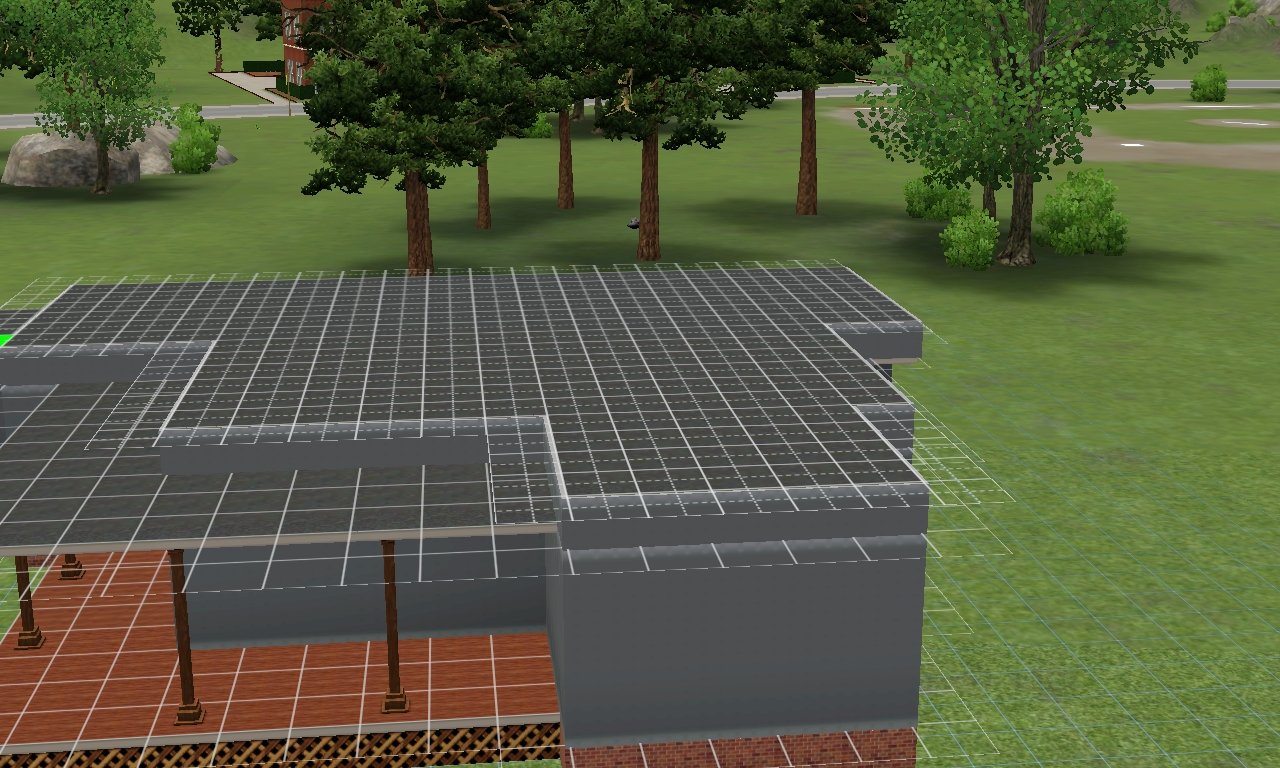

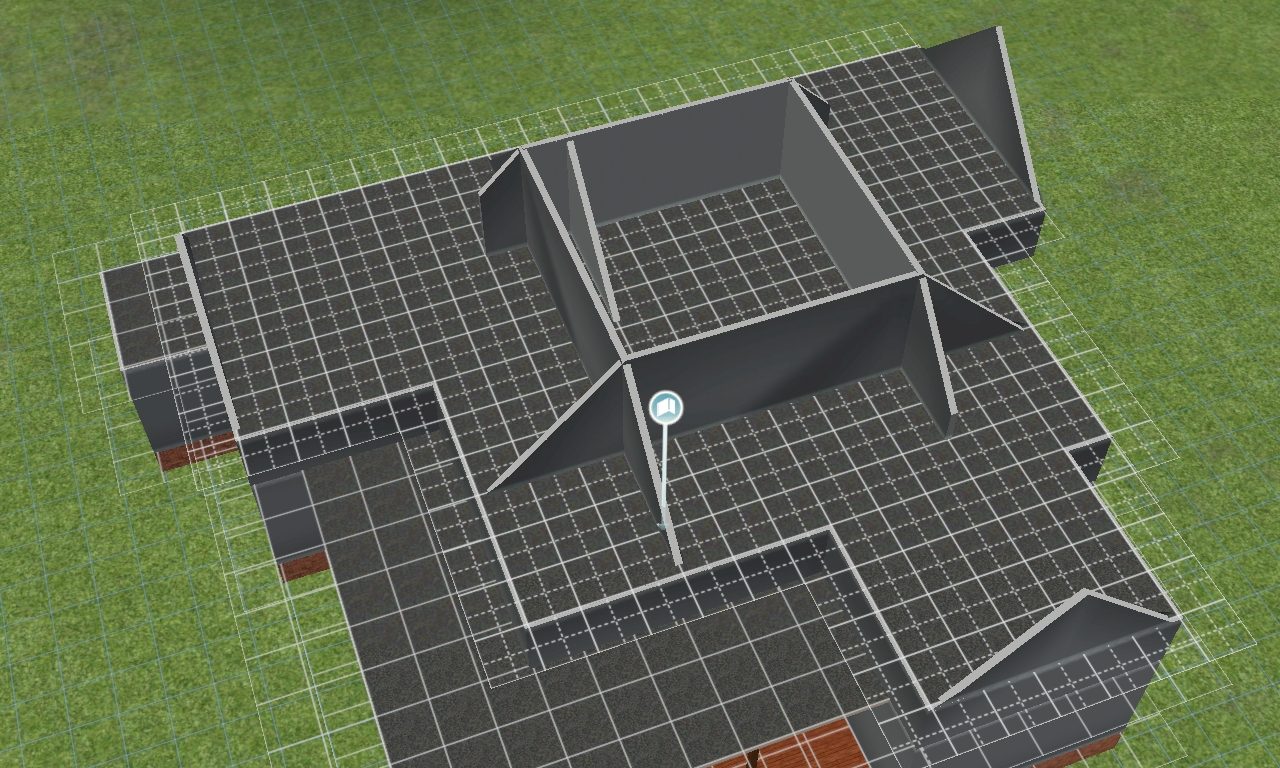
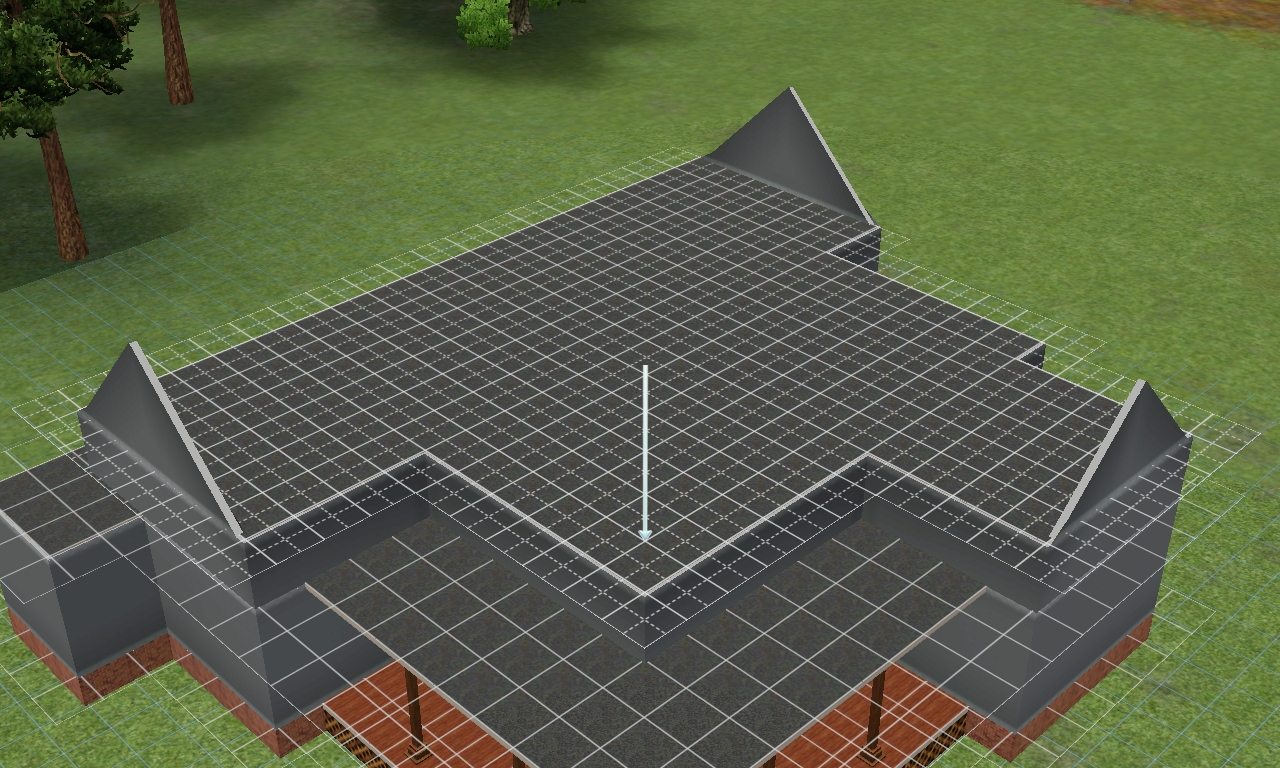
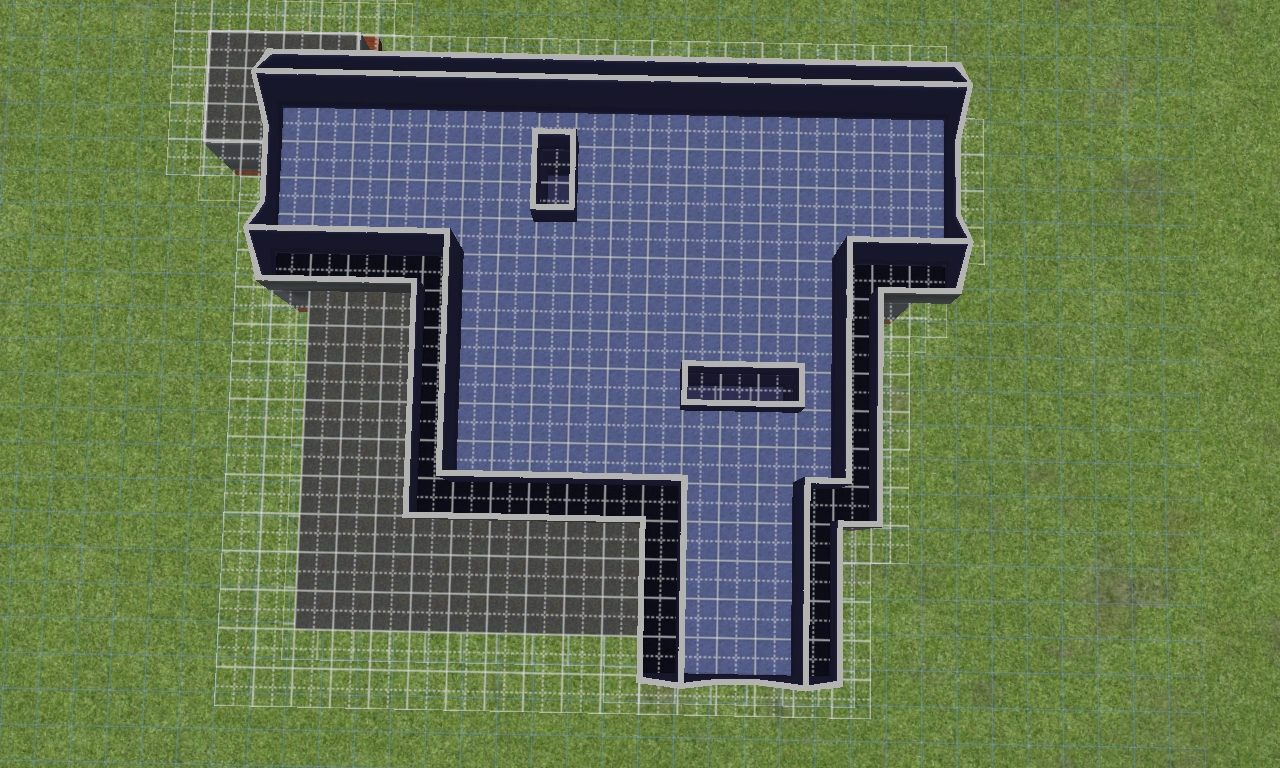


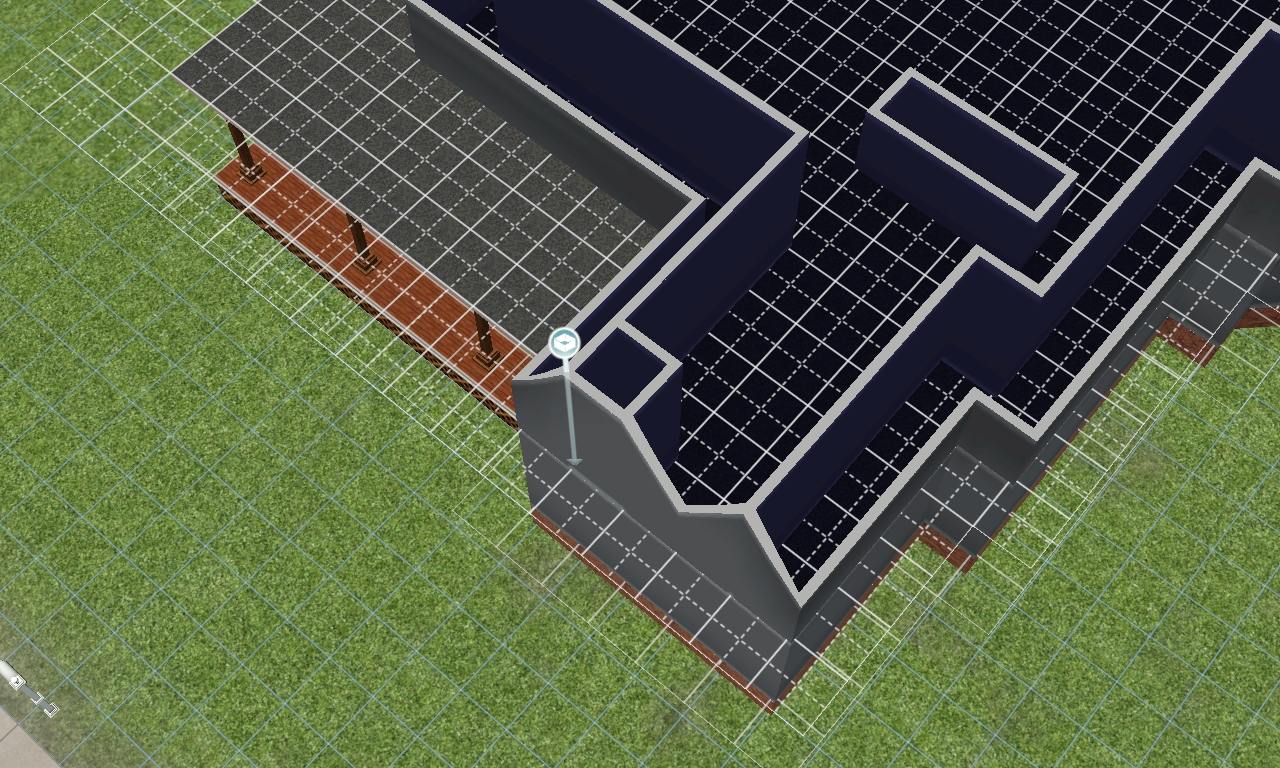







 I will try to get the concluding stage 3 uploaded soon, but for now, I NEED SLEEP!
I will try to get the concluding stage 3 uploaded soon, but for now, I NEED SLEEP!