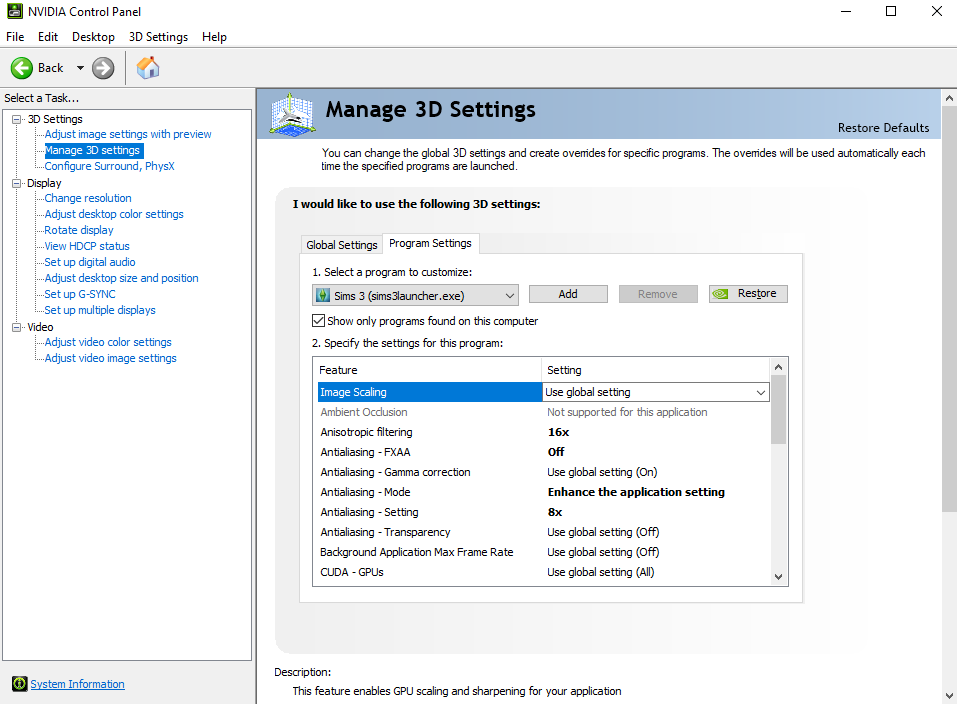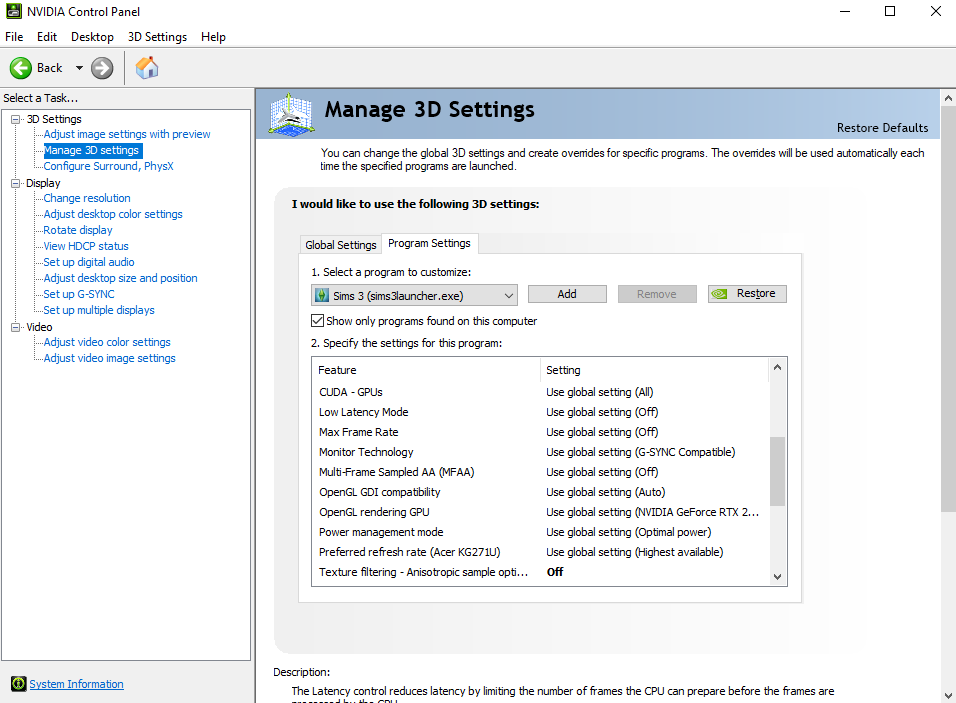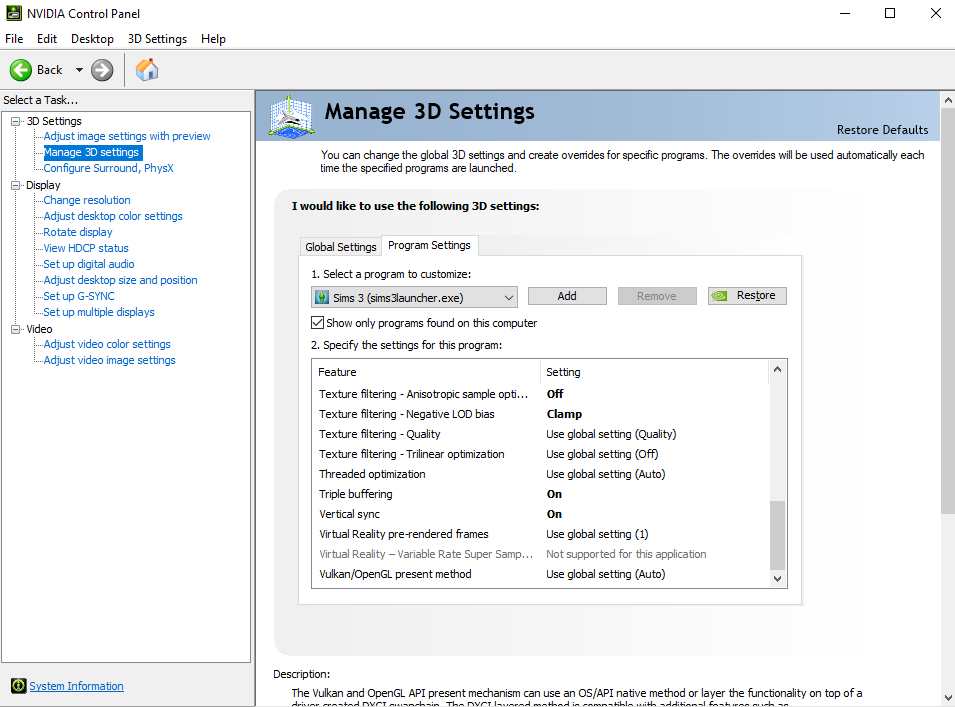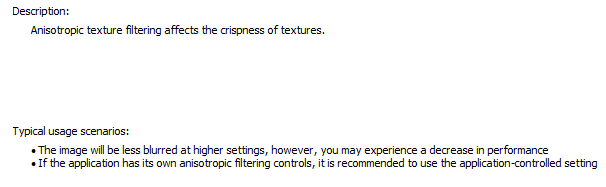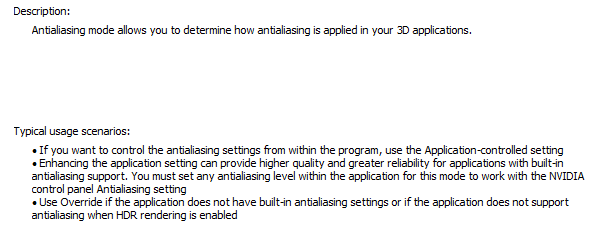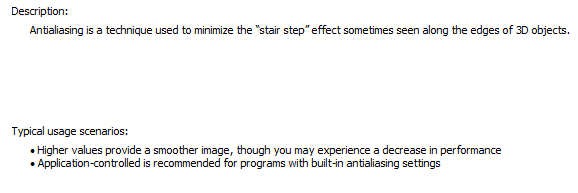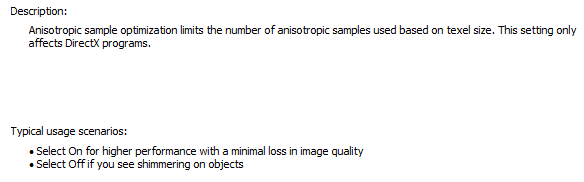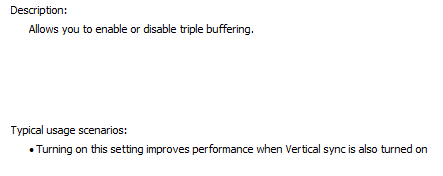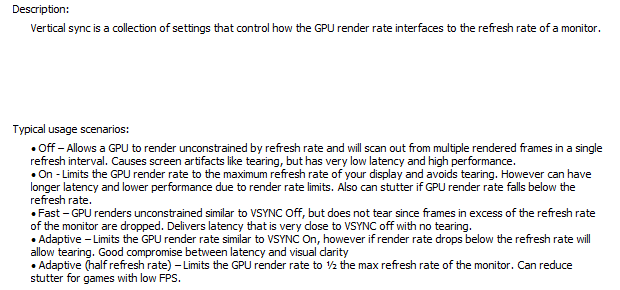#3

22nd May 2023 at 11:35 PM
First off I will say do this at your own risk. Anytime you tamper with a game's settings beyond in-game settings can be a gamble of crashing, overheating, shortening the lifespan of your GPU/computer or possibly even destroying it. Especially if you don't know what you're really doing. And yes the in-game settings can do the same for stubborn persons trying to force their computer to do more than it is designed to do.
From experience I've used the NVidia Control Panel for years and never had an issue with it, however one's computer should be fit to handle any changes in extra workload or else complications with the game can occur and the computer should you choose to ignore red flags.
There are free programs to download to help PC gamer's monitor their GPU/CPU, etc temperatures, percentage usages and so on. Research and look up your CPU and GPU to see what is the max temp and avoid reaching it. Generally speaking, GPU's are fine in the 60's and 70's in Celsius. The low 80's may be okay for games that are graphically intensive. The 90's is too hot and really you shouldn't even be playing if you care about the longevity of the GPU and/or other hardware. Usually anything that has to do with improving the appearance of a game will raise temperatures and if you don't have a well ventilated cooling system whether fans or liquid cooling, then it's not a good idea to put your computer at risk for overheating, thus gradually shortening the lifespan of the computer and/or hardware.
HWMonitor
https://www.cpuid.com/softwares/hwmonitor.html
MSI Afterburner
https://www.msi.com/Landing/afterburner/graphics-cards
Even if all you play is just The Sims franchise. Everything you tweak will usually have consequences. So pay attention and do your own research.
Create a profile for TS3 in NVidia Control Panel by finding and adding it using the Add button. I would recommend starting with the lowest options first and see how it plays before just jumping to the highest. Don't forget to hit the Apply button after changes. For reference these are my current settings:
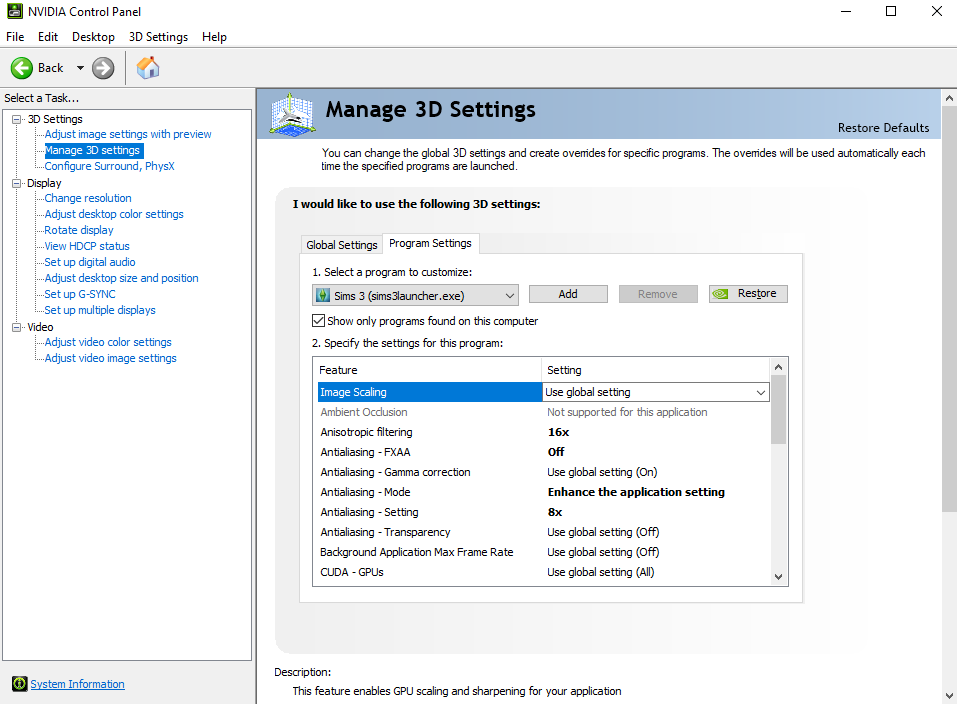
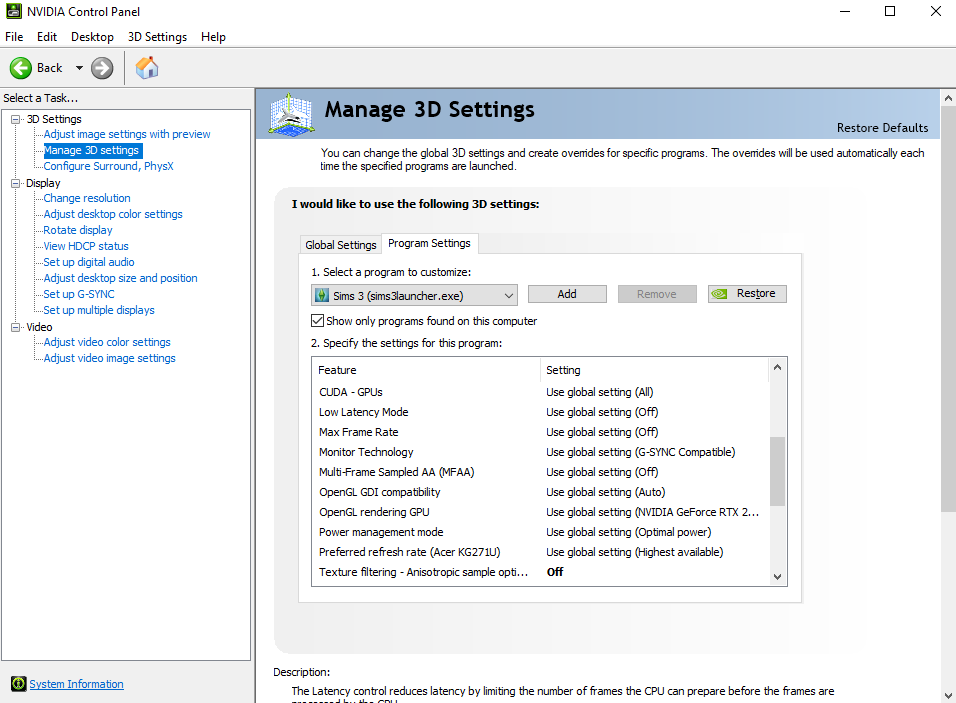
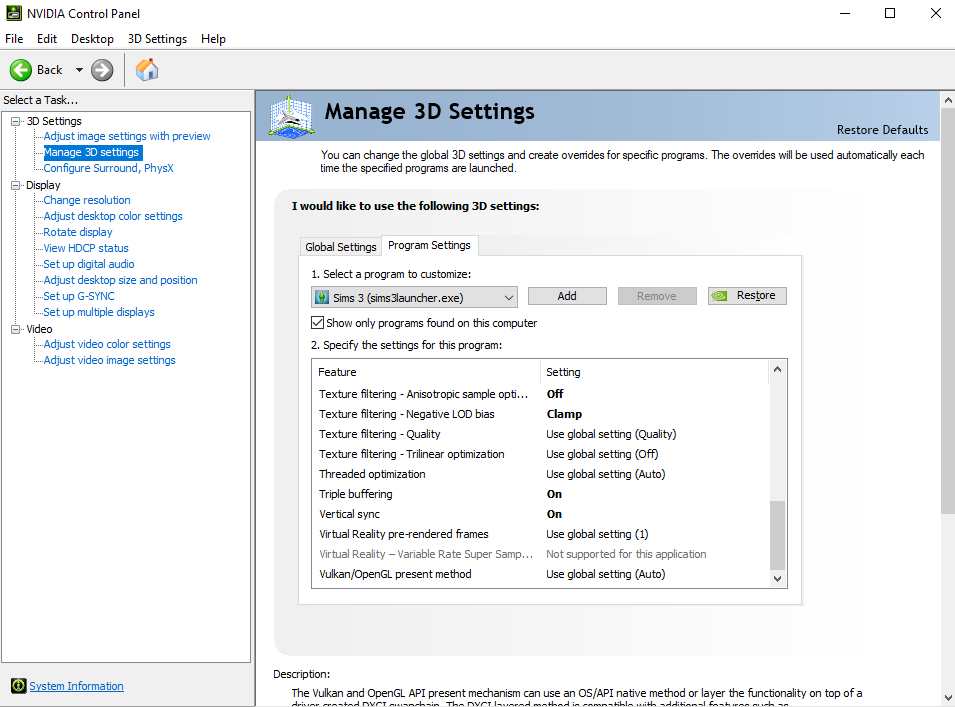
Anisotropic Texture Filtering
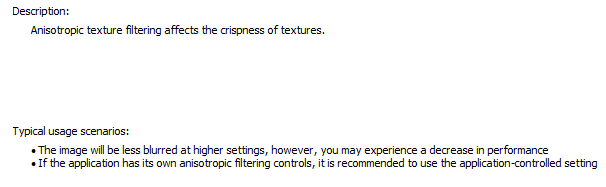
Antialiasing Mode
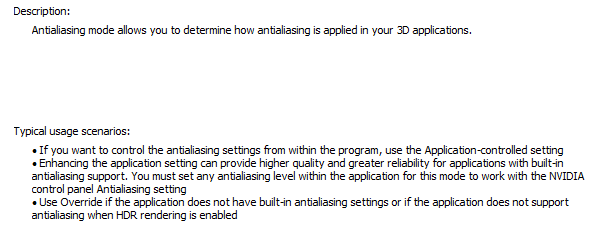
Antialiasing Setting
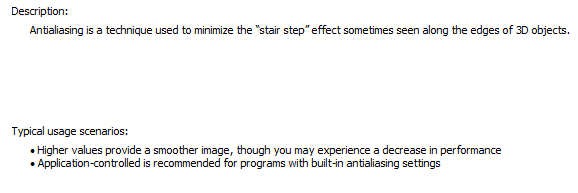
Texture Filtering - Anisotropic Sample Optimization
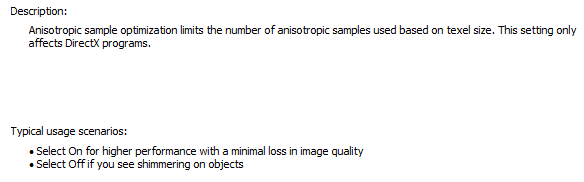
Texture Filtering - Negative LOD bias

Triple Buffering
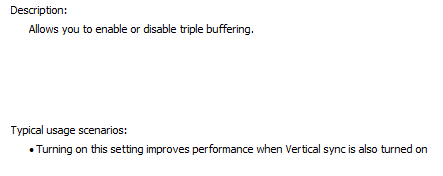
V-Sync
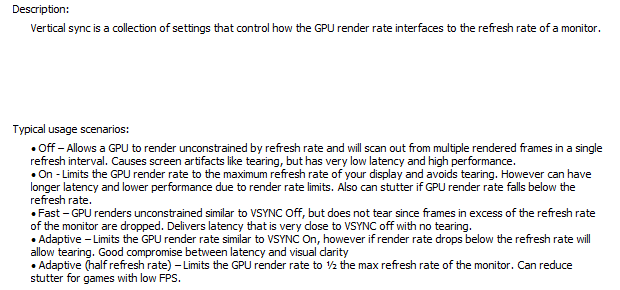
If you don't know what something does, look at the description at the bottom and it will tell you.
And from what I read from some PC gamer's is that NVidia GeForce Experience is not a good idea to use to optimize your games because the settings applied tends to not be the best in terms of performance and quality. Thus the game may act up because of the extra workload. It might be okay for some games but it really depends. It's just best to learn and tweak the settings yourself for each game that works best while in-game despite usually needing to restart the game for changes to take effect and to prevent graphical errors.
Now about that HQ Mod...it's not meant for gameplay or so it was warned that and said to be quite taxing. Of course I didn't realize that basically I was tweaking something in the game files that pretty much was the HQ Mod and things didn't go so well for me. And then further being clueless something went awry with my whole computer and I'm still at a loss at what happened and why. But maybe one day I will learn so I can not repeat that ever again. Anyway that is just my experience and if you want to risk it, is up to you.
Previous Game: Batman: Arkham Knight (Hard Mode/Unfinished-Another Time)
Current Game(s): ObsCure and Cyberpunk 2077
 20th May 2023 at 1:22 AM
20th May 2023 at 1:22 AM
 22nd May 2023 at 10:36 AM
22nd May 2023 at 10:36 AM
 22nd May 2023 at 11:35 PM
22nd May 2023 at 11:35 PM
 24th May 2023 at 4:42 PM
24th May 2023 at 4:42 PM
 26th May 2023 at 7:03 PM
26th May 2023 at 7:03 PM
 27th May 2023 at 1:36 PM
27th May 2023 at 1:36 PM

 Sign in to Mod The Sims
Sign in to Mod The Sims