#51
 25th Jul 2010 at 3:00 PM
25th Jul 2010 at 3:00 PM
#52
 26th Jul 2010 at 9:41 PM
Last edited by CmarNYC : 14th Aug 2010 at 1:55 PM.
26th Jul 2010 at 9:41 PM
Last edited by CmarNYC : 14th Aug 2010 at 1:55 PM.
#53
 26th Jul 2010 at 10:22 PM
26th Jul 2010 at 10:22 PM
#54
 27th Jul 2010 at 12:56 AM
27th Jul 2010 at 12:56 AM
#55
 27th Jul 2010 at 4:21 AM
27th Jul 2010 at 4:21 AM
#56
 27th Jul 2010 at 1:22 PM
27th Jul 2010 at 1:22 PM
#57
 27th Jul 2010 at 8:19 PM
27th Jul 2010 at 8:19 PM
#58
 28th Jul 2010 at 12:35 AM
28th Jul 2010 at 12:35 AM
#59
 28th Jul 2010 at 3:58 PM
28th Jul 2010 at 3:58 PM
#60
 28th Jul 2010 at 5:36 PM
Last edited by tigeresskitten6 : 28th Jul 2010 at 5:59 PM.
28th Jul 2010 at 5:36 PM
Last edited by tigeresskitten6 : 28th Jul 2010 at 5:59 PM.
#61
 28th Jul 2010 at 10:27 PM
28th Jul 2010 at 10:27 PM
#62
 28th Jul 2010 at 11:38 PM
28th Jul 2010 at 11:38 PM
#63
 29th Jul 2010 at 1:37 AM
Last edited by WolfoftheNyght : 29th Jul 2010 at 4:31 AM.
29th Jul 2010 at 1:37 AM
Last edited by WolfoftheNyght : 29th Jul 2010 at 4:31 AM.
#64
 29th Jul 2010 at 1:50 PM
29th Jul 2010 at 1:50 PM
#65
 29th Jul 2010 at 6:48 PM
29th Jul 2010 at 6:48 PM
#66
 30th Jul 2010 at 5:02 AM
30th Jul 2010 at 5:02 AM
#67
 30th Jul 2010 at 1:27 PM
30th Jul 2010 at 1:27 PM
#68
 30th Jul 2010 at 10:44 PM
30th Jul 2010 at 10:44 PM
#69
 31st Jul 2010 at 3:01 AM
31st Jul 2010 at 3:01 AM
#70
 31st Jul 2010 at 4:42 PM
31st Jul 2010 at 4:42 PM
#71
 31st Jul 2010 at 9:53 PM
31st Jul 2010 at 9:53 PM
#72
 1st Aug 2010 at 2:28 PM
1st Aug 2010 at 2:28 PM
#73
 1st Aug 2010 at 3:51 PM
Last edited by WolfoftheNyght : 1st Aug 2010 at 6:02 PM.
1st Aug 2010 at 3:51 PM
Last edited by WolfoftheNyght : 1st Aug 2010 at 6:02 PM.
#74
 1st Aug 2010 at 5:49 PM
1st Aug 2010 at 5:49 PM
#75
 2nd Aug 2010 at 12:08 AM
Last edited by ToFSimmer : 2nd Aug 2010 at 1:09 AM.
2nd Aug 2010 at 12:08 AM
Last edited by ToFSimmer : 2nd Aug 2010 at 1:09 AM.
|
|

 Sign in to Mod The Sims
Sign in to Mod The Sims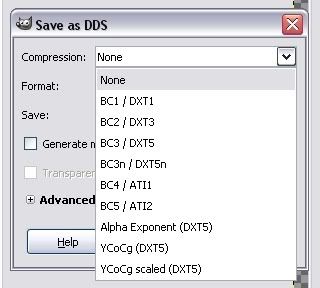
 Me and the Gimp don't get along sadly, so I've been using a combination of PaintShop Pro and Photoshop. It seems to do the job so long as I do the alpha channel in PSP first.
Me and the Gimp don't get along sadly, so I've been using a combination of PaintShop Pro and Photoshop. It seems to do the job so long as I do the alpha channel in PSP first.


 Ok, enough of me drooling and showing off on your page LOL
Ok, enough of me drooling and showing off on your page LOL 
