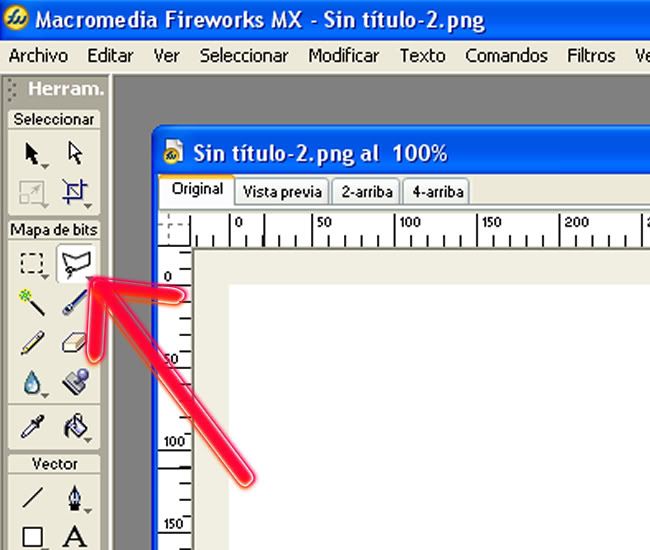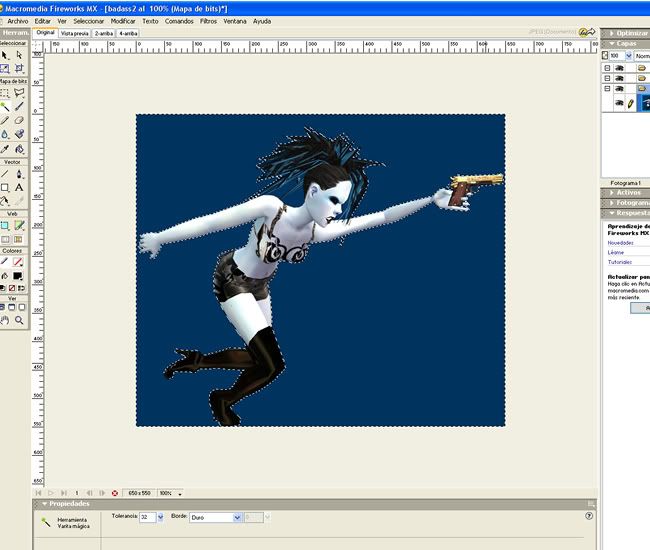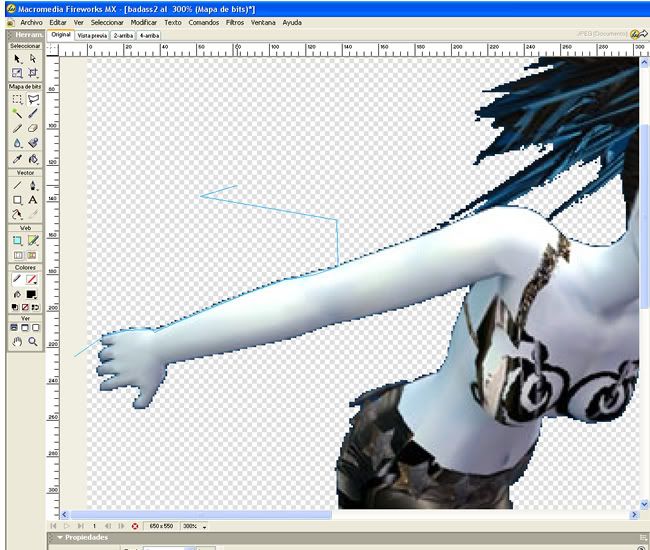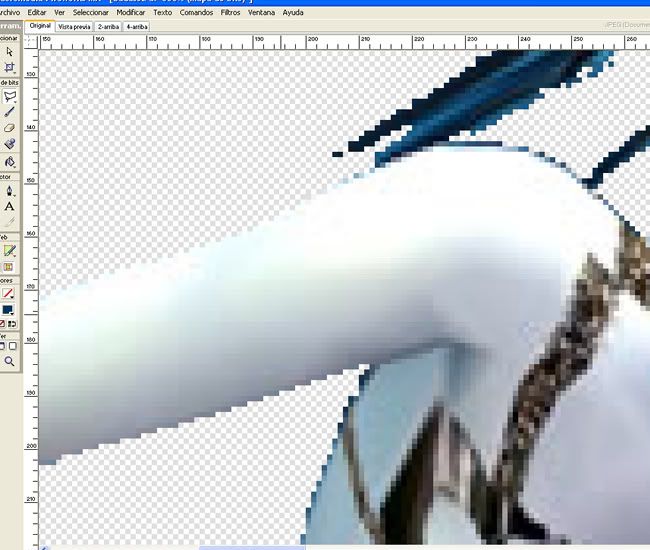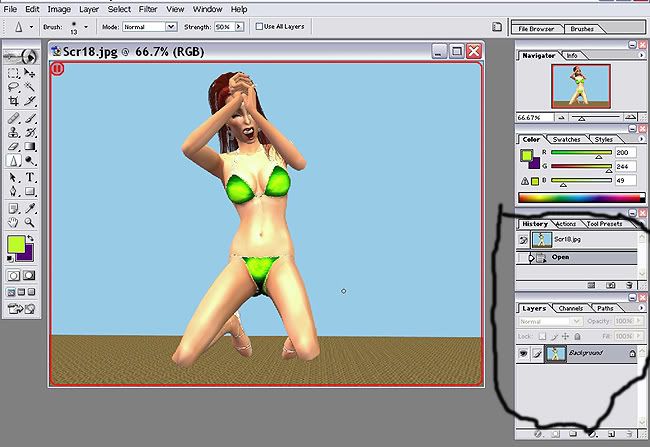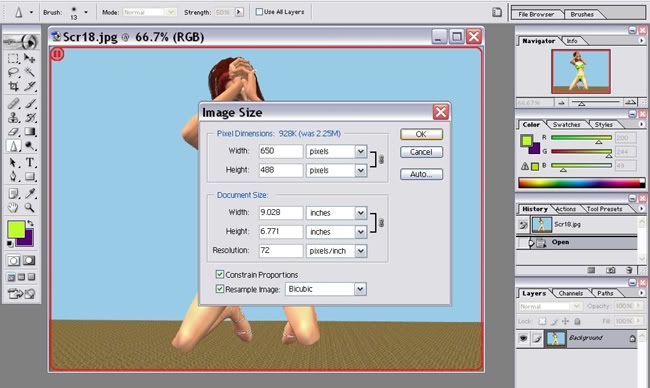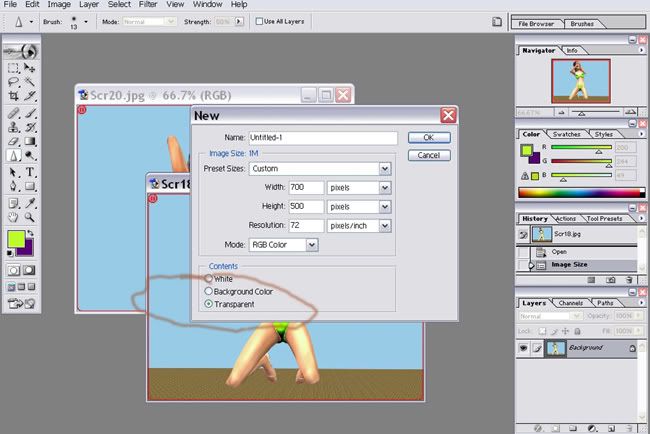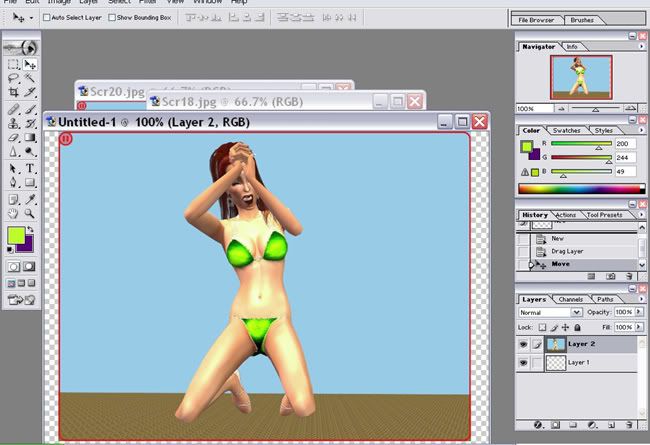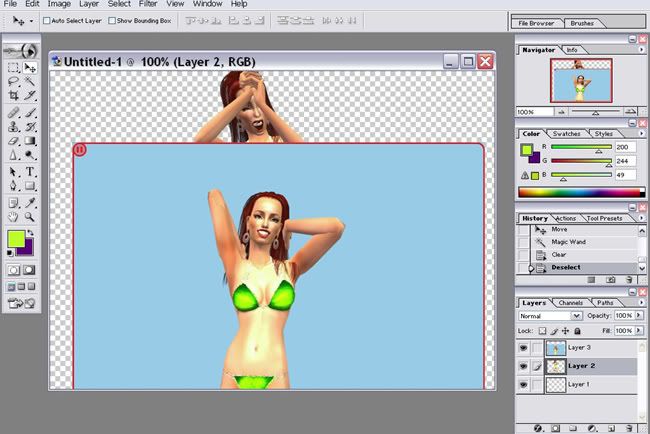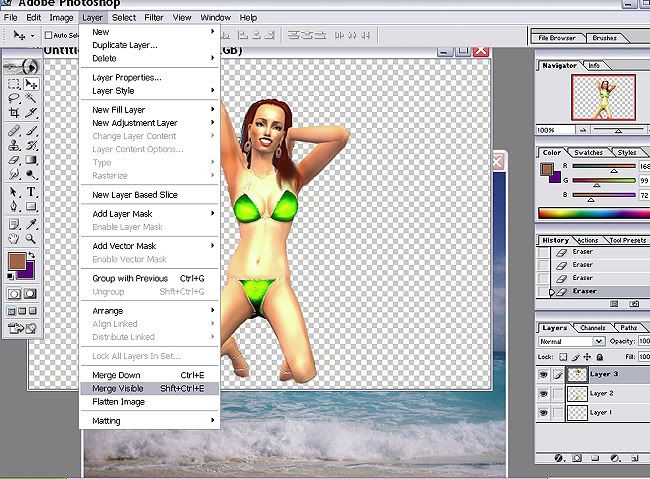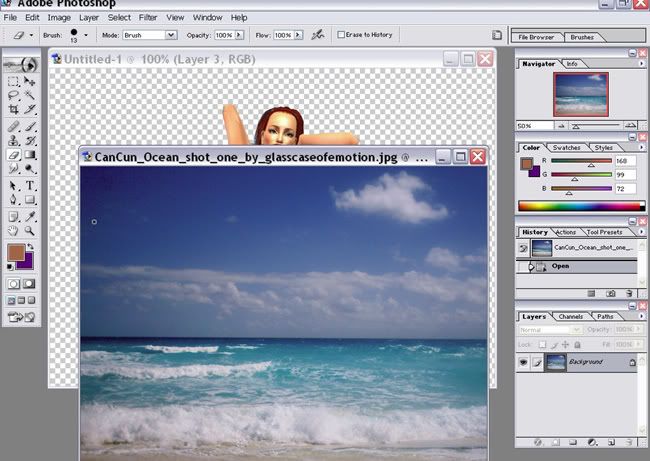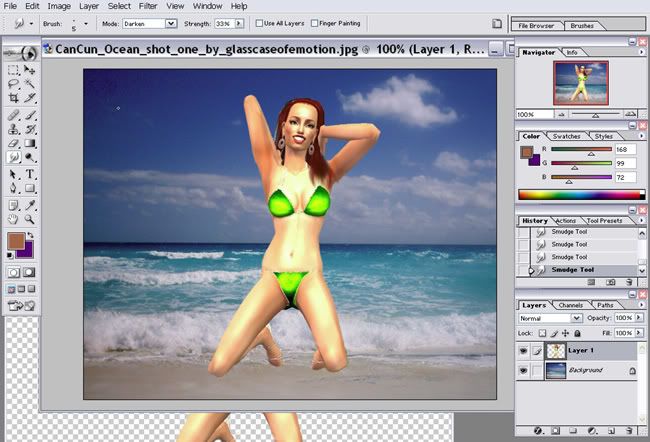#1
 30th Aug 2006 at 6:30 PM
Last edited by Sisaly : 5th Sep 2009 at 12:50 PM.
30th Aug 2006 at 6:30 PM
Last edited by Sisaly : 5th Sep 2009 at 12:50 PM.
#2
 30th Aug 2006 at 6:38 PM
30th Aug 2006 at 6:38 PM
#3
 30th Aug 2006 at 6:43 PM
30th Aug 2006 at 6:43 PM
#4
 7th Sep 2006 at 10:58 AM
7th Sep 2006 at 10:58 AM
#5
 7th Sep 2006 at 11:00 AM
7th Sep 2006 at 11:00 AM
#6
 13th Nov 2006 at 8:48 PM
13th Nov 2006 at 8:48 PM
#7
 13th Nov 2006 at 8:51 PM
13th Nov 2006 at 8:51 PM
#8
 13th Nov 2006 at 9:26 PM
13th Nov 2006 at 9:26 PM
#9
 13th Nov 2006 at 11:17 PM
13th Nov 2006 at 11:17 PM
#10
 13th Nov 2006 at 11:29 PM
13th Nov 2006 at 11:29 PM
#11
 14th Nov 2006 at 2:44 PM
14th Nov 2006 at 2:44 PM
#12
 14th Nov 2006 at 4:13 PM
14th Nov 2006 at 4:13 PM
#13
 24th Nov 2006 at 4:59 AM
24th Nov 2006 at 4:59 AM
#14
 24th Nov 2006 at 5:42 AM
24th Nov 2006 at 5:42 AM
#15
 24th Nov 2006 at 6:03 AM
24th Nov 2006 at 6:03 AM
#16
 24th Nov 2006 at 6:33 AM
24th Nov 2006 at 6:33 AM
#17
 24th Nov 2006 at 4:22 PM
24th Nov 2006 at 4:22 PM
#18
 1st Dec 2006 at 1:46 AM
1st Dec 2006 at 1:46 AM
#19
 4th Dec 2006 at 3:27 AM
4th Dec 2006 at 3:27 AM
#20
 4th Dec 2006 at 11:09 PM
4th Dec 2006 at 11:09 PM
#21
 4th Dec 2006 at 11:14 PM
4th Dec 2006 at 11:14 PM
#22
 11th Dec 2006 at 9:11 PM
11th Dec 2006 at 9:11 PM
#23
 11th Dec 2006 at 9:14 PM
11th Dec 2006 at 9:14 PM
#24
 12th Dec 2006 at 12:05 AM
12th Dec 2006 at 12:05 AM
#25
 12th Dec 2006 at 12:18 AM
12th Dec 2006 at 12:18 AM
|
Page 1 of 2
|
|
|
|

 Sign in to Mod The Sims
Sign in to Mod The Sims

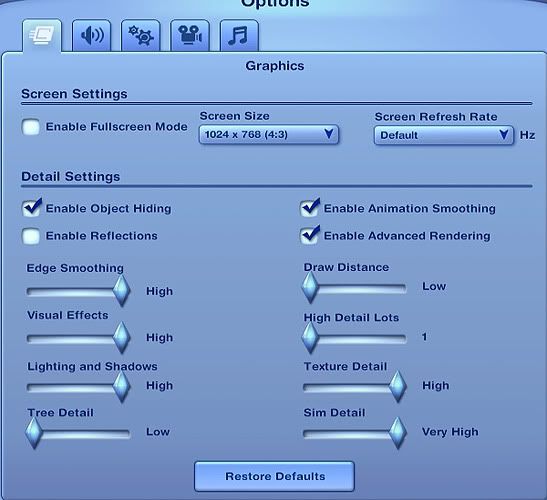

 Great job with this information Sisaly! You can see you worked very hard to help dummies like me! :D
Great job with this information Sisaly! You can see you worked very hard to help dummies like me! :D