Replies: 10 (Who?), Viewed: 39047 times.
Original Poster
#1
 14th Sep 2011 at 2:34 AM
Last edited by Zerographic : 14th Sep 2011 at 7:18 AM.
14th Sep 2011 at 2:34 AM
Last edited by Zerographic : 14th Sep 2011 at 7:18 AM.
Original Poster
#2
 14th Sep 2011 at 2:39 AM
Last edited by Zerographic : 14th Sep 2011 at 7:20 AM.
14th Sep 2011 at 2:39 AM
Last edited by Zerographic : 14th Sep 2011 at 7:20 AM.
Original Poster
#3
 14th Sep 2011 at 6:32 AM
14th Sep 2011 at 6:32 AM
Original Poster
#4
 14th Sep 2011 at 6:47 AM
14th Sep 2011 at 6:47 AM
#5
 21st Feb 2013 at 1:10 AM
21st Feb 2013 at 1:10 AM
#6
 21st Feb 2013 at 3:06 AM
21st Feb 2013 at 3:06 AM
#7
 2nd May 2013 at 1:20 AM
2nd May 2013 at 1:20 AM
#8
 14th Dec 2015 at 11:37 AM
14th Dec 2015 at 11:37 AM
#9
 12th Dec 2017 at 6:38 AM
12th Dec 2017 at 6:38 AM
#10
 12th Dec 2017 at 8:05 AM
12th Dec 2017 at 8:05 AM
#11
 12th Dec 2017 at 8:40 AM
12th Dec 2017 at 8:40 AM
|
|

 Sign in to Mod The Sims
Sign in to Mod The Sims

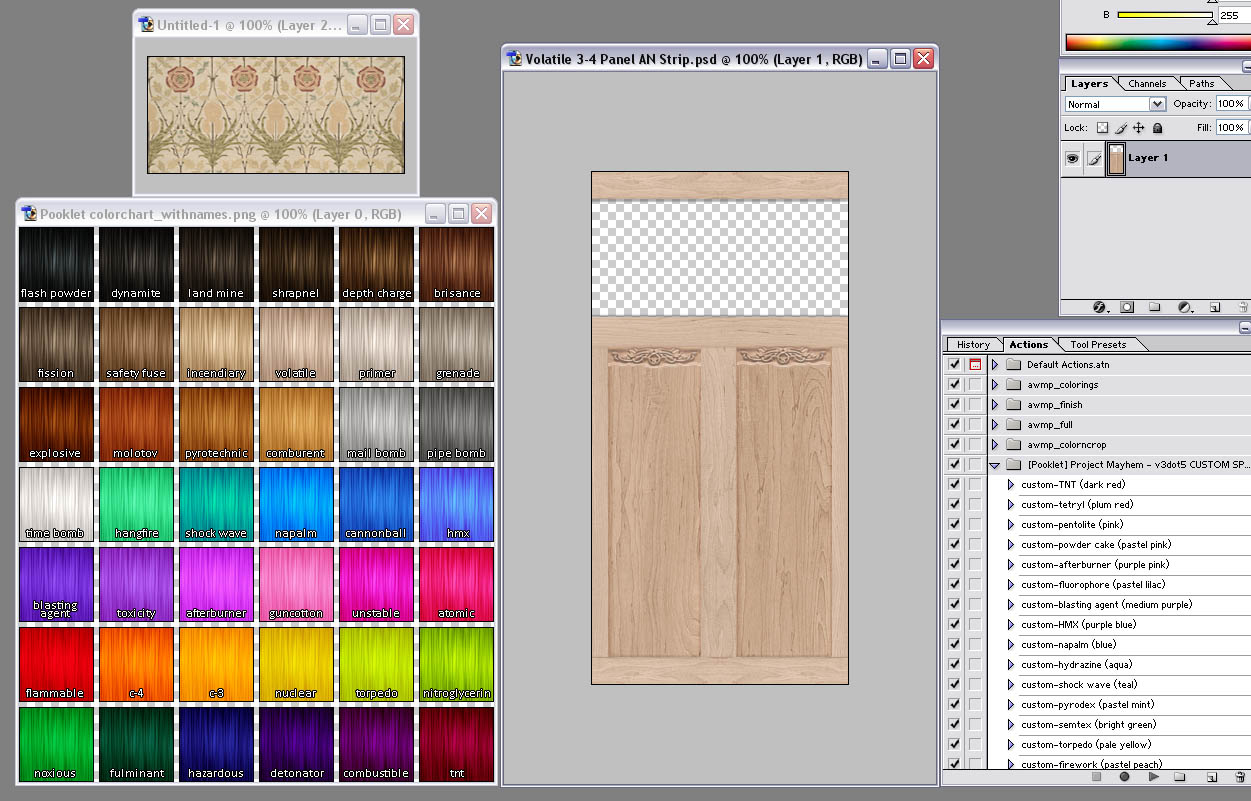
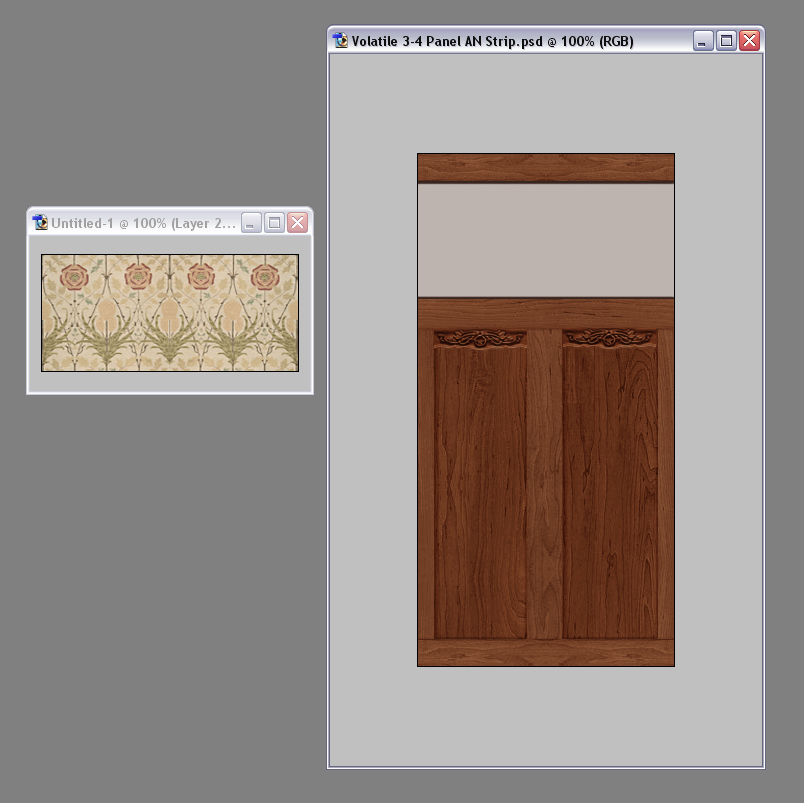

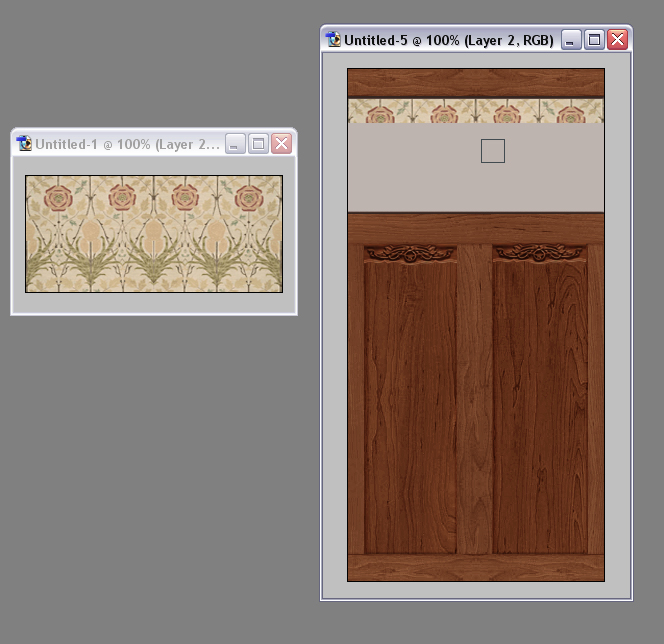
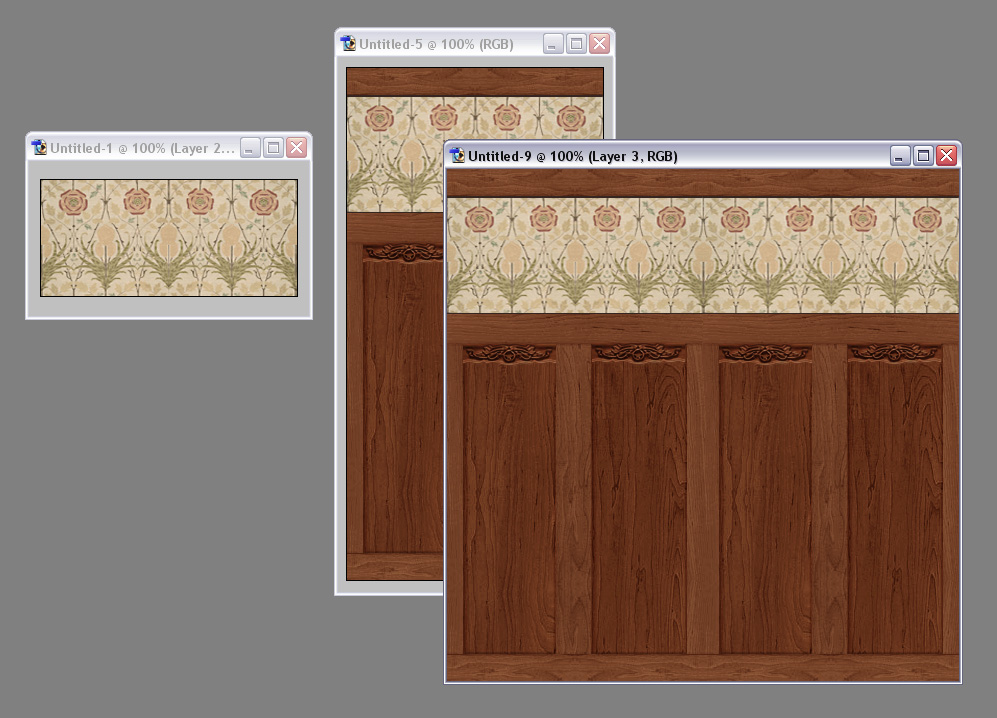
 I hope that you can see the potential in the resources I have provided you and have fun creating your own stuff!
I hope that you can see the potential in the resources I have provided you and have fun creating your own stuff!