#1
 4th Oct 2006 at 8:23 PM
Last edited by Phaenoh : 26th Apr 2009 at 8:19 AM.
Reason: fixed image links
4th Oct 2006 at 8:23 PM
Last edited by Phaenoh : 26th Apr 2009 at 8:19 AM.
Reason: fixed image links
#2
 4th Oct 2006 at 8:36 PM
4th Oct 2006 at 8:36 PM
#3
 12th Oct 2006 at 1:42 AM
12th Oct 2006 at 1:42 AM
#4
 12th Oct 2006 at 2:03 PM
Last edited by jmtmom : 12th Oct 2006 at 3:23 PM.
12th Oct 2006 at 2:03 PM
Last edited by jmtmom : 12th Oct 2006 at 3:23 PM.
#5
 14th Oct 2006 at 6:27 AM
14th Oct 2006 at 6:27 AM
#6
 20th Oct 2006 at 6:28 PM
20th Oct 2006 at 6:28 PM
#7
 24th Oct 2006 at 11:26 PM
24th Oct 2006 at 11:26 PM
#8
 3rd Nov 2006 at 6:06 AM
3rd Nov 2006 at 6:06 AM
#9
 3rd Nov 2006 at 11:58 AM
3rd Nov 2006 at 11:58 AM
#10
 3rd Nov 2006 at 7:49 PM
3rd Nov 2006 at 7:49 PM
#11
 16th Dec 2006 at 6:18 PM
Last edited by Thraxwhirl : 19th Dec 2006 at 4:05 PM.
16th Dec 2006 at 6:18 PM
Last edited by Thraxwhirl : 19th Dec 2006 at 4:05 PM.
#12
 7th Jan 2007 at 3:09 AM
7th Jan 2007 at 3:09 AM
#13
 23rd Jan 2007 at 1:35 AM
23rd Jan 2007 at 1:35 AM
#14
 23rd Jan 2007 at 5:12 PM
23rd Jan 2007 at 5:12 PM
#15
 9th Feb 2007 at 1:05 AM
9th Feb 2007 at 1:05 AM
#16
 9th Feb 2007 at 5:24 AM
9th Feb 2007 at 5:24 AM
#17
 9th Feb 2007 at 2:54 PM
9th Feb 2007 at 2:54 PM
#18
 9th Feb 2007 at 4:52 PM
9th Feb 2007 at 4:52 PM
#19
 6th Mar 2007 at 9:29 AM
6th Mar 2007 at 9:29 AM
#20
 6th Mar 2007 at 1:19 PM
6th Mar 2007 at 1:19 PM
#21
 8th Mar 2007 at 7:26 PM
8th Mar 2007 at 7:26 PM
#22
 8th Mar 2007 at 7:34 PM
8th Mar 2007 at 7:34 PM
#23
 8th Mar 2007 at 7:46 PM
8th Mar 2007 at 7:46 PM
#24
 9th Mar 2007 at 1:44 AM
9th Mar 2007 at 1:44 AM
#25
 9th Mar 2007 at 2:04 PM
9th Mar 2007 at 2:04 PM
|
Page 1 of 4
|
|
|
|

 Sign in to Mod The Sims
Sign in to Mod The Sims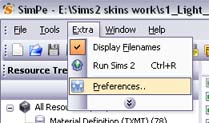
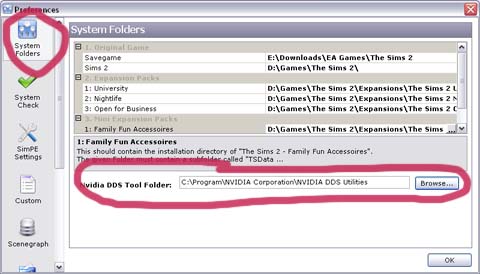
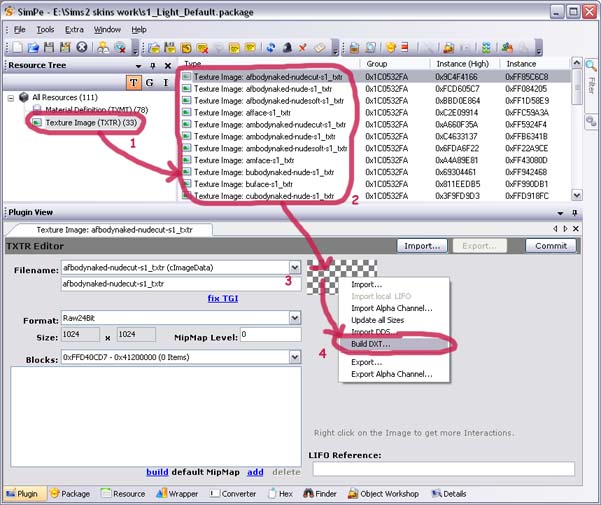
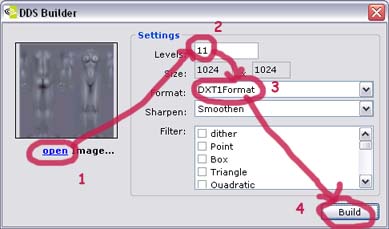


 No fuss, no DTX issues and no mipmap building.
No fuss, no DTX issues and no mipmap building.