#1
 17th Jul 2012 at 10:55 AM
Last edited by HugeLunatic : 1st Apr 2015 at 1:36 PM.
17th Jul 2012 at 10:55 AM
Last edited by HugeLunatic : 1st Apr 2015 at 1:36 PM.
#2
 18th Jul 2012 at 12:17 AM
Last edited by HugeLunatic : 3rd Apr 2015 at 1:52 AM.
18th Jul 2012 at 12:17 AM
Last edited by HugeLunatic : 3rd Apr 2015 at 1:52 AM.
#3
 11th Aug 2012 at 3:36 PM
Last edited by DJ. : 19th Jul 2017 at 8:32 PM.
Reason: removed pic links
11th Aug 2012 at 3:36 PM
Last edited by DJ. : 19th Jul 2017 at 8:32 PM.
Reason: removed pic links
#4
 17th Aug 2012 at 10:54 PM
17th Aug 2012 at 10:54 PM
#5
 23rd Aug 2012 at 12:24 PM
23rd Aug 2012 at 12:24 PM
#6
 24th Aug 2012 at 4:17 PM
24th Aug 2012 at 4:17 PM
#7
 9th Oct 2012 at 2:19 AM
9th Oct 2012 at 2:19 AM
#8
 12th Nov 2012 at 6:38 AM
12th Nov 2012 at 6:38 AM
#9
 12th Nov 2012 at 10:21 AM
12th Nov 2012 at 10:21 AM
#10
 21st Nov 2012 at 2:30 AM
21st Nov 2012 at 2:30 AM
#11
 21st Nov 2012 at 2:48 AM
21st Nov 2012 at 2:48 AM
#12
 21st Nov 2012 at 10:46 AM
21st Nov 2012 at 10:46 AM
#13
 2nd Dec 2012 at 3:54 AM
2nd Dec 2012 at 3:54 AM
#14
 28th Dec 2012 at 4:06 AM
Last edited by karnzter : 3rd Jan 2013 at 2:12 AM.
28th Dec 2012 at 4:06 AM
Last edited by karnzter : 3rd Jan 2013 at 2:12 AM.
#15
 13th Feb 2013 at 11:09 PM
13th Feb 2013 at 11:09 PM
#16
 4th Mar 2013 at 9:35 PM
4th Mar 2013 at 9:35 PM
#17
 5th Mar 2013 at 10:19 AM
5th Mar 2013 at 10:19 AM
#18
 6th Mar 2013 at 9:00 AM
6th Mar 2013 at 9:00 AM
#19
 16th Mar 2013 at 12:07 AM
16th Mar 2013 at 12:07 AM
#20
 22nd Mar 2013 at 3:23 AM
22nd Mar 2013 at 3:23 AM
#21
 31st Mar 2013 at 11:09 AM
31st Mar 2013 at 11:09 AM
#22
 1st Apr 2013 at 12:42 AM
1st Apr 2013 at 12:42 AM
#23
 15th Jun 2013 at 2:18 AM
15th Jun 2013 at 2:18 AM
#24
 16th Jun 2013 at 1:27 AM
Last edited by miricats : 16th Jun 2013 at 1:27 AM.
Reason: grammar
16th Jun 2013 at 1:27 AM
Last edited by miricats : 16th Jun 2013 at 1:27 AM.
Reason: grammar
#25
 16th Jun 2013 at 4:06 AM
16th Jun 2013 at 4:06 AM
|
Page 1 of 2
|
|
|
|

 Sign in to Mod The Sims
Sign in to Mod The Sims
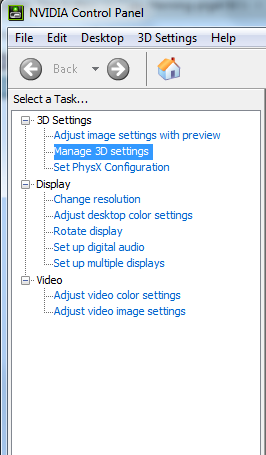
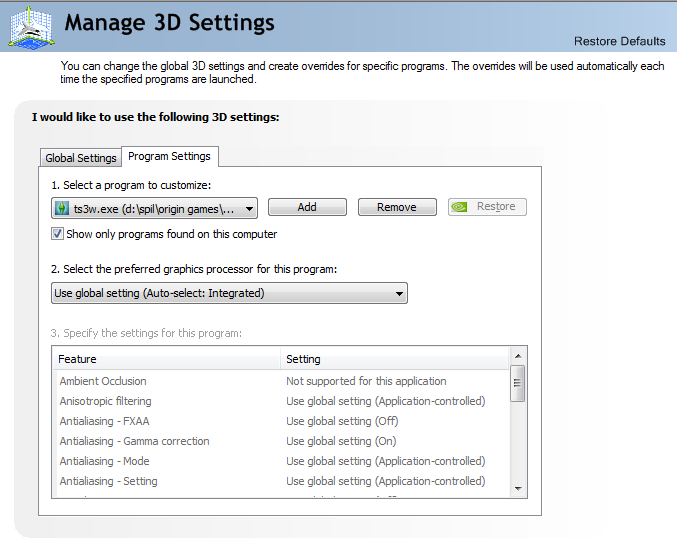
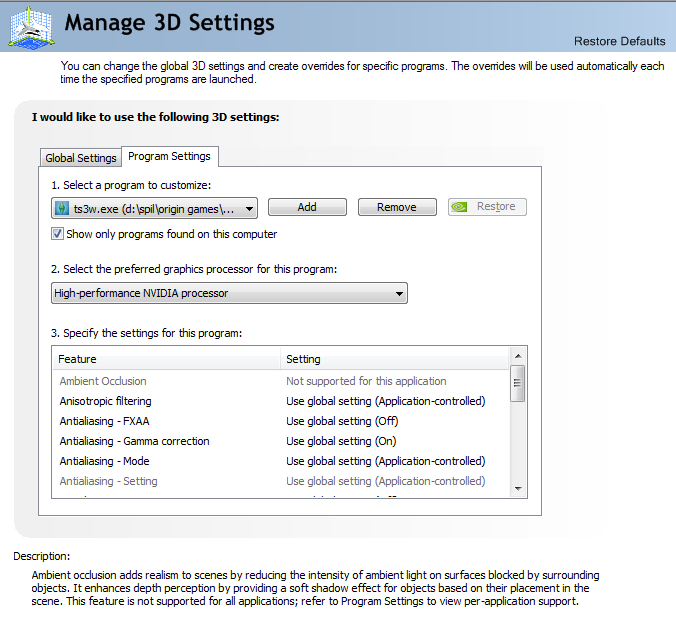
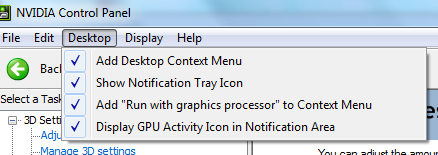

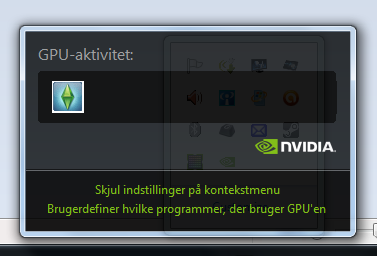



 Your guide helped me get back the pretty water and terrain view for TS2. Still need to check TS3 since it was very late in the evening when I tried your guide.
Your guide helped me get back the pretty water and terrain view for TS2. Still need to check TS3 since it was very late in the evening when I tried your guide.