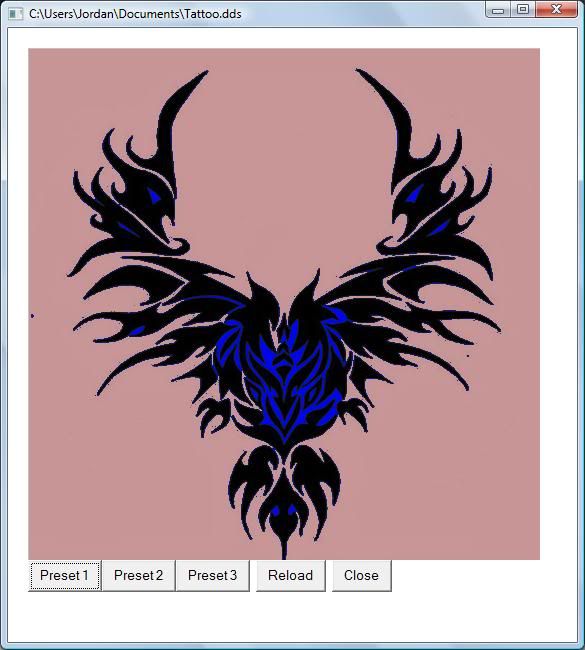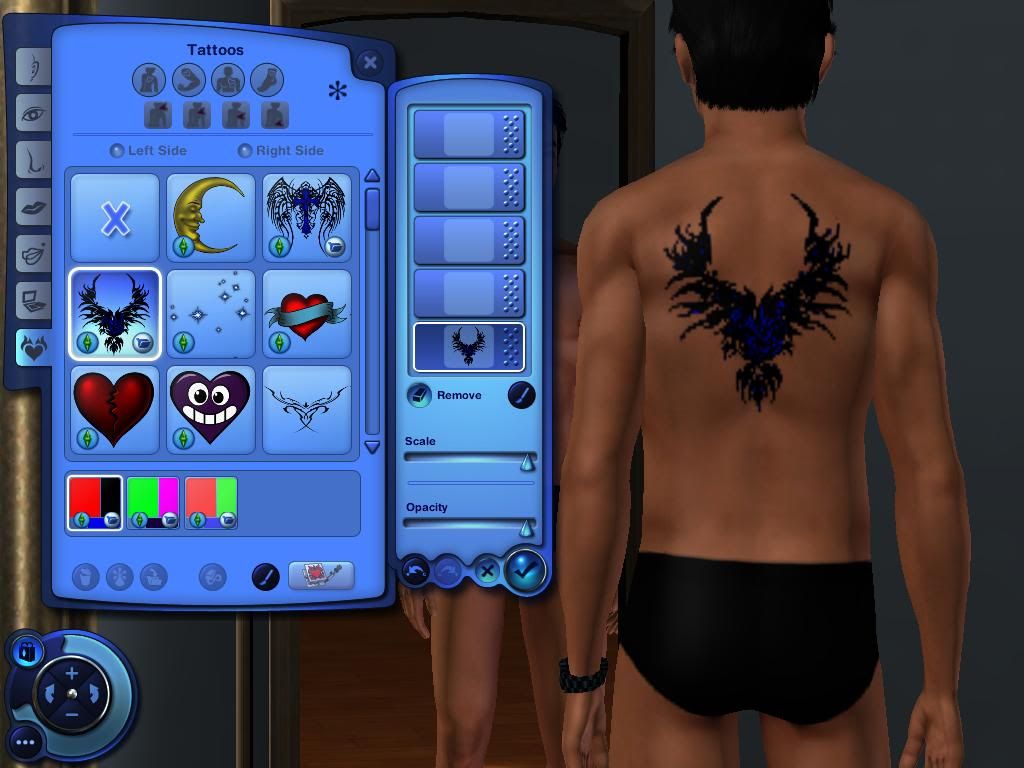#1
 10th Jul 2010 at 4:30 PM
Last edited by CmarNYC : 16th Jul 2011 at 11:03 PM.
Reason: Link to PsP tutorial, tip on blurring
10th Jul 2010 at 4:30 PM
Last edited by CmarNYC : 16th Jul 2011 at 11:03 PM.
Reason: Link to PsP tutorial, tip on blurring
#2
 12th Jul 2010 at 9:19 PM
12th Jul 2010 at 9:19 PM
#3
 12th Jul 2010 at 10:16 PM
12th Jul 2010 at 10:16 PM
#4
 13th Jul 2010 at 12:35 AM
13th Jul 2010 at 12:35 AM
#5
 13th Jul 2010 at 2:15 AM
13th Jul 2010 at 2:15 AM
#6
 13th Jul 2010 at 5:50 PM
Last edited by CmarNYC : 13th Jul 2010 at 6:01 PM.
13th Jul 2010 at 5:50 PM
Last edited by CmarNYC : 13th Jul 2010 at 6:01 PM.
#7
 13th Jul 2010 at 7:40 PM
Last edited by xleakypumpkin : 13th Jul 2010 at 8:49 PM.
13th Jul 2010 at 7:40 PM
Last edited by xleakypumpkin : 13th Jul 2010 at 8:49 PM.
#8
 13th Jul 2010 at 8:52 PM
13th Jul 2010 at 8:52 PM
#9
 14th Jul 2010 at 12:11 AM
14th Jul 2010 at 12:11 AM
#10
 14th Jul 2010 at 4:09 AM
14th Jul 2010 at 4:09 AM
#11
 14th Jul 2010 at 4:57 PM
14th Jul 2010 at 4:57 PM
#12
 14th Jul 2010 at 5:59 PM
14th Jul 2010 at 5:59 PM
#13
 14th Jul 2010 at 10:33 PM
14th Jul 2010 at 10:33 PM
#14
 14th Jul 2010 at 10:53 PM
14th Jul 2010 at 10:53 PM
#15
 14th Jul 2010 at 10:57 PM
14th Jul 2010 at 10:57 PM
#16
 14th Jul 2010 at 11:53 PM
14th Jul 2010 at 11:53 PM
#17
 15th Jul 2010 at 12:32 AM
15th Jul 2010 at 12:32 AM
#18
 15th Jul 2010 at 12:44 AM
15th Jul 2010 at 12:44 AM
#19
 15th Jul 2010 at 1:09 AM
15th Jul 2010 at 1:09 AM
#20
 15th Jul 2010 at 2:47 AM
Last edited by ShortyBoo : 15th Jul 2010 at 4:28 AM.
15th Jul 2010 at 2:47 AM
Last edited by ShortyBoo : 15th Jul 2010 at 4:28 AM.
#21
 15th Jul 2010 at 12:42 PM
15th Jul 2010 at 12:42 PM
#22
 15th Jul 2010 at 1:57 PM
15th Jul 2010 at 1:57 PM
#23
 15th Jul 2010 at 5:24 PM
15th Jul 2010 at 5:24 PM
#24
 15th Jul 2010 at 11:41 PM
15th Jul 2010 at 11:41 PM
#25
 15th Jul 2010 at 11:45 PM
15th Jul 2010 at 11:45 PM
|
|

 Sign in to Mod The Sims
Sign in to Mod The Sims