- Site Map >
- Modding and Creation >
- Sims 3 Creation >
- Create a World >
- Research - Sea, Sky and Light parameters- let's learn!
- Site Map >
- Modding and Creation >
- Sims 3 Creation >
- Create a World >
- Research - Sea, Sky and Light parameters- let's learn!
#1
 27th Oct 2011 at 12:30 AM
Last edited by simsample : 20th Sep 2012 at 3:27 PM.
27th Oct 2011 at 12:30 AM
Last edited by simsample : 20th Sep 2012 at 3:27 PM.
We've had threads about this previously- here is one which gives some details:
Bridgeport Water Colour
So I thought that it would be a good idea to make a new thread where we could collate everything we've learned, try things out and gather enough information for a tutorial.
So please, go ahead and share what you know!

Atavera has given me some interesting information about having CAW automatically export these files with a world; please click here for information.
Note on Supernatural Moon Phases: The moon phases aren't affected by editing the weather files, as covered in this thread. However, if you wish to use a custom moon texture then you should be aware that this is affected by the moon phases, and you should see this thread for resources for the moon alphas.
I will choose a path that's clear- I will choose free will
-RUSH- -RADIO- -EON- -ARCHIVES- -OMFG-
Simpeople and Me Archive- 11Dots Archive- My Sims World Archive- Adele Archive- Sims 1 Archive Simblr Dead Sites- please add your stuff!
-RUSH- -RADIO- -EON- -ARCHIVES- -OMFG-
Simpeople and Me Archive- 11Dots Archive- My Sims World Archive- Adele Archive- Sims 1 Archive Simblr Dead Sites- please add your stuff!
#2
 27th Oct 2011 at 12:31 AM
Last edited by simsample : 28th Feb 2024 at 3:08 PM.
27th Oct 2011 at 12:31 AM
Last edited by simsample : 28th Feb 2024 at 3:08 PM.
This is information I've gained by experimenting in-game and also by learning from what other people have reported.
Basegame files:
[Game Install Location]\Electronic Arts\The Sims 3\GameData\Shared\NonPackaged\Ini
This folder contains the ini files which have the sea, sky and light information for the game.
Weather types
There are five weather types:
Clear
Custom
Overcast
Partly Cloudy
Stormy
Note- the names are just what EA have chosen to call the files, it doesn't mean that a custom world must have these weather types!
In the basegame files, there are five files for each weather type to govern the parameters of the weather.
They are:
Sky_[Type]1.ini
Sky_[Type]2.ini
Sky_[Type]Light.ini
Sky_[Type]Sea.ini
Sky_[Type]Sky.ini
So, for example- for stormy, we have Sky_Stormy1.ini, Sky_Stormy2.ini and so on.
Sky_[Type]1.ini: Contains 'Tunable Parameters Related to Clouds'. Cloud cover, cloud colour, cloud appearance and cloud direction/speed for cloud layer 1 (the lower layer) are determined here. '[TextureOffsetChangeRate]' Negative numbers will cause the clouds to travel in a different direction.
Sky_[Type]2.ini: As above, but for cloud layer 2 (the upper layer).
atra-virago has some great pictures of how the various cloud parameters affect the sky in this post.
Sky_[Type]Light.ini: 'Color of the directional light in the sky'- sun and moon light parameters, ambient colour and fog thickness/ distance are determined here.
Sky_[Type]Sea.ini: 'Base water color before the sun and sky reflection are added'. Water colour and sun/moon sea reflection colour are determined here.
Sky_[Type]Sky.ini: 'Sky Shader Parameters'. Star brightness, streetlight brightness, bloom, sun colours, sky colours (not clouds, the actual sky!) and horizon colours are all determined here. The probability of this particular weather type appearing is also specified in this file.
Probability weightings:
Clear 0.2
Custom 0.0
Overcast 0.0
Partly Cloudy 0.35
Stormy 0.0
It seems that the higher this number (0 to 1) the more probable it is for that weather to appear. Zero means seldom seen.
In the above files, all colours which are specified are given in RGB values. This can be seen in this tutorial, where it is discussed how to change those values.
Sea and Sky files
As well as the weather parameters, there are also the following files in the basegame INI folder:
Sea.ini
SkyCommon.ini
Sea.ini: 'Tunable Parameters Related to Sea'. Texture scales, water speed and wave appearance are determined here.No water colour is specified in this file, but there is an important figure- WaterDepthFactor. This determined how clear or murky the water is- how deep you have to go before the water is coloured. In Sunset valley the murk is blue, in Bridgeport grey. There are also refraction and shore blending figures here.
SkyCommon.ini: 'Tunable Parameters Related to Sky'. Sun/moon size, sun/moon path, moon reflectivity, sunrise time and duration, sun bloom are all determined here. There is also a figure for choosing how often a new weather type is chosen (default set to 8 hours).
INI files in EA worlds
The following worlds contain custom INI files, so they have weather/sea/sky parameters that override the basegame INI files.They also have custom colour ramp files (images) that override the weather/sea/sky colours specified in the basegame INI files.
The INI files are different to the basegame files in format- whereas the basegame files each deal with a specific aspect of the sea/sky/weather, the world ini files contain this information merged into a single file for each weather. However, the colour information is not contained in the ini file, it is instead contained in the colour ramps. So, a texture is used instead of the colours being specified in figures.
The worlds that have custom weather parameters are:
Bridgeport
Twinbrook
Appaloosa Plains
France
Egypt
China
Sunset Valley, Riverview, Hidden Springs and Barnacle Bay do not have any custom sky parameters, and so use the defaults.
Bridgeport and Appaloosa Plains each have ten custom INI files and 5 custom DDS colour ramp files. Twinbrook has nine custom INI files and five colour ramps.
China, Egypt and France each have six ini files and two colour ramps.
The INI files that contain the weather information are as follows:
Bridgeport, appaloosa, Twinbrook:
S3_1F886EAD_00000000_560C0FD7012DA7F3%%+_INI.ini
S3_1F886EAD_00000000_967BC6C3B3808C00%%+_INI.ini
S3_1F886EAD_00000000_FE1F6A95A24A604A%%+_INI.ini
S3_1F886EAD_00000000_2C02B3532B64EB49%%+_INI.ini
S3_1F886EAD_00000000_8DEA7AE7631A026A%%+_INI.ini
France, China and Egypt contain only the first two files. This is because they only have two specified weather patterns- one with a probability weighting of 0, one with a probability weighting of 1.
These files contain the following information- star intensity, manmade light intensity, probability weight (probability of that weather type appearing), day time bloom (how much the world 'glows' in the sun), cloud direction and speed, fog parameters.
The other ini files are as follows:
S3_1F886EAD_00000000_3EC0CF0CC4A6540F%%+_INI.ini
Contains world specific parameters such as the colour of the top of walls and which world fly through to use.
S3_1F886EAD_00000000_5E4F8E7B226066CA%%+_INI.ini
Contains tunable parameters related to lighting. Gamma, bloom, saturation.
S3_1F886EAD_00000000_5E20253AF53E517F%%+_INI.ini
Contains tunable parameters related to sky- sun/moon radius, sunset and sunrise time, sunset dimming speed. Also contains the parameter to determine how often a new weather is chosen. For Egypt, this file also contains a line regarding the heat shimmer:
HeatShimmerDistance = 600
That could be added to any custom world as required!
S3_1F886EAD_00000000_7886A7F59355762F%%+_INI.ini
This one isn't concerned with weather- it is the file that governs the camera path for the flythrough when a new game is started in the world. Tutorial for that is here!
S3_1F886EAD_00000000_D89F9D186B7BB372%%+_INI.ini
(Not contained in Twinbrook or the vacation worlds)
Contains tunable parameters related to sea, including the figure for water transparency and refraction.
In the Bridgeport version of this file, the part that defines the water clarity looks like this:
In the basegame files, the waterdepthfactor is set to 10. Warning: If you set this figure low as in Bridgeport, you could find that parts of the map edge will show beneath the water. This is not so apparent if the water is deep, but where the water is shallow it could be undesirable

Colour Ramps
The colour ramps look a bit like this:
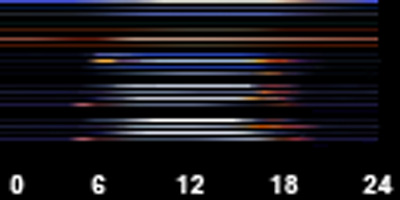
Not all of them have the figures underneath, but this one is useful as it shows the hour of the day. So, where the six is, that is the part of the colour ramp used for 6am. You can see quite clearly the orange coloured bits to make sunrise and sunset look nice!
Each strip of colour on that image corresponds to a different aspect of the sea/ sky. So, one colours the sea murk, one colours the sun reflection on the water, one colours the clouds, one colours the sun halo and so on.
We don't have a definitive list of what each line of the colour ramps affects. However, some people have done some research into this:
A description of what each line of the colour ramp affects in this post.
A labelled colour ramp in this post.
PoisonFrog has done some excellent research into colour ramp function in this post.
You can recolour the colour ramps in a photoediting program.
In the basegame INI files the hour is specified as well as an RGB colour, like this:
red = 200
green = 90
blue = 50
timeOfDay = 6
red = 100
green = 100
blue = 100
timeOfDay = 12
So colour ramps and RGB values are two different ways of achieving the same effect!
There is one colour ramp for each weather INI file- that's why there are only two colour ramps in the vacation worlds, to correspond to the two INI files. So, you could have pink fog for stormy weather, white fog when it's sunny and orange fog on a cloudy day! The only thing you have to worry about are the transitions- it may look odd if you have blue ambience suddenly changing to yellow, for example. You might want to keep the colour ramps subtle and similar to avoid obvious changes.
The colour ramp filenames are as follows:
S3_00B2D882_0076A684_ECCBBCB773C02131%%+_IMG.dds
S3_00B2D882_0076A684_7529C26EE8E2A9E6%%+_IMG.dds
S3_00B2D882_0076A684_28C841C9462BCDE0%%+_IMG.dds
S3_00B2D882_0076A684_E422CDDE7FE1F25F%%+_IMG.dds
S3_00B2D882_0076A684_F0A86F660985BF20%%+_IMG.dds

The vacation worlds contain only the first two.

 Note about editing colour ramps- You should save your edited file as a 32 bit A8R8G8B8 file, no mip-maps. If the world crashes, or your colours/ world look wrong, check your alpha and mipmap settings, as if you get this wrong the game will not read the files!
Note about editing colour ramps- You should save your edited file as a 32 bit A8R8G8B8 file, no mip-maps. If the world crashes, or your colours/ world look wrong, check your alpha and mipmap settings, as if you get this wrong the game will not read the files!

Please see post #3 for more information, pictures and links to DDS utilities.
Weather and Colour Ramp correlation
Each colour ramp corresponds to a particular weather type.
 Thanks to atra-virago we also know that the correlation between the basegame weather types and the EA world INI files and colour ramps.
Thanks to atra-virago we also know that the correlation between the basegame weather types and the EA world INI files and colour ramps.
The relationship is as follows:
Thank you to atra-virago for the help with that!
Basegame files:
[Game Install Location]\Electronic Arts\The Sims 3\GameData\Shared\NonPackaged\Ini
This folder contains the ini files which have the sea, sky and light information for the game.
Weather types
There are five weather types:
Clear
Custom
Overcast
Partly Cloudy
Stormy
Note- the names are just what EA have chosen to call the files, it doesn't mean that a custom world must have these weather types!
In the basegame files, there are five files for each weather type to govern the parameters of the weather.
They are:
Sky_[Type]1.ini
Sky_[Type]2.ini
Sky_[Type]Light.ini
Sky_[Type]Sea.ini
Sky_[Type]Sky.ini
So, for example- for stormy, we have Sky_Stormy1.ini, Sky_Stormy2.ini and so on.
Sky_[Type]1.ini: Contains 'Tunable Parameters Related to Clouds'. Cloud cover, cloud colour, cloud appearance and cloud direction/speed for cloud layer 1 (the lower layer) are determined here. '[TextureOffsetChangeRate]' Negative numbers will cause the clouds to travel in a different direction.
Sky_[Type]2.ini: As above, but for cloud layer 2 (the upper layer).
atra-virago has some great pictures of how the various cloud parameters affect the sky in this post.
Sky_[Type]Light.ini: 'Color of the directional light in the sky'- sun and moon light parameters, ambient colour and fog thickness/ distance are determined here.
Sky_[Type]Sea.ini: 'Base water color before the sun and sky reflection are added'. Water colour and sun/moon sea reflection colour are determined here.
Sky_[Type]Sky.ini: 'Sky Shader Parameters'. Star brightness, streetlight brightness, bloom, sun colours, sky colours (not clouds, the actual sky!) and horizon colours are all determined here. The probability of this particular weather type appearing is also specified in this file.
Probability weightings:
Clear 0.2
Custom 0.0
Overcast 0.0
Partly Cloudy 0.35
Stormy 0.0
It seems that the higher this number (0 to 1) the more probable it is for that weather to appear. Zero means seldom seen.
In the above files, all colours which are specified are given in RGB values. This can be seen in this tutorial, where it is discussed how to change those values.
Sea and Sky files
As well as the weather parameters, there are also the following files in the basegame INI folder:
Sea.ini
SkyCommon.ini
Sea.ini: 'Tunable Parameters Related to Sea'. Texture scales, water speed and wave appearance are determined here.No water colour is specified in this file, but there is an important figure- WaterDepthFactor. This determined how clear or murky the water is- how deep you have to go before the water is coloured. In Sunset valley the murk is blue, in Bridgeport grey. There are also refraction and shore blending figures here.
SkyCommon.ini: 'Tunable Parameters Related to Sky'. Sun/moon size, sun/moon path, moon reflectivity, sunrise time and duration, sun bloom are all determined here. There is also a figure for choosing how often a new weather type is chosen (default set to 8 hours).
INI files in EA worlds
The following worlds contain custom INI files, so they have weather/sea/sky parameters that override the basegame INI files.They also have custom colour ramp files (images) that override the weather/sea/sky colours specified in the basegame INI files.
The INI files are different to the basegame files in format- whereas the basegame files each deal with a specific aspect of the sea/sky/weather, the world ini files contain this information merged into a single file for each weather. However, the colour information is not contained in the ini file, it is instead contained in the colour ramps. So, a texture is used instead of the colours being specified in figures.
The worlds that have custom weather parameters are:
Bridgeport
Twinbrook
Appaloosa Plains
France
Egypt
China
Sunset Valley, Riverview, Hidden Springs and Barnacle Bay do not have any custom sky parameters, and so use the defaults.
Bridgeport and Appaloosa Plains each have ten custom INI files and 5 custom DDS colour ramp files. Twinbrook has nine custom INI files and five colour ramps.
China, Egypt and France each have six ini files and two colour ramps.
The INI files that contain the weather information are as follows:
Bridgeport, appaloosa, Twinbrook:
S3_1F886EAD_00000000_560C0FD7012DA7F3%%+_INI.ini
S3_1F886EAD_00000000_967BC6C3B3808C00%%+_INI.ini
S3_1F886EAD_00000000_FE1F6A95A24A604A%%+_INI.ini
S3_1F886EAD_00000000_2C02B3532B64EB49%%+_INI.ini
S3_1F886EAD_00000000_8DEA7AE7631A026A%%+_INI.ini
France, China and Egypt contain only the first two files. This is because they only have two specified weather patterns- one with a probability weighting of 0, one with a probability weighting of 1.
These files contain the following information- star intensity, manmade light intensity, probability weight (probability of that weather type appearing), day time bloom (how much the world 'glows' in the sun), cloud direction and speed, fog parameters.
The other ini files are as follows:
S3_1F886EAD_00000000_3EC0CF0CC4A6540F%%+_INI.ini
Contains world specific parameters such as the colour of the top of walls and which world fly through to use.
S3_1F886EAD_00000000_5E4F8E7B226066CA%%+_INI.ini
Contains tunable parameters related to lighting. Gamma, bloom, saturation.
S3_1F886EAD_00000000_5E20253AF53E517F%%+_INI.ini
Contains tunable parameters related to sky- sun/moon radius, sunset and sunrise time, sunset dimming speed. Also contains the parameter to determine how often a new weather is chosen. For Egypt, this file also contains a line regarding the heat shimmer:
HeatShimmerDistance = 600
That could be added to any custom world as required!
S3_1F886EAD_00000000_7886A7F59355762F%%+_INI.ini
This one isn't concerned with weather- it is the file that governs the camera path for the flythrough when a new game is started in the world. Tutorial for that is here!
S3_1F886EAD_00000000_D89F9D186B7BB372%%+_INI.ini
(Not contained in Twinbrook or the vacation worlds)
Contains tunable parameters related to sea, including the figure for water transparency and refraction.
In the Bridgeport version of this file, the part that defines the water clarity looks like this:
Code:
; Defines the water depth at which murkiness completely takes over. 0 is always clear(refractively) and any depth above this ; value will be dominated by the Sea Water Color defined by the weather timeline (unless it's being reflective due to fresnel). ; Lower numbers mean murkier water. ; Note that this value gets baked into the verts at geometry generation time, and currently is not getting re-applied per-frame. WaterDepthFactor = 1.0
In the basegame files, the waterdepthfactor is set to 10. Warning: If you set this figure low as in Bridgeport, you could find that parts of the map edge will show beneath the water. This is not so apparent if the water is deep, but where the water is shallow it could be undesirable
Colour Ramps
The colour ramps look a bit like this:
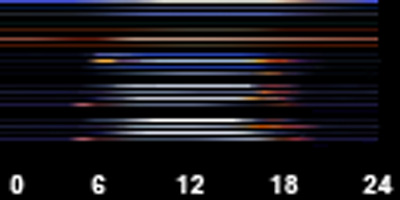
Not all of them have the figures underneath, but this one is useful as it shows the hour of the day. So, where the six is, that is the part of the colour ramp used for 6am. You can see quite clearly the orange coloured bits to make sunrise and sunset look nice!
Each strip of colour on that image corresponds to a different aspect of the sea/ sky. So, one colours the sea murk, one colours the sun reflection on the water, one colours the clouds, one colours the sun halo and so on.
We don't have a definitive list of what each line of the colour ramps affects. However, some people have done some research into this:
A description of what each line of the colour ramp affects in this post.
A labelled colour ramp in this post.
PoisonFrog has done some excellent research into colour ramp function in this post.
You can recolour the colour ramps in a photoediting program.
In the basegame INI files the hour is specified as well as an RGB colour, like this:
red = 200
green = 90
blue = 50
timeOfDay = 6
red = 100
green = 100
blue = 100
timeOfDay = 12
So colour ramps and RGB values are two different ways of achieving the same effect!
There is one colour ramp for each weather INI file- that's why there are only two colour ramps in the vacation worlds, to correspond to the two INI files. So, you could have pink fog for stormy weather, white fog when it's sunny and orange fog on a cloudy day! The only thing you have to worry about are the transitions- it may look odd if you have blue ambience suddenly changing to yellow, for example. You might want to keep the colour ramps subtle and similar to avoid obvious changes.
The colour ramp filenames are as follows:
S3_00B2D882_0076A684_ECCBBCB773C02131%%+_IMG.dds
S3_00B2D882_0076A684_7529C26EE8E2A9E6%%+_IMG.dds
S3_00B2D882_0076A684_28C841C9462BCDE0%%+_IMG.dds
S3_00B2D882_0076A684_E422CDDE7FE1F25F%%+_IMG.dds
S3_00B2D882_0076A684_F0A86F660985BF20%%+_IMG.dds
The vacation worlds contain only the first two.


Please see post #3 for more information, pictures and links to DDS utilities.
Weather and Colour Ramp correlation
Each colour ramp corresponds to a particular weather type.
The relationship is as follows:
| Weather Type | INI file | Colour Ramp |
|---|---|---|
| Clear | S3_1F886EAD_00000000_967BC6C3B3808C00%%+_INI.ini | S3_00B2D882_0076A684_7529C26EE8E2A9E6%%+_IMG.dds |
| Partly Cloudy | S3_1F886EAD_00000000_560C0FD7012DA7F3%%+_INI.ini | S3_00B2D882_0076A684_ECCBBCB773C02131%%+_IMG.dds |
| Overcast | S3_1F886EAD_00000000_8DEA7AE7631A026A%%+_INI.ini | S3_00B2D882_0076A684_F0A86F660985BF20%%+_IMG.dds |
| Stormy | S3_1F886EAD_00000000_2C02B3532B64EB49%%+_INI.ini | S3_00B2D882_0076A684_E422CDDE7FE1F25F%%+_IMG.dds |
| Custom | S3_1F886EAD_00000000_FE1F6A95A24A604A%%+_INI.ini | S3_00B2D882_0076A684_28C841C9462BCDE0%%+_IMG.dds |
Thank you to atra-virago for the help with that!
I will choose a path that's clear- I will choose free will
-RUSH- -RADIO- -EON- -ARCHIVES- -OMFG-
Simpeople and Me Archive- 11Dots Archive- My Sims World Archive- Adele Archive- Sims 1 Archive Simblr Dead Sites- please add your stuff!
-RUSH- -RADIO- -EON- -ARCHIVES- -OMFG-
Simpeople and Me Archive- 11Dots Archive- My Sims World Archive- Adele Archive- Sims 1 Archive Simblr Dead Sites- please add your stuff!
#3
 27th Oct 2011 at 12:31 AM
Last edited by simsample : 24th Dec 2016 at 4:24 PM.
Reason: Updated links
27th Oct 2011 at 12:31 AM
Last edited by simsample : 24th Dec 2016 at 4:24 PM.
Reason: Updated links
Let's Experiment!
Myself and many others have already experimented with adding custom INI files to worlds, and tweaking certain figures. However, it would be nice to be able to understand fully what each parameter does, and to find out some limits/ extremes.
Want to try it for yourself?
Here are some INI files I made for one of my worlds, which you could tweak and play with:
http://chii.modthesims.info/getfile.php?file=1324400
Here are a selection of colour ramp files, copied from the EA worlds:
http://chii.modthesims.info/getfile.php?file=1243559
The files for specific EA worlds are also attached to this post.
Download the files you would like to try.
 BACKUP ANY FILES YOU CHANGE BEFORE YOU CHANGE THEM!
BACKUP ANY FILES YOU CHANGE BEFORE YOU CHANGE THEM!
If you plan on importing these into a world, make a safe copy of the world. If you plan on changing the game files, backup the originals first.
This is so that if anything goes BOOM you can put the safe copy back, and no-one will cry.
To import the files:
You can either import these files into your completed, installed world (so that you can test in-game), or else you can import them into a world you are working on in CAW, to test them in CAW.
 atra-virago had the idea to test in CAW, as you can use the 'Cloudiness' slider on the 'Time Of Day' panel to scroll through the five weather types. Combined with the 'Time' settings and 'Speed of Time Passage' slider, this means that you can watch your custom weather and view sunrises/ sunsets without loading the game, and with much greater control. The 'Cloudiness slider positions correspond to the weather types as follows (Left-Right):
atra-virago had the idea to test in CAW, as you can use the 'Cloudiness' slider on the 'Time Of Day' panel to scroll through the five weather types. Combined with the 'Time' settings and 'Speed of Time Passage' slider, this means that you can watch your custom weather and view sunrises/ sunsets without loading the game, and with much greater control. The 'Cloudiness slider positions correspond to the weather types as follows (Left-Right):
1=Clear
2=Partly Cloudy
3=Overcast
4=Stormy
5=Custom
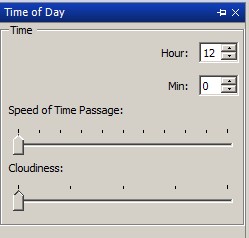
If you unpause the game in CAW and slide the 'Speed of Time Passage' slider to the right, you will see that the sky changes as it would in-game, choosing random weather types each interval and cycling through day/night. At any time you can pause and grab the 'cloudiness' slider, and scroll through the weather types to see what they will look like at that particular time of day (or indeed, to identify which type of weather it is that you are seeing).
BACKUP BEFORE YOU EXPERIMENT!
Make a copy of the file before you edit it.
For in-game worlds, these will be in Documents\ Electronic Arts\ The Sims 3\ Installed Worlds\.
For CAW projects, these will be in Documents\ Electronic Arts\ The Sims 3 Create A World Tool\ UserToolData\ Worlds. Don't forget that CAW projects have three files associated with each world- a .world file, a .Settings file and a folder. Backup all three!
NOTE: If you then save the world in CAW, the game will discard the ini files but the colour ramps will remain. This can cause undesirable graphical glitches such as unnatural colours, unnaturally dark world, transparent water, unnatural glow or a foggy veil. Be sure to re-import the INI files again if you save the world in CAW, and again before exporting the world!
Put your backup somewhere safe, on your desktop or on a flash drive. Then, if you want to get rid of the changes you made you can just delete the world and replace it with the original- much easier than trying to find all the files you imported and deleting them!
NOTE: If you choose to edit the EA worlds, please be sure to Backup these before proceeding. Be warned that future patches may need to read these files, and so you should keep an original in case.
The EA worlds are located in [Game Install Location]\ Electronic Arts\ The Sims 3 [EP Name]\ GameData\ Shared\ NonPackaged\ Worlds.
You need S3Pe:
http://www.simlogical.com/ContentUp...te/uploads/189/
Open the [worldname].world file in S3Pe. Click Resource>Import>From file and browse to the location of the extracted files. Make sure 'replace duplicates' and 'use resource name' are ticked. You can tick 'compress' too if you like!
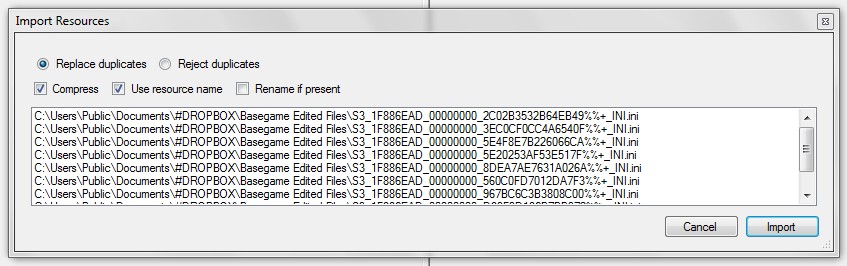
Click Import, then File> Save. That's it! The resources are imported. You can now test your world in game.
Try: the basegame edited files alone, and then add the colour ramps.
Try: Amending the parameters in the INI files to see what happens.
You could amend the cloud cover as mentioned above, or the speed/ direction. Also play with the fog, change the start and end distances and the curve figure, for each time of day. Example below:
If you want to experiment with a particular parameter, make ALL of the weather files the same- so make the figures in each of these identical:
S3_1F886EAD_00000000_560C0FD7012DA7F3%%+_INI.ini
S3_1F886EAD_00000000_967BC6C3B3808C00%%+_INI.ini
S3_1F886EAD_00000000_FE1F6A95A24A604A%%+_INI.ini
S3_1F886EAD_00000000_2C02B3532B64EB49%%+_INI.ini
S3_1F886EAD_00000000_8DEA7AE7631A026A%%+_INI.ini
That way, you will be sure that what you are seeing is a result of the changes you just made!
Try: Editing the colour ramp files to change the sea and sky colour.
You need NVidia DDS Utilities to do this, as the files are in DDS format:
https://developer.nvidia.com/legacy-texture-tools
Photoshop DDS Plugin here:
http://developer.nvidia.com/nvidia-...adobe-photoshop
GIMP DDS plugin here:
http://registry.gimp.org/node/70
We don't have a definitive list of what each line of the colour ramps affects. However, some people have done some research into this:
A description of what each line of the colour ramp affects in this post.
A labelled colour ramp in this post.
PoisonFrog has done some excellent research into colour ramp function in this post.

 You should save your edited file as a 32 bit A8R8G8B8 file, no mip-maps. If the world crashes, or your colours/ world look wrong, check your alpha and mipmap settings, as if you get this wrong the game will not read the files!
You should save your edited file as a 32 bit A8R8G8B8 file, no mip-maps. If the world crashes, or your colours/ world look wrong, check your alpha and mipmap settings, as if you get this wrong the game will not read the files!

Bakafox pointed out what this will look like in Photoshop.
First, make sure the alpha box is ticked:
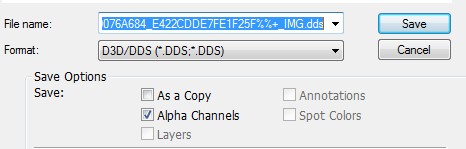
Then choose '8.8.8.8 ARGB 32bpp Unsigned'. Note I have 'no mip maps' ticked!:
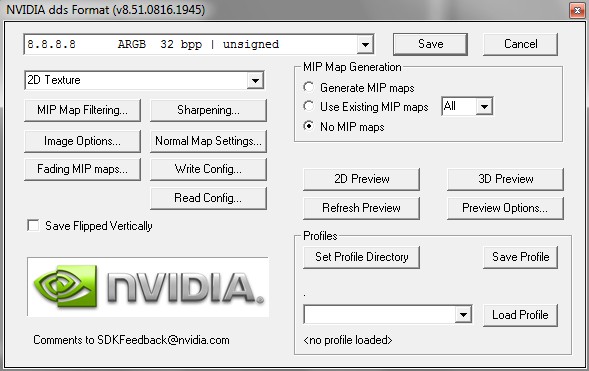
For GIMP it should look a bit like this:
Click 'Save as' and keep the same file extension (DDS). Then click Save.
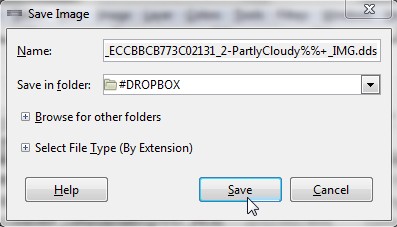
If you have kept the filename the same as well as the extension, then click 'replace' to overwrite:
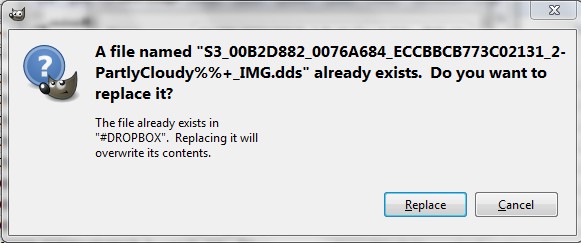
In 'Compression' choose NONE and choose RGBA8 in the 'format' box. Note, the 'Generate Mip-Maps' box is unticked:
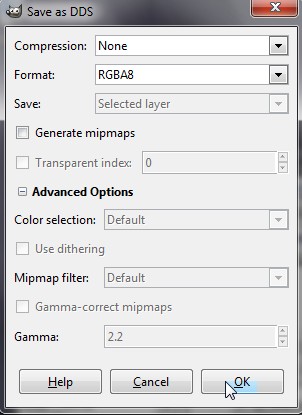
Leave all other settings as they are, and click ok.
If you are a Photoshop user, PoisonFrog has made a Photoshop colour ramp template. Download it in this post.
Try: Opening the EA worlds in S3Pe, and exporting the following if they are there:
S3_00B2D882_0076A684_7529C26EE8E2A9E6%%+_IMG.dds
S3_00B2D882_0076A684_28C841C9462BCDE0%%+_IMG.dds
S3_00B2D882_0076A684_E422CDDE7FE1F25F%%+_IMG.dds
S3_00B2D882_0076A684_ECCBBCB773C02131%%+_IMG.dds
S3_00B2D882_0076A684_F0A86F660985BF20%%+_IMG.dds
S3_1F886EAD_00000000_560C0FD7012DA7F3%%+_INI.ini
S3_1F886EAD_00000000_967BC6C3B3808C00%%+_INI.ini
S3_1F886EAD_00000000_FE1F6A95A24A604A%%+_INI.ini
S3_1F886EAD_00000000_2C02B3532B64EB49%%+_INI.ini
S3_1F886EAD_00000000_8DEA7AE7631A026A%%+_INI.ini
S3_1F886EAD_00000000_3EC0CF0CC4A6540F%%+_INI.ini
S3_1F886EAD_00000000_5E4F8E7B226066CA%%+_INI.ini
S3_1F886EAD_00000000_5E20253AF53E517F%%+_INI.ini
S3_1F886EAD_00000000_D89F9D186B7BB372%%+_INI.ini
Then import those into your custom world.
I've uploaded the EA world ini files and colour ramps, you can get them from the following links.
Appaloosa Plains
Basegame INI files
Bridgeport
China
Egypt
France
Twinbrook
Lunar Lakes
Starlight Shores
Lucky Palms (thanks Kiwimaus!)
Sunlit Tides (thanks propackets!)
Moonlight Falls (thanks propackets!)
Twinbrook and Bridgeport have remarkably similar INI files and colour ramps!
Note: Sunlit tides, like China, Egypt and France, only contains overrides for two weather states.
 Note on France and China DDS files:
Note on France and China DDS files:
One of the France dds colour ramps and one of the China dds colour ramps have no alpha, and so can sometimes result in blocky shadows on the terrain, as in this image:

To solve this, the images should be corrected to give the correct alpha channel. I have amended these color ramp and they can be downloaded here if you would like to try them:
Click here for France
Click here for China
Report your results!
Take pictures of your results, give figures, share INI files. What I'm aiming for is to be able to write a comprehensive guide about how to get exactly the weather/ sky/ light you want.
Importing Weather Parameters into Packed (Sims3Pack) worlds
If you wish to include your colour ramps and ini files in a packed world (Sims3Pack file), this can be done by importing the ini files and colour ramps into your CAW world file before you export your world to Sims3Pack.
Please note that if you then save the world in CAW, the game will discard the ini files but the colour ramps will remain. This can cause undesirable graphical glitches such as unnatural colours, unnaturally dark world, transparent water, unnatural glow or a foggy veil.
To solve this, you need to either re-import your ini files to the world after saving, or else remove the colour ramps to get rid of the custom weather altogether. The files you should remove are as follows:
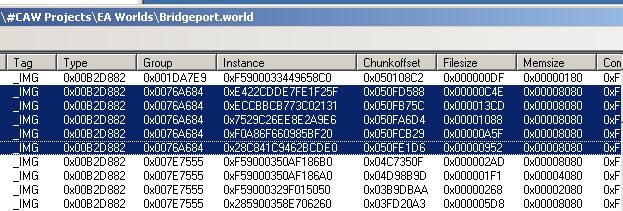
 As always, thanks to everyone who has contributed to this in previous threads, and thanks in advance to everyone who contributes here. Please feel free to point out any errors in my information, or to add information. I would like to know if I'm making any wrong assumptions and would like to know what you know!
As always, thanks to everyone who has contributed to this in previous threads, and thanks in advance to everyone who contributes here. Please feel free to point out any errors in my information, or to add information. I would like to know if I'm making any wrong assumptions and would like to know what you know! 
Myself and many others have already experimented with adding custom INI files to worlds, and tweaking certain figures. However, it would be nice to be able to understand fully what each parameter does, and to find out some limits/ extremes.
Want to try it for yourself?
Here are some INI files I made for one of my worlds, which you could tweak and play with:
http://chii.modthesims.info/getfile.php?file=1324400
Here are a selection of colour ramp files, copied from the EA worlds:
http://chii.modthesims.info/getfile.php?file=1243559
The files for specific EA worlds are also attached to this post.
Download the files you would like to try.
If you plan on importing these into a world, make a safe copy of the world. If you plan on changing the game files, backup the originals first.
This is so that if anything goes BOOM you can put the safe copy back, and no-one will cry.

To import the files:
You can either import these files into your completed, installed world (so that you can test in-game), or else you can import them into a world you are working on in CAW, to test them in CAW.
1=Clear
2=Partly Cloudy
3=Overcast
4=Stormy
5=Custom
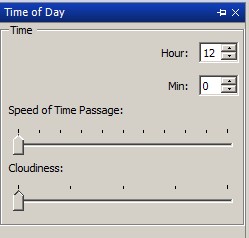
If you unpause the game in CAW and slide the 'Speed of Time Passage' slider to the right, you will see that the sky changes as it would in-game, choosing random weather types each interval and cycling through day/night. At any time you can pause and grab the 'cloudiness' slider, and scroll through the weather types to see what they will look like at that particular time of day (or indeed, to identify which type of weather it is that you are seeing).
BACKUP BEFORE YOU EXPERIMENT!
Make a copy of the file before you edit it.
For in-game worlds, these will be in Documents\ Electronic Arts\ The Sims 3\ Installed Worlds\.
For CAW projects, these will be in Documents\ Electronic Arts\ The Sims 3 Create A World Tool\ UserToolData\ Worlds. Don't forget that CAW projects have three files associated with each world- a .world file, a .Settings file and a folder. Backup all three!
NOTE: If you then save the world in CAW, the game will discard the ini files but the colour ramps will remain. This can cause undesirable graphical glitches such as unnatural colours, unnaturally dark world, transparent water, unnatural glow or a foggy veil. Be sure to re-import the INI files again if you save the world in CAW, and again before exporting the world!
Put your backup somewhere safe, on your desktop or on a flash drive. Then, if you want to get rid of the changes you made you can just delete the world and replace it with the original- much easier than trying to find all the files you imported and deleting them!
NOTE: If you choose to edit the EA worlds, please be sure to Backup these before proceeding. Be warned that future patches may need to read these files, and so you should keep an original in case.
The EA worlds are located in [Game Install Location]\ Electronic Arts\ The Sims 3 [EP Name]\ GameData\ Shared\ NonPackaged\ Worlds.
You need S3Pe:
http://www.simlogical.com/ContentUp...te/uploads/189/
Open the [worldname].world file in S3Pe. Click Resource>Import>From file and browse to the location of the extracted files. Make sure 'replace duplicates' and 'use resource name' are ticked. You can tick 'compress' too if you like!
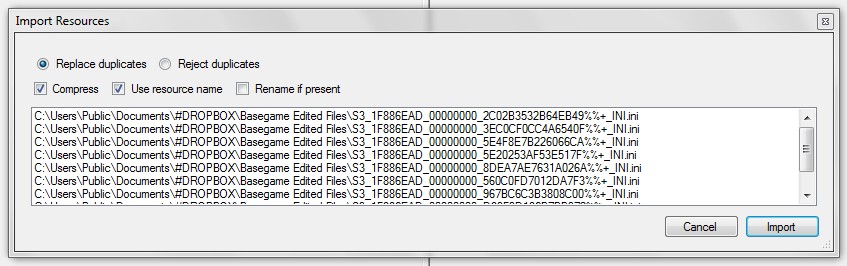
Click Import, then File> Save. That's it! The resources are imported. You can now test your world in game.
Try: the basegame edited files alone, and then add the colour ramps.
Try: Amending the parameters in the INI files to see what happens.
You could amend the cloud cover as mentioned above, or the speed/ direction. Also play with the fog, change the start and end distances and the curve figure, for each time of day. Example below:
Code:
[FogDistance1] start = 0 end = 500 curve = 0.75 timeOfDay = 1
If you want to experiment with a particular parameter, make ALL of the weather files the same- so make the figures in each of these identical:
S3_1F886EAD_00000000_560C0FD7012DA7F3%%+_INI.ini
S3_1F886EAD_00000000_967BC6C3B3808C00%%+_INI.ini
S3_1F886EAD_00000000_FE1F6A95A24A604A%%+_INI.ini
S3_1F886EAD_00000000_2C02B3532B64EB49%%+_INI.ini
S3_1F886EAD_00000000_8DEA7AE7631A026A%%+_INI.ini
That way, you will be sure that what you are seeing is a result of the changes you just made!
Try: Editing the colour ramp files to change the sea and sky colour.
You need NVidia DDS Utilities to do this, as the files are in DDS format:
https://developer.nvidia.com/legacy-texture-tools
Photoshop DDS Plugin here:
http://developer.nvidia.com/nvidia-...adobe-photoshop
GIMP DDS plugin here:
http://registry.gimp.org/node/70
We don't have a definitive list of what each line of the colour ramps affects. However, some people have done some research into this:
A description of what each line of the colour ramp affects in this post.
A labelled colour ramp in this post.
PoisonFrog has done some excellent research into colour ramp function in this post.


Bakafox pointed out what this will look like in Photoshop.
First, make sure the alpha box is ticked:
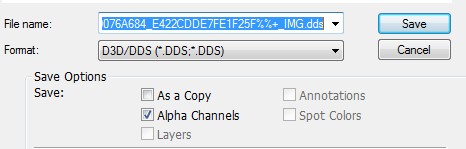
Then choose '8.8.8.8 ARGB 32bpp Unsigned'. Note I have 'no mip maps' ticked!:
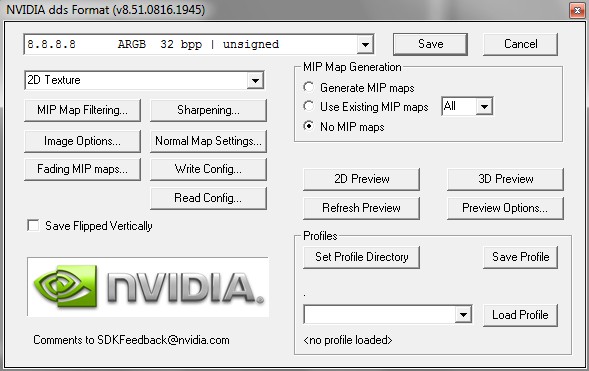
For GIMP it should look a bit like this:
Click 'Save as' and keep the same file extension (DDS). Then click Save.
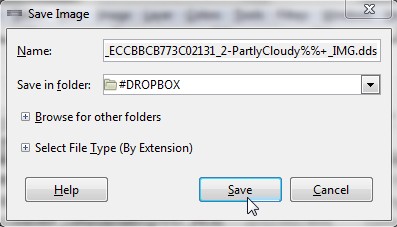
If you have kept the filename the same as well as the extension, then click 'replace' to overwrite:
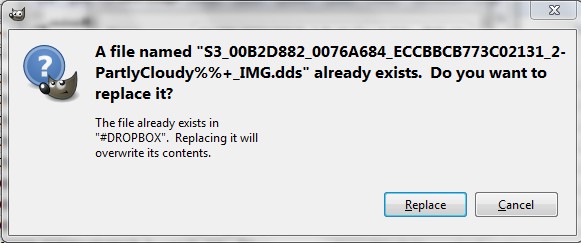
In 'Compression' choose NONE and choose RGBA8 in the 'format' box. Note, the 'Generate Mip-Maps' box is unticked:
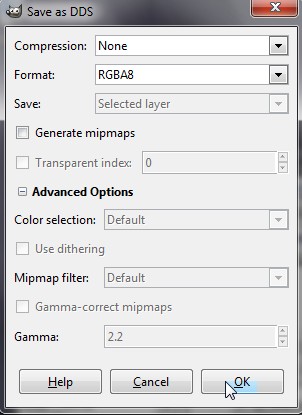
Leave all other settings as they are, and click ok.
If you are a Photoshop user, PoisonFrog has made a Photoshop colour ramp template. Download it in this post.
Try: Opening the EA worlds in S3Pe, and exporting the following if they are there:
S3_00B2D882_0076A684_7529C26EE8E2A9E6%%+_IMG.dds
S3_00B2D882_0076A684_28C841C9462BCDE0%%+_IMG.dds
S3_00B2D882_0076A684_E422CDDE7FE1F25F%%+_IMG.dds
S3_00B2D882_0076A684_ECCBBCB773C02131%%+_IMG.dds
S3_00B2D882_0076A684_F0A86F660985BF20%%+_IMG.dds
S3_1F886EAD_00000000_560C0FD7012DA7F3%%+_INI.ini
S3_1F886EAD_00000000_967BC6C3B3808C00%%+_INI.ini
S3_1F886EAD_00000000_FE1F6A95A24A604A%%+_INI.ini
S3_1F886EAD_00000000_2C02B3532B64EB49%%+_INI.ini
S3_1F886EAD_00000000_8DEA7AE7631A026A%%+_INI.ini
S3_1F886EAD_00000000_3EC0CF0CC4A6540F%%+_INI.ini
S3_1F886EAD_00000000_5E4F8E7B226066CA%%+_INI.ini
S3_1F886EAD_00000000_5E20253AF53E517F%%+_INI.ini
S3_1F886EAD_00000000_D89F9D186B7BB372%%+_INI.ini
Then import those into your custom world.
I've uploaded the EA world ini files and colour ramps, you can get them from the following links.
Appaloosa Plains
Basegame INI files
Bridgeport
China
Egypt
France
Twinbrook
Lunar Lakes
Starlight Shores
Lucky Palms (thanks Kiwimaus!)
Sunlit Tides (thanks propackets!)
Moonlight Falls (thanks propackets!)
Twinbrook and Bridgeport have remarkably similar INI files and colour ramps!
Note: Sunlit tides, like China, Egypt and France, only contains overrides for two weather states.
One of the France dds colour ramps and one of the China dds colour ramps have no alpha, and so can sometimes result in blocky shadows on the terrain, as in this image:

To solve this, the images should be corrected to give the correct alpha channel. I have amended these color ramp and they can be downloaded here if you would like to try them:
Click here for France
Click here for China
Report your results!
Take pictures of your results, give figures, share INI files. What I'm aiming for is to be able to write a comprehensive guide about how to get exactly the weather/ sky/ light you want.
Importing Weather Parameters into Packed (Sims3Pack) worlds
If you wish to include your colour ramps and ini files in a packed world (Sims3Pack file), this can be done by importing the ini files and colour ramps into your CAW world file before you export your world to Sims3Pack.
Please note that if you then save the world in CAW, the game will discard the ini files but the colour ramps will remain. This can cause undesirable graphical glitches such as unnatural colours, unnaturally dark world, transparent water, unnatural glow or a foggy veil.
To solve this, you need to either re-import your ini files to the world after saving, or else remove the colour ramps to get rid of the custom weather altogether. The files you should remove are as follows:
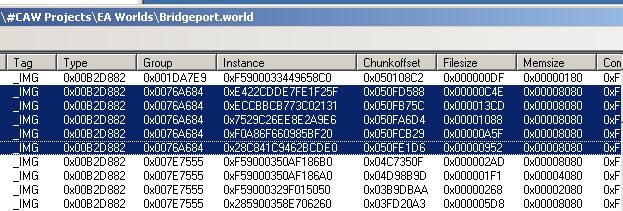

Attached files:
| Custom Colour Ramps.zip (15.2 KB, 2316 downloads) - View custom content | ||
0 10-27-11 01:06 Custom Colour Ramps/
32896 07-14-11 22:50 Custom Colour Ramps/S3_00B2D882_0076A684_28C841C9462BCDE0%%+_IMG.dds
32896 07-14-11 22:50 Custom Colour Ramps/S3_00B2D882_0076A684_7529C26EE8E2A9E6%%+_IMG.dds
32896 07-14-11 22:50 Custom Colour Ramps/S3_00B2D882_0076A684_E422CDDE7FE1F25F%%+_IMG.dds
32896 07-14-11 22:50 Custom Colour Ramps/S3_00B2D882_0076A684_ECCBBCB773C02131%%+_IMG.dds
32896 07-14-11 22:50 Custom Colour Ramps/S3_00B2D882_0076A684_F0A86F660985BF20%%+_IMG.dds
-------- -------
164480 6 files
|
||
| AppaloosaPlains.zip (23.0 KB, 524 downloads) - View custom content | ||
0 10-28-11 18:52 AppaloosaPlains/
32896 10-25-11 17:45 AppaloosaPlains/S3_00B2D882_0076A684_28C841C9462BCDE0%%+_IMG.dds
32896 10-25-11 17:45 AppaloosaPlains/S3_00B2D882_0076A684_7529C26EE8E2A9E6%%+_IMG.dds
32896 10-25-11 17:45 AppaloosaPlains/S3_00B2D882_0076A684_E422CDDE7FE1F25F%%+_IMG.dds
32896 10-25-11 17:45 AppaloosaPlains/S3_00B2D882_0076A684_ECCBBCB773C02131%%+_IMG.dds
32896 10-25-11 17:45 AppaloosaPlains/S3_00B2D882_0076A684_F0A86F660985BF20%%+_IMG.dds
1337 10-25-11 17:41 AppaloosaPlains/S3_1F886EAD_00000000_2C02B3532B64EB49%%+_INI.ini
231 10-25-11 17:41 AppaloosaPlains/S3_1F886EAD_00000000_3EC0CF0CC4A6540F%%+_INI.ini
1341 10-25-11 17:41 AppaloosaPlains/S3_1F886EAD_00000000_560C0FD7012DA7F3%%+_INI.ini
3881 10-25-11 17:41 AppaloosaPlains/S3_1F886EAD_00000000_5E20253AF53E517F%%+_INI.ini
430 10-25-11 17:41 AppaloosaPlains/S3_1F886EAD_00000000_5E4F8E7B226066CA%%+_INI.ini
1820 10-25-11 17:41 AppaloosaPlains/S3_1F886EAD_00000000_7886A7F59355762F%%+_INI.ini
1348 10-25-11 17:41 AppaloosaPlains/S3_1F886EAD_00000000_8DEA7AE7631A026A%%+_INI.ini
1339 10-25-11 17:41 AppaloosaPlains/S3_1F886EAD_00000000_967BC6C3B3808C00%%+_INI.ini
3093 10-25-11 17:41 AppaloosaPlains/S3_1F886EAD_00000000_D89F9D186B7BB372%%+_INI.ini
1346 10-25-11 17:41 AppaloosaPlains/S3_1F886EAD_00000000_FE1F6A95A24A604A%%+_INI.ini
-------- -------
180646 16 files
|
||
| Description: Sea/Sky files extracted from Appaloosa Plains. | ||
| Basegame.zip (31.6 KB, 662 downloads) - View custom content | ||
0 10-28-11 18:52 Basegame/
2282 02-23-09 15:25 Basegame/CameraFade.ini
3093 02-23-09 15:25 Basegame/Sea.ini
3702 01-05-10 16:10 Basegame/SkyCommon.ini
4266 02-23-09 15:25 Basegame/Sky_Clear1.ini
5273 02-23-09 15:25 Basegame/Sky_Clear2.ini
3863 02-23-09 15:25 Basegame/Sky_ClearLight.ini
1195 02-23-09 15:25 Basegame/Sky_ClearSea.ini
4508 02-23-09 15:25 Basegame/Sky_ClearSky.ini
4158 02-23-09 15:25 Basegame/Sky_Custom1.ini
3621 02-23-09 15:25 Basegame/Sky_Custom2.ini
3348 02-23-09 15:25 Basegame/Sky_CustomLight.ini
917 02-23-09 15:25 Basegame/Sky_CustomSea.ini
3432 02-23-09 15:25 Basegame/Sky_CustomSky.ini
4262 02-23-09 15:25 Basegame/Sky_Overcast1.ini
4870 02-23-09 15:25 Basegame/Sky_Overcast2.ini
3369 02-23-09 15:25 Basegame/Sky_OvercastLight.ini
975 02-23-09 15:25 Basegame/Sky_OvercastSea.ini
3491 02-23-09 15:25 Basegame/Sky_OvercastSky.ini
5045 02-23-09 15:25 Basegame/Sky_PartlyCloudy1.ini
6372 02-23-09 15:25 Basegame/Sky_PartlyCloudy2.ini
3814 02-23-09 15:25 Basegame/Sky_PartlyCloudyLight.ini
1195 02-23-09 15:25 Basegame/Sky_PartlyCloudySea.ini
4525 02-23-09 15:25 Basegame/Sky_PartlyCloudySky.ini
4265 02-23-09 15:25 Basegame/Sky_Stormy1.ini
4800 02-23-09 15:25 Basegame/Sky_Stormy2.ini
3344 02-23-09 15:25 Basegame/Sky_StormyLight.ini
973 02-23-09 15:25 Basegame/Sky_StormySea.ini
3489 02-23-09 15:25 Basegame/Sky_StormySky.ini
295 02-23-09 15:25 Basegame/SpeedWind.ini
1991 09-04-09 11:27 Basegame/VideoCamera.ini
-------- -------
100733 31 files
|
||
| Description: Sea/Sky files from the basegame INI folder | ||
| Bridgeport.zip (23.5 KB, 787 downloads) - View custom content | ||
0 10-28-11 18:52 Bridgeport/
32896 06-12-11 01:01 Bridgeport/S3_00B2D882_0076A684_28C841C9462BCDE0%%+_IMG.dds
32896 06-12-11 01:01 Bridgeport/S3_00B2D882_0076A684_7529C26EE8E2A9E6%%+_IMG.dds
32896 06-12-11 01:01 Bridgeport/S3_00B2D882_0076A684_E422CDDE7FE1F25F%%+_IMG.dds
32896 06-12-11 01:01 Bridgeport/S3_00B2D882_0076A684_ECCBBCB773C02131%%+_IMG.dds
32896 06-12-11 01:01 Bridgeport/S3_00B2D882_0076A684_F0A86F660985BF20%%+_IMG.dds
1347 05-24-11 13:20 Bridgeport/S3_1F886EAD_00000000_2C02B3532B64EB49%%+_INI.ini
231 04-07-11 22:29 Bridgeport/S3_1F886EAD_00000000_3EC0CF0CC4A6540F%%+_INI.ini
1355 05-24-11 13:40 Bridgeport/S3_1F886EAD_00000000_560C0FD7012DA7F3%%+_INI.ini
3896 05-24-11 13:30 Bridgeport/S3_1F886EAD_00000000_5E20253AF53E517F%%+_INI.ini
445 05-24-11 13:27 Bridgeport/S3_1F886EAD_00000000_5E4F8E7B226066CA%%+_INI.ini
2039 04-07-11 22:29 Bridgeport/S3_1F886EAD_00000000_7886A7F59355762F%%+_INI.ini
1361 05-24-11 13:37 Bridgeport/S3_1F886EAD_00000000_8DEA7AE7631A026A%%+_INI.ini
1354 05-24-11 13:48 Bridgeport/S3_1F886EAD_00000000_967BC6C3B3808C00%%+_INI.ini
3169 04-07-11 22:29 Bridgeport/S3_1F886EAD_00000000_D89F9D186B7BB372%%+_INI.ini
1361 05-24-11 13:51 Bridgeport/S3_1F886EAD_00000000_FE1F6A95A24A604A%%+_INI.ini
-------- -------
181038 16 files
|
||
| Description: Sea/Sky files extracted from Bridgeport. | ||
| China.zip (13.1 KB, 392 downloads) - View custom content | ||
0 10-28-11 18:52 China/
32896 06-12-11 01:00 China/S3_00B2D882_0076A684_7529C26EE8E2A9E6%%+_IMG.dds
32896 06-12-11 01:00 China/S3_00B2D882_0076A684_ECCBBCB773C02131%%+_IMG.dds
232 05-24-11 13:11 China/S3_1F886EAD_00000000_3EC0CF0CC4A6540F%%+_INI.ini
1328 05-24-11 13:11 China/S3_1F886EAD_00000000_560C0FD7012DA7F3%%+_INI.ini
3857 05-24-11 13:11 China/S3_1F886EAD_00000000_5E20253AF53E517F%%+_INI.ini
477 05-24-11 13:11 China/S3_1F886EAD_00000000_5E4F8E7B226066CA%%+_INI.ini
2111 05-24-11 13:11 China/S3_1F886EAD_00000000_7886A7F59355762F%%+_INI.ini
1413 05-24-11 13:11 China/S3_1F886EAD_00000000_967BC6C3B3808C00%%+_INI.ini
-------- -------
75210 9 files
|
||
| Description: Sea/Sky files extracted from China. | ||
| Egypt.zip (16.0 KB, 444 downloads) - View custom content | ||
0 10-28-11 18:52 Egypt/
32896 06-12-11 01:00 Egypt/S3_00B2D882_0076A684_7529C26EE8E2A9E6%%+_IMG.dds
32896 06-12-11 01:00 Egypt/S3_00B2D882_0076A684_ECCBBCB773C02131%%+_IMG.dds
232 05-24-11 13:10 Egypt/S3_1F886EAD_00000000_3EC0CF0CC4A6540F%%+_INI.ini
1358 05-24-11 13:10 Egypt/S3_1F886EAD_00000000_560C0FD7012DA7F3%%+_INI.ini
3915 05-24-11 13:10 Egypt/S3_1F886EAD_00000000_5E20253AF53E517F%%+_INI.ini
628 05-24-11 13:10 Egypt/S3_1F886EAD_00000000_5E4F8E7B226066CA%%+_INI.ini
2124 05-24-11 13:10 Egypt/S3_1F886EAD_00000000_7886A7F59355762F%%+_INI.ini
1346 05-24-11 13:10 Egypt/S3_1F886EAD_00000000_967BC6C3B3808C00%%+_INI.ini
-------- -------
75395 9 files
|
||
| Description: Sea/Sky files extracted from Egypt. | ||
| France.zip (14.0 KB, 473 downloads) - View custom content | ||
0 10-28-11 18:52 France/
32896 06-12-11 00:58 France/S3_00B2D882_0076A684_7529C26EE8E2A9E6%%+_IMG.dds
32896 06-12-11 00:58 France/S3_00B2D882_0076A684_ECCBBCB773C02131%%+_IMG.dds
236 04-07-11 22:34 France/S3_1F886EAD_00000000_3EC0CF0CC4A6540F%%+_INI.ini
1330 04-07-11 22:34 France/S3_1F886EAD_00000000_560C0FD7012DA7F3%%+_INI.ini
3855 04-07-11 22:34 France/S3_1F886EAD_00000000_5E20253AF53E517F%%+_INI.ini
387 04-07-11 22:34 France/S3_1F886EAD_00000000_5E4F8E7B226066CA%%+_INI.ini
2026 04-07-11 22:34 France/S3_1F886EAD_00000000_7886A7F59355762F%%+_INI.ini
1416 04-07-11 22:34 France/S3_1F886EAD_00000000_967BC6C3B3808C00%%+_INI.ini
-------- -------
75042 9 files
|
||
| Description: Sea/Sky files extracted from France. | ||
| Twinbrook.zip (22.2 KB, 507 downloads) - View custom content | ||
0 10-28-11 18:52 Twinbrook/
32896 06-12-11 01:03 Twinbrook/S3_00B2D882_0076A684_28C841C9462BCDE0%%+_IMG.dds
32896 06-12-11 01:03 Twinbrook/S3_00B2D882_0076A684_7529C26EE8E2A9E6%%+_IMG.dds
32896 06-12-11 01:03 Twinbrook/S3_00B2D882_0076A684_E422CDDE7FE1F25F%%+_IMG.dds
32896 06-12-11 01:03 Twinbrook/S3_00B2D882_0076A684_ECCBBCB773C02131%%+_IMG.dds
32896 06-12-11 01:03 Twinbrook/S3_00B2D882_0076A684_F0A86F660985BF20%%+_IMG.dds
1352 05-24-11 13:20 Twinbrook/S3_1F886EAD_00000000_2C02B3532B64EB49%%+_INI.ini
231 04-07-11 22:35 Twinbrook/S3_1F886EAD_00000000_3EC0CF0CC4A6540F%%+_INI.ini
1355 05-24-11 13:41 Twinbrook/S3_1F886EAD_00000000_560C0FD7012DA7F3%%+_INI.ini
3895 05-24-11 13:30 Twinbrook/S3_1F886EAD_00000000_5E20253AF53E517F%%+_INI.ini
444 05-24-11 13:27 Twinbrook/S3_1F886EAD_00000000_5E4F8E7B226066CA%%+_INI.ini
1831 04-07-11 22:35 Twinbrook/S3_1F886EAD_00000000_7886A7F59355762F%%+_INI.ini
1363 05-24-11 13:38 Twinbrook/S3_1F886EAD_00000000_8DEA7AE7631A026A%%+_INI.ini
1353 05-24-11 13:48 Twinbrook/S3_1F886EAD_00000000_967BC6C3B3808C00%%+_INI.ini
1360 05-24-11 13:51 Twinbrook/S3_1F886EAD_00000000_FE1F6A95A24A604A%%+_INI.ini
-------- -------
177664 15 files
|
||
| Description: Sea/Sky files extracted from Twinbrook. | ||
| Lunar Lakes.zip (29.5 KB, 502 downloads) - View custom content | ||
0 02-17-12 20:40 Lunar Lakes/
32896 02-17-12 01:43 Lunar Lakes/S3_00B2D882_0076A684_28C841C9462BCDE0%%+_IMG.dds
32896 02-17-12 01:43 Lunar Lakes/S3_00B2D882_0076A684_7529C26EE8E2A9E6%%+_IMG.dds
32896 02-17-12 01:43 Lunar Lakes/S3_00B2D882_0076A684_E422CDDE7FE1F25F%%+_IMG.dds
32896 02-17-12 01:43 Lunar Lakes/S3_00B2D882_0076A684_ECCBBCB773C02131%%+_IMG.dds
32896 02-17-12 01:43 Lunar Lakes/S3_00B2D882_0076A684_F0A86F660985BF20%%+_IMG.dds
1366 02-17-12 01:41 Lunar Lakes/S3_1F886EAD_00000000_2C02B3532B64EB49%%+_INI.ini
232 02-17-12 01:41 Lunar Lakes/S3_1F886EAD_00000000_3EC0CF0CC4A6540F%%+_INI.ini
1369 02-17-12 01:41 Lunar Lakes/S3_1F886EAD_00000000_560C0FD7012DA7F3%%+_INI.ini
4722 02-17-12 01:41 Lunar Lakes/S3_1F886EAD_00000000_5E20253AF53E517F%%+_INI.ini
779 02-17-12 01:41 Lunar Lakes/S3_1F886EAD_00000000_5E4F8E7B226066CA%%+_INI.ini
1408 02-17-12 01:41 Lunar Lakes/S3_1F886EAD_00000000_7886A7F59355762F%%+_INI.ini
1376 02-17-12 01:41 Lunar Lakes/S3_1F886EAD_00000000_8DEA7AE7631A026A%%+_INI.ini
1825 02-17-12 01:41 Lunar Lakes/S3_1F886EAD_00000000_967BC6C3B3808C00%%+_INI.ini
1346 02-17-12 01:41 Lunar Lakes/S3_1F886EAD_00000000_FE1F6A95A24A604A%%+_INI.ini
-------- -------
178903 15 files
|
||
| Description: Sea/Sky files extracted from Lunar Lakes. | ||
| Starlight Shores.zip (23.1 KB, 466 downloads) - View custom content | ||
0 03-16-12 15:43 Starlight Shores/
32896 03-16-12 15:42 Starlight Shores/S3_00B2D882_0076A684_28C841C9462BCDE0%%+_IMG.dds
32896 03-16-12 15:42 Starlight Shores/S3_00B2D882_0076A684_7529C26EE8E2A9E6%%+_IMG.dds
32896 03-16-12 15:42 Starlight Shores/S3_00B2D882_0076A684_E422CDDE7FE1F25F%%+_IMG.dds
32896 03-16-12 15:42 Starlight Shores/S3_00B2D882_0076A684_ECCBBCB773C02131%%+_IMG.dds
32896 03-16-12 15:42 Starlight Shores/S3_00B2D882_0076A684_F0A86F660985BF20%%+_IMG.dds
1337 03-16-12 15:28 Starlight Shores/S3_1F886EAD_00000000_2C02B3532B64EB49%%+_INI.ini
76 03-16-12 15:28 Starlight Shores/S3_1F886EAD_00000000_3EC0CF0CC4A6540F%%+_INI.ini
1341 03-16-12 15:28 Starlight Shores/S3_1F886EAD_00000000_560C0FD7012DA7F3%%+_INI.ini
3881 03-16-12 15:28 Starlight Shores/S3_1F886EAD_00000000_5E20253AF53E517F%%+_INI.ini
430 03-16-12 15:28 Starlight Shores/S3_1F886EAD_00000000_5E4F8E7B226066CA%%+_INI.ini
2422 03-16-12 15:28 Starlight Shores/S3_1F886EAD_00000000_7886A7F59355762F%%+_INI.ini
1348 03-16-12 15:28 Starlight Shores/S3_1F886EAD_00000000_8DEA7AE7631A026A%%+_INI.ini
1339 03-16-12 15:28 Starlight Shores/S3_1F886EAD_00000000_967BC6C3B3808C00%%+_INI.ini
3093 03-16-12 15:28 Starlight Shores/S3_1F886EAD_00000000_D89F9D186B7BB372%%+_INI.ini
1346 03-16-12 15:28 Starlight Shores/S3_1F886EAD_00000000_FE1F6A95A24A604A%%+_INI.ini
-------- -------
181093 16 files
|
||
| Description: Sea/Sky files extracted from Starlight Shores. | ||
| LuckyPalms.zip (21.9 KB, 1296 downloads) - View custom content | ||
32896 06-30-12 13:08 S3_00B2D882_0076A684_28C841C9462BCDE0%%+_IMG.dds
32896 06-30-12 13:08 S3_00B2D882_0076A684_7529C26EE8E2A9E6%%+_IMG.dds
32896 06-30-12 13:08 S3_00B2D882_0076A684_E422CDDE7FE1F25F%%+_IMG.dds
32896 06-30-12 13:08 S3_00B2D882_0076A684_ECCBBCB773C02131%%+_IMG.dds
32896 06-30-12 13:09 S3_00B2D882_0076A684_F0A86F660985BF20%%+_IMG.dds
1337 06-30-12 13:10 S3_1F886EAD_00000000_2C02B3532B64EB49%%+_INI.ini
234 06-30-12 13:10 S3_1F886EAD_00000000_3EC0CF0CC4A6540F%%+_INI.ini
432 06-30-12 13:09 S3_1F886EAD_00000000_5E4F8E7B226066CA%%+_INI.ini
3882 06-30-12 13:10 S3_1F886EAD_00000000_5E20253AF53E517F%%+_INI.ini
1340 06-30-12 13:10 S3_1F886EAD_00000000_560C0FD7012DA7F3%%+_INI.ini
1339 06-30-12 13:10 S3_1F886EAD_00000000_967BC6C3B3808C00%%+_INI.ini
1500 06-30-12 13:10 S3_1F886EAD_00000000_7886A7F59355762F%%+_INI.ini
3094 06-30-12 13:10 S3_1F886EAD_00000000_D89F9D186B7BB372%%+_INI.ini
1346 06-30-12 13:10 S3_1F886EAD_00000000_FE1F6A95A24A604A%%+_INI.ini
-------- -------
178984 14 files
|
||
| Description: Sea/Sky files extracted from Lucky Palms. | ||
| France corrected 7529C26EE8E2A9E6_DDS.zip (5.6 KB, 478 downloads) - View custom content | ||
0 08-17-12 14:25 France corrected 7529C26EE8E2A9E6_DDS/
264 08-17-12 14:26 France corrected 7529C26EE8E2A9E6_DDS/Readme.txt
32896 08-17-12 14:11 France corrected 7529C26EE8E2A9E6_DDS/S3_00B2D882_0076A684_7529C26EE8E2A9E6%%+_IMG.dds
-------- -------
33160 3 files
|
||
| Description: Corrected ramp for France | ||
| China Corrected 7529C26EE8E2A9E6_DDS.zip (5.8 KB, 374 downloads) - View custom content | ||
0 08-25-2012 12:53 China Corrected 7529C26EE8E2A9E6_DDS/
263 08-25-2012 12:53 China Corrected 7529C26EE8E2A9E6_DDS/Readme.txt
32896 08-23-2012 17:07 China Corrected 7529C26EE8E2A9E6_DDS/S3_00B2D882_0076A684_7529C26EE8E2A9E6%%+_IMG.dds
--------- -------
33159 3 files
|
||
| Description: Corrected ramp for China | ||
| Sunlit Tides.zip (13.7 KB, 2592 downloads) - View custom content | ||
0 08-25-2012 13:08 Sunlit Tides/
32896 08-24-2012 06:58 Sunlit Tides/S3_00B2D882_0076A684_7529C26EE8E2A9E6%%+_IMG.dds
32896 08-24-2012 06:58 Sunlit Tides/S3_00B2D882_0076A684_ECCBBCB773C02131%%+_IMG.dds
234 08-24-2012 06:55 Sunlit Tides/S3_1F886EAD_00000000_3EC0CF0CC4A6540F%%+_INI.ini
1343 08-24-2012 06:55 Sunlit Tides/S3_1F886EAD_00000000_560C0FD7012DA7F3%%+_INI.ini
4756 08-24-2012 06:55 Sunlit Tides/S3_1F886EAD_00000000_5E20253AF53E517F%%+_INI.ini
430 08-24-2012 06:55 Sunlit Tides/S3_1F886EAD_00000000_5E4F8E7B226066CA%%+_INI.ini
1708 08-24-2012 06:55 Sunlit Tides/S3_1F886EAD_00000000_7886A7F59355762F%%+_INI.ini
1829 08-24-2012 06:55 Sunlit Tides/S3_1F886EAD_00000000_967BC6C3B3808C00%%+_INI.ini
3123 08-24-2012 06:55 Sunlit Tides/S3_1F886EAD_00000000_D89F9D186B7BB372%%+_INI.ini
--------- -------
79215 10 files
|
||
| Description: Sea/Sky files extracted from Sunlit Tides. | ||
| Moonlight Falls.zip (26.5 KB, 943 downloads) - View custom content | ||
0 09-09-2012 00:26 Moonlight Falls/
32896 09-05-2012 07:06 Moonlight Falls/S3_00B2D882_0076A684_28C841C9462BCDE0%%+_IMG.dds
32896 09-05-2012 07:06 Moonlight Falls/S3_00B2D882_0076A684_7529C26EE8E2A9E6%%+_IMG.dds
32896 09-05-2012 07:06 Moonlight Falls/S3_00B2D882_0076A684_E422CDDE7FE1F25F%%+_IMG.dds
32896 09-05-2012 07:06 Moonlight Falls/S3_00B2D882_0076A684_ECCBBCB773C02131%%+_IMG.dds
32896 09-05-2012 07:06 Moonlight Falls/S3_00B2D882_0076A684_F0A86F660985BF20%%+_IMG.dds
1332 09-05-2012 07:05 Moonlight Falls/S3_1F886EAD_00000000_2C02B3532B64EB49%%+_INI.ini
76 09-05-2012 07:05 Moonlight Falls/S3_1F886EAD_00000000_3EC0CF0CC4A6540F%%+_INI.ini
1354 09-05-2012 07:05 Moonlight Falls/S3_1F886EAD_00000000_560C0FD7012DA7F3%%+_INI.ini
3911 09-05-2012 07:05 Moonlight Falls/S3_1F886EAD_00000000_5E20253AF53E517F%%+_INI.ini
668 09-05-2012 07:05 Moonlight Falls/S3_1F886EAD_00000000_5E4F8E7B226066CA%%+_INI.ini
2490 09-05-2012 07:05 Moonlight Falls/S3_1F886EAD_00000000_7886A7F59355762F%%+_INI.ini
1345 09-05-2012 07:05 Moonlight Falls/S3_1F886EAD_00000000_8DEA7AE7631A026A%%+_INI.ini
1377 09-05-2012 07:05 Moonlight Falls/S3_1F886EAD_00000000_967BC6C3B3808C00%%+_INI.ini
3169 09-05-2012 07:05 Moonlight Falls/S3_1F886EAD_00000000_D89F9D186B7BB372%%+_INI.ini
1346 09-05-2012 07:05 Moonlight Falls/S3_1F886EAD_00000000_FE1F6A95A24A604A%%+_INI.ini
--------- -------
181548 16 files
|
||
| Description: Sea/Sky files extracted from Moonlight Falls. | ||
| Jericho.zip (26.5 KB, 2282 downloads) - View custom content | ||
0 09-20-2012 14:18 Jericho/
32896 12-02-2011 18:40 Jericho/S3_00B2D882_0076A684_28C841C9462BCDE0_5-Custom%%+_IMG.dds
32896 12-01-2011 23:15 Jericho/S3_00B2D882_0076A684_7529C26EE8E2A9E6_1-Clear%%+_IMG.dds
32896 07-12-2011 17:46 Jericho/S3_00B2D882_0076A684_E422CDDE7FE1F25F_4-Stormy%%+_IMG.dds
32896 12-02-2011 02:15 Jericho/S3_00B2D882_0076A684_ECCBBCB773C02131_2-PartlyCloudy%%+_IMG.dds
32896 12-02-2011 16:35 Jericho/S3_00B2D882_0076A684_F0A86F660985BF20_3-Overcast%%+_IMG.dds
1354 12-02-2011 21:11 Jericho/S3_1F886EAD_00000000_2C02B3532B64EB49_4-Stormy%%+_INI.ini
240 12-22-2011 01:01 Jericho/S3_1F886EAD_00000000_3EC0CF0CC4A6540F_LotRenderSettings%%+_INI.ini
1371 12-02-2011 21:11 Jericho/S3_1F886EAD_00000000_560C0FD7012DA7F3_2-PartlyCloudy%%+_INI.ini
3855 12-02-2011 21:22 Jericho/S3_1F886EAD_00000000_5E20253AF53E517F_TunableSky%%+_INI.ini
387 07-12-2011 17:47 Jericho/S3_1F886EAD_00000000_5E4F8E7B226066CA_Tunablelighting%%+_INI.ini
2656 12-02-2011 21:18 Jericho/S3_1F886EAD_00000000_7886A7F59355762F_FlyThrough%%+_INI.ini
1364 12-02-2011 21:11 Jericho/S3_1F886EAD_00000000_8DEA7AE7631A026A_3-Overcast%%+_INI.ini
1436 12-02-2011 21:11 Jericho/S3_1F886EAD_00000000_967BC6C3B3808C00_1-Clear%%+_INI.ini
3197 12-02-2011 22:53 Jericho/S3_1F886EAD_00000000_D89F9D186B7BB372_TunableSea%%+_INI.ini
1371 12-02-2011 21:12 Jericho/S3_1F886EAD_00000000_FE1F6A95A24A604A_5-Custom%%+_INI.ini
--------- -------
181711 16 files
|
||
| Description: Sea/Sky/Flythrough files for Jericho (original version) | ||
I will choose a path that's clear- I will choose free will
-RUSH- -RADIO- -EON- -ARCHIVES- -OMFG-
Simpeople and Me Archive- 11Dots Archive- My Sims World Archive- Adele Archive- Sims 1 Archive Simblr Dead Sites- please add your stuff!
-RUSH- -RADIO- -EON- -ARCHIVES- -OMFG-
Simpeople and Me Archive- 11Dots Archive- My Sims World Archive- Adele Archive- Sims 1 Archive Simblr Dead Sites- please add your stuff!
#4
 27th Oct 2011 at 1:09 AM
27th Oct 2011 at 1:09 AM
Posts: 363
Thanks: 3079 in 32 Posts
OMG I am so happy you are tackling this! I have 2 projects right now that I'd like to alter and make more gloomy in terms of weather and lighting. I shall be camping the heck out of this thread!
#5
 27th Oct 2011 at 1:24 AM
27th Oct 2011 at 1:24 AM
Quote: Originally posted by bakafox
| OMG I am so happy you are tackling this! |
Um, not Me, but US! I need input, testers and information!

I will choose a path that's clear- I will choose free will
-RUSH- -RADIO- -EON- -ARCHIVES- -OMFG-
Simpeople and Me Archive- 11Dots Archive- My Sims World Archive- Adele Archive- Sims 1 Archive Simblr Dead Sites- please add your stuff!
-RUSH- -RADIO- -EON- -ARCHIVES- -OMFG-
Simpeople and Me Archive- 11Dots Archive- My Sims World Archive- Adele Archive- Sims 1 Archive Simblr Dead Sites- please add your stuff!
Lab Assistant
#6
 27th Oct 2011 at 1:27 AM
27th Oct 2011 at 1:27 AM
Posts: 95
Quote: Originally posted by simsample
Um, not Me, but US! I need input, testers and information! 
|
Dunno if I want to try this myself or not.
I copied the file from er Bridgeport? I'm not sure but I put it in my world file and my sea went so see through I could see right to the seabed
 lol
lolNot what I actually wanted

#7
 27th Oct 2011 at 1:57 AM
27th Oct 2011 at 1:57 AM
Jay- hang on, I'm completing a little more. I'm putting up some test files and instructions, gimme a few minutes (or perhaps hours, I think sloooooow!  )
)
 )
)
I will choose a path that's clear- I will choose free will
-RUSH- -RADIO- -EON- -ARCHIVES- -OMFG-
Simpeople and Me Archive- 11Dots Archive- My Sims World Archive- Adele Archive- Sims 1 Archive Simblr Dead Sites- please add your stuff!
-RUSH- -RADIO- -EON- -ARCHIVES- -OMFG-
Simpeople and Me Archive- 11Dots Archive- My Sims World Archive- Adele Archive- Sims 1 Archive Simblr Dead Sites- please add your stuff!
Lab Assistant
#8
 27th Oct 2011 at 2:02 AM
27th Oct 2011 at 2:02 AM
Posts: 95
Quote: Originally posted by simsample
Jay- hang on, I'm completing a little more. I'm putting up some test files and instructions, gimme a few minutes (or perhaps hours, I think sloooooow!  ) )
|
I will hang on until someone creates a perfect (or as close to perfect) set for Hidden Springs at which point I will download those files.
Otherwise my world will end up more weirdly wonderful (yeah right) than it already is

#9
 27th Oct 2011 at 2:42 AM
27th Oct 2011 at 2:42 AM
Can't promise that, after all your idea of perfect weather might differ from mine! But, I put a set of files up with some instructions, so that we can experiment. 
Please show me what you find, and what you learn! And don't forget to share your 'perfect' weather!

Please show me what you find, and what you learn! And don't forget to share your 'perfect' weather!

I will choose a path that's clear- I will choose free will
-RUSH- -RADIO- -EON- -ARCHIVES- -OMFG-
Simpeople and Me Archive- 11Dots Archive- My Sims World Archive- Adele Archive- Sims 1 Archive Simblr Dead Sites- please add your stuff!
-RUSH- -RADIO- -EON- -ARCHIVES- -OMFG-
Simpeople and Me Archive- 11Dots Archive- My Sims World Archive- Adele Archive- Sims 1 Archive Simblr Dead Sites- please add your stuff!
#10
 27th Oct 2011 at 9:14 AM
27th Oct 2011 at 9:14 AM
Posts: 675
Thanks: 2062 in 11 Posts
I've been playing with the water color ini files, trying for a murky green. My problem arises with the water reflection. If you look directly down at the water, it's green. Looking out across the water, the reflection is blue.


These are the 5 ini files I'm editing, and what I've edited.
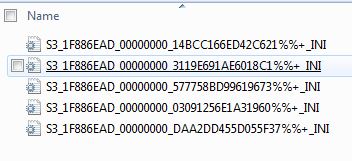

I tried altering the "Color of sun / moon reflection for the sea", which is the second section in the Ini files, with no visible difference.
Has anyone dealt with this issue? Maybe I'm altering the wrong ones, or there are some more that need tweaking.
These are the 5 ini files I'm editing, and what I've edited.
I tried altering the "Color of sun / moon reflection for the sea", which is the second section in the Ini files, with no visible difference.
Has anyone dealt with this issue? Maybe I'm altering the wrong ones, or there are some more that need tweaking.
Attached files:
| ini Green Water.7z (700 Bytes, 130 downloads) - View custom content | ||
|
|
||
| Description: These are the 5 ini files I've been working with. | ||
Lab Assistant
#11
 28th Oct 2011 at 2:27 AM
Last edited by Jay290783 : 28th Oct 2011 at 1:10 PM.
28th Oct 2011 at 2:27 AM
Last edited by Jay290783 : 28th Oct 2011 at 1:10 PM.
Posts: 95
Right I'm going to try with a single file first.
I'm starting with the S3_1F886EAD_00000000_5E20253AF53E517F%%+_INI "Tunable Paramaters Related to Sky" file.
Will see what my little tweeks look like and get back to you.
*fingers crossed*
Would be great if it was first time lucky but will probably be an epic fail.
Edit 1: OK so it seems that although I think my sun and moon rise in more or less the same area of the sky, they seem to set at noticeably different points in the sky.
Weird!
Edit 2: Further to my previous edit, I've tracked both the sun and moon and they seem to be at almost mirror points to eachother. Should that be the case? Should the moon move anti-clockwise across the sky and the Sun move clockwise?
I'm sorry if I'm having a duh! moment but would've thought they would begin and end at the same points in the sky and follow the same path
By the way, my file, with its edits, that I have used, is here
The actual settings I've used are as follows:
Anyone have any ideas what the "Bloom is all about?
Also, slightly off topic, I would put the code in a Spoiler Button but I don't know how to. Sorry
Edit 3: Just edited the file again so that the SunRadius is 200 and the MoonRadius is 500.
God that Moon is MASSIVE!
I'm starting with the S3_1F886EAD_00000000_5E20253AF53E517F%%+_INI "Tunable Paramaters Related to Sky" file.
Will see what my little tweeks look like and get back to you.
*fingers crossed*
Would be great if it was first time lucky but will probably be an epic fail.
Edit 1: OK so it seems that although I think my sun and moon rise in more or less the same area of the sky, they seem to set at noticeably different points in the sky.
Weird!

Edit 2: Further to my previous edit, I've tracked both the sun and moon and they seem to be at almost mirror points to eachother. Should that be the case? Should the moon move anti-clockwise across the sky and the Sun move clockwise?
I'm sorry if I'm having a duh! moment but would've thought they would begin and end at the same points in the sky and follow the same path

By the way, my file, with its edits, that I have used, is here
The actual settings I've used are as follows:
;;;;;;;;;;;;;;;;;;;;;;;;;;;;;;;;;;;;;;;;;;;;;;;;;;;;;;;;;;;;;;;;;;;;;;;
;; Tunable Parameters Related to Sky
;;;;;;;;;;;;;;;;;;;;;;;;;;;;;;;;;;;;;;;;;;;;;;;;;;;;;;;;;;;;;;;;;;;;;;;
;;;;;;;;;;;;;;;;;;;;;;;;;;;;;;;;;;;;;;;;;;;;;;;
;;
[MiscSkyParams]
;; Radii of the sun, sun glow, and moon in metric arbitrary units
SunRadius = 175
SunHaloRadius = 1500
MoonRadius = 250
;; Number of degrees off the sky's "equator" for the sun and moon. An offset of 0 would indicate
;; tracking the equator exactly. Values approaching 90 become fairly degenerate; with the sun rising and setting
;; near the same pole in the sky. A strong astronomical argument could be made that the Starfield and Sun offsets should be
;; identical, but they can be tuned separately anyway...
SunDegreeOffset = 45
MoonDegreeOffset = 45
StarfieldDegreeOffset = 45
;; Affects the sunlight transitions, especially for shadows.
SunDegreeMovementStep = 10.0
SunDegreeMovementBlendThreshold = 5.0
;; Number of DAYS for the moon to go through a complete lunar cycle
;; Note that changes in this position will yank the moon to a new position in the sky.
LunarCycleTime = 28
;; Moon water reflection size as a fraction of sun water reflection size. This is in sky
;; because it's calculated by the sky because this reflection size value is driven by the
;; sun and moon positions rather than the water directly. 0.0 = no moon reflection;
;; 1.0 = full moons are as bright as the sun. New moons should never reflect regardless of what
;; value is entered here.
MoonReflectionFactor = 0.75
;; This value will skew the sun and moon lighting directions towards the horizon. This currently
;; affects only the light, and not the actual sun or moon position. More oblique angles give more dramatic shadows
;; and lighting. Values approaching zero will spend very little time lighting from the center of the sky. A value
;; of one indicates a homogenous circular lighting track. Values above one will be increasingly averse to horizon
;; lighting.
HorizonLightSkewFactor = 0.3
;; This value will set a minimum distance (in Metric Arbitrary Units) that the sun or moon can approach the horizon.
;; A value of zero indicates no minimum. This value is useful for tuning the maximum shadow stretchiness as the sun approaches
;; the horizon.
HorizonLightMinimum = 1.5
;; This value will affect the abruptness of the sunset dimming effect for sun and moon reflections. Small values
;; indicate long, gradual transitions from full-brightness to dimness; large values indicate abrupt transitions.
SunsetDimmingSpeed = 25.0
;; Modifies the sunrise and sunset time. This will rescale the values fetched from the timeline automagically: the 6:00/18:00
;; timeline values will stay sunrise and sunset, but they'll happen at SunriseTime and SunsetTime instead.
SunriseTime = 6.30
SunsetTime = 19.30
;; How long before sunrise or after sunset does the sun control the light direction? Note that the HorizonLightMinimum can be used
;; to keep the "sunlight direction" above the horizon. This makes it possible to defer the Sun Directional Light -> Ambience Only ->
;; Moon Directional Light transition until after the visual sunset, with a period of "twilight" in between the time the sun
;; goes beneath the horizon and the time the moonlight takes over as the dominant skylight. This value expresses time in hours.
;; It does not cause any reinterpretation of the timeline time keys.
SunDominanceTime = 1.0
;; Pick a new weather type every N hours
WeatherRandomizeInterval = 4
;;;;;;;;;;;;;;;;;;;;;;;;;;;;;;;;;;;;;;;;;;;;;;;
;;
[Bloom]
;; Must be between -1 and 0
BloomThreshold = -0.97
;; Keep this high (>5 or so)
BloomSlope = 10
[Bloom:Xenon]
BloomThreshold = -0.65
[Bloom:Ps3]
BloomThreshold = -0.65
;; Tunable Parameters Related to Sky
;;;;;;;;;;;;;;;;;;;;;;;;;;;;;;;;;;;;;;;;;;;;;;;;;;;;;;;;;;;;;;;;;;;;;;;
;;;;;;;;;;;;;;;;;;;;;;;;;;;;;;;;;;;;;;;;;;;;;;;
;;
[MiscSkyParams]
;; Radii of the sun, sun glow, and moon in metric arbitrary units
SunRadius = 175
SunHaloRadius = 1500
MoonRadius = 250
;; Number of degrees off the sky's "equator" for the sun and moon. An offset of 0 would indicate
;; tracking the equator exactly. Values approaching 90 become fairly degenerate; with the sun rising and setting
;; near the same pole in the sky. A strong astronomical argument could be made that the Starfield and Sun offsets should be
;; identical, but they can be tuned separately anyway...
SunDegreeOffset = 45
MoonDegreeOffset = 45
StarfieldDegreeOffset = 45
;; Affects the sunlight transitions, especially for shadows.
SunDegreeMovementStep = 10.0
SunDegreeMovementBlendThreshold = 5.0
;; Number of DAYS for the moon to go through a complete lunar cycle
;; Note that changes in this position will yank the moon to a new position in the sky.
LunarCycleTime = 28
;; Moon water reflection size as a fraction of sun water reflection size. This is in sky
;; because it's calculated by the sky because this reflection size value is driven by the
;; sun and moon positions rather than the water directly. 0.0 = no moon reflection;
;; 1.0 = full moons are as bright as the sun. New moons should never reflect regardless of what
;; value is entered here.
MoonReflectionFactor = 0.75
;; This value will skew the sun and moon lighting directions towards the horizon. This currently
;; affects only the light, and not the actual sun or moon position. More oblique angles give more dramatic shadows
;; and lighting. Values approaching zero will spend very little time lighting from the center of the sky. A value
;; of one indicates a homogenous circular lighting track. Values above one will be increasingly averse to horizon
;; lighting.
HorizonLightSkewFactor = 0.3
;; This value will set a minimum distance (in Metric Arbitrary Units) that the sun or moon can approach the horizon.
;; A value of zero indicates no minimum. This value is useful for tuning the maximum shadow stretchiness as the sun approaches
;; the horizon.
HorizonLightMinimum = 1.5
;; This value will affect the abruptness of the sunset dimming effect for sun and moon reflections. Small values
;; indicate long, gradual transitions from full-brightness to dimness; large values indicate abrupt transitions.
SunsetDimmingSpeed = 25.0
;; Modifies the sunrise and sunset time. This will rescale the values fetched from the timeline automagically: the 6:00/18:00
;; timeline values will stay sunrise and sunset, but they'll happen at SunriseTime and SunsetTime instead.
SunriseTime = 6.30
SunsetTime = 19.30
;; How long before sunrise or after sunset does the sun control the light direction? Note that the HorizonLightMinimum can be used
;; to keep the "sunlight direction" above the horizon. This makes it possible to defer the Sun Directional Light -> Ambience Only ->
;; Moon Directional Light transition until after the visual sunset, with a period of "twilight" in between the time the sun
;; goes beneath the horizon and the time the moonlight takes over as the dominant skylight. This value expresses time in hours.
;; It does not cause any reinterpretation of the timeline time keys.
SunDominanceTime = 1.0
;; Pick a new weather type every N hours
WeatherRandomizeInterval = 4
;;;;;;;;;;;;;;;;;;;;;;;;;;;;;;;;;;;;;;;;;;;;;;;
;;
[Bloom]
;; Must be between -1 and 0
BloomThreshold = -0.97
;; Keep this high (>5 or so)
BloomSlope = 10
[Bloom:Xenon]
BloomThreshold = -0.65
[Bloom:Ps3]
BloomThreshold = -0.65
Anyone have any ideas what the "Bloom is all about?

Also, slightly off topic, I would put the code in a Spoiler Button but I don't know how to. Sorry
Edit 3: Just edited the file again so that the SunRadius is 200 and the MoonRadius is 500.
God that Moon is MASSIVE!

Attached files:
| S3_1F886EAD_00000000_5E20253AF53E517F%%+_INI.rar (1.7 KB, 114 downloads) - View custom content | ||
Size Packed Ratio Date Time Attr CRC Meth Ver
-------------------------------------------------------------------------------
S3_1F886EAD_00000000_5E20253AF53E517F%%+_INI.ini
3865 1637 42% 28-10-11 01:09 .....AC F7D22D78 m3b 2.9
-------------------------------------------------------------------------------
1 3865 1637 42%
|
||
Lab Assistant
#12
 28th Oct 2011 at 3:23 AM
Last edited by Jay290783 : 28th Oct 2011 at 4:03 AM.
28th Oct 2011 at 3:23 AM
Last edited by Jay290783 : 28th Oct 2011 at 4:03 AM.
Posts: 95
*****warning!!!!!*****
*****WARNING!!!!!*****DO NOT and I mean DO NOT try to set the MoonDegreeOffset to a negative number. I set it to -45 thinking that maybe it would move the placement of the moon.
It did.
It vanished from the sky completely so I presume it's technically underground

I would presume the same would happen to the Sun or Stars if you set them as negative numbers.
One way to have no stars at all perhaps?

Edit 1: Don't set them all at 90. Nothing happens. Both the Sun and Moon stay put permanently and the Stars never appear.
#13
 28th Oct 2011 at 7:47 AM
28th Oct 2011 at 7:47 AM
Posts: 675
Thanks: 2062 in 11 Posts
I made the moon in Spooky Town incredibly large, I think 600, and it caused major lag at night. I had to roll it back to this;
[MiscSkyParams]
;; Radii of the sun, sun glow, and moon in metric arbitrary units
SunRadius = 360
SunHaloRadius = 260
MoonRadius = 400
I didn't know how to do the spoiler button either, so I opened up Simsamples, in reply mode to check the coding, then backed out of it.
[MiscSkyParams]
;; Radii of the sun, sun glow, and moon in metric arbitrary units
SunRadius = 360
SunHaloRadius = 260
MoonRadius = 400
I didn't know how to do the spoiler button either, so I opened up Simsamples, in reply mode to check the coding, then backed out of it.
#14
 28th Oct 2011 at 11:17 AM
28th Oct 2011 at 11:17 AM
Posts: 534
Thanks: 935 in 8 Posts
Quote: Originally posted by auntielynds
| I didn't know how to do the spoiler button either, so I opened up Simsamples, in reply mode to check the coding, then backed out of it. |
It's easy. For a spoiler tag:
[*spoiler*]Stuff to Hide[*/spoiler*]
but without the asterisks. Although the info button is even better, and it's used like this.
[*infobutton='Insert Title Here'*]Stuff to Hide[*/infobutton*]
Again, without the asterisks. You can also use Preview Post to be sure it shows up just the way you want it to.
More on topic to the thread, I shall be reviewing it periodically. It's very interesting stuff and should be helpful.
- Ben
#15
 28th Oct 2011 at 12:47 PM
28th Oct 2011 at 12:47 PM
Lynds, I think you'll always get the lighter colour on top of the water to an extent, because that's the wave layer of the water. However, if you recolour the ambient light too, you won't have so much of an issue:
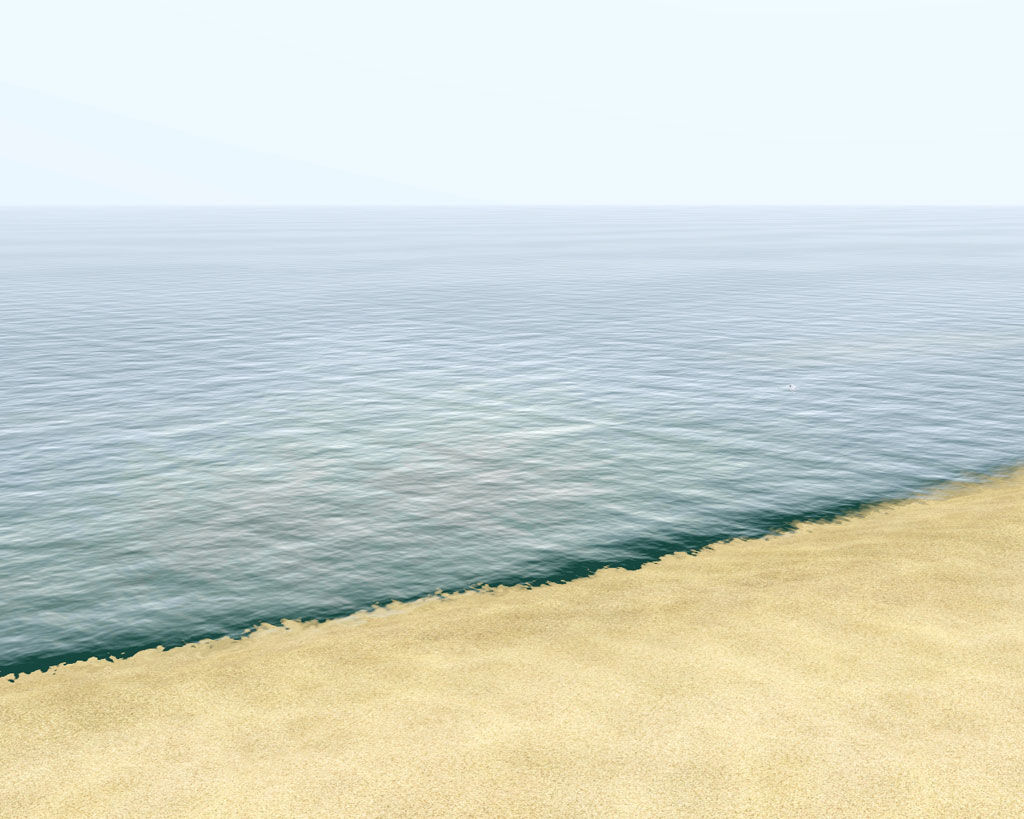
You can see what I mean here-
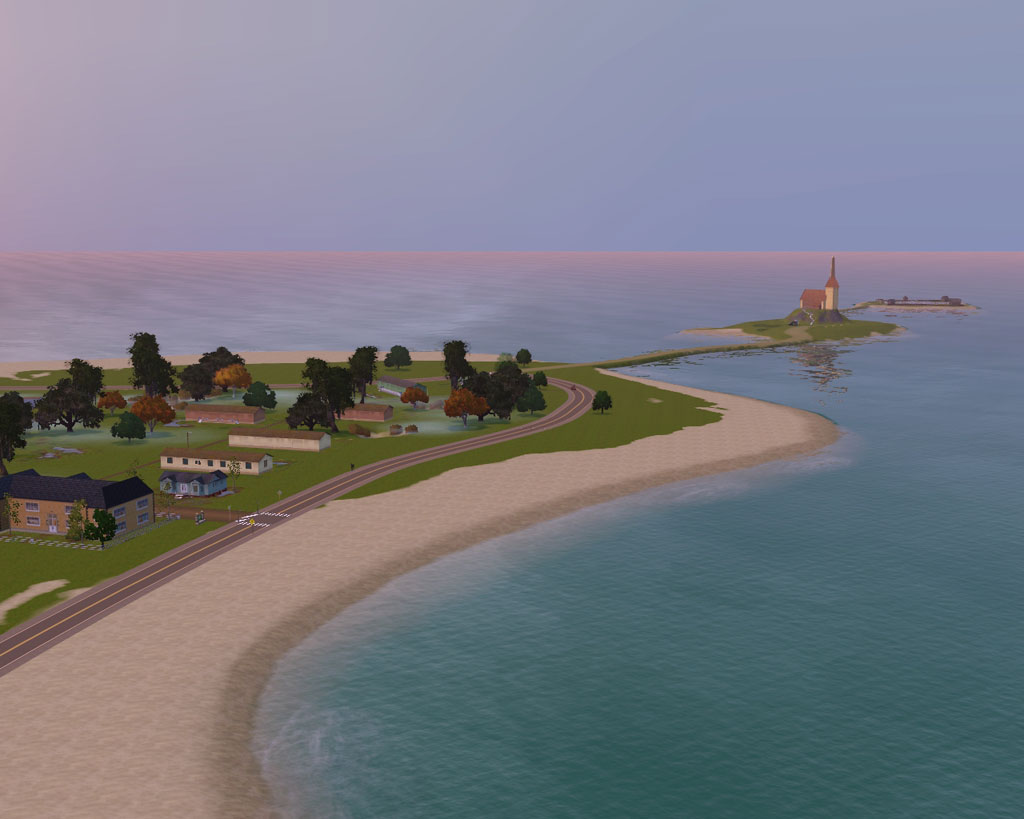
See how the colour of the sea is determined by the atmospheric colours as well as the sea murk colour.
The file you are using called 3119E691AE6018C1 is from The Sims Medieval, so it would probably be better to use a file with an FNV hash from the Sims 3 instead. What I would recommend is to try the files I supplied above, and then edit the colour ramps to get the effect you want instead of editing RGB codes for a single aspect of the world colour. If you really just want to edit the RGB colours, then try altering the fog, horizon and other colours in these files too:
Sky_[Type]1.ini
Sky_[Type]2.ini
Sky_[Type]Light.ini
Sky_[Type]Sky.ini
The one for sea colour corresponding to the medieval one you're editing is Sky_[Type]Sea.ini. It's possible that the Medieval one could override the files you have listed after it- they all deal with sea, so I'm not sure which weather type the medieval one will override.
I think I would find it easier to recolour an image than to plug in RGB colours!
Jay290783, good info! Did you notice lag like auntielynds reported when using a massive sun/ moon radius? Your findings related to the sun and moon staying stationary are great- could be useful for alien type worlds, perhaps? For the bloom, that's to do with how much things glow in the light (think, EA kitchen counters when the lights are on!).
Good work everyone!
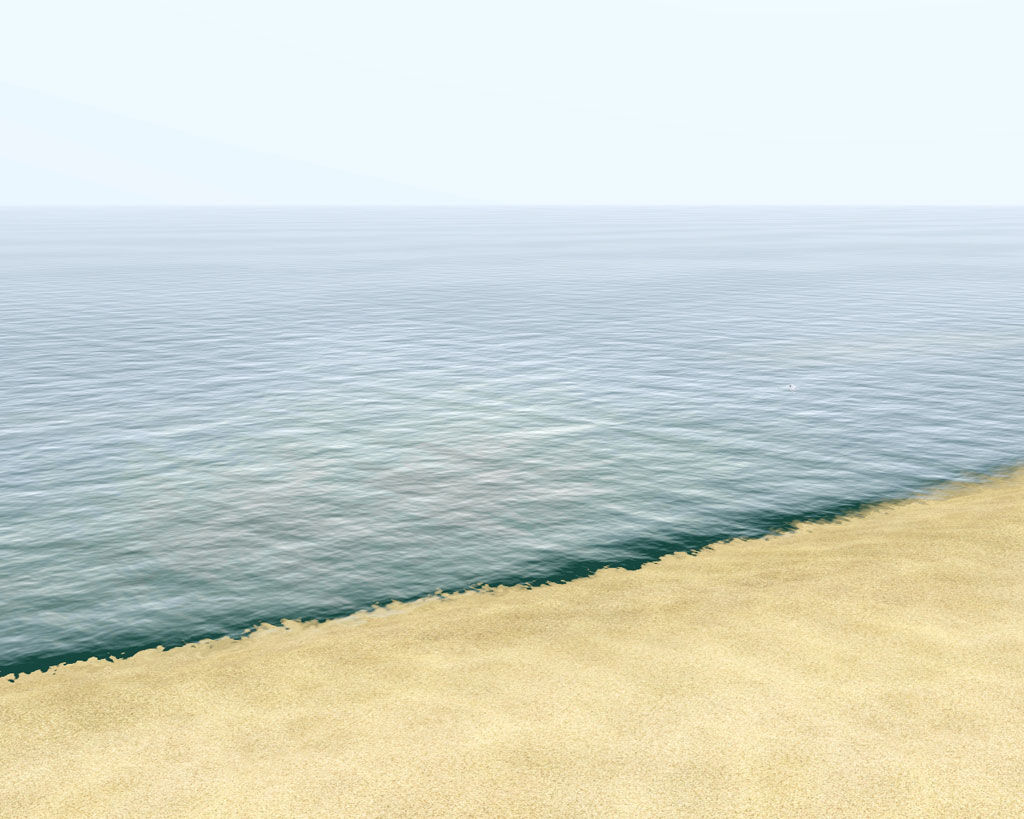
You can see what I mean here-
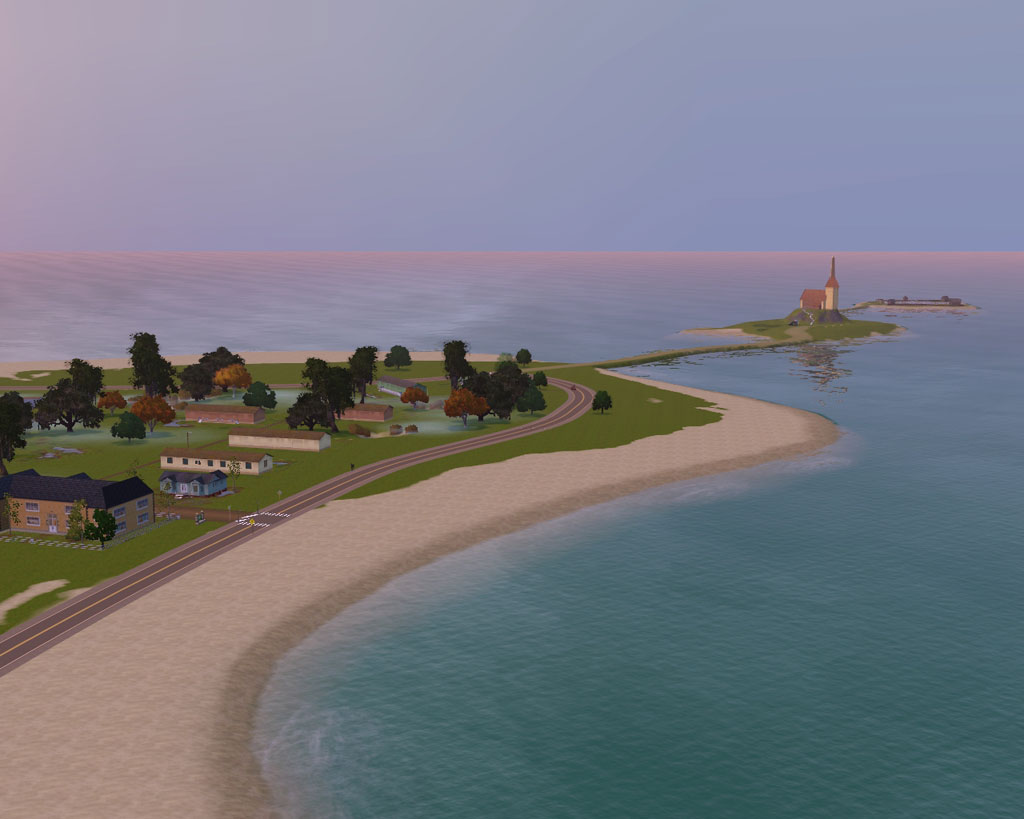
See how the colour of the sea is determined by the atmospheric colours as well as the sea murk colour.
The file you are using called 3119E691AE6018C1 is from The Sims Medieval, so it would probably be better to use a file with an FNV hash from the Sims 3 instead. What I would recommend is to try the files I supplied above, and then edit the colour ramps to get the effect you want instead of editing RGB codes for a single aspect of the world colour. If you really just want to edit the RGB colours, then try altering the fog, horizon and other colours in these files too:
Sky_[Type]1.ini
Sky_[Type]2.ini
Sky_[Type]Light.ini
Sky_[Type]Sky.ini
The one for sea colour corresponding to the medieval one you're editing is Sky_[Type]Sea.ini. It's possible that the Medieval one could override the files you have listed after it- they all deal with sea, so I'm not sure which weather type the medieval one will override.
I think I would find it easier to recolour an image than to plug in RGB colours!
Jay290783, good info! Did you notice lag like auntielynds reported when using a massive sun/ moon radius? Your findings related to the sun and moon staying stationary are great- could be useful for alien type worlds, perhaps? For the bloom, that's to do with how much things glow in the light (think, EA kitchen counters when the lights are on!).
Good work everyone!

I will choose a path that's clear- I will choose free will
-RUSH- -RADIO- -EON- -ARCHIVES- -OMFG-
Simpeople and Me Archive- 11Dots Archive- My Sims World Archive- Adele Archive- Sims 1 Archive Simblr Dead Sites- please add your stuff!
-RUSH- -RADIO- -EON- -ARCHIVES- -OMFG-
Simpeople and Me Archive- 11Dots Archive- My Sims World Archive- Adele Archive- Sims 1 Archive Simblr Dead Sites- please add your stuff!
Lab Assistant
#16
 28th Oct 2011 at 1:07 PM
28th Oct 2011 at 1:07 PM
Posts: 95
Quote: Originally posted by simsample
|
Did you notice lag like auntielynds reported when using a massive sun/ moon radius? Your findings related to the sun and moon staying stationary are great- could be useful for alien type worlds, perhaps? For the bloom, that's to do with how much things glow in the light (think, EA kitchen counters when the lights are on!). Good work everyone! 
|
Yeah I did. Kept stopping and starting as I was tilting the camera trying to first fin and then follow the paths of the sun and moon.
Also, I Wouldn't recommend putting a huge number for SunHaloRadius.
I had it at er 1500 I think and you couldn't see the sun when it was near the horizon so had trouble determining where it was setting

I've got it at 500 now and that seems a nice reasonable number so I probably wouldn't recommend higher...
...unless you want an Egypt type world...
...or Tatooine in terms of Alien planet

Speaking of which...wouldn't it be cool if we could add multiple Suns and/or Moons to really make it look like an alein planet? I wonder if that's possible. Hidden Springs but in the Alpha Centauri System instead

#17
 28th Oct 2011 at 5:06 PM
28th Oct 2011 at 5:06 PM
Hmm, it's possible to replace the moon texture, so you might be able to make a texture that looks like two moons. But making them move independantly would be something else entirely!
I will choose a path that's clear- I will choose free will
-RUSH- -RADIO- -EON- -ARCHIVES- -OMFG-
Simpeople and Me Archive- 11Dots Archive- My Sims World Archive- Adele Archive- Sims 1 Archive Simblr Dead Sites- please add your stuff!
-RUSH- -RADIO- -EON- -ARCHIVES- -OMFG-
Simpeople and Me Archive- 11Dots Archive- My Sims World Archive- Adele Archive- Sims 1 Archive Simblr Dead Sites- please add your stuff!
#18
 28th Oct 2011 at 6:09 PM
28th Oct 2011 at 6:09 PM
Posts: 1,788
Thanks: 3750 in 13 Posts
Thank you for revisiting this information, I have bookmarked this thread! I had long since given up on trying to wrap my head around the information in the older threads, but this is reviving my motivation. I last left off with a problem similar to AuntieLynds: I wanted a bright turquoise water. Editing the INIs achieved that to a degree, the color would show up when looking down at it, but the water would still always appear that same old shade of blue when looking across it.
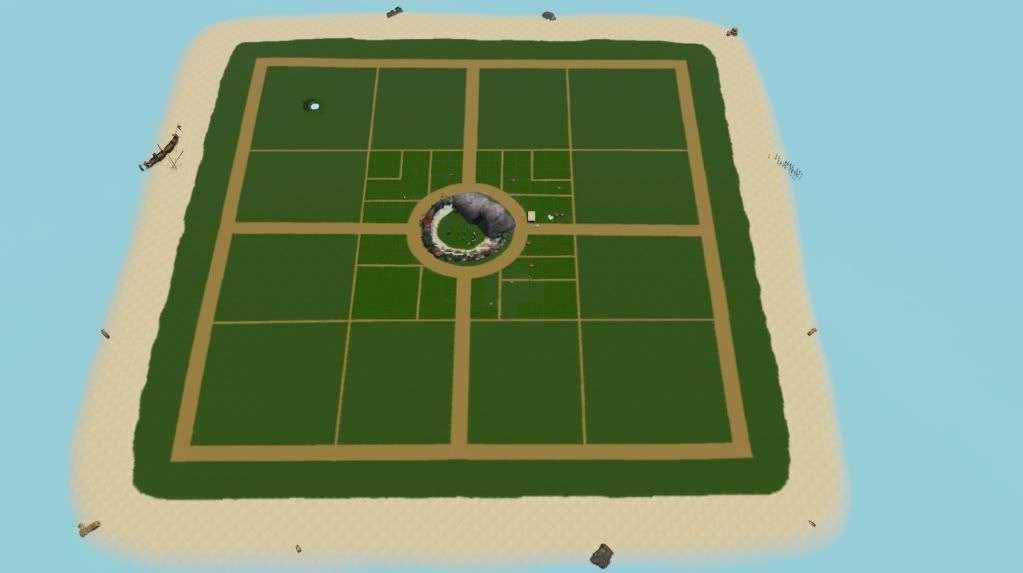
So I had read about the color ramps and downloaded Gimp to try and play around, but with strange results, so shortly thereafter I gave up and went about building my world minus the sky and sea color I wanted.
From what I'm reading here, I need to alter two of the color bars on the color ramp, one for water color and one for murk?
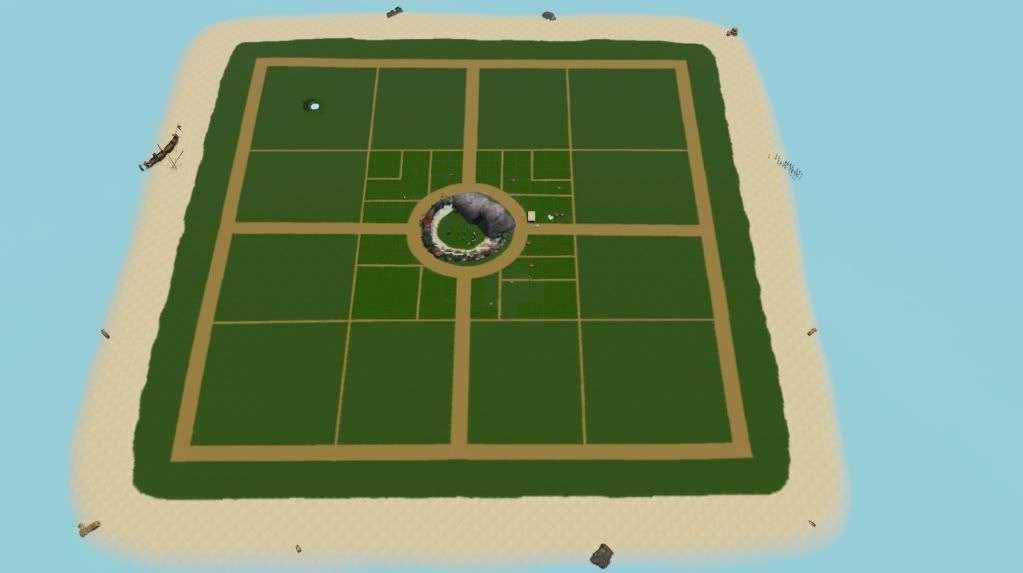
So I had read about the color ramps and downloaded Gimp to try and play around, but with strange results, so shortly thereafter I gave up and went about building my world minus the sky and sea color I wanted.
From what I'm reading here, I need to alter two of the color bars on the color ramp, one for water color and one for murk?
#19
 28th Oct 2011 at 8:26 PM
28th Oct 2011 at 8:26 PM
Margaret Pendragon, the only colour for the water as such is the murk- the depth at which this begins is determined by the waterdepthfactor (I added a note about that in post #2 above). However, as my images show in post #15, the ambient colours will also affect the water. So, the sun's reflection colour, the horizon fog colours, the sky colour. Try out some of the EA colour ramps and you'll see what I mean- Bridgeport and Twinbrook's are quite bland, but the ones from France and China have some colours that are quite vivid. If the sky is purple, it will affect the appearance of the sea- so you need to have the colours in agreement, unless you want some absurd alien effects!
I will choose a path that's clear- I will choose free will
-RUSH- -RADIO- -EON- -ARCHIVES- -OMFG-
Simpeople and Me Archive- 11Dots Archive- My Sims World Archive- Adele Archive- Sims 1 Archive Simblr Dead Sites- please add your stuff!
-RUSH- -RADIO- -EON- -ARCHIVES- -OMFG-
Simpeople and Me Archive- 11Dots Archive- My Sims World Archive- Adele Archive- Sims 1 Archive Simblr Dead Sites- please add your stuff!
#20
 30th Oct 2011 at 3:55 AM
30th Oct 2011 at 3:55 AM
Posts: 1,788
Thanks: 3750 in 13 Posts
Wow, this is super tedious business!
It seems that the greatest changes are accomplished using the color ramps.
First I tried a basic colorization of a color ramp, and came out with this:
 Simsample, this is old news for you, but I thought I'd share for those trying to learn this. I'm not technically-inclined, so I'm proud of this!
Simsample, this is old news for you, but I thought I'd share for those trying to learn this. I'm not technically-inclined, so I'm proud of this! 
The first image is the 'normal' coloring. The second is after I altered the color ramp.
As you can see, the full colorization worked. But, it also tinted the lighting slightly, and produced greenish shadows.
According to GloamingMerle's post (referenced in Simsample's 2nd post in this thread), the first three bars on the color ramp have to do with lighting and shadows. So I recolorized the color ramp, but left those first three bars with their original coloring. This was the result:
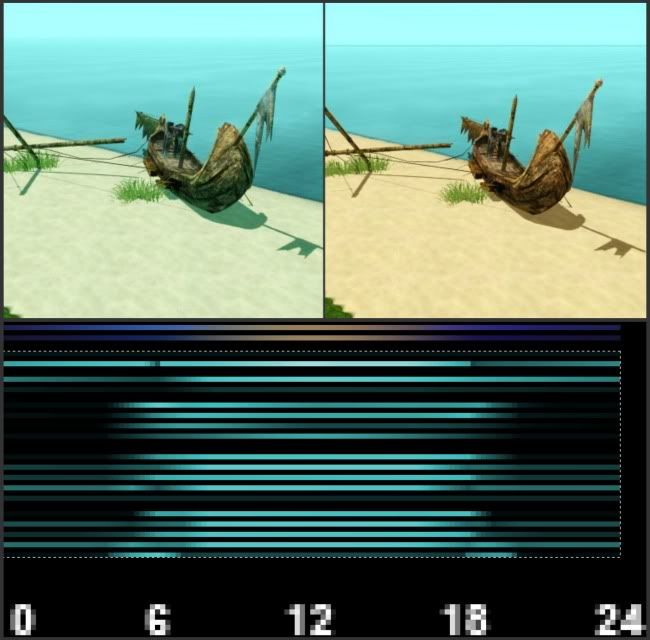
Next up will be figuring out the horizon coloring, so that I can recolor my sky. I haven't had much success with either INIs or color ramps yet, as far as that goes, so any pointers would be appreciated.
It seems that the greatest changes are accomplished using the color ramps.
First I tried a basic colorization of a color ramp, and came out with this:

The first image is the 'normal' coloring. The second is after I altered the color ramp.
As you can see, the full colorization worked. But, it also tinted the lighting slightly, and produced greenish shadows.
According to GloamingMerle's post (referenced in Simsample's 2nd post in this thread), the first three bars on the color ramp have to do with lighting and shadows. So I recolorized the color ramp, but left those first three bars with their original coloring. This was the result:
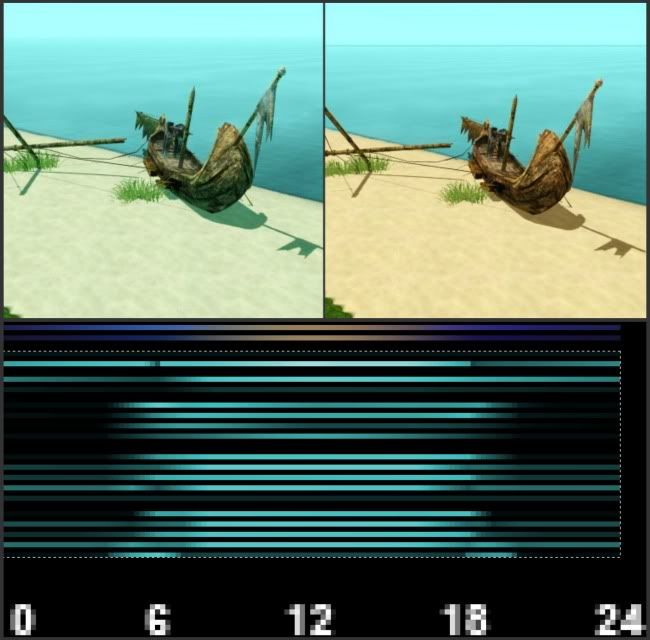
Next up will be figuring out the horizon coloring, so that I can recolor my sky. I haven't had much success with either INIs or color ramps yet, as far as that goes, so any pointers would be appreciated.
#21
 30th Oct 2011 at 6:51 AM
Last edited by bakafox : 30th Oct 2011 at 7:38 AM.
30th Oct 2011 at 6:51 AM
Last edited by bakafox : 30th Oct 2011 at 7:38 AM.
Posts: 363
Thanks: 3079 in 32 Posts
What clock times do 'time of days' match up with.. is 1 6am, or midnight, or what?
Also, where is the file for moon graphic/texture since I see above that it can be replaced...
Also, where is the file for moon graphic/texture since I see above that it can be replaced...
#22
 30th Oct 2011 at 9:20 AM
30th Oct 2011 at 9:20 AM
Great results, Margaret Pendragon! It's really useful to us when we can see pictures of the effects you are getting and what parameters/ ramps you're using, so thanks for posting such clear images! I love that sea colour. See how even the sand looks a different colour- so the lighting and sky parameters really can be used to make a very different feel to a world. Will you be sharing your colour ramps? 
bakafox, it's a 24 hour clock- on the colour ramps, 0/24 is midnight, 6 is 0600 hours (6am), 12 is midday, 18 is 1800 hours (6pm). For the RGB colours in the basegame inis, it's the same- if it says 4, it means 4am. If it says 16, it means 4pm. If you use the colour ramps though you don't need to worry about the RGB values.
The moon texture I'm pretty sure I found in Fullbuild0, but there's an override here you can take a look at:
http://www.modthesims.info/download.php?t=420479
More info here too about recolouring all sorts of things:
http://builders.forumotion.net/t101...-holes-emitters
bakafox, it's a 24 hour clock- on the colour ramps, 0/24 is midnight, 6 is 0600 hours (6am), 12 is midday, 18 is 1800 hours (6pm). For the RGB colours in the basegame inis, it's the same- if it says 4, it means 4am. If it says 16, it means 4pm. If you use the colour ramps though you don't need to worry about the RGB values.
The moon texture I'm pretty sure I found in Fullbuild0, but there's an override here you can take a look at:
http://www.modthesims.info/download.php?t=420479
More info here too about recolouring all sorts of things:
http://builders.forumotion.net/t101...-holes-emitters
I will choose a path that's clear- I will choose free will
-RUSH- -RADIO- -EON- -ARCHIVES- -OMFG-
Simpeople and Me Archive- 11Dots Archive- My Sims World Archive- Adele Archive- Sims 1 Archive Simblr Dead Sites- please add your stuff!
-RUSH- -RADIO- -EON- -ARCHIVES- -OMFG-
Simpeople and Me Archive- 11Dots Archive- My Sims World Archive- Adele Archive- Sims 1 Archive Simblr Dead Sites- please add your stuff!
#23
 30th Oct 2011 at 5:52 PM
Last edited by Margaret Pendragon : 30th Oct 2011 at 6:07 PM.
30th Oct 2011 at 5:52 PM
Last edited by Margaret Pendragon : 30th Oct 2011 at 6:07 PM.
Posts: 1,788
Thanks: 3750 in 13 Posts
bakafox, the moon image can be found from your program directory Sims files.
TheSims(TM) 3\Game Data\Shared\Packages\ and it is the FullBuild0 package like simsample said. As you can see in my screen shot, the file path may differ if you used Origin to install your games.
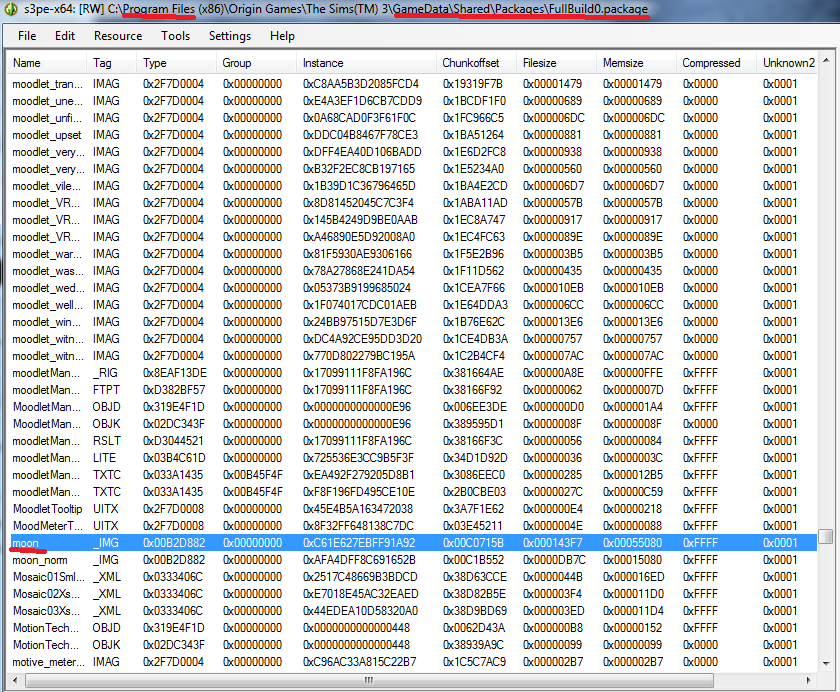
I opened that up in S3PE and sorted the files to find the _IMG file with the tag of "moon".
 simsample, I'll be happy to share my color ramps after more tweaking. As you can see in this moon photo, my basic colorization of the color ramp even produces a teal sky at night, and that's something I want to correct.
simsample, I'll be happy to share my color ramps after more tweaking. As you can see in this moon photo, my basic colorization of the color ramp even produces a teal sky at night, and that's something I want to correct.
So night sky color, and horizon color, those are the two things I need to figure out.
ETA...you can download my moon DDS from here
TheSims(TM) 3\Game Data\Shared\Packages\ and it is the FullBuild0 package like simsample said. As you can see in my screen shot, the file path may differ if you used Origin to install your games.
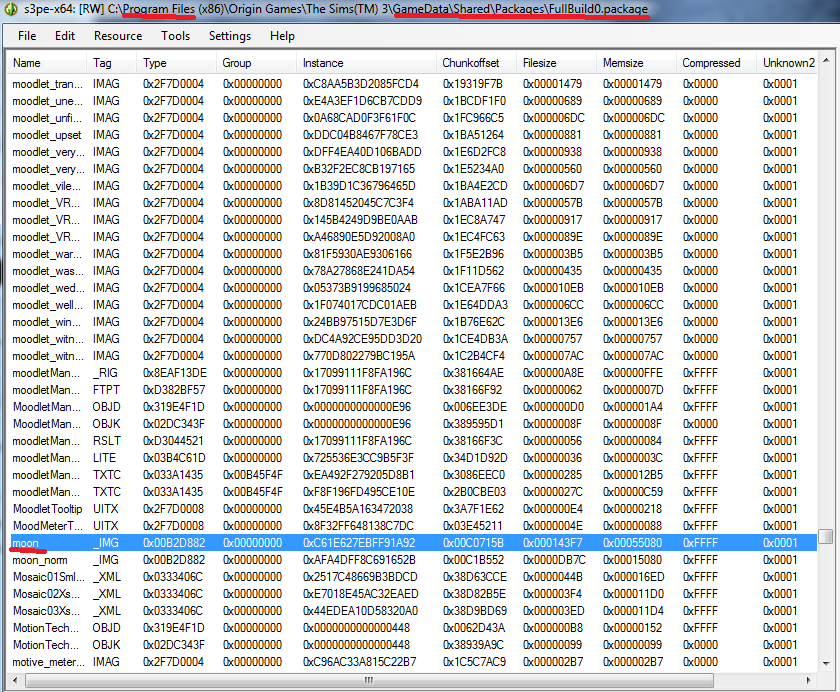
I opened that up in S3PE and sorted the files to find the _IMG file with the tag of "moon".

So night sky color, and horizon color, those are the two things I need to figure out.

ETA...you can download my moon DDS from here
#24
 30th Oct 2011 at 10:24 PM
Last edited by Margaret Pendragon : 30th Oct 2011 at 10:36 PM.
30th Oct 2011 at 10:24 PM
Last edited by Margaret Pendragon : 30th Oct 2011 at 10:36 PM.
Posts: 1,788
Thanks: 3750 in 13 Posts
So, from what I've experienced thus far with color ramps is that the horizon sky color is a HUGE factor in the sea's overall color--which will be a disappointment for those of us who would love the contrast of a bright blue sea and a purple sky. (PLEASE correct me if I'm wrong, I would love to separate the colors for the two...) I'm not sure how big of an affect altering the ambient colors in the INI files would have on this?
I started using one of Egypt's color ramps, as I like Egypt's coloring in the game. Here is my altered color ramp.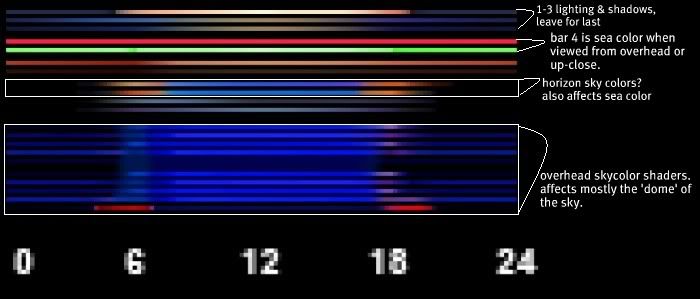 Using GloamingMerle's previous observations about what each bar of the color ramps do, I did observe that bars 1-3 pertain to lighting and shadow colors. I'd recommend leaving those alone, or else leaving them for last. Recoloring the entire color ramp will produce weird lighting and shadow colors, which is probably not what you want to achieve.
Using GloamingMerle's previous observations about what each bar of the color ramps do, I did observe that bars 1-3 pertain to lighting and shadow colors. I'd recommend leaving those alone, or else leaving them for last. Recoloring the entire color ramp will produce weird lighting and shadow colors, which is probably not what you want to achieve.
Bar 4 is the sea color.....but that's only the sea color when viewing the world from overhead, or from up-close. You can see from the color ramp image that I set bar 4 to a bright red, which comes out a bright pinkish-red ingame (so probably still affected somewhat by sky color and/or depth). If you're close to the edge of your map, you'll notice that the 'water color' ends at the edge of the map. GloamingMerle observed that bar 5 is the sun's reflection on the water. However, I could NOT tell any difference in my world, even when changing it to a noticeably different color. In this color ramp, I have that bar set to a lime green color, but I've seen nothing of it yet in my world. Does anyone have any input on what bar 5 affects?
GloamingMerle observed that bar 5 is the sun's reflection on the water. However, I could NOT tell any difference in my world, even when changing it to a noticeably different color. In this color ramp, I have that bar set to a lime green color, but I've seen nothing of it yet in my world. Does anyone have any input on what bar 5 affects?
Beyond the edge of the map, sea color is a mixture of the sea color and sky color. Or is this 'murk'/depth? I haven't tried altering depth factors at all yet. It only appears this way when viewed from overhead; otherwise it still depends largely on horizon color.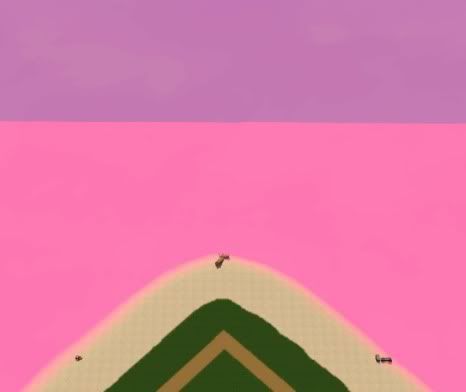
Finally accepting the limitations of sea color, I found it best to alter bars 8 and 9 to determine the horizon color and most of the sea color, and to set bar 4 to a similar or complementary color for a more uniform appearance.
If you want a darker night sky, blackening the edges of bars 8 & 9 is what you need to do. You'll notice it also makes the stars a lot more noticeable.
The last several bars on the color ramp are, as GloamingMerle observed, "shaders" and are quite subtle. These appear to affect the dome of the sky, which you'll mostly only see when in Camera Mode.
I'm still tweaking, but I'll share my color ramp here soon.
I started using one of Egypt's color ramps, as I like Egypt's coloring in the game. Here is my altered color ramp.
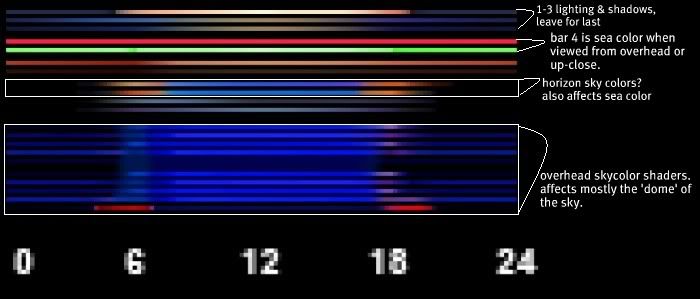 Using GloamingMerle's previous observations about what each bar of the color ramps do, I did observe that bars 1-3 pertain to lighting and shadow colors. I'd recommend leaving those alone, or else leaving them for last. Recoloring the entire color ramp will produce weird lighting and shadow colors, which is probably not what you want to achieve.
Using GloamingMerle's previous observations about what each bar of the color ramps do, I did observe that bars 1-3 pertain to lighting and shadow colors. I'd recommend leaving those alone, or else leaving them for last. Recoloring the entire color ramp will produce weird lighting and shadow colors, which is probably not what you want to achieve. Bar 4 is the sea color.....but that's only the sea color when viewing the world from overhead, or from up-close. You can see from the color ramp image that I set bar 4 to a bright red, which comes out a bright pinkish-red ingame (so probably still affected somewhat by sky color and/or depth). If you're close to the edge of your map, you'll notice that the 'water color' ends at the edge of the map.
 GloamingMerle observed that bar 5 is the sun's reflection on the water. However, I could NOT tell any difference in my world, even when changing it to a noticeably different color. In this color ramp, I have that bar set to a lime green color, but I've seen nothing of it yet in my world. Does anyone have any input on what bar 5 affects?
GloamingMerle observed that bar 5 is the sun's reflection on the water. However, I could NOT tell any difference in my world, even when changing it to a noticeably different color. In this color ramp, I have that bar set to a lime green color, but I've seen nothing of it yet in my world. Does anyone have any input on what bar 5 affects?Beyond the edge of the map, sea color is a mixture of the sea color and sky color. Or is this 'murk'/depth? I haven't tried altering depth factors at all yet. It only appears this way when viewed from overhead; otherwise it still depends largely on horizon color.
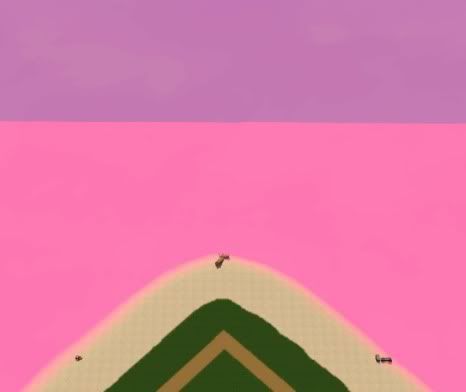
Finally accepting the limitations of sea color, I found it best to alter bars 8 and 9 to determine the horizon color and most of the sea color, and to set bar 4 to a similar or complementary color for a more uniform appearance.

If you want a darker night sky, blackening the edges of bars 8 & 9 is what you need to do. You'll notice it also makes the stars a lot more noticeable.

The last several bars on the color ramp are, as GloamingMerle observed, "shaders" and are quite subtle. These appear to affect the dome of the sky, which you'll mostly only see when in Camera Mode.
I'm still tweaking, but I'll share my color ramp here soon.
Lab Assistant
#25
 30th Oct 2011 at 11:29 PM
30th Oct 2011 at 11:29 PM
Posts: 95
Finally had a go at Gimp and decided to edit the colour of the moon to a nice Smurf kind of glow as demonstrated below:

If you fancy having that moon in your own world then download the rar file below, open it up and add the S3_00B2D882_00000000_C61E627EBFF91A92_moon%%+_IMG.dds file to your world using S3PE.
Granted it could probably be a lot better, but not bad for a first try if I do say so myself
If you fancy having that moon in your own world then download the rar file below, open it up and add the S3_00B2D882_00000000_C61E627EBFF91A92_moon%%+_IMG.dds file to your world using S3PE.
Granted it could probably be a lot better, but not bad for a first try if I do say so myself

Attached files:
| S3_00B2D882_00000000_C61E627EBFF91A92_moon%%+_IMG.rar (33.9 KB, 168 downloads) - View custom content | ||
Size Packed Ratio Date Time Attr CRC Meth Ver
-------------------------------------------------------------------------------
S3_00B2D882_00000000_C61E627EBFF91A92_moon%%+_IMG.dds
262272 34590 13% 30-10-11 22:15 .....AC EDAFF31E m3d 2.9
-------------------------------------------------------------------------------
1 262272 34590 13%
|
||
Who Posted
|
|

 Sign in to Mod The Sims
Sign in to Mod The Sims