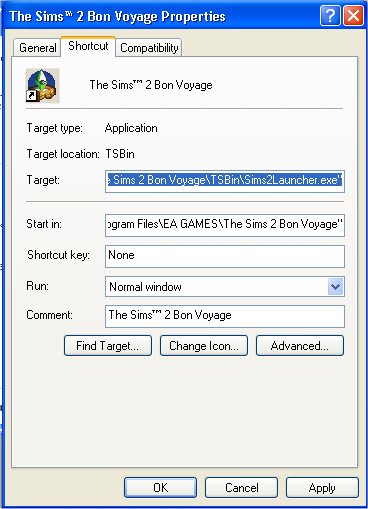|
This article is written for The Sims 2. For the equivalent Sims 3 article, click here. |
|---|
Contents |
Bypassing the Game Launcher
Problem
You may find, after installing Bon Voyage, FreeTime, or any later EP; that the game thinks you have uninstalled a previous Expansion Pack, and gives you a warning that continuing may remove game data. Or of course, you may just not like the launcher.
Solution
You can bypass the launcher screen, so that it won't show up. This will also fix problems with the game thinking you've uninstalled EPs, as it's the launcher which causes this issue. If you don't understand the short instructions, there are more detailed ones below.
The Short Instructions
- Open the Properties of the game shortcut in your Start Menu/Desktop/wherever.
- Change the target from "Sims2Launcher.exe" to "Sims2EP6.exe"for Bon Voyage, or "Sims2EP7.exe" for FreeTime, and hit OK.
The Long Instructions
Open your start menu, quicklaunch, or desktop - wherever the icon you use to start the game is. Right click the icon, and click Properties
You'll see in the Target box, it says "Sims2Launcher.exe". This is the bit we need to change:
Replace "Sims2Launcher.exe" with "Sims2EP6.exe" for Bon Voyage or "Sims2EP7.exe" for FT, and press OK.
Done!
Contributor Credits
Thanks to Numenor for this information.
Related Links

 Sign in to Mod The Sims
Sign in to Mod The Sims