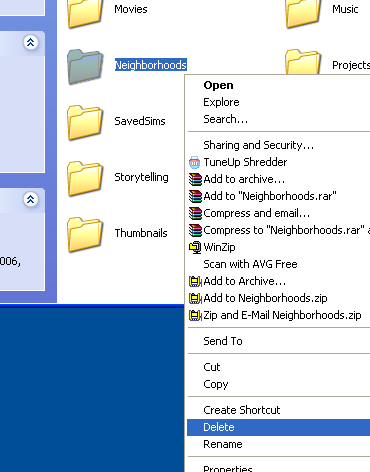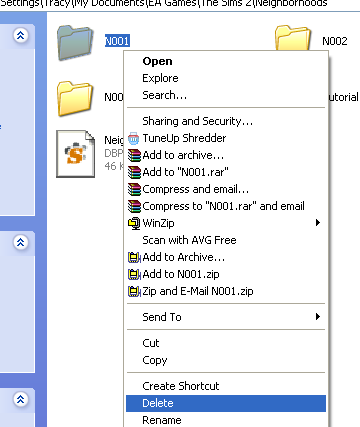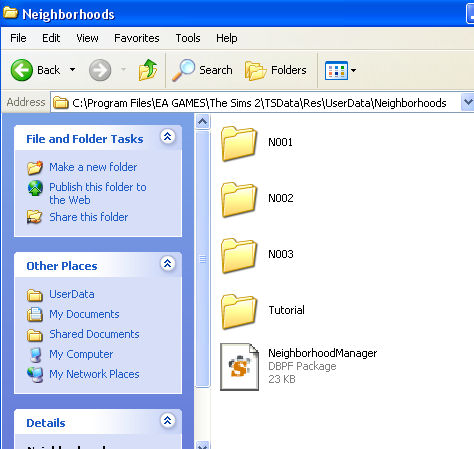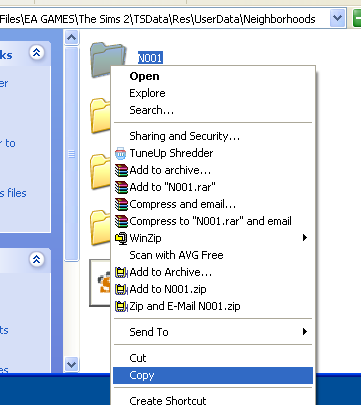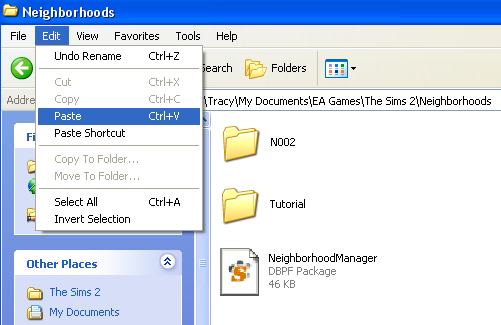Contents |
Reset Neighborhoods
Problem
- You wish to reset one or more Maxis neighborhoods to default (the way it was before playing)
- One or more of your Maxis neighborhoods has become corrupted and you would like to reset it to default.
Solution
If you’ve played Pleasantview, Veronaville or Strangetown and you’d like to set them back to how they were when you first installed, you don’t need to go to all the trouble of re-installing the games. A copy of the files is kept in the game data files, and you can replace your neighbourhoods with a fresh copy.
- Please be advised that this will delete all of your families, houses, universities, downtowns and Shopping Suburbs. If you wish to keep any characters or houses, you’ll need extract your sims using SimPE, package any lots you wish to save, or completely back up your game files so that you can put them back at a later date.
- If you would like to reset your whole game to its original state, before you began playing, you do not need to reinstall to do that, either. See: Game Help:Reset All User Files
Instructions:
Close the game, SimPE, Datgen, BodyShop, Homecrafter and any other programs that access the Sims 2 data.
Open My Documents, and double click on ‘EA Games’ and ‘The Sims 2’. If you wish to delete all neighbourhoods, including any you’ve made, right click on the ‘Neighbourhoods’ folder and click delete. Click ‘Yes’ to confirm.
If you wish to delete selected neighbourhoods, go into the neighbourhood folder and select the neighbourhood you wish to scrap.
- N001 is Pleasantview.
- N002 is Strangetown.
- N003 is Veronaville.
- G001 is Riverblossom Hills
- N004 onwards are your custom Neighbourhoods.
Right click on the folder(s) and click delete. Click ‘Yes’ to confirm.
Leave that window open, and click on the Start button> My Computer. Double click on Program Files (if you get a message telling you the files are hidden, click ‘Show the contents of this folder’). Now double click on the following folders:
- EA Games > The Sims 2> TSData > Res> UserData > Neighbourhoods
Looks familiar, doesn’t it! Right click on the Neighbourhood you wish to restore, and click Copy, remember:
- N001 is Pleasantview.
- N002 is Strangetown.
- N003 is Veronaville.
- G001 is Riverblossom Hills
Go back to the other window, which was your Neighbourhoods folder in My Documents, and click Edit > Paste.
The copying procedure will take a few seconds, and then Pleasantview is rejuvenated.
This works for all expansion packs- the method is identical regardless of which version of the game you have.
Credits
Thanks to simsample for the original version of this article.

 Sign in to Mod The Sims
Sign in to Mod The Sims