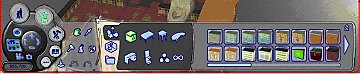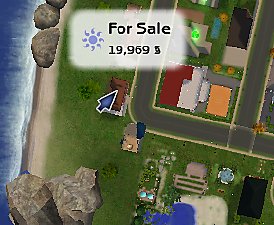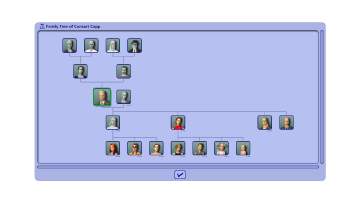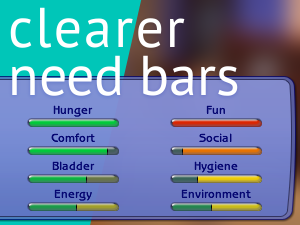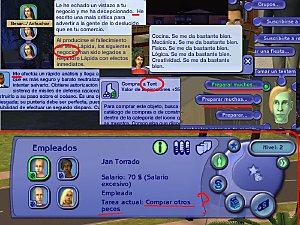Requested by MSW-Plumbob Cursor
Requested by MSW-Plumbob Cursor
Extract the file to
C:\Program Files\EA Games\The Sims 2\TSData\Res\UI\Cursors
Do NOT extract the file into
My Documents\EA Games\The Sims 2 Downloads\,
it will not work.
Save it as HOURGLASS.ani
not plumbob.ani
Now, click Start>My DComputer.
Click on
Local Disk (C)>Program Files>EA Games>The Sims 2>TSData>Res>UI>Cursors
Delete all files with HOURGLASS in its name (you should make a backup first).
Play the Sims 2, duh.
To get your old cursor back, delete this file and put your backups back!
Additional Credits:
EA for the Plumbob
| Filename | Type | Size |
|---|---|---|
| plumbob Cursors.zip | zip | |
| plumbob.ani | ani | 55950 |
|
plumbob Cursors.zip
Download
Uploaded: 20th Sep 2007, 13.1 KB.
1,183 downloads.
|
||||||||
| For a detailed look at individual files, see the Information tab. | ||||||||
Install Instructions
1. Download: Click the download link to save the .rar or .zip file(s) to your computer.
2. Extract the zip, rar, or 7z file.
3. Place in Downloads Folder: Cut and paste the .package file(s) into your Downloads folder:
- Origin (Ultimate Collection): Users\(Current User Account)\Documents\EA Games\The Sims™ 2 Ultimate Collection\Downloads\
- Non-Origin, Windows Vista/7/8/10: Users\(Current User Account)\Documents\EA Games\The Sims 2\Downloads\
- Non-Origin, Windows XP: Documents and Settings\(Current User Account)\My Documents\EA Games\The Sims 2\Downloads\
- Mac: Users\(Current User Account)\Documents\EA Games\The Sims 2\Downloads
- Mac x64: /Library/Containers/com.aspyr.sims2.appstore/Data/Library/Application Support/Aspyr/The Sims 2/Downloads
- For a full, complete guide to downloading complete with pictures and more information, see: Game Help: Downloading for Fracking Idiots.
- Custom content not showing up in the game? See: Game Help: Getting Custom Content to Show Up.
- If you don't have a Downloads folder, just make one. See instructions at: Game Help: No Downloads Folder.
Loading comments, please wait...
Uploaded: 20th Sep 2007 at 10:07 PM
-
by Metroid Menace 26th Nov 2005 at 11:53am
 25
44k
20
25
44k
20
-
More Replacement Cursors-EP Themes (and Bodyshop+Homecrafter)
by i like cheesey oranges 14th Nov 2007 at 12:38am
 5
21.8k
7
5
21.8k
7
-
by Sammy79 updated 26th Jan 2008 at 11:03pm
 26
22.8k
17
26
22.8k
17
-
by SixAM! 11th May 2019 at 1:11am
 32
104.1k
344
32
104.1k
344
-
by Nopke 7th Dec 2020 at 6:31pm
 8
17.2k
65
8
17.2k
65
-
by JulianMod updated 6th Apr 2022 at 5:11pm
 9
14.1k
46
9
14.1k
46
-
by guirnaldas updated 20th Apr 2025 at 2:49pm
 +1 packs
16 4.4k 12
+1 packs
16 4.4k 12 Mansion and Garden
Mansion and Garden
-
More Replacement Cursors-EP Themes (and Bodyshop+Homecrafter)
by i like cheesey oranges 14th Nov 2007 at 12:38am
Once again I have uploaded more replacement cursors (requested by Replacement cursors are, well, replacement cursors. more...
 5
21.8k
7
5
21.8k
7
About Me
i like oranges
i like pie

 Sign in to Mod The Sims
Sign in to Mod The Sims Requested by MSW-Plumbob Cursor
Requested by MSW-Plumbob Cursor