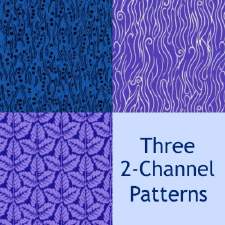Disney Classics Patterns
Disney Classics Patterns

Mickey Shirt.png - width=140 height=347

Donald Shirt.png - width=145 height=342

Pluto Shirt.png - width=157 height=347

Goofy Shirt.png - width=145 height=334

Disney Room.png - width=253 height=258

These were primarily designed for tshirt use but as you can see from the screenshots they also work great on walls and furniture too.

Enjoy.
|
Disney Faces Patterns.rar
Download
Uploaded: 16th Jun 2009, 61.6 KB.
7,211 downloads.
|
||||||||
| For a detailed look at individual files, see the Information tab. | ||||||||
Install Instructions
1. Click the file listed on the Files tab to download the file to your computer.
2. Extract the zip, rar, or 7z file. Now you will have either a .package or a .sims3pack file.
For Package files:
1. Cut and paste the file into your Documents\Electronic Arts\The Sims 3\Mods\Packages folder. If you do not already have this folder, you should read the full guide to Package files first: Sims 3:Installing Package Fileswiki, so you can make sure your game is fully patched and you have the correct Resource.cfg file.
2. Run the game, and find your content where the creator said it would be (build mode, buy mode, Create-a-Sim, etc.).
For Sims3Pack files:
1. Cut and paste it into your Documents\Electronic Arts\The Sims 3\Downloads folder. If you do not have this folder yet, it is recommended that you open the game and then close it again so that this folder will be automatically created. Then you can place the .sims3pack into your Downloads folder.
2. Load the game's Launcher, and click on the Downloads tab. Find the item in the list and tick the box beside it. Then press the Install button below the list.
3. Wait for the installer to load, and it will install the content to the game. You will get a message letting you know when it's done.
4. Run the game, and find your content where the creator said it would be (build mode, buy mode, Create-a-Sim, etc.).
Extracting from RAR, ZIP, or 7z: You will need a special program for this. For Windows, we recommend 7-Zip and for Mac OSX, we recommend Keka. Both are free and safe to use.
Need more help?
If you need more info, see:
- For package files: Sims 3:Installing Package Fileswiki
- For Sims3pack files: Game Help:Installing TS3 Packswiki
Loading comments, please wait...
-
Rock Band Tees Pack 1 *Real Clothing NOT Patterns*
by Rabeeto 23rd Jun 2009 at 5:01pm
Hi, Here's a few Rock band Tees I made with Delphy's new editor. more...
 23
45.3k
23
23
45.3k
23
-
Snoopy and Charlie Brown Designs
by Rabeeto 13th Jun 2009 at 1:11pm
Here are a few Tshirt designs I made earlier , Snoopy and Charlie Brown from peanuts. more...
 37
24.9k
20
37
24.9k
20

 Sign in to Mod The Sims
Sign in to Mod The Sims Disney Classics Patterns
Disney Classics Patterns