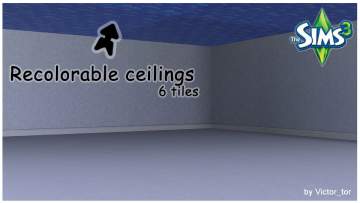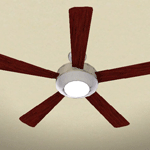Glass Rings Halogen Ceiling Lamps
Glass Rings Halogen Ceiling Lamps

Presentation.jpg - width=1024 height=768

AboveTheCounter.jpg - width=1024 height=639

Kitchen.jpg - width=1024 height=639

DiningRoom.jpg - width=1024 height=639

GlassRingsHalogenCeilingLamps.jpg - width=1024 height=639
This week, Sim-Ometry offers you 2 new glass rings halogen ceiling lamps (Large and small).
Inspired by the "Disco Era", these lamps are perfect above counters, tables and any other surfaces. But be careful, they hang low, lower than the standard ceiling lamps and we wouldn't want your Sims to get a head injury.


NOTE: You may have to turn on "MoveObjects" to be able to place these lamps where you want.
As always, your comments are appreciated. Enjoy!
Item location and price
- Name: Large Glass Rings Halogen Lamp
- Buy mode section: Lighting/Ceiling Lights
- Price: $125
- Recolorable: 2 channels
- Name: Small Glass Rings Halogen Lamp
- Buy mode section: Lighting/Ceiling Lights
- Price: $90
- Recolorable: 2 channels
Polygon Counts:
- Large Glass Rings Halogen Lamp
- Vertices: 639
- Faces: 646
- Small Glass Rings Halogen Lamp
- Vertices: 639
- Faces: 646
This is a new mesh, and means that it's a brand new self contained object that usually does not require a specific Pack (although this is possible depending on the type). It may have Recolours hosted on MTS - check below for more information.
|
SimOmetry_GlassRingsHalogenCeilingLamps.zip
Download
Uploaded: 6th Dec 2009, 59.3 KB.
17,266 downloads.
|
||||||||
| For a detailed look at individual files, see the Information tab. | ||||||||
Install Instructions
1. Click the file listed on the Files tab to download the file to your computer.
2. Extract the zip, rar, or 7z file. Now you will have either a .package or a .sims3pack file.
For Package files:
1. Cut and paste the file into your Documents\Electronic Arts\The Sims 3\Mods\Packages folder. If you do not already have this folder, you should read the full guide to Package files first: Sims 3:Installing Package Fileswiki, so you can make sure your game is fully patched and you have the correct Resource.cfg file.
2. Run the game, and find your content where the creator said it would be (build mode, buy mode, Create-a-Sim, etc.).
For Sims3Pack files:
1. Cut and paste it into your Documents\Electronic Arts\The Sims 3\Downloads folder. If you do not have this folder yet, it is recommended that you open the game and then close it again so that this folder will be automatically created. Then you can place the .sims3pack into your Downloads folder.
2. Load the game's Launcher, and click on the Downloads tab. Find the item in the list and tick the box beside it. Then press the Install button below the list.
3. Wait for the installer to load, and it will install the content to the game. You will get a message letting you know when it's done.
4. Run the game, and find your content where the creator said it would be (build mode, buy mode, Create-a-Sim, etc.).
Extracting from RAR, ZIP, or 7z: You will need a special program for this. For Windows, we recommend 7-Zip and for Mac OSX, we recommend Keka. Both are free and safe to use.
Need more help?
If you need more info, see:
- For package files: Sims 3:Installing Package Fileswiki
- For Sims3pack files: Game Help:Installing TS3 Packswiki
Loading comments, please wait...
Uploaded: 6th Dec 2009 at 4:43 PM
Updated: 7th Dec 2009 at 7:34 AM
-
by MelissaMel 8th Nov 2009 at 2:07pm
 23
43.3k
38
23
43.3k
38
-
by Odysseus1960 updated 7th Apr 2011 at 6:10pm
 73
113.9k
168
73
113.9k
168
-
by cmomoney updated 22nd Apr 2011 at 7:57pm
 150
178.5k
548
150
178.5k
548
-
by enable_llamas 22nd Apr 2020 at 3:12pm
 4
9.8k
34
4
9.8k
34
-
by enable_llamas 18th Aug 2021 at 7:43pm
 4
4.2k
13
4
4.2k
13
-
Glass Rings Halogen Wall Lamps
by Odysseus1960 11th Jan 2010 at 6:56pm
Attention shoppers! more...
 12
33.8k
41
12
33.8k
41
-
by Odysseus1960 8th Jan 2010 at 9:52pm
Dear shoppers! Sim-Ometry is having it's "After The Holidays Sale" and offers you this new contemporary bar set! more...
 38
75.5k
94
38
75.5k
94
-
Glass Rings Halogen Table Lamp
by Odysseus1960 12th Dec 2009 at 11:22am
Dear shoppers! more...
 19
31.3k
32
19
31.3k
32

 Sign in to Mod The Sims
Sign in to Mod The Sims Glass Rings Halogen Ceiling Lamps
Glass Rings Halogen Ceiling Lamps