 LED Lights: 21 light meshes "Geniously Spartan"
LED Lights: 21 light meshes "Geniously Spartan"
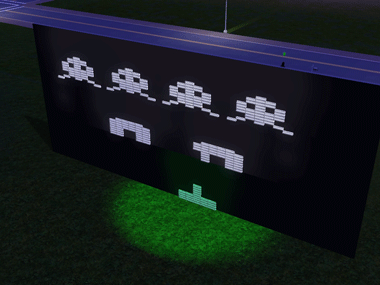
Screenshot-107.gif - width=380 height=285
Pew Pew. Space Invaderz! *Lights do not move on their own*

LED Lights 1.jpg - width=1024 height=768
Tetris, anyone?

LED Lights 2.jpg - width=1024 height=768

LED Lights 3.jpg - width=1024 height=768
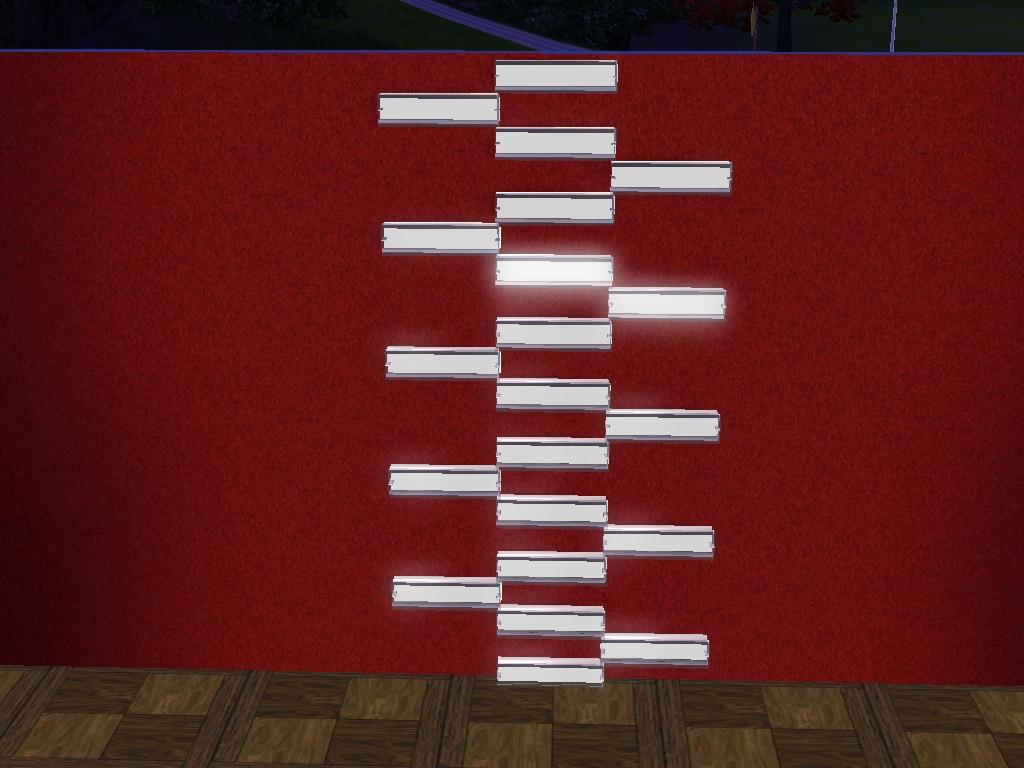
LED Lights 4.jpg - width=1024 height=768

Screenshot-113.jpg - width=800 height=600
Updated: 7th Mar 2010 at 10:06 PM
 update. These work with basegame
update. These work with basegame 
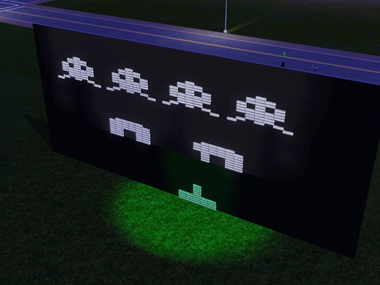
Poly count: High, 326, low 104
1 recolourable part, the exterior metal casing
Some important information on these lights...
There are 21 individual meshes, all different heights, that scale up a full story *or 1 wall height*. 0 is the highest, and 20 is the lowest. Now, if you're placing these inside your home, only use 1-20, as 0 will appear to go through the top floor. I did this on purpose.
Because.....if you're putting these outside, or in a room that scales multiple floors, LED Light 0 is put between 1 and 20, and connects them.
Also, in order to match them up, you need to use the MoveObjects on code.
It may sound confusing, but you will understand when you download them and use them in the game.
This picture shows 0-20 *0 is at the top, 20 on the bottom*

This picture shows what it looks like when LED Light 0 is placed in a room with a ceiling *it goes right through the ceiling, UGLY!*. SO just stick with 1 as the top light ina room with a ceiling.

Each light costs 30 dollars and can be found under lighting-wall lamps. Do enjoy!
Please Leave feedback, as well as comments, and show me some pictures of the wonderful things you guys can make out of these. These are highly versatile lights!

Additional Credits:
Thanks to everyone in #create, and thank you to Flabaliki for making the animated GIF for me. Also thank you to TSR for their workshop tool. And thanks to Austin0331, who has dubbed this download "Geniously Spartan"
This is a new mesh, and means that it's a brand new self contained object that usually does not require a specific Pack (although this is possible depending on the type). It may have Recolours hosted on MTS - check below for more information.
Note from the Creator:
|
LED Lights.rar
Download
Uploaded: 7th Mar 2010, 599.6 KB.
13,171 downloads.
|
||||||||
| For a detailed look at individual files, see the Information tab. | ||||||||
Install Instructions
1. Click the file listed on the Files tab to download the file to your computer.
2. Extract the zip, rar, or 7z file. Now you will have either a .package or a .sims3pack file.
For Package files:
1. Cut and paste the file into your Documents\Electronic Arts\The Sims 3\Mods\Packages folder. If you do not already have this folder, you should read the full guide to Package files first: Sims 3:Installing Package Fileswiki, so you can make sure your game is fully patched and you have the correct Resource.cfg file.
2. Run the game, and find your content where the creator said it would be (build mode, buy mode, Create-a-Sim, etc.).
For Sims3Pack files:
1. Cut and paste it into your Documents\Electronic Arts\The Sims 3\Downloads folder. If you do not have this folder yet, it is recommended that you open the game and then close it again so that this folder will be automatically created. Then you can place the .sims3pack into your Downloads folder.
2. Load the game's Launcher, and click on the Downloads tab. Find the item in the list and tick the box beside it. Then press the Install button below the list.
3. Wait for the installer to load, and it will install the content to the game. You will get a message letting you know when it's done.
4. Run the game, and find your content where the creator said it would be (build mode, buy mode, Create-a-Sim, etc.).
Extracting from RAR, ZIP, or 7z: You will need a special program for this. For Windows, we recommend 7-Zip and for Mac OSX, we recommend Keka. Both are free and safe to use.
Need more help?
If you need more info, see:
- For package files: Sims 3:Installing Package Fileswiki
- For Sims3pack files: Game Help:Installing TS3 Packswiki
#Lights, #Buy, #Items, #Wall, #Decoration, #Modern, #Contemporary, #Outdoor, #Indoor. stuff, #things
About Me
the seal of always thinking you would be real
happy and healthy, strong and calm
where does the good go?
http://i28.photobucket.com/albums/c...veydavinci1.jpg
Don't let the days go by
Could have been easier on you
I couldn't change though I wanted to
Should have been easier by three
Our old friend fear and you and me
Glycerine

 Sign in to Mod The Sims
Sign in to Mod The Sims LED Lights: 21 light meshes "Geniously Spartan"
LED Lights: 21 light meshes "Geniously Spartan"





More Downloads BETA
Also Thanked - Users who thanked this download also thanked:
by HugeLunatic
by Odysseus1960
by Lisen801
by granthes
by Purplepaws
by Morphead
by lemoncandy
by Lunararc
by DaveyDaVinci
by orangemittens