 Edited Smart Dress by Julie J
Edited Smart Dress by Julie J

EditedDress1.jpg - width=800 height=500

EditedDress2.jpg - width=800 height=600

EditedDress3.jpg - width=800 height=600

EditedDress4.jpg - width=800 height=600
Available for Teen/Young Adult/Adult & Elder
Has morphs - tested and working

Three channel recolourable and working lods
Categories are Everyday, Formal and Career
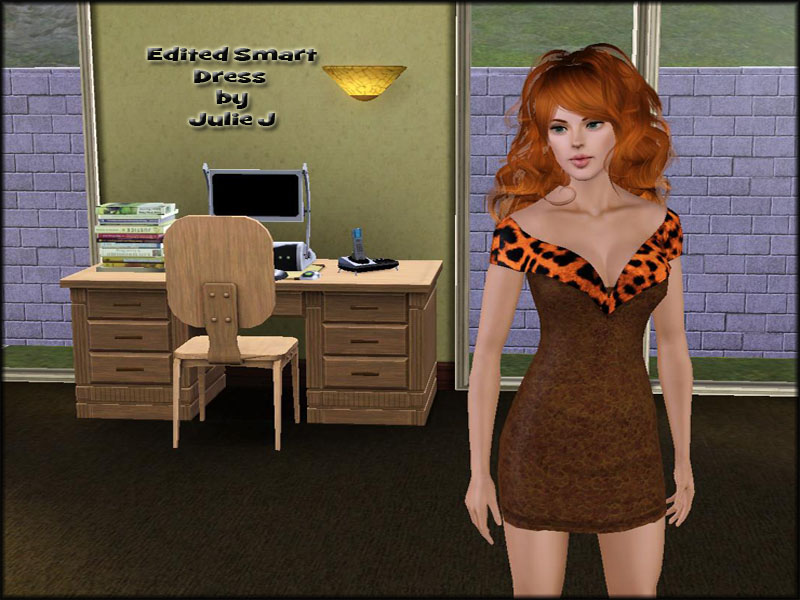
Also thanks to those who helped with this, CmarNYC, BloomsBase and Sciguy77


Polygon Counts:
lod1 2791
lod2 1562
lod3 939
Additional Credits:
TSR Workshop
Sciguy77 for the tutorial
This is a new mesh, and means that it's a brand new self contained object that usually does not require a specific Pack (although this is possible depending on the type). It may have Recolours hosted on MTS - check below for more information.
|
Julie J - Smart Dress(PACKAGE).rar
Download
Uploaded: 21st Jan 2013, 973.4 KB.
15,799 downloads.
|
||||||||
| For a detailed look at individual files, see the Information tab. | ||||||||
Install Instructions
1. Click the file listed on the Files tab to download the file to your computer.
2. Extract the zip, rar, or 7z file. Now you will have either a .package or a .sims3pack file.
For Package files:
1. Cut and paste the file into your Documents\Electronic Arts\The Sims 3\Mods\Packages folder. If you do not already have this folder, you should read the full guide to Package files first: Sims 3:Installing Package Fileswiki, so you can make sure your game is fully patched and you have the correct Resource.cfg file.
2. Run the game, and find your content where the creator said it would be (build mode, buy mode, Create-a-Sim, etc.).
For Sims3Pack files:
1. Cut and paste it into your Documents\Electronic Arts\The Sims 3\Downloads folder. If you do not have this folder yet, it is recommended that you open the game and then close it again so that this folder will be automatically created. Then you can place the .sims3pack into your Downloads folder.
2. Load the game's Launcher, and click on the Downloads tab. Find the item in the list and tick the box beside it. Then press the Install button below the list.
3. Wait for the installer to load, and it will install the content to the game. You will get a message letting you know when it's done.
4. Run the game, and find your content where the creator said it would be (build mode, buy mode, Create-a-Sim, etc.).
Extracting from RAR, ZIP, or 7z: You will need a special program for this. For Windows, we recommend 7-Zip and for Mac OSX, we recommend Keka. Both are free and safe to use.
Need more help?
If you need more info, see:
- For package files: Sims 3:Installing Package Fileswiki
- For Sims3pack files: Game Help:Installing TS3 Packswiki
Loading comments, please wait...
-
by Anubis360 18th Aug 2009 at 2:12am
 52
179.5k
353
52
179.5k
353
-
by kuchikisan92 7th Sep 2009 at 11:59pm
 33
161.8k
348
33
161.8k
348
-
by Anubis360 13th Sep 2009 at 2:42pm
 49
195.1k
232
49
195.1k
232
-
by HystericalParoxysm 25th Jul 2014 at 11:13pm
 32
59.2k
198
32
59.2k
198
-
Security Camera Made Buyable and Recolours
by Julie J 31st Jan 2016 at 3:19pm
For those security conscious sims :) more...
 +9 packs
10 72.7k 79
+9 packs
10 72.7k 79 Get to Work
Get to Work
 Outdoor Retreat
Outdoor Retreat
 Get Together
Get Together
 Luxury Stuff
Luxury Stuff
 Perfect Patio Stuff
Perfect Patio Stuff
 Spa Day
Spa Day
 Cool Kitchen Stuff
Cool Kitchen Stuff
 Spooky Stuff
Spooky Stuff
 Horse Ranch
Horse Ranch

 Sign in to Mod The Sims
Sign in to Mod The Sims











































