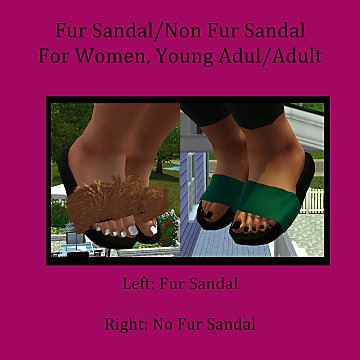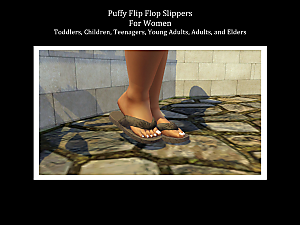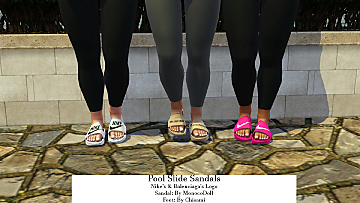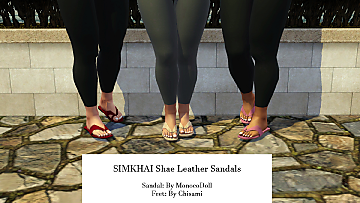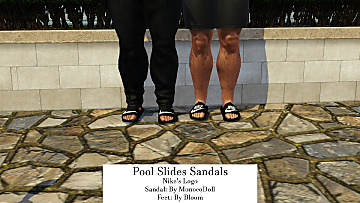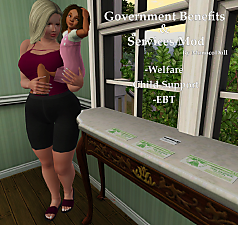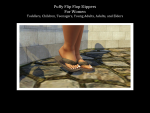Tory Burch Miller Sandals
Tory Burch Miller Sandals

Tory Burch Miller Sandals Preview.png - width=1920 height=1080

Channel Image.png - width=1920 height=1080

Age YA&Adult.png - width=1920 height=1080

Age YA&Adult2.png - width=1920 height=1080

Age Elder 2.png - width=1920 height=1080

Age Elder.png - width=1920 height=1080

Flip Flop Movement 2.png - width=1920 height=1080

Flip Flop Movement.png - width=1920 height=1080
These CC pieces provide your sims with stylish sandals with proper detailed feet to wear. The design is focused on the Tory Burch Miller Sandals design.
Information
-For YA/Adults and Elder Females.
-Can be used in Everyday, Formal, Sleepwear, Athletic, Swimwear,Naked, and career clothing categories.
-Compatible with YA/Adult Pregnant sims.
-4 custom channels for Elders and YA/Adult
Additional Detail
As per usual, I have included the flopping movement on the Tory Burch Miller Sandal.
Polygon Counts:
-Tory Burch Miller Sandal YA/Adults
LOD1: 6,816
LOD2: 232
LOD3: 102
-Tory Burch Miller Sandal Elders
LOD1: 6,816
LOD2: 232
LOD3: 102
Additional Credits:
Chisami:
Like all my sandals, Chisami's Feet are included for these sandals. Without her feet my project would not be complete.
Blazing:
I would also like to thank Blazing for introducing me to the shrinkwrapping tool in blender. Which made it possible to bend the Miller Symbol around the foot.
Bietjie:
I would also like to thank Bietjie for answering a question I had when I could not figure out how to keep the holes when transferring the mesh to milkshape.
CC Used to create my Tory Burch Miller Sandals:
-Chisami's Feet
| Filename | Type | Size |
|---|---|---|
| MonocoDoll_CAS_Shoes_YAF_ToryBurchMillerSandals.zip | zip | |
| MonocoDoll_CAS_Shoes_YAF_ToryBurchMillerSandals.package | package | 556262 |
| Filename | Type | Size |
|---|---|---|
| MonocoDoll_CAS_Shoes_EF_ToryBurchMillerSandals.zip | zip | |
| MonocoDoll_CAS_Shoes_EF_ToryBurchMillerSandals.package | package | 540197 |
This is a new mesh, and means that it's a brand new self contained object that usually does not require a specific Pack (although this is possible depending on the type). It may have Recolours hosted on MTS - check below for more information.
|
MonocoDoll_CAS_Shoes_EF_ToryBurchMillerSandals.zip
Download
Uploaded: 20th Feb 2023, 404.1 KB.
1,160 downloads.
|
||||||||
|
MonocoDoll_CAS_Shoes_YAF_ToryBurchMillerSandals.zip
Download
Uploaded: 20th Feb 2023, 419.4 KB.
1,387 downloads.
|
||||||||
| For a detailed look at individual files, see the Information tab. | ||||||||
Install Instructions
1. Click the file listed on the Files tab to download the file to your computer.
2. Extract the zip, rar, or 7z file. Now you will have either a .package or a .sims3pack file.
For Package files:
1. Cut and paste the file into your Documents\Electronic Arts\The Sims 3\Mods\Packages folder. If you do not already have this folder, you should read the full guide to Package files first: Sims 3:Installing Package Fileswiki, so you can make sure your game is fully patched and you have the correct Resource.cfg file.
2. Run the game, and find your content where the creator said it would be (build mode, buy mode, Create-a-Sim, etc.).
For Sims3Pack files:
1. Cut and paste it into your Documents\Electronic Arts\The Sims 3\Downloads folder. If you do not have this folder yet, it is recommended that you open the game and then close it again so that this folder will be automatically created. Then you can place the .sims3pack into your Downloads folder.
2. Load the game's Launcher, and click on the Downloads tab. Find the item in the list and tick the box beside it. Then press the Install button below the list.
3. Wait for the installer to load, and it will install the content to the game. You will get a message letting you know when it's done.
4. Run the game, and find your content where the creator said it would be (build mode, buy mode, Create-a-Sim, etc.).
Extracting from RAR, ZIP, or 7z: You will need a special program for this. For Windows, we recommend 7-Zip and for Mac OSX, we recommend Keka. Both are free and safe to use.
Need more help?
If you need more info, see:
- For package files: Sims 3:Installing Package Fileswiki
- For Sims3pack files: Game Help:Installing TS3 Packswiki
Loading comments, please wait...
Uploaded: 19th Feb 2023 at 12:37 AM
Updated: 10th Apr 2025 at 1:38 AM
-
by blakegriplingph 13th Jan 2014 at 11:41pm
-
More Sandals For Women, Young Adult/Adult.
by MonocoDoll 8th Sep 2022 at 8:35am
-
Fur Sandal/Non Fur Sandal For Women, Young Adul/Adult
by MonocoDoll 6th Oct 2022 at 12:42pm
-
Puffy Flip Flop Slippers for Women, All Age Groups (Except Babies)
by MonocoDoll updated 2nd Nov 2022 at 9:37pm
-
Improved Basic Flip Flops & BasicDaz3DSandal
by MonocoDoll 1st Feb 2023 at 6:20am
-
Yeezy Slides For Women, Young Adult/Adult/Elders
by MonocoDoll 20th Feb 2023 at 8:18pm
-
Pool Slides Sandals For Women, Young Adult/Adult/Elders
by MonocoDoll 22nd Feb 2023 at 4:22am
-
by MonocoDoll 23rd Feb 2023 at 6:31am
-
Pool Slides Sandals For Men, Young Adult/Adult/Elders
by MonocoDoll 5th Mar 2023 at 12:54am
-
Improved Basic Flip Flops & BasicDaz3DSandal
by MonocoDoll 1st Feb 2023 at 6:20am
-
(4.1 Update)Remove Shoes/Wear Slippers Indoors mod
by MonocoDoll updated 13th Nov 2022 at 6:07pm
-Have you ever wanted your sims to wear flip flops while wearing their swimwear? But, didn't want them to go more...
 +1 packs
81 39.8k 137
+1 packs
81 39.8k 137 Generations
Generations
-
Pool Slides Sandals For Men, Young Adult/Adult/Elders
by MonocoDoll 5th Mar 2023 at 12:54am
What It Does These CC pieces provide your sims with stylish slides to wear. more...
-
Basic Flip Flops For Women, Young Adult/Adult.
by MonocoDoll 28th Jul 2022 at 4:51pm
Hello, this is my first CC piece. Before I made my first script mod and my first cc piece. more...
-
Birkenstocks for Women, Young Adult/Adult.
by MonocoDoll 20th Aug 2022 at 9:23pm
I have been wanting to create Birkenstocks with detailed feet for TS3 for a good while now. more...
-
Government Benefits & Services Mod
by MonocoDoll updated 18th Dec 2023 at 4:12am
Mod Description This mod gives your sims the ability to apply for Welfare, Child Support, And SNAP if they qualify. Disclaimer In order more...
 55
76.2k
136
55
76.2k
136
-
More Sandals For Women, Young Adult/Adult.
by MonocoDoll 8th Sep 2022 at 8:35am
What It Does These two CC pieces provide your sim with more stylish sandals with proper feet to wear. more...
-
Pool Slides Sandals For Women, Young Adult/Adult/Elders
by MonocoDoll 22nd Feb 2023 at 4:22am
What It Does These CC pieces provide your sims with stylish sandals with proper detailed feet to wear. more...
-
Puffy Flip Flop Slippers for Women, All Age Groups (Except Babies)
by MonocoDoll updated 2nd Nov 2022 at 9:37pm
-
by MonocoDoll updated 21st May 2024 at 6:43am
 47
55.7k
75
47
55.7k
75

 Sign in to Mod The Sims
Sign in to Mod The Sims Tory Burch Miller Sandals
Tory Burch Miller Sandals