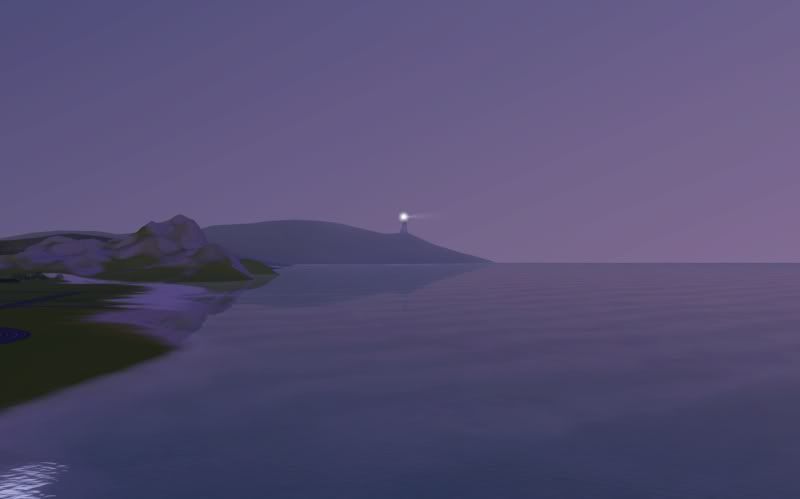#1
 2nd Jan 2011 at 1:44 AM
Last edited by simsample : 12th Apr 2012 at 11:41 AM.
Reason: Added link to French translation
2nd Jan 2011 at 1:44 AM
Last edited by simsample : 12th Apr 2012 at 11:41 AM.
Reason: Added link to French translation
#2
 2nd Jan 2011 at 4:17 AM
2nd Jan 2011 at 4:17 AM
#3
 2nd Jan 2011 at 5:30 AM
2nd Jan 2011 at 5:30 AM
#4
 2nd Jan 2011 at 1:06 PM
2nd Jan 2011 at 1:06 PM
#5
 2nd Jan 2011 at 1:41 PM
2nd Jan 2011 at 1:41 PM
#6
 4th Jan 2011 at 8:26 PM
Last edited by yeabil : 5th Jan 2011 at 6:02 AM.
4th Jan 2011 at 8:26 PM
Last edited by yeabil : 5th Jan 2011 at 6:02 AM.
#7
 5th Jan 2011 at 11:18 AM
5th Jan 2011 at 11:18 AM
#8
 11th May 2011 at 8:01 PM
11th May 2011 at 8:01 PM
#9
 16th May 2011 at 8:55 PM
16th May 2011 at 8:55 PM
#10
 30th May 2011 at 9:02 PM
Last edited by Arisuka : 30th May 2011 at 10:05 PM.
30th May 2011 at 9:02 PM
Last edited by Arisuka : 30th May 2011 at 10:05 PM.
#11
 30th May 2011 at 10:47 PM
Last edited by simsample : 2nd Jun 2011 at 3:01 PM.
30th May 2011 at 10:47 PM
Last edited by simsample : 2nd Jun 2011 at 3:01 PM.
#12
 1st Jun 2011 at 3:46 PM
Last edited by Arisuka : 1st Jun 2011 at 4:02 PM.
1st Jun 2011 at 3:46 PM
Last edited by Arisuka : 1st Jun 2011 at 4:02 PM.
#13
 2nd Jun 2011 at 2:10 PM
Last edited by simsample : 2nd Jun 2011 at 3:00 PM.
2nd Jun 2011 at 2:10 PM
Last edited by simsample : 2nd Jun 2011 at 3:00 PM.
#14
 5th Jun 2011 at 3:44 PM
5th Jun 2011 at 3:44 PM
#15
 5th Jun 2011 at 10:22 PM
5th Jun 2011 at 10:22 PM
#16
 5th Jun 2011 at 11:41 PM
5th Jun 2011 at 11:41 PM
#17
 6th Jun 2011 at 12:09 AM
6th Jun 2011 at 12:09 AM
#18
 6th Jun 2011 at 2:32 AM
6th Jun 2011 at 2:32 AM
#19
 19th Jun 2011 at 5:16 AM
19th Jun 2011 at 5:16 AM
#20
 19th Jun 2011 at 3:49 PM
19th Jun 2011 at 3:49 PM
#21
 20th Jul 2011 at 7:25 PM
Last edited by yeabil : 2nd Aug 2011 at 7:54 PM.
20th Jul 2011 at 7:25 PM
Last edited by yeabil : 2nd Aug 2011 at 7:54 PM.
#22
 24th Jul 2011 at 3:35 PM
24th Jul 2011 at 3:35 PM
#23
 2nd Aug 2011 at 7:55 PM
2nd Aug 2011 at 7:55 PM
#24
 3rd Aug 2011 at 12:02 AM
3rd Aug 2011 at 12:02 AM
#25
 11th Sep 2011 at 7:12 PM
11th Sep 2011 at 7:12 PM
|
Page 1 of 3
|
|
|
|

 Sign in to Mod The Sims
Sign in to Mod The Sims

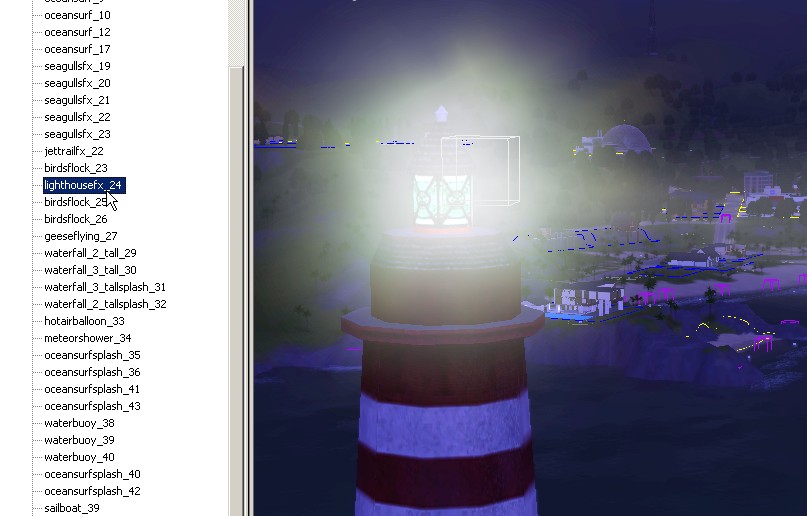
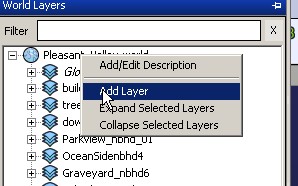
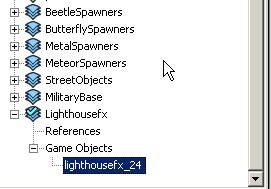
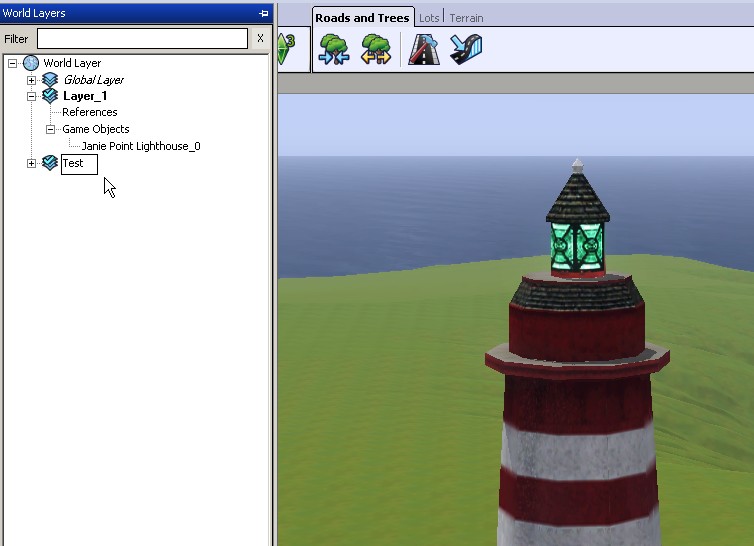
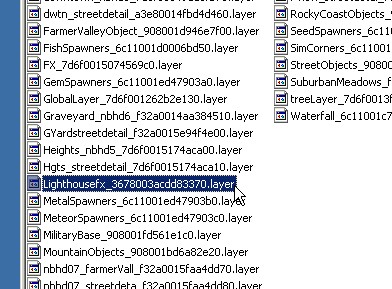
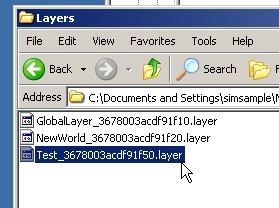
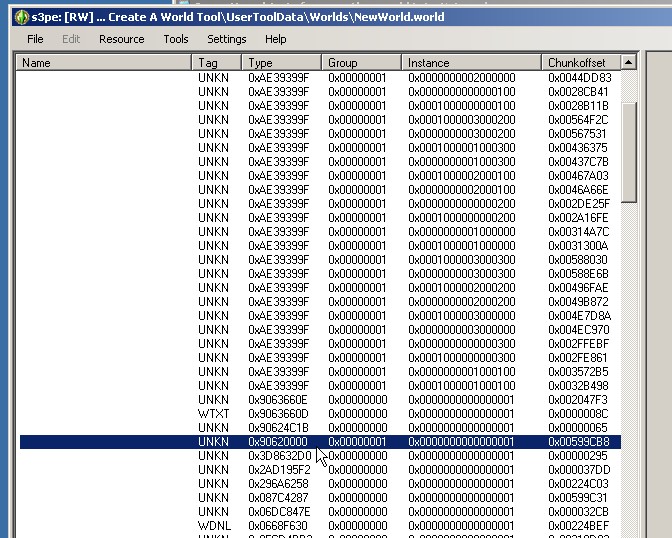
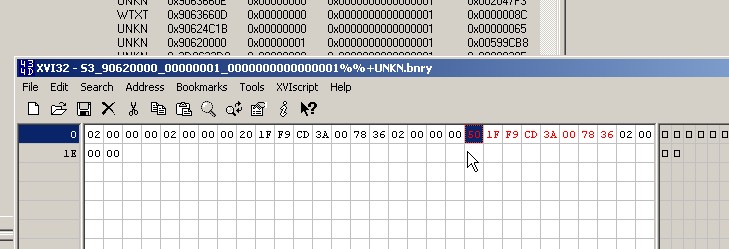
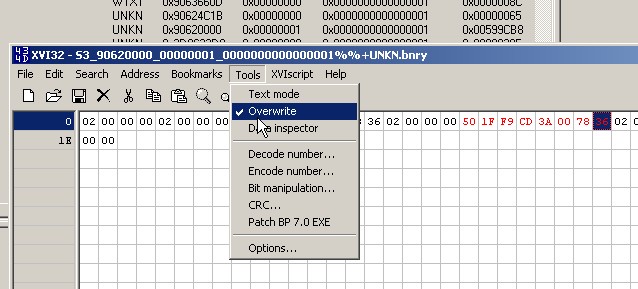
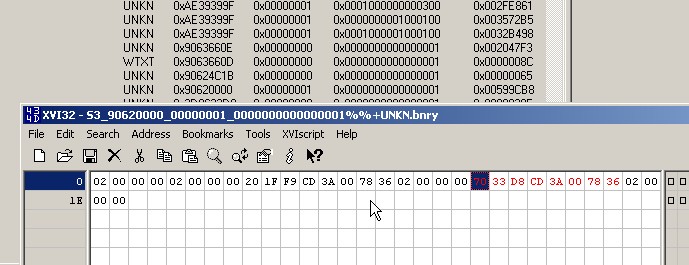
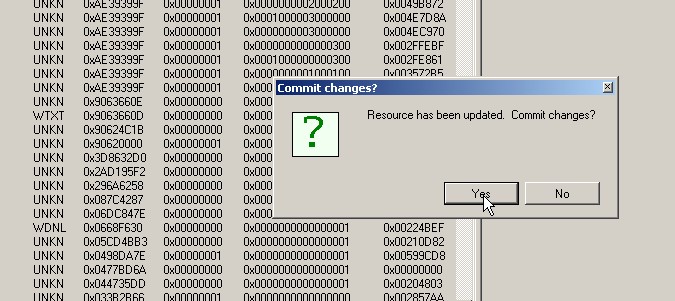
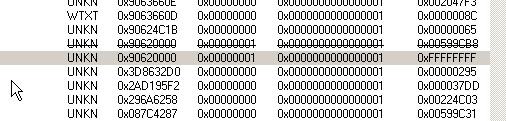
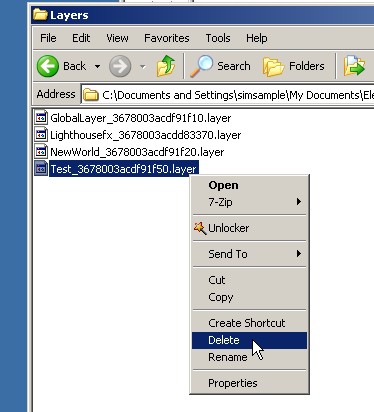

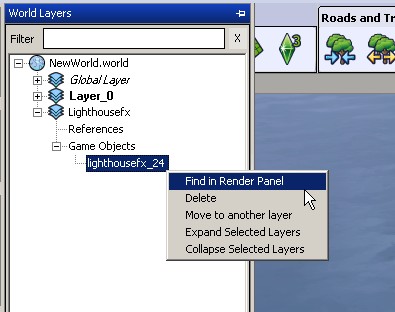
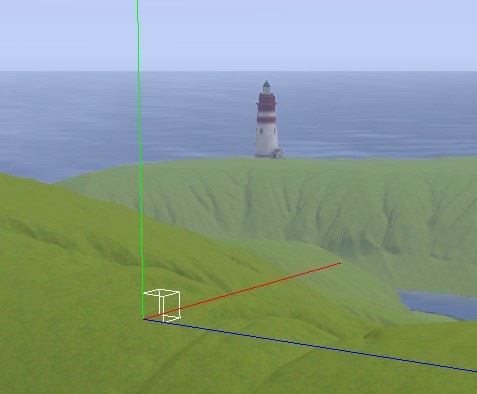




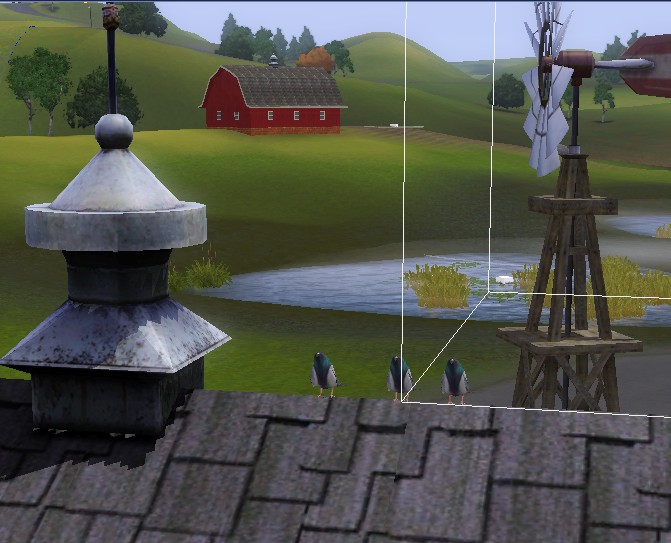
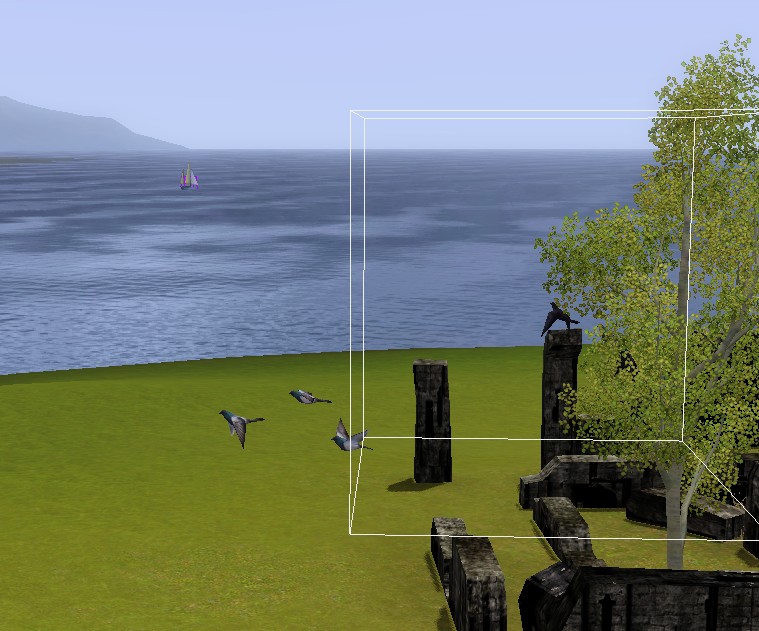
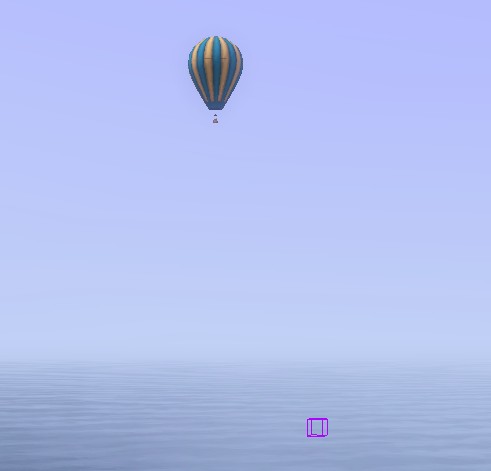
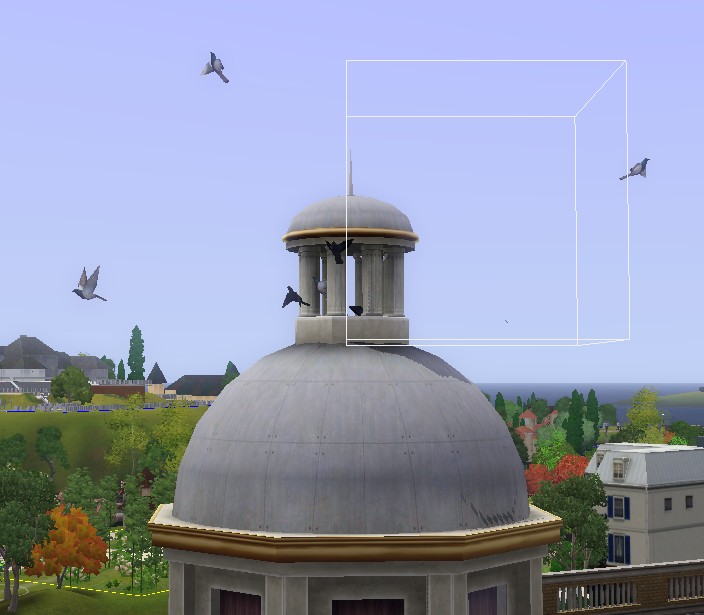
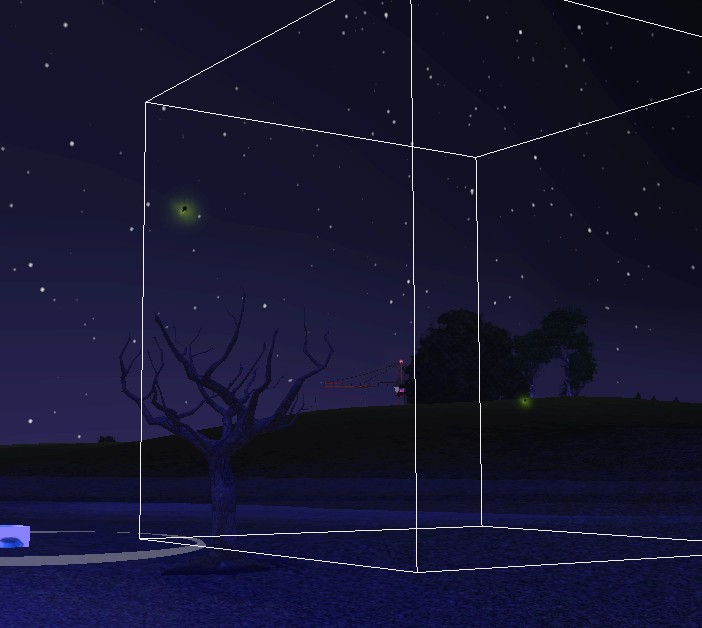
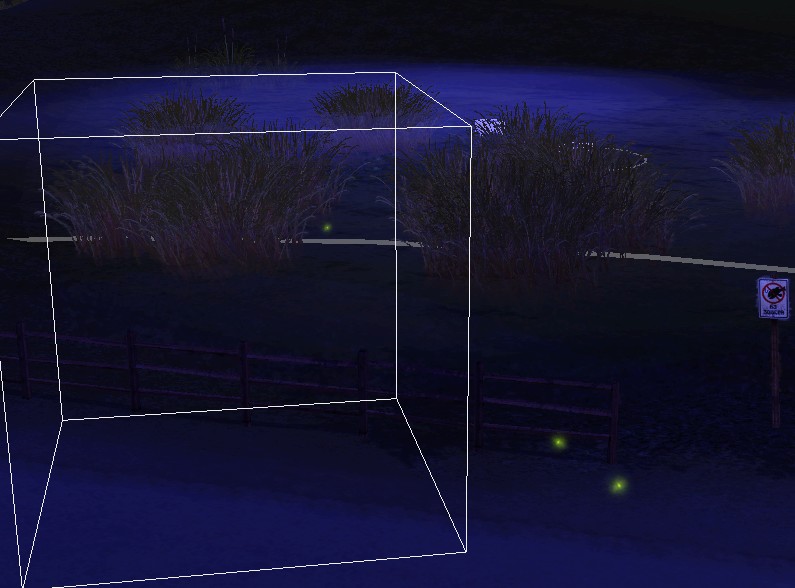


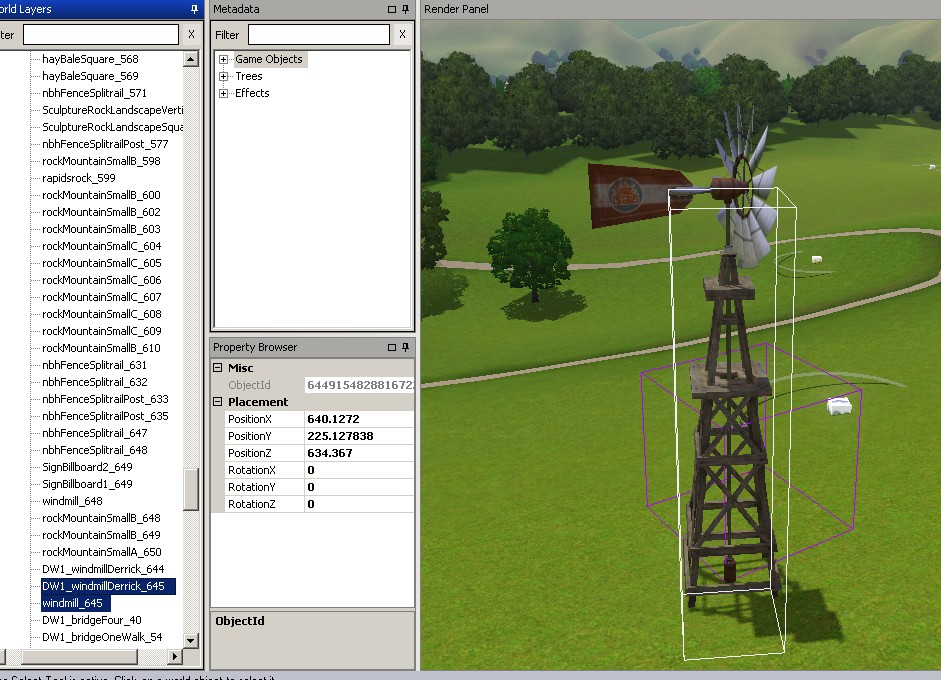

 It's affect has a limited distance so need the tunnels.
It's affect has a limited distance so need the tunnels.