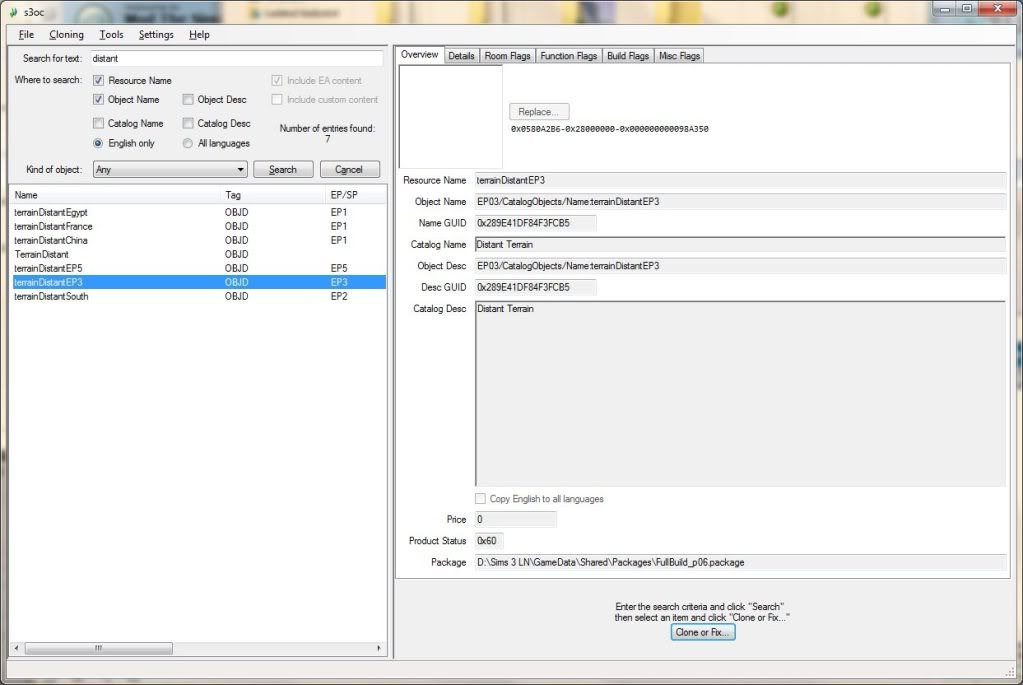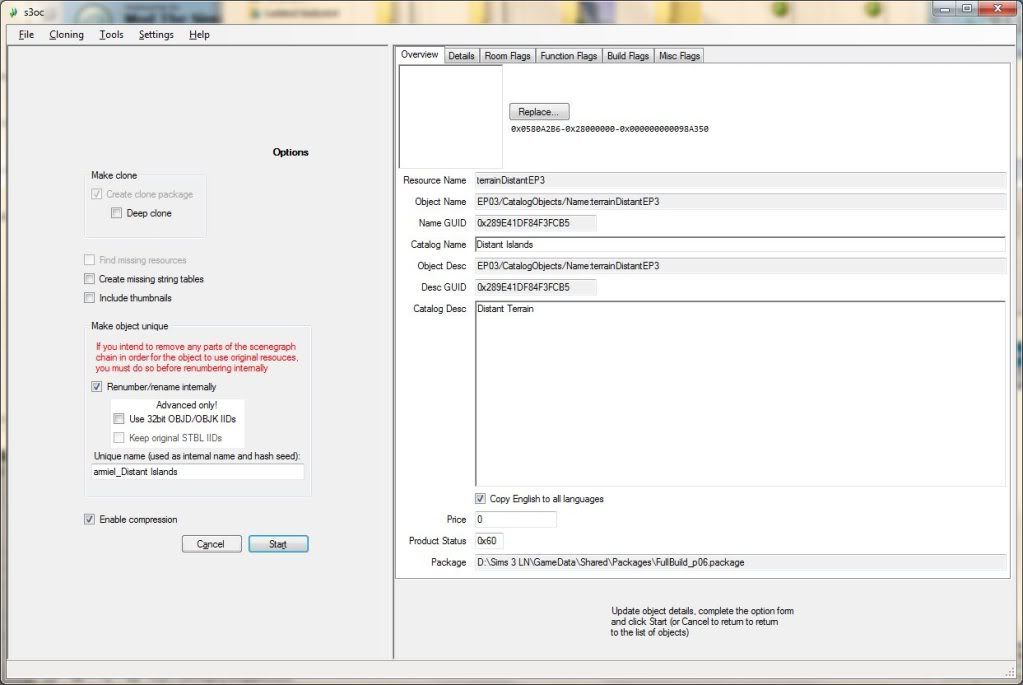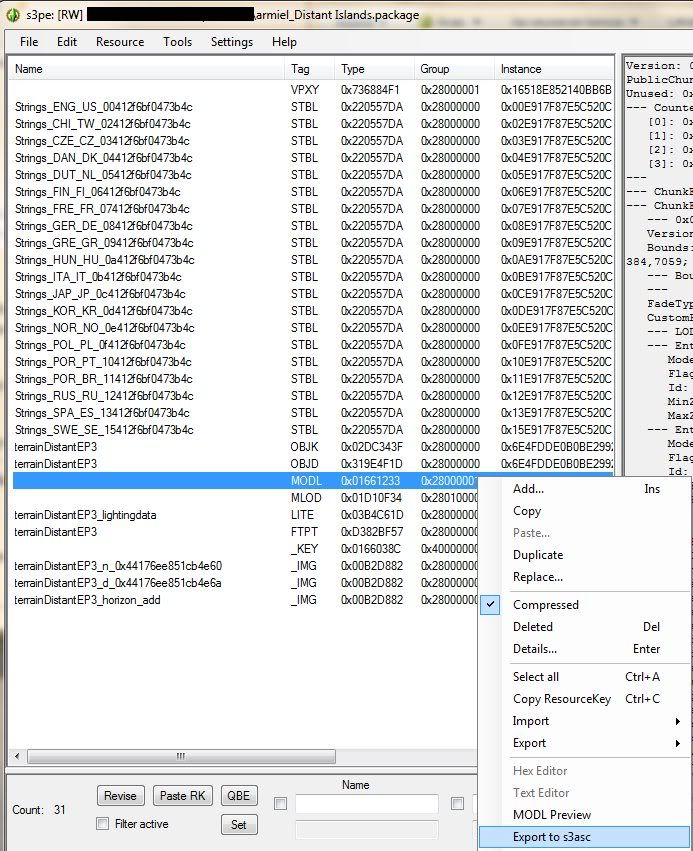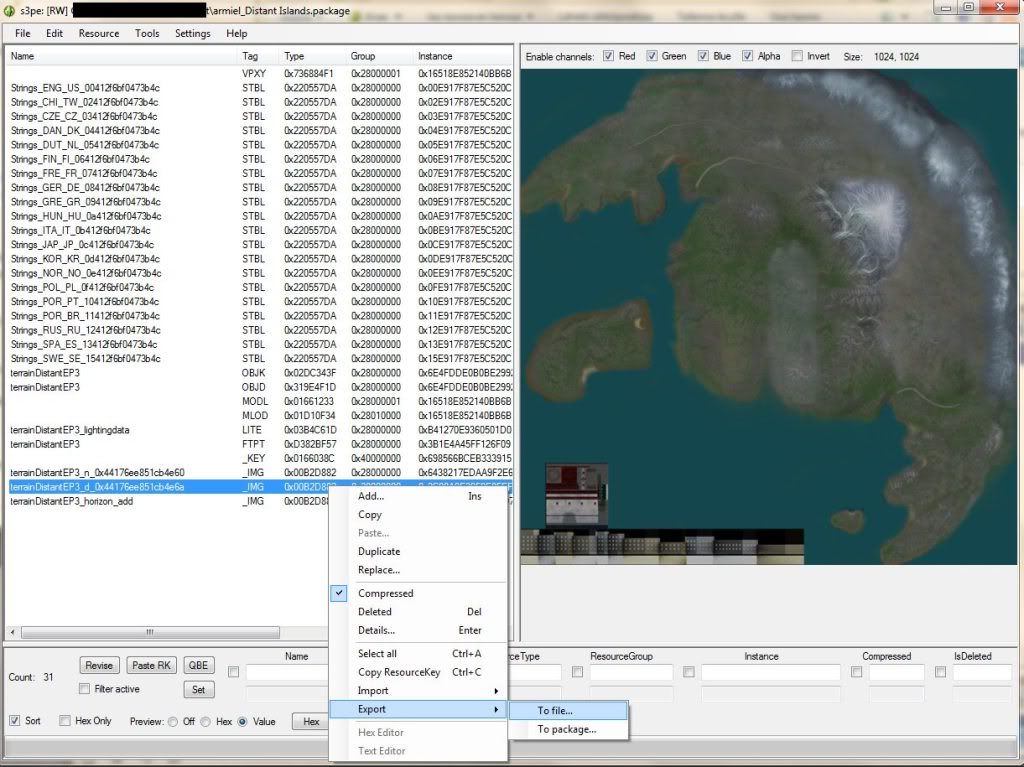#1
 20th Feb 2012 at 4:04 PM
Last edited by armiel : 21st Feb 2012 at 8:50 AM.
20th Feb 2012 at 4:04 PM
Last edited by armiel : 21st Feb 2012 at 8:50 AM.
#2
 20th Feb 2012 at 4:20 PM
Last edited by armiel : 21st Feb 2012 at 9:48 AM.
20th Feb 2012 at 4:20 PM
Last edited by armiel : 21st Feb 2012 at 9:48 AM.
#3
 20th Feb 2012 at 7:32 PM
20th Feb 2012 at 7:32 PM
#4
 21st Feb 2012 at 7:59 PM
21st Feb 2012 at 7:59 PM
#5
 24th Jun 2012 at 4:28 AM
24th Jun 2012 at 4:28 AM
#6
 24th Jun 2012 at 6:07 AM
24th Jun 2012 at 6:07 AM
#7
 1st Jul 2012 at 2:04 PM
1st Jul 2012 at 2:04 PM
#8
 7th Aug 2012 at 4:24 AM
Last edited by GrayOwl : 7th Aug 2012 at 5:41 PM.
7th Aug 2012 at 4:24 AM
Last edited by GrayOwl : 7th Aug 2012 at 5:41 PM.
#9
 7th Aug 2012 at 6:27 AM
7th Aug 2012 at 6:27 AM
#10
 24th Aug 2012 at 2:06 PM
24th Aug 2012 at 2:06 PM
#11
 24th Aug 2012 at 2:57 PM
24th Aug 2012 at 2:57 PM
#12
 24th Aug 2012 at 4:43 PM
24th Aug 2012 at 4:43 PM
#13
 24th Aug 2012 at 6:24 PM
24th Aug 2012 at 6:24 PM
#14
 24th Aug 2012 at 11:27 PM
Last edited by heissemietze : 25th Aug 2012 at 12:10 PM.
24th Aug 2012 at 11:27 PM
Last edited by heissemietze : 25th Aug 2012 at 12:10 PM.
#15
 25th Aug 2012 at 9:48 AM
25th Aug 2012 at 9:48 AM
#16
 25th Aug 2012 at 12:09 PM
25th Aug 2012 at 12:09 PM
#17
 6th Dec 2012 at 7:18 PM
Last edited by PWN9483 : 6th Dec 2012 at 7:39 PM.
6th Dec 2012 at 7:18 PM
Last edited by PWN9483 : 6th Dec 2012 at 7:39 PM.
#18
 6th Dec 2012 at 7:29 PM
6th Dec 2012 at 7:29 PM
#19
 22nd Jan 2013 at 3:47 PM
22nd Jan 2013 at 3:47 PM
#20
 22nd Jan 2013 at 4:54 PM
22nd Jan 2013 at 4:54 PM
#21
 23rd Jan 2013 at 3:23 PM
Last edited by annieover : 23rd Jan 2013 at 3:37 PM.
Reason: I was wrong
23rd Jan 2013 at 3:23 PM
Last edited by annieover : 23rd Jan 2013 at 3:37 PM.
Reason: I was wrong
#22
 23rd Jan 2013 at 4:25 PM
23rd Jan 2013 at 4:25 PM
#23
 23rd Jan 2013 at 4:34 PM
23rd Jan 2013 at 4:34 PM
#24
 6th Feb 2014 at 1:31 AM
6th Feb 2014 at 1:31 AM
#25
 6th Feb 2014 at 3:29 AM
6th Feb 2014 at 3:29 AM
|
Page 1 of 2
|
|
|
|

 Sign in to Mod The Sims
Sign in to Mod The Sims