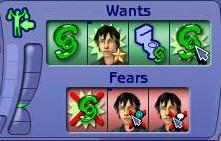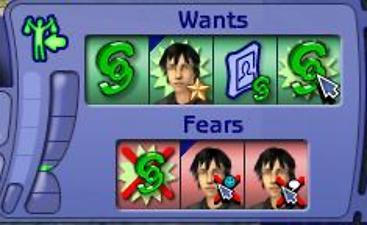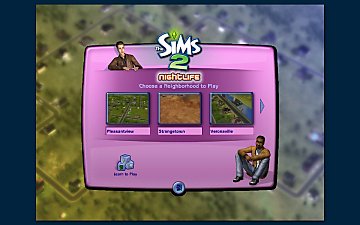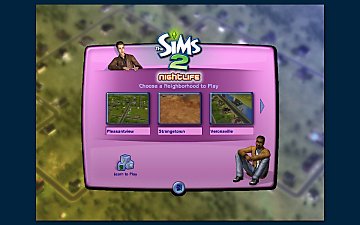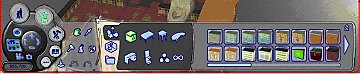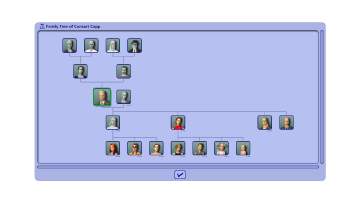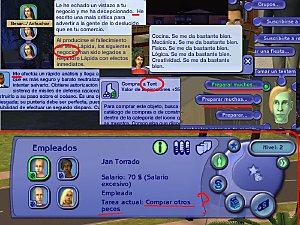Blue Border UI Modification: Now In Two Flavors!
Blue Border UI Modification: Now In Two Flavors!

blueborder2.JPG - width=219 height=141

blueborder3.JPG - width=221 height=141

triafter.JPG - width=235 height=144
Attached is a mod that will make the blue borders become a little blue square in the top left hand corner of the Influence Want. This way, you can still see which Wants award you Influence Points. This first image is what your UI looks like without this mod, and the second is what it will look like afterward. The third image is what your UI will look like with the Triangular Version. The files attached are the two flavors of the mod: Regular and Triangular. Enjoy!
|
Triangular Blue Border UI Modification.zip
Download
Uploaded: 22nd Dec 2005, 656 Bytes.
368 downloads.
|
||||||||
|
Blue Border Modification.zip
Download
Uploaded: 2nd Dec 2005, 601 Bytes.
229 downloads.
|
||||||||
| For a detailed look at individual files, see the Information tab. | ||||||||
Install Instructions
1. Download: Click the download link to save the .rar or .zip file(s) to your computer.
2. Extract the zip, rar, or 7z file.
3. Place in Downloads Folder: Cut and paste the .package file(s) into your Downloads folder:
- Origin (Ultimate Collection): Users\(Current User Account)\Documents\EA Games\The Sims™ 2 Ultimate Collection\Downloads\
- Non-Origin, Windows Vista/7/8/10: Users\(Current User Account)\Documents\EA Games\The Sims 2\Downloads\
- Non-Origin, Windows XP: Documents and Settings\(Current User Account)\My Documents\EA Games\The Sims 2\Downloads\
- Mac: Users\(Current User Account)\Documents\EA Games\The Sims 2\Downloads
- Mac x64: /Library/Containers/com.aspyr.sims2.appstore/Data/Library/Application Support/Aspyr/The Sims 2/Downloads
- For a full, complete guide to downloading complete with pictures and more information, see: Game Help: Downloading for Fracking Idiots.
- Custom content not showing up in the game? See: Game Help: Getting Custom Content to Show Up.
- If you don't have a Downloads folder, just make one. See instructions at: Game Help: No Downloads Folder.
Loading comments, please wait...
Updated: 22nd Dec 2005 at 9:02 PM
-
by Metroid Menace 26th Nov 2005 at 10:53am
 25
42.3k
18
25
42.3k
18
-
UI Recolour - Violet - Nightlife
by Patrick2.0 10th Apr 2006 at 11:36pm
 +1 packs
47 32.1k 15
+1 packs
47 32.1k 15 Nightlife
Nightlife
-
by treeag 10th Apr 2008 at 12:12pm
 36
39k
42
36
39k
42
-
by SixAM! 11th May 2019 at 12:11am
 31
96.1k
288
31
96.1k
288
-
by guirnaldas updated 14th Jan 2025 at 5:01pm
 13
3.6k
12
13
3.6k
12
-
by HugeLunatic updated 12th Feb 2025 at 4:11pm
 +3 packs
5 3.3k 15
+3 packs
5 3.3k 15 Pets
Pets
 Seasons
Seasons
 Bon Voyage
Bon Voyage

 Sign in to Mod The Sims
Sign in to Mod The Sims Blue Border UI Modification: Now In Two Flavors!
Blue Border UI Modification: Now In Two Flavors!