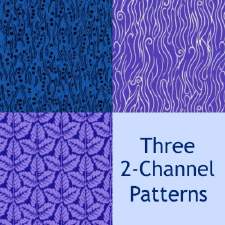2 separate Patterns: Freaky Frenzy and Freaky Frenzy 2
2 separate Patterns: Freaky Frenzy and Freaky Frenzy 2

mts_Freaky Frenzy Mauve.jpg - width=800 height=600
This pattern can be used in most rooms. This bath is used by the default, mauve being the more dominant of the rest.

mts_Freaky Frenzy purple.jpg - width=800 height=600
The default pattern in secondary colors here came out pretty good. I changed the original pattern that was way too big and was very happy I followed instructions. I like this one much better.

mts_Freaky Frenzy2 Fuschia.jpg - width=800 height=600
This is a second version of the Freaky Frenzy pattern as I was experimenting some more with extra shaping.

mts_Freaky Frenzy2 Hunter.jpg - width=800 height=600
This is the secondary color for Freaky Frenzy version 2 in hunter, another favorite of mine.

For some reason 'Freaky Frenzy' just felt right when this pattern was completed.
What I hadn't realized was that it was quite large, looking somewhat odd once it was brought to my attention. Once I changed things, starting with the size I became a much happier camper to notice that they were absolutely right.
Here I have two separate patterns, coinciding with one another.
While the first version has 5 patterns on each tile, the second has 2 rows of one type, and a second row of another. Love it when that happens, hehe.
Category: Miscellaneous for both
recolor palettes: 3 also for both
Default color for the first is mauve
Default color the the second is Fuschia
|
mts_Freaky Frenzy2.zip
| Random tribal shapes forming a well rounded use for objects, walls and floors with additional shapes inbetween.
Download
Uploaded: 13th Jul 2009, 80.4 KB.
2,224 downloads.
|
||||||||
|
mts_Freaky Frenzy.zip
| Random tribal shapes forming a well rounded use for objects, walls and floors
Download
Uploaded: 13th Jul 2009, 135.6 KB.
2,448 downloads.
|
||||||||
| For a detailed look at individual files, see the Information tab. | ||||||||
Install Instructions
1. Click the file listed on the Files tab to download the file to your computer.
2. Extract the zip, rar, or 7z file. Now you will have either a .package or a .sims3pack file.
For Package files:
1. Cut and paste the file into your Documents\Electronic Arts\The Sims 3\Mods\Packages folder. If you do not already have this folder, you should read the full guide to Package files first: Sims 3:Installing Package Fileswiki, so you can make sure your game is fully patched and you have the correct Resource.cfg file.
2. Run the game, and find your content where the creator said it would be (build mode, buy mode, Create-a-Sim, etc.).
For Sims3Pack files:
1. Cut and paste it into your Documents\Electronic Arts\The Sims 3\Downloads folder. If you do not have this folder yet, it is recommended that you open the game and then close it again so that this folder will be automatically created. Then you can place the .sims3pack into your Downloads folder.
2. Load the game's Launcher, and click on the Downloads tab. Find the item in the list and tick the box beside it. Then press the Install button below the list.
3. Wait for the installer to load, and it will install the content to the game. You will get a message letting you know when it's done.
4. Run the game, and find your content where the creator said it would be (build mode, buy mode, Create-a-Sim, etc.).
Extracting from RAR, ZIP, or 7z: You will need a special program for this. For Windows, we recommend 7-Zip and for Mac OSX, we recommend Keka. Both are free and safe to use.
Need more help?
If you need more info, see:
- For package files: Sims 3:Installing Package Fileswiki
- For Sims3pack files: Game Help:Installing TS3 Packswiki
Loading comments, please wait...
Uploaded: 13th Jul 2009 at 10:48 AM
-
MTS_Any Card game pack Patterns
by Mystheri 3rd Sep 2009 at 11:30pm
Pattern of the back of a playing card 2 recolor palettes for "Ace of Diamond" 2 recolor palettes for more...
 3
11.7k
7
3
11.7k
7

 Sign in to Mod The Sims
Sign in to Mod The Sims 2 separate Patterns: Freaky Frenzy and Freaky Frenzy 2
2 separate Patterns: Freaky Frenzy and Freaky Frenzy 2