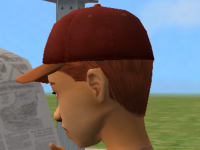Testers wanted: Shortperm hair conversion toddler to elder
Testers wanted: Shortperm hair conversion toddler to elder

Screenshot-2.jpg - width=1280 height=796

Screenshot-4.jpg - width=1280 height=796

Screenshot-5.jpg - width=1280 height=796

Screenshot-8.jpg - width=1280 height=796

Screenshot-22.JPG - width=1280 height=796
It has 4 channels: base, roots, highlights and tips
Polygon Counts:
Melodie9Shortperm-AF: 1402
Melodie9Shortperm-CF: 1402
Melodie9Shortperm-PF: 1402
This is a new mesh, and means that it's a brand new self contained object that usually does not require a specific Pack (although this is possible depending on the type). It may have Recolours hosted on MTS - check below for more information.
|
Melodie9Shortperm.rar
Download
Uploaded: 31st May 2010, 7.09 MB.
5,486 downloads.
|
||||||||
| For a detailed look at individual files, see the Information tab. | ||||||||
Install Instructions
1. Click the file listed on the Files tab to download the file to your computer.
2. Extract the zip, rar, or 7z file. Now you will have either a .package or a .sims3pack file.
For Package files:
1. Cut and paste the file into your Documents\Electronic Arts\The Sims 3\Mods\Packages folder. If you do not already have this folder, you should read the full guide to Package files first: Sims 3:Installing Package Fileswiki, so you can make sure your game is fully patched and you have the correct Resource.cfg file.
2. Run the game, and find your content where the creator said it would be (build mode, buy mode, Create-a-Sim, etc.).
For Sims3Pack files:
1. Cut and paste it into your Documents\Electronic Arts\The Sims 3\Downloads folder. If you do not have this folder yet, it is recommended that you open the game and then close it again so that this folder will be automatically created. Then you can place the .sims3pack into your Downloads folder.
2. Load the game's Launcher, and click on the Downloads tab. Find the item in the list and tick the box beside it. Then press the Install button below the list.
3. Wait for the installer to load, and it will install the content to the game. You will get a message letting you know when it's done.
4. Run the game, and find your content where the creator said it would be (build mode, buy mode, Create-a-Sim, etc.).
Extracting from RAR, ZIP, or 7z: You will need a special program for this. For Windows, we recommend 7-Zip and for Mac OSX, we recommend Keka. Both are free and safe to use.
Need more help?
If you need more info, see:
- For package files: Sims 3:Installing Package Fileswiki
- For Sims3pack files: Game Help:Installing TS3 Packswiki
Loading comments, please wait...
Uploaded: 31st May 2010 at 11:04 PM
#Sims 2, #conversion, #all ages
-
'Nouk Side Braid' Conversion - All ages!
by Anubis360 22nd Nov 2009 at 11:45pm
 126
417.2k
1k
126
417.2k
1k
Hair » Female » Young Adult
-
Raon Female Hair 82 ~ Conversion ~All ages!
by Anubis360 16th Dec 2009 at 8:19pm
 108
525.2k
1k
108
525.2k
1k
Hair » Female » Young Adult
-
Agustin Kate Hudson's Ponytail ~ All ages!
by Anubis360 13th Mar 2010 at 1:18am
 82
326.6k
838
82
326.6k
838
Hair » Female » Young Adult
-
Agustin Miche Wavy Hair ~ Child-to-Elder
by Anubis360 18th May 2010 at 7:11pm
 87
445.1k
969
87
445.1k
969
Hair » Female » Young Adult
-
Fat family and Slim family child new clothes
by melodie9 25th Mar 2007 at 12:29am
those are new casual, formal and sleep clothes for the fat family and slim family child, some of them are more...
 7
27.4k
11
7
27.4k
11
Body Types » Female » Child
-
Slim family light showerproof skintone
by melodie9 6th Jun 2006 at 1:41am
this is the light skintone that goes with my slim family meshes (don't forget to download it). more...
 11
15.5k
8
11
15.5k
8
Body Types » Female » Adult
-
recolor: toddler and boy brown baseball hat
by melodie9 17th Oct 2005 at 3:01pm
Brown recolor of my toddler and boy baseball hat mesh. more...
-
Testers wanted: Bighair hair toddler to elder
by melodie9 8th Apr 2010 at 1:06pm
this is the Bighair conversion from sims 2 both gender toddler to elder Roots, highlights and tips are available more...
 7
29.7k
14
7
29.7k
14

 Sign in to Mod The Sims
Sign in to Mod The Sims Testers wanted: Shortperm hair conversion toddler to elder
Testers wanted: Shortperm hair conversion toddler to elder