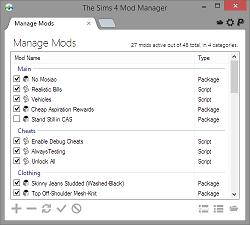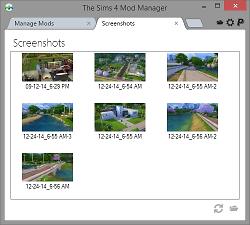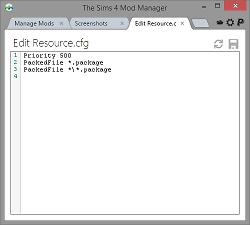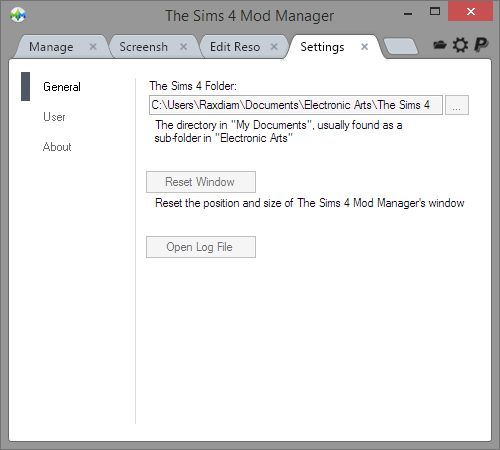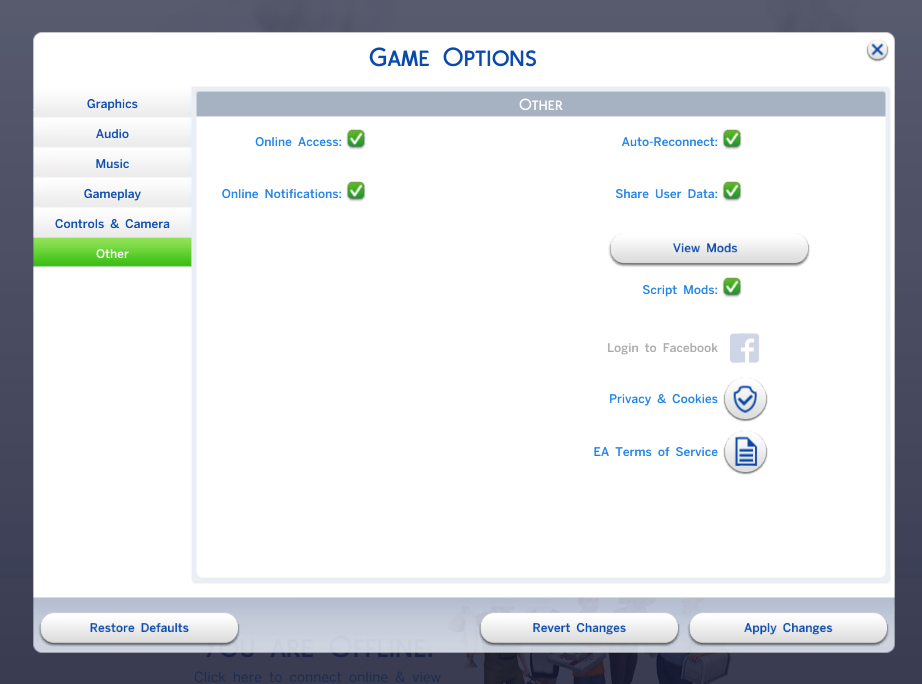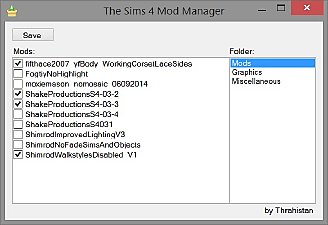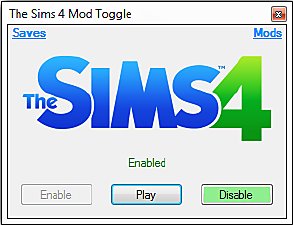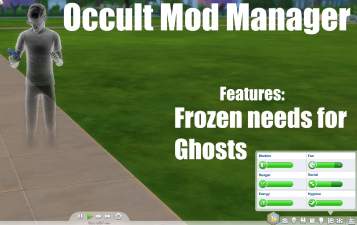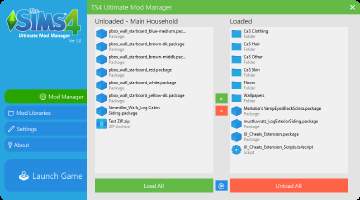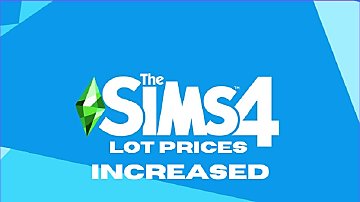The Sims 4 Mod Manager
The Sims 4 Mod Manager

ts4mm2_01.jpg - width=500 height=450

ts4mm2_02.jpg - width=500 height=450

ts4mm2_03.jpg - width=500 height=450

ts4mm2_04.jpg - width=500 height=450

ts4mm2_05.gif - width=500 height=450
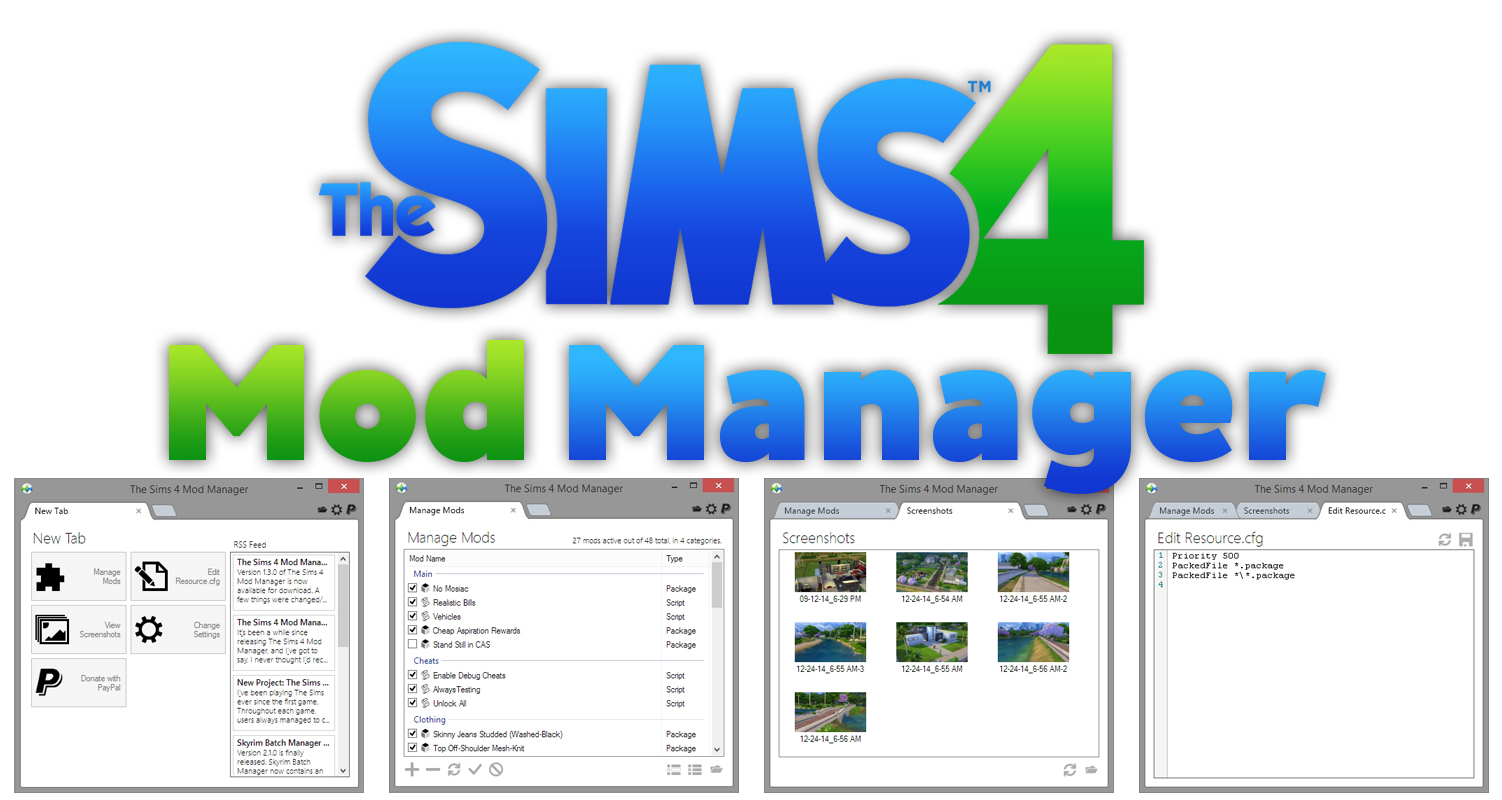
ts4mm_logo.jpg - width=1502 height=800
NOTICE: Get support and submit bugs/errors by clicking here.
For updates in development progression, click here.
Description
The Sims 4 Mod Manager is a program designed to make management of mods easier.
Features
• Drag and drop (supports more than one drop)
• Auto-installs mods from their archives (Zip, RAR, or 7Zip). See "Adding Mods" below.
• Does not make use of the Resource.cfg – Mods are backed up to a folder, and are copied to the “Mods” folder when enabled.
• Enable multiple mods at once
• Disable multiple mods at once
• Shows mod type – “Package” if it is a “.package” file, and “Script” if it is a “.zip” file. Also shows icons for both types.
• Supports sub-folder categorization (only supports 1 level)
Version Change Log
2.2.0:
• Added support for 7zip archives.
• Changed to use 7zip libraries for extraction of all supported archive formats.
• Download now comes in the form of an installer.
• Any zip archives contained within an archive will be extracted and discerned as a script mod.
• Small internal chages/optimizations.
2.1.0:
• Mod manager now auto-installs mods from their archives (.rar or .zip). Scroll down for more info.
• Fixed issues with French computers.
• Small internal changes
2.0.1: (Optional Patch)
• Fixed configuration related startup error
2.0.0:
• Re-coded and re-built from the ground up.
• Implemented re-sizing of window, and saving position of the window on screen.
• Added "New Tab" containing various features that will open in different tabs, and also contains an RSS feed from http://raxdiam.com/
• Added icons to mod types in the mod manager tab.
• Added tool tip showing file information for individual mod items in the mod manager tab.
• Added option to add a category in the mod manager tab.
• Added option to remove a category in the mod manager tab.
• Added ability to rename mods without renaming the files themselves.
• Added a settings tab.
• Added a screenshot viewer tab.
• Added a Resource.cfg file editor tab.
• Added log file for error reporting.
• Removed "Available Mods" idea.
• Changes to UI.
1.3.1:
• Fixed error upon removing a mod that is in a sub-folder
• Fixed error upon removing every mod on the list
• Fixed mod counter issue
1.3.0:
• Small changes to UI
• Added item grouping. – Groups are folders, with items under them as mods.
• Tweaked how mods are added to adapt to how mods are now displayed.
• Tweaked some other parts of code to adapt to how mods are now displayed.
• The “About” tab is now no longer permanent and can be opened by pressing the gear icon.
• Added “TS4MM Folder” to context menu – Opens “Mods” folder for TS4MM.
• Added/Changed “Official Folder” to context menu – Opens “Mods” folder for the game.
1.2.1:
• Small internal changes
• Added "Open Mods Folder" to context menu
1.2.0:
• Fixed startup error - TS4MM will auto-detect the Mods folder no matter what language you're using
• Added manual Mods folder selection if auto-detection fails
• Mods folder path is saved in "config.ini" within TS4MM's documents folder
• Fixed drag & drop problems
• Can now add multiple mods in an instance
• Added an update notifier
• TS4MM can now detect mods in sub-folders - the limit of detection is 1 sub-folder in the Mods folder
• Resized tabs to conserve space
1.1.0:
• Added context menu to mod list
• Added donate button
• Minor changes in code
1.0.0:
• Release
Tutorial
Thanks again to Apanda!
Adding Mods
With previous versions, installing package mods required you to first extract the ".package" files somewhere, and then add them with the manager.
In the current version of TS4MM, that step is removed. If the package mod or mods that you have downloaded are contained in a ".zip", ".rar", or ".7z" archive, you can simply drag them in to the manager, or add them with the button, and the manager will automatically extract any ".package" files in the archive into your Mods folder.
You do not have to worry about whether or not the mod you download is a script mod. The manager will discern the difference by looking at the contents of the archive, and if it is a script mod, it will copy it to your Mods folder.
Hotkeys
Applies only to the mod manager tab.
| Key | Action |
|---|---|
| Ctrl + A | Add mod(s) |
| Delete | Remove selected mod(s) |
| Ctrl + R | Refresh mod list |
| Ctrl + E | Enable selected mod(s) |
| Ctrl + D | Disable selected mod(s) |
| Ctrl + Shift + R | Rename mod |
| Ctrl + Shift + A | Select all mods |
Unzip and extract anywhere, then double-click "TS4MM_<version>-Setup.exe" and follow the steps for installation. After it's installed, simply double-click the icon on your desktop named "TS4 Mod Manager".
Requires .NET Framework 4 or higher.
Virus Total Scan
Bug Workaround
First workaround found by marvinpunz:
- Press Ctrl + Alt + Delete
- Choose Task Manager
- Right-click on The Sims 4 Mod Manager
- Click Expand
- Right-click the newly expanded item
- Click Bring to front
- Click Maximize
Second workaround found by sim508:
- Make sure The Sims 4 Mod Manager is closed
- Go to %USERPROFILE%\Documents\TS4 Mod Manager
- Open the file config.ini
- Change location to match the following:
Code:[window] location = 0, 0
- Save and try opening The Sims 4 Mod Manager again
Third workaround found by rpastorcale:
- Hover over the icon for The Sims 4 Mod Manager
- Wait for the preview to show
- Right-click on the preview and click Maximize
To prevent this bug
The best way to prevent this bug from happening is to not close TS4MM while it is minimized.
This bug happens because I made it so that the location of the window on your screen would be saved to a configuration file, so that when you open TS4MM again, it would be in the same place you last opened it.
What I should have done in the first place, is make it so that it would not save it's location while minimized.
I apologize for my mistake. This will be fixed in the next update.
Additional Credits:
Thrahistan - For creating the first mod manager, and the inspiration for this one.
You can find his manager here.
Note: New domain! http://raxdiam.com/
|
TS4_Mod_Manager_2.2.0.zip
Download
Uploaded: 10th Jan 2015, 1.23 MB.
364,339 downloads.
|
||||||||
| For a detailed look at individual files, see the Information tab. | ||||||||
Install Instructions
1. Download: Click the File tab to see the download link. Click the link to save the .rar or .zip file(s) to your computer.
Read the upload description for installation instructions. If nothing else is specified, do the following:
2. Extract: Use WinRAR (Windows) to extract the .package file(s) (if included, ts4script as well) from the .rar or .zip file(s).
3. Cut and paste the .package file(s) (if included, ts4script as well) into your Mods folder
- Windows XP: Documents and Settings\(Current User Account)\My Documents\Electronic Arts\The Sims 4\Mods\
- Windows Vista/7/8/8.1: Users\(Current User Account)\Documents\Electronic Arts\The Sims 4\Mods\
Need more information?
- Anyone can use both .rar and .zip files easily! On Windows, use WinRAR.
- If you don't have a Mods folder, just make one.
- Mod still not working? Make sure you have script mods enabled
Loading comments, please wait...
Uploaded: 26th Dec 2014 at 12:51 PM
Updated: 15th Jun 2015 at 7:34 AM
-
by Thrahistan updated 15th Sep 2014 at 1:31am
 58
65.1k
148
58
65.1k
148
-
by RazorX2014 updated 4th Dec 2014 at 8:51pm
 36
64.4k
85
36
64.4k
85
-
by jackboog21 updated 9th Dec 2017 at 2:28am
-
The Sims 4 Ultimate Mod Manager V1.2 - SUBFOLDER SUPPORT
by Jibby updated 2nd Jul 2019 at 9:38pm
 174
440.4k
921
174
440.4k
921
-
by jessienebulous 7th Nov 2020 at 1:23pm
 21
60.8k
88
21
60.8k
88
-
by FDSims4Mods updated 9th Oct 2023 at 9:33pm
 +1 packs
71 44.2k 85
+1 packs
71 44.2k 85 Get to Work
Get to Work
-
New spell (Obsidio)-Realm of Magic mod
by TTN 15th Oct 2021 at 8:26pm
 +2 packs
2 25.1k 28
+2 packs
2 25.1k 28 Cottage Living
Cottage Living
 Realm of Magic
Realm of Magic
-
by JaneSimsten updated 6th May 2025 at 8:52pm
 22
56.8k
88
22
56.8k
88
-
by defgha.gg updated 3rd May 2025 at 8:57am
 +24 packs
11 6.1k 8
+24 packs
11 6.1k 8 Get to Work
Get to Work
 Outdoor Retreat
Outdoor Retreat
 Get Together
Get Together
 City Living
City Living
 Cats and Dogs
Cats and Dogs
 Get Famous
Get Famous
 Island Living
Island Living
 Discover University
Discover University
 Eco Lifestyle
Eco Lifestyle
 Snowy Escape
Snowy Escape
 Cottage Living
Cottage Living
 High School Years
High School Years
 Vampires
Vampires
 Growing Together
Growing Together
 Horse Ranch
Horse Ranch
 For Rent
For Rent
 Lovestruck
Lovestruck
 Life and Death
Life and Death
 Jungle Adventure
Jungle Adventure
 Strangerville
Strangerville
 Realm of Magic
Realm of Magic
 Star Wars: Journey to Batuu
Star Wars: Journey to Batuu
 Wedding Stories
Wedding Stories
 Werewolves
Werewolves

 Sign in to Mod The Sims
Sign in to Mod The Sims The Sims 4 Mod Manager
The Sims 4 Mod Manager