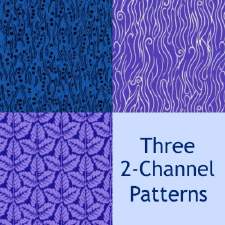Blue Eyes
Blue Eyes

MTS-Blue Eyes.jpg - width=1024 height=768

MTS-Blue Eyes 2.jpg - width=1024 height=768

MTS-Blue Eyes 3.jpg - width=1024 height=768

MTS-Blue Eyes 4.jpg - width=1024 height=768

MTS-Blue Eyes 5.jpg - width=1024 height=768

MTS-Blue Eyes 6.jpg - width=1024 height=768

MTS-Blue Eyes Recolors.jpg - width=1024 height=768

MTS-Blue Eyes Channels.jpg - width=1024 height=768

MTS-Blue Eyes Seamless Preview.jpg - width=1024 height=768

Category: Abstract
Channels: 3
Base Compatible

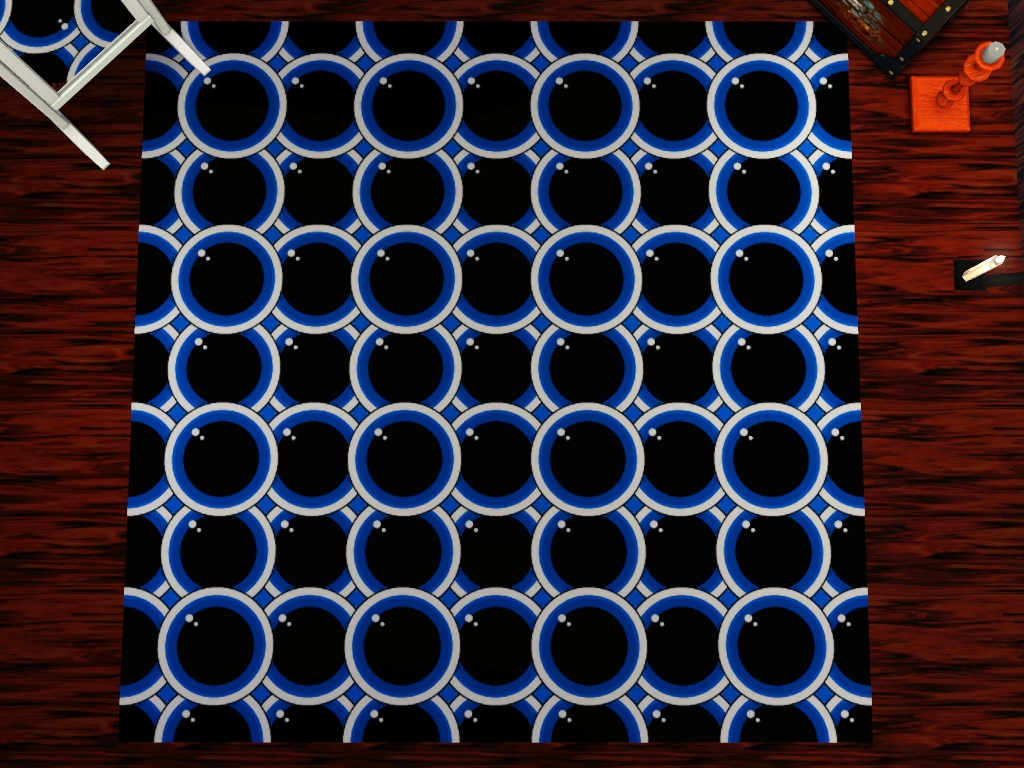
Two files are available for download, package file and sims3pack. Choose file that you prefer more.
Unfortunately, since this pattern is quite old and I have no more dds. file on which I worked, for this time pattern is available only in one size and does not have smaller version.
Additional Credits:
Photoshop CS3, TSR Workshop, Delphy's Sims 3 Pack Multi-Extracter
|
Blue Eyes.rar
| Sims3Pack
Download
Uploaded: 13th Oct 2016, 90.5 KB.
358 downloads.
|
||||||||
|
MTS-Blue Eyes.rar
| Package file
Download
Uploaded: 13th Oct 2016, 89.8 KB.
485 downloads.
|
||||||||
| For a detailed look at individual files, see the Information tab. | ||||||||
Install Instructions
1. Click the file listed on the Files tab to download the file to your computer.
2. Extract the zip, rar, or 7z file. Now you will have either a .package or a .sims3pack file.
For Package files:
1. Cut and paste the file into your Documents\Electronic Arts\The Sims 3\Mods\Packages folder. If you do not already have this folder, you should read the full guide to Package files first: Sims 3:Installing Package Fileswiki, so you can make sure your game is fully patched and you have the correct Resource.cfg file.
2. Run the game, and find your content where the creator said it would be (build mode, buy mode, Create-a-Sim, etc.).
For Sims3Pack files:
1. Cut and paste it into your Documents\Electronic Arts\The Sims 3\Downloads folder. If you do not have this folder yet, it is recommended that you open the game and then close it again so that this folder will be automatically created. Then you can place the .sims3pack into your Downloads folder.
2. Load the game's Launcher, and click on the Downloads tab. Find the item in the list and tick the box beside it. Then press the Install button below the list.
3. Wait for the installer to load, and it will install the content to the game. You will get a message letting you know when it's done.
4. Run the game, and find your content where the creator said it would be (build mode, buy mode, Create-a-Sim, etc.).
Extracting from RAR, ZIP, or 7z: You will need a special program for this. For Windows, we recommend 7-Zip and for Mac OSX, we recommend Keka. Both are free and safe to use.
Need more help?
If you need more info, see:
- For package files: Sims 3:Installing Package Fileswiki
- For Sims3pack files: Game Help:Installing TS3 Packswiki
Loading comments, please wait...
Uploaded: 13th Oct 2016 at 12:19 AM
-
by allison731 25th Aug 2011 at 2:39pm
Home for peaceful life in nature. The main materials in the construction are stone and wood. more...
 +17 packs
7 11k 8
+17 packs
7 11k 8 Happy Holiday
Happy Holiday
 Family Fun
Family Fun
 University
University
 Glamour Life
Glamour Life
 Nightlife
Nightlife
 Celebration
Celebration
 Open for Business
Open for Business
 Pets
Pets
 H&M Fashion
H&M Fashion
 Teen Style
Teen Style
 Seasons
Seasons
 Kitchen & Bath
Kitchen & Bath
 Bon Voyage
Bon Voyage
 Free Time
Free Time
 Ikea Home
Ikea Home
 Apartment Life
Apartment Life
 Mansion and Garden
Mansion and Garden
-
by allison731 21st Sep 2011 at 3:49pm
For this time I decided to make a house that touches real life. more...
 +17 packs
15 17.1k 25
+17 packs
15 17.1k 25 Happy Holiday
Happy Holiday
 Family Fun
Family Fun
 University
University
 Glamour Life
Glamour Life
 Nightlife
Nightlife
 Celebration
Celebration
 Open for Business
Open for Business
 Pets
Pets
 H&M Fashion
H&M Fashion
 Teen Style
Teen Style
 Seasons
Seasons
 Kitchen & Bath
Kitchen & Bath
 Bon Voyage
Bon Voyage
 Free Time
Free Time
 Ikea Home
Ikea Home
 Apartment Life
Apartment Life
 Mansion and Garden
Mansion and Garden
-
by allison731 8th Sep 2012 at 3:21pm
Cozy home for an idyllic life - 2BR, 2BA more...
 +17 packs
6 8.8k 4
+17 packs
6 8.8k 4 Happy Holiday
Happy Holiday
 Family Fun
Family Fun
 University
University
 Glamour Life
Glamour Life
 Nightlife
Nightlife
 Celebration
Celebration
 Open for Business
Open for Business
 Pets
Pets
 H&M Fashion
H&M Fashion
 Teen Style
Teen Style
 Seasons
Seasons
 Kitchen & Bath
Kitchen & Bath
 Bon Voyage
Bon Voyage
 Free Time
Free Time
 Ikea Home
Ikea Home
 Apartment Life
Apartment Life
 Mansion and Garden
Mansion and Garden
-
Home Sweet Home 3-Country Life
by allison731 18th Jan 2016 at 8:12am
Three separated cozy houses for country life more...
 +17 packs
7 10.8k 25
+17 packs
7 10.8k 25 Happy Holiday
Happy Holiday
 Family Fun
Family Fun
 University
University
 Glamour Life
Glamour Life
 Nightlife
Nightlife
 Celebration
Celebration
 Open for Business
Open for Business
 Pets
Pets
 H&M Fashion
H&M Fashion
 Teen Style
Teen Style
 Seasons
Seasons
 Kitchen & Bath
Kitchen & Bath
 Bon Voyage
Bon Voyage
 Free Time
Free Time
 Ikea Home
Ikea Home
 Apartment Life
Apartment Life
 Mansion and Garden
Mansion and Garden
-
by allison731 25th Nov 2011 at 10:25pm
Circles set includes two patterns with same texture in different sizes. more...
 2
10.1k
10
2
10.1k
10
-
by allison731 27th Feb 2012 at 8:30am
Tattoo with poison symbol which is a glyph from the wingdings font. more...
-
by allison731 7th Oct 2011 at 3:29pm
Perfect for a glamorous life. 3 BR, 2BA, 2 pools, waterfall more...
 +17 packs
5 12.2k 10
+17 packs
5 12.2k 10 Happy Holiday
Happy Holiday
 Family Fun
Family Fun
 University
University
 Glamour Life
Glamour Life
 Nightlife
Nightlife
 Celebration
Celebration
 Open for Business
Open for Business
 Pets
Pets
 H&M Fashion
H&M Fashion
 Teen Style
Teen Style
 Seasons
Seasons
 Kitchen & Bath
Kitchen & Bath
 Bon Voyage
Bon Voyage
 Free Time
Free Time
 Ikea Home
Ikea Home
 Apartment Life
Apartment Life
 Mansion and Garden
Mansion and Garden
-
by allison731 22nd Jan 2016 at 9:49am
Small flower shop more...
 +17 packs
4 6.5k 7
+17 packs
4 6.5k 7 Happy Holiday
Happy Holiday
 Family Fun
Family Fun
 University
University
 Glamour Life
Glamour Life
 Nightlife
Nightlife
 Celebration
Celebration
 Open for Business
Open for Business
 Pets
Pets
 H&M Fashion
H&M Fashion
 Teen Style
Teen Style
 Seasons
Seasons
 Kitchen & Bath
Kitchen & Bath
 Bon Voyage
Bon Voyage
 Free Time
Free Time
 Ikea Home
Ikea Home
 Apartment Life
Apartment Life
 Mansion and Garden
Mansion and Garden
About Me
I can make something new only when I inspired with something. Requests make me frustrating and they not allow to me my free creativity.
My other works
Texture and pattern designs on my dART-allison731 profile

 Sign in to Mod The Sims
Sign in to Mod The Sims Blue Eyes
Blue Eyes