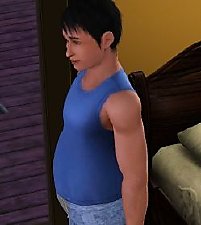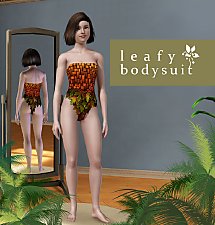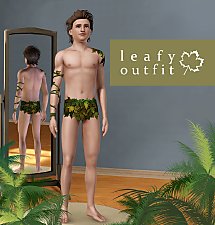Male Pregnancy Morphs for Into the Future
Male Pregnancy Morphs for Into the Future

Screenshot-95.jpg - width=1920 height=1080

Screenshot-89.jpg - width=1920 height=1080

Screenshot-90.jpg - width=1920 height=1080

Screenshot-91.jpg - width=1920 height=1080

Screenshot-92.jpg - width=1920 height=1080

Screenshot-93.jpg - width=1920 height=1080

Screenshot-94.jpg - width=1920 height=1080

Screenshot-96.jpg - width=1920 height=1080

Screenshot-97.jpg - width=1920 height=1080

Screenshot-98.jpg - width=1920 height=1080

Screenshot-99.jpg - width=1920 height=1080

Screenshot-100.jpg - width=1920 height=1080

Screenshot-101.jpg - width=1920 height=1080

Screenshot-102.jpg - width=1920 height=1080

Screenshot-103.jpg - width=1920 height=1080

Screenshot-88.jpg - width=1920 height=1080
















This uses Cmar's pregnancy morph to add pregnancy morphs to every item from Into the Future - minus the Robot Costume, the Time Traveler suit, and the alien Future Suit - for male sims.
All screenshots show the pregnancy at 70% progression (72.22% morph, according to Cmar's Pregnancy Controller mod) to hopefully give a decent preview of what each item looks like.
| Filename | Type | Size |
|---|---|---|
| Into the Future Male Maternity Patch.7z | 7z | |
| am_body_EP11Suit_mat.package | package | 879791 |
| am_bottom_EP11BriefGaps_mat.package | package | 280423 |
| am_bottom_EP11Cutout_mat.package | package | 397014 |
| am_bottom_EP11FutureCuffs_mat.package | package | 312096 |
| am_bottom_EP11ShortsCasual_mat.package | package | 306830 |
| am_bottom_EP11Swim_mat.package | package | 234950 |
| am_bottom_EP11Uniform_mat.package | package | 306766 |
| am_top_EP11AngledCollar_mat.package | package | 643874 |
| am_top_EP11Ascot_mat.package | package | 767977 |
| am_top_EP11CasualStairStep_mat.package | package | 701793 |
| am_top_EP11Collared_mat.package | package | 728976 |
| am_top_EP11DiagonalCollar_mat.package | package | 669695 |
| am_top_EP11FutureJacketCuffs_mat.package | package | 763917 |
| am_top_EP11Jacket_mat.package | package | 724728 |
| am_top_EP11LayeredSoft_mat.package | package | 703524 |
| am_top_EP11Microchip_mat.package | package | 710702 |
| am_top_EP11TaperedSleeve_mat.package | package | 657974 |
| am_top_EP11TeeLayered_mat.package | package | 664289 |
| am_top_EP11Tunic_mat.package | package | 720411 |
| am_top_EP11Uniform_mat.package | package | 649642 |
| am_top_EP11Vest_mat.package | package | 724868 |
This is a new mesh, and means that it's a brand new self contained object that usually does not require a specific Pack (although this is possible depending on the type). It may have Recolours hosted on MTS - check below for more information.
|
Into the Future Male Maternity Patch.7z
| All male clothing from Into the Future enabled for maternity and given a pregnancy morph - minus the Robot Costume, the Time Traveler's outfit, and the alien Future Suit.
Download
Uploaded: 18th Sep 2023, 2.96 MB.
597 downloads.
|
||||||||
| For a detailed look at individual files, see the Information tab. | ||||||||
Install Instructions
1. Click the file listed on the Files tab to download the file to your computer.
2. Extract the zip, rar, or 7z file. Now you will have either a .package or a .sims3pack file.
For Package files:
1. Cut and paste the file into your Documents\Electronic Arts\The Sims 3\Mods\Packages folder. If you do not already have this folder, you should read the full guide to Package files first: Sims 3:Installing Package Fileswiki, so you can make sure your game is fully patched and you have the correct Resource.cfg file.
2. Run the game, and find your content where the creator said it would be (build mode, buy mode, Create-a-Sim, etc.).
For Sims3Pack files:
1. Cut and paste it into your Documents\Electronic Arts\The Sims 3\Downloads folder. If you do not have this folder yet, it is recommended that you open the game and then close it again so that this folder will be automatically created. Then you can place the .sims3pack into your Downloads folder.
2. Load the game's Launcher, and click on the Downloads tab. Find the item in the list and tick the box beside it. Then press the Install button below the list.
3. Wait for the installer to load, and it will install the content to the game. You will get a message letting you know when it's done.
4. Run the game, and find your content where the creator said it would be (build mode, buy mode, Create-a-Sim, etc.).
Extracting from RAR, ZIP, or 7z: You will need a special program for this. For Windows, we recommend 7-Zip and for Mac OSX, we recommend Keka. Both are free and safe to use.
Need more help?
If you need more info, see:
- For package files: Sims 3:Installing Package Fileswiki
- For Sims3pack files: Game Help:Installing TS3 Packswiki
Loading comments, please wait...
Uploaded: 18th Sep 2023 at 5:58 PM
Updated: 19th Sep 2023 at 12:49 AM
-
Paternity clothes for your pregnant male Sim
by CmarNYC 12th Jul 2009 at 9:09pm
 49
135.4k
92
49
135.4k
92
Male » Mixed Sets » Adult
-
Male pregnancy morphs - V3, 12/21/2012 - Seasons compatible
by CmarNYC updated 21st Dec 2012 at 5:48pm
 225
332.9k
532
225
332.9k
532
Male » Mixed Sets » Adult
-
Male pregnancy morphs for teens - update 12/27/2012, Seasons compatible, first set fixed
by CmarNYC updated 27th Dec 2012 at 5:51pm
 56
171.4k
216
56
171.4k
216
Male » Mixed Sets » Teen
-
by kate24 updated 27th Feb 2022 at 12:56pm
 13
5.7k
28
13
5.7k
28
Male » Everyday » Young Adult
Packs Needed
| Base Game | |
|---|---|
 | Sims 3 |
| Expansion Pack | |
|---|---|
 | Into the Future |

 Sign in to Mod The Sims
Sign in to Mod The Sims