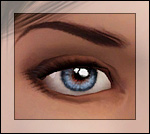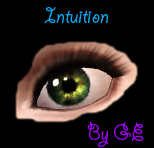BrightEyes Colorblend Texture Replacements
BrightEyes Colorblend Texture Replacements

Screenshot-170.jpg - width=503 height=524
Diffrent color blend shades
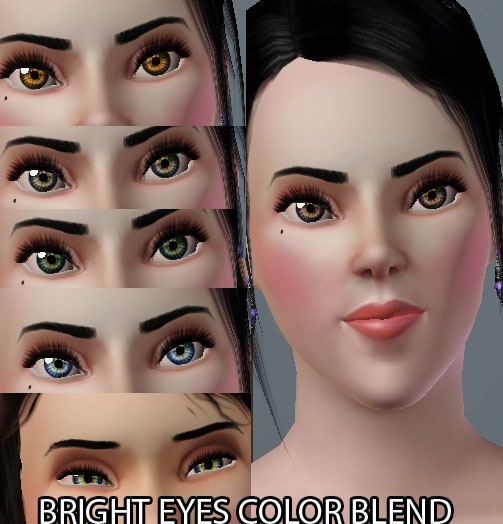
1. Download: Click the download link to save the .rar or .zip file(s) to your computer.
2. Extract: Use WinRAR (Windows) or Stuffit (Mac) to extract the .package file(s) from the .rar or .zip file(s).
3. Place any .package files you extract in your Sim 3 Mods\Packages folder. (The Sims 3 is usually installed in C:\Program Files\Electronic Arts\The Sims 3\, so you'll place files in C:\Program Files\Electronic Arts\The Sims 3\Mods\Packages). See the FAQ below for more information.
4. Note that any Sims3Pack files can just be double clicked on and they will install using the EA Launcher.
After installing, please delete the simCompositorCache.package from My Documents\Electronic Arts\The Sims 3. It okay, It will re-spawn once you start the game.
Please note that you can only have one set of default replacements at one time. Be sure to remove any other default replacement eyes you may have before installing these.
The BrightEyes_Miniie071409.package file goes into your Program files/Electronic Arts/The Sims 3/Mods/Packages directory.
ENJOY!
Please do not re-upload this anywhere else, and if you are going to edit them, ask me for permission.
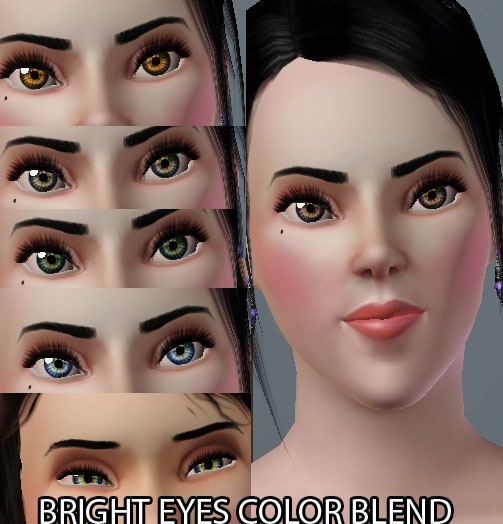
|
BEyesColorBlend_071409.rar
| Multi-colored eyes with hazel highlights
Download
Uploaded: 16th Jul 2009, 33.9 KB.
17,215 downloads.
|
||||||||
| For a detailed look at individual files, see the Information tab. | ||||||||
Install Instructions
1. Click the file listed on the Files tab to download the file to your computer.
2. Extract the zip, rar, or 7z file. Now you will have either a .package or a .sims3pack file.
For Package files:
1. Cut and paste the file into your Documents\Electronic Arts\The Sims 3\Mods\Packages folder. If you do not already have this folder, you should read the full guide to Package files first: Sims 3:Installing Package Fileswiki, so you can make sure your game is fully patched and you have the correct Resource.cfg file.
2. Run the game, and find your content where the creator said it would be (build mode, buy mode, Create-a-Sim, etc.).
For Sims3Pack files:
1. Cut and paste it into your Documents\Electronic Arts\The Sims 3\Downloads folder. If you do not have this folder yet, it is recommended that you open the game and then close it again so that this folder will be automatically created. Then you can place the .sims3pack into your Downloads folder.
2. Load the game's Launcher, and click on the Downloads tab. Find the item in the list and tick the box beside it. Then press the Install button below the list.
3. Wait for the installer to load, and it will install the content to the game. You will get a message letting you know when it's done.
4. Run the game, and find your content where the creator said it would be (build mode, buy mode, Create-a-Sim, etc.).
Extracting from RAR, ZIP, or 7z: You will need a special program for this. For Windows, we recommend 7-Zip and for Mac OSX, we recommend Keka. Both are free and safe to use.
Need more help?
If you need more info, see:
- For package files: Sims 3:Installing Package Fileswiki
- For Sims3pack files: Game Help:Installing TS3 Packswiki
Loading comments, please wait...
Uploaded: 16th Jul 2009 at 6:55 AM
-
Triple Eye Default Replacements - clear & radiant styles
by icedmango 7th Jul 2009 at 6:06pm
-
BrightEyes Default Eye Texture Replacements
by Miniie 9th Jul 2009 at 9:01am
-
Multifoiled - Smaller Default Eyes with Subtle Color Variations
by aikea guinea 6th Oct 2009 at 12:49am
-
Luminous eyes - Default Replacements
by -Shady- 11th Jan 2010 at 3:15pm
-
: Oasis Eyes : Default Replacements
by EccentricSims 2nd Jan 2011 at 3:05am
-
Intuition Eyes TS3 Default Replacements.
by Goldeneyes 10th Jan 2011 at 9:46pm
-
LusterShine Lipgloss - (Non - Replacement)
by Miniie 20th Jul 2009 at 10:46pm
NOTE: THESE WERE ONLY TESTED ON DEFAULT EA SKIN. more...
-
BrightEyes Default Eye Texture Replacements
by Miniie 9th Jul 2009 at 9:01am
This is the second version of my BrightEyes Mod. more...

 Sign in to Mod The Sims
Sign in to Mod The Sims BrightEyes Colorblend Texture Replacements
BrightEyes Colorblend Texture Replacements