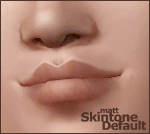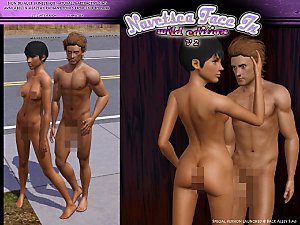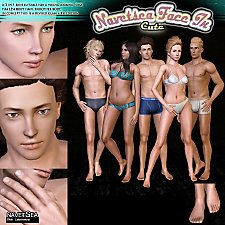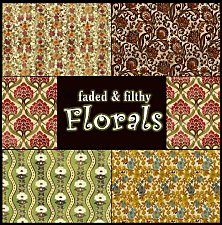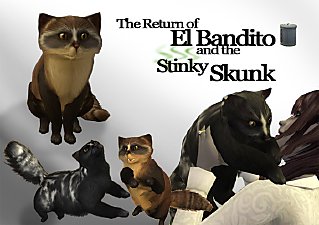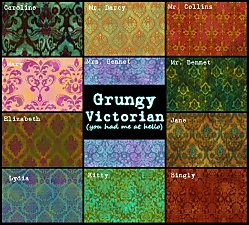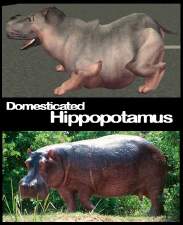Kittyklan Default Faces
Kittyklan Default Faces

skintones_teaser.jpg - width=550 height=338

skintone_lifestages_small.jpg - width=800 height=446

skintones_lightdark.jpg - width=720 height=325

skinshoot_01.jpg - width=675 height=415

skinshoot_13.jpg - width=675 height=415

My goal when I started painting these was to create face defaults that were attractive but also worked as a clean slate and could be used for many different races. (Then, more distinctive features could be layered on top of the face default using makeup.)
Creators: Please ask before using this skintone as a base for related CC!
Features:
- Slight spotlight/glow effect on inner face
- Jawline contouring to fight pudding
- Subtle/blended Nose Sides & Brow
- Subtle eyefolds
- Light pink inner daub on lips for dark skintones (more natural lips for dark-skinned sims)
- Sclera
Male & Female
Toddler through Elder
FACES ONLY! Get your bodies elsewhere.
PICTURES
Pale through Dark
faces shown with no makeup

Toddler through Elder
faces shown with no makeup
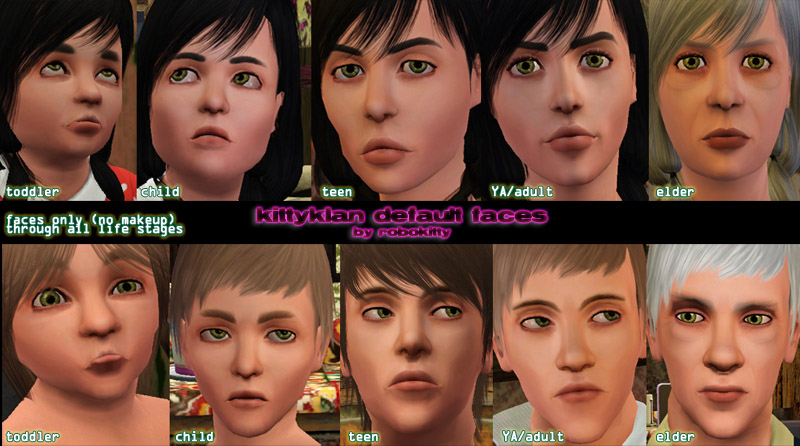
A bunch of extra pictures can be found at the kitty klan blog.
DOWNLOAD ONE PACKAGE ONLY!
NORMAL - Includes edited face overlays for women. Necessary for lips to appear natural. The EAxis originals had ugly auto-lipstick on the women. I removed it for my face replacements.
NO OVERLAYS - Exactly what it sounds like. If you have downloaded any other default replacements for face overlays (teeth, eye whites, etc.) then download this package so there are no conflicts. Most default replacement eyes do not include the whites, so those are safe to use with the normal package.
Additional Credits:
Thanks to aikea_guinea for the default replacement skintone tutorial, the bloggers who helped with feedback while I was making this, and for the minds behind the S3PE program.
Hairs shown were found at the following sites:
Yagi Sims (Peggy conversions)
Peggy Zone (free hair)
Sims 2 Design (Peggy conversion by edacraft)
Rusty Nail's Blog (Roan conversion)
Pixie hair for Males by oepu (MTS)
Nous Sport Short hair by Hysterical Paroxysm
Newsea Free Hair
Clothing, glasses, accessories found at Kitty Klan (several items are unreleased at this point)
|
default_robokitty_kittyklanfaces_noOverlay.rar
Download
Uploaded: 14th Oct 2009, 6.82 MB.
2,710 downloads.
|
||||||||
|
default_robokitty_kittyklanfaces.rar
Download
Uploaded: 14th Oct 2009, 7.27 MB.
5,684 downloads.
|
||||||||
| For a detailed look at individual files, see the Information tab. | ||||||||
Install Instructions
1. Click the file listed on the Files tab to download the file to your computer.
2. Extract the zip, rar, or 7z file. Now you will have either a .package or a .sims3pack file.
For Package files:
1. Cut and paste the file into your Documents\Electronic Arts\The Sims 3\Mods\Packages folder. If you do not already have this folder, you should read the full guide to Package files first: Sims 3:Installing Package Fileswiki, so you can make sure your game is fully patched and you have the correct Resource.cfg file.
2. Run the game, and find your content where the creator said it would be (build mode, buy mode, Create-a-Sim, etc.).
For Sims3Pack files:
1. Cut and paste it into your Documents\Electronic Arts\The Sims 3\Downloads folder. If you do not have this folder yet, it is recommended that you open the game and then close it again so that this folder will be automatically created. Then you can place the .sims3pack into your Downloads folder.
2. Load the game's Launcher, and click on the Downloads tab. Find the item in the list and tick the box beside it. Then press the Install button below the list.
3. Wait for the installer to load, and it will install the content to the game. You will get a message letting you know when it's done.
4. Run the game, and find your content where the creator said it would be (build mode, buy mode, Create-a-Sim, etc.).
Extracting from RAR, ZIP, or 7z: You will need a special program for this. For Windows, we recommend 7-Zip and for Mac OSX, we recommend Keka. Both are free and safe to use.
Need more help?
If you need more info, see:
- For package files: Sims 3:Installing Package Fileswiki
- For Sims3pack files: Game Help:Installing TS3 Packswiki
Loading comments, please wait...
Uploaded: 14th Oct 2009 at 10:43 PM
-
Realism Skins - NON-DEFAULT and DEFAULT versions!
by traelia 3rd Mar 2010 at 7:24pm
-
Matt Default Replacement Skintone + Face Overlay UPDATED
by -Shady- updated 19th Nov 2010 at 2:10pm
-
234jiao TS3 Asian skin non-default&default(9.2)made by 234jiao
by 234jiao updated 16th Jul 2010 at 11:57am
-
Ultra-Plain Faces : Default + Non-Default
by tamo updated 28th Aug 2010 at 2:17pm
-
Satin Skin Default replacement by GE
by Goldeneyes updated 7th Feb 2011 at 3:33am
-
UPDATED--- FFDW-skintone (Non-Default+Default)
by -Mallow- updated 7th Oct 2011 at 5:03am
-
Face- In TS3 revised non default Wild Edition V2
by Navetsea 30th Jul 2012 at 2:17pm
-
Face- In TS3 revised Cute Edition default and non default
by Navetsea 27th Aug 2012 at 11:07am
-
Realistic Mexican Tiles with light dirt
by robokitty 16th Jun 2009 at 6:57pm
A non-vector type Mexican / southwest tile pattern for everyone. more...
 30
45.4k
73
30
45.4k
73
-
Faded & Filthy Florals (Retro)
by robokitty 18th Jun 2009 at 5:53pm
Ok, I'm going a little pattern crazy. Here's a set of 5 floral or floral-ish patterns for you alls. more...
 32
61.8k
130
32
61.8k
130
-
Red Panda/"Firefox" (small dog)
by robokitty 11th Nov 2006 at 7:33pm
I tried making a Red Panda because they are so adorable. more...
 +1 packs
23 28.8k 18
+1 packs
23 28.8k 18 Pets
Pets
Pets » Animals » Other Species
-
Tattoo Set - Puddydracovirgin - UPDATED - Mix & Match
by robokitty updated 29th Jul 2009 at 2:33am
I couldn't think of a theme, so I mashed names together. Here's a set of tattoos for your sims. more...
 209
417.9k
431
209
417.9k
431
-
Double Dragon Tattoos - Mix & Match/ Chestpiece & Backpiece
by robokitty 12th Aug 2009 at 5:19am
The chestpiece was first conceived as a thank you gift to RoguePilot, and then I felt it was too small, more...
 51
223.9k
231
51
223.9k
231
-
The Meaning of Trash: A Set of 6 Shredded Stockings - UNISEX now available
by robokitty updated 7th Jul 2009 at 9:44pm
Here's a set of 6 trashy things that go on your ladies' legs! more...
 76
229.6k
401
76
229.6k
401
-
Grungy Victorian (you had me at hello) - 11 pattern set
by robokitty 23rd Jun 2009 at 11:05am
(you had me at hello) because I probably made too many of these. more...
 57
244.7k
347
57
244.7k
347

 Sign in to Mod The Sims
Sign in to Mod The Sims Kittyklan Default Faces
Kittyklan Default Faces