 Base Game - YA Female Default Replacement Hat Hairs
Base Game - YA Female Default Replacement Hat Hairs

Merge Compare.jpg - width=1200 height=400

CAS Pic.jpg - width=1200 height=929

In Game.jpg - width=1100 height=1200

EA Control Female Hat Merge.jpg - width=2500 height=1332

ADJ Control Female Hat Hairs Merge.jpg - width=2500 height=1332
EA HIGHLIGHTS
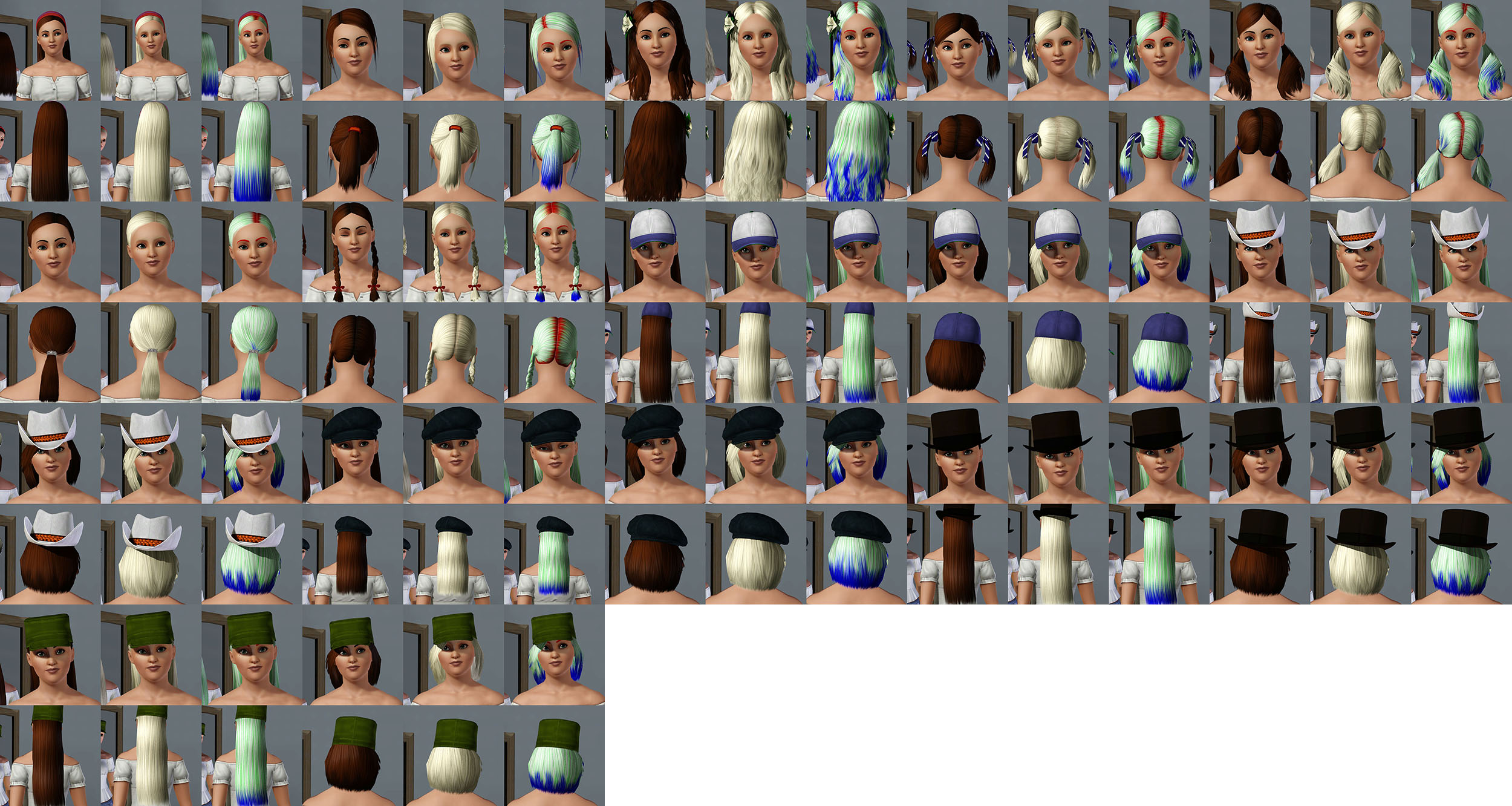
ADJUST SHINE HIGHLIGHTS
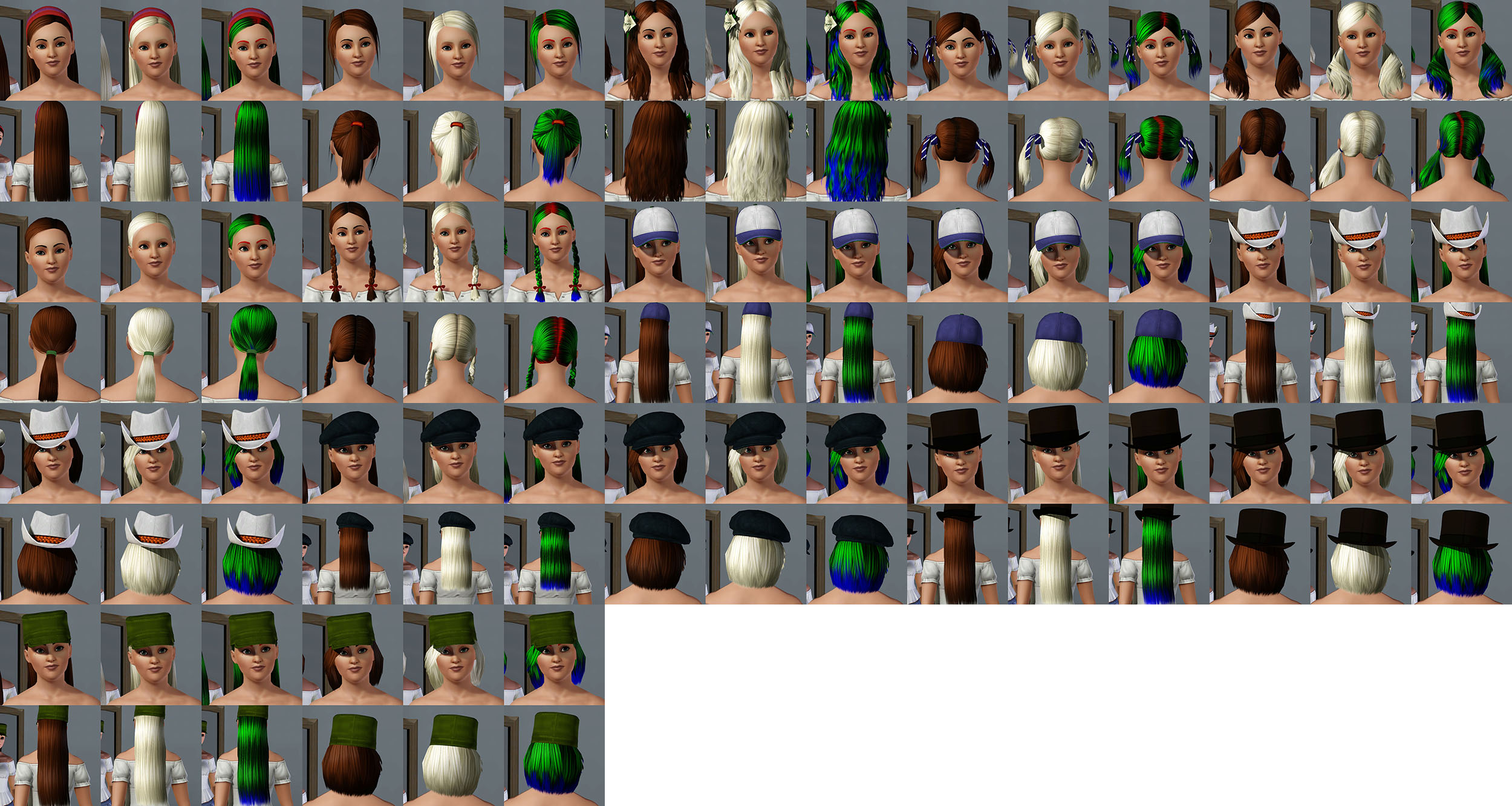
COMPARISON
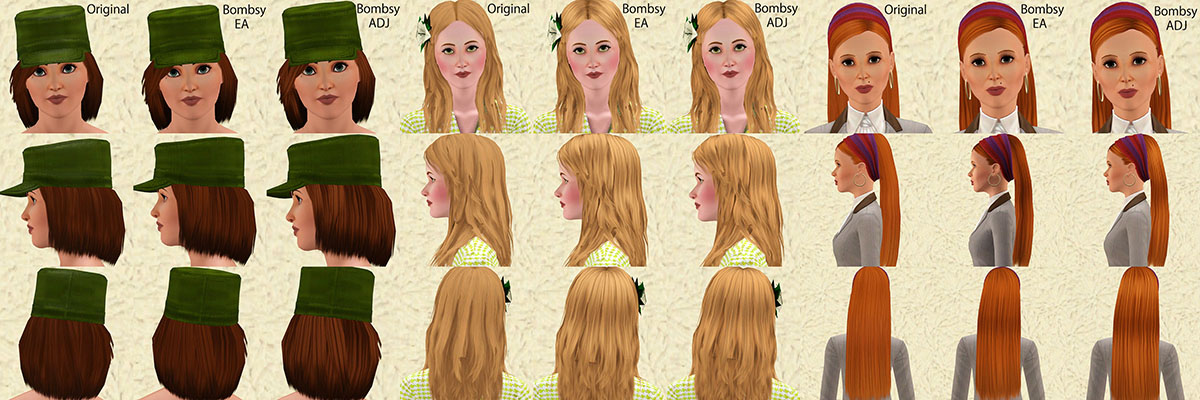
As they are default replacement hairs you can only have one of each, either EA control or Adjust Shine, not the same hair from both color controls. EA highlights give a nice streak-like look and Adjust shine brings out the shine of the highlight in darker colored hairs.
Remember to clear your script cache in order for these to show up in your game. You can plop these in your mods or overrides folder. Both methods work for me. These files can also be safely merged.
Thanks!
Additional Credits:
Bombsy for hair texture.
Anubis 360 for EA control.
Makers of S3PE and Sims 3
|
Base Game AF Hat Hairs ADJ.zip
Download
Uploaded: 4th Apr 2015, 26.57 MB.
1,614 downloads.
|
||||||||
|
Base Game AF Hat Hairs EA.zip
Download
Uploaded: 4th Apr 2015, 27.63 MB.
1,310 downloads.
|
||||||||
| For a detailed look at individual files, see the Information tab. | ||||||||
Install Instructions
1. Click the file listed on the Files tab to download the file to your computer.
2. Extract the zip, rar, or 7z file. Now you will have either a .package or a .sims3pack file.
For Package files:
1. Cut and paste the file into your Documents\Electronic Arts\The Sims 3\Mods\Packages folder. If you do not already have this folder, you should read the full guide to Package files first: Sims 3:Installing Package Fileswiki, so you can make sure your game is fully patched and you have the correct Resource.cfg file.
2. Run the game, and find your content where the creator said it would be (build mode, buy mode, Create-a-Sim, etc.).
For Sims3Pack files:
1. Cut and paste it into your Documents\Electronic Arts\The Sims 3\Downloads folder. If you do not have this folder yet, it is recommended that you open the game and then close it again so that this folder will be automatically created. Then you can place the .sims3pack into your Downloads folder.
2. Load the game's Launcher, and click on the Downloads tab. Find the item in the list and tick the box beside it. Then press the Install button below the list.
3. Wait for the installer to load, and it will install the content to the game. You will get a message letting you know when it's done.
4. Run the game, and find your content where the creator said it would be (build mode, buy mode, Create-a-Sim, etc.).
Extracting from RAR, ZIP, or 7z: You will need a special program for this. For Windows, we recommend 7-Zip and for Mac OSX, we recommend Keka. Both are free and safe to use.
Need more help?
If you need more info, see:
- For package files: Sims 3:Installing Package Fileswiki
- For Sims3pack files: Game Help:Installing TS3 Packswiki
Loading comments, please wait...
Uploaded: 4th Apr 2015 at 7:29 PM
#Female, #Young Adult, #Teen, #Elder, #Default replacement, #Hairs
-
by skeletalscreams 17th Nov 2009 at 5:40pm
 22
164.5k
179
22
164.5k
179
Hair » Female » Young Adult
-
Southern Beauty ~ Myos Female Hair 15 Conversion
by Anubis360 updated 12th Jul 2010 at 6:30pm
 119
413k
751
119
413k
751
Hair » Female » Young Adult
-
Nouk's Long Wavy Hair ~ Converted for Teen-to-Elder **UPDATED**
by Anubis360 updated 10th Dec 2011 at 8:17pm
 286
948.5k
2.4k
286
948.5k
2.4k
Hair » Female » Young Adult
-
University Life Dreads for Females (Teen-Elder)
by Bronwynn 12th Mar 2013 at 12:46am
 49
111.6k
511
49
111.6k
511
Hair » Female » Young Adult
-
by HystericalParoxysm 19th Nov 2013 at 12:43am
 18
40.8k
151
18
40.8k
151
Hair » Female » Young Adult
-
by HystericalParoxysm 19th Nov 2013 at 11:15am
 11
46.7k
193
11
46.7k
193
Hair » Female » Young Adult
-
Skysims Hair 171 Retexture Teen-Elder Female
by Bubbly918 9th Jan 2014 at 7:17pm
 52
92k
402
52
92k
402
Hair » Female » Young Adult
-
Skysims 178 Hair Retexture - Teen to Elder
by seafoamie 29th Jan 2014 at 11:18pm
 110
194.7k
821
110
194.7k
821
Hair » Female » Young Adult
-
Base Game - YA Female Default Replacement Hairs
by DRPEPPERGRL 1st Apr 2015 at 12:19am
 11
25.6k
80
11
25.6k
80
Hair » Female » Young Adult
-
Base Game - YA Female Default Replacement Hairs
by DRPEPPERGRL 1st Apr 2015 at 12:19am
Default replacement hairs for tf-af base game hairs. more...
 11
25.7k
80
11
25.7k
80
Hair » Female » Young Adult

 Sign in to Mod The Sims
Sign in to Mod The Sims Base Game - YA Female Default Replacement Hat Hairs
Base Game - YA Female Default Replacement Hat Hairs















