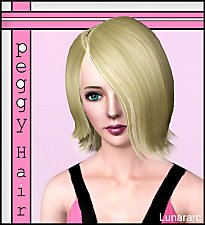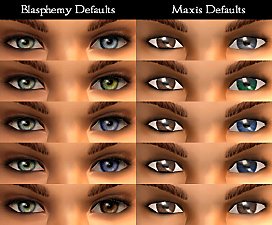"Louise" Hair
"Louise" Hair

Louise.jpg - width=1000 height=1000

Side.jpg - width=1000 height=1000

Side2.jpg - width=1000 height=1000

Back.jpg - width=1000 height=1000

Brown.jpg - width=1000 height=1000

Red.jpg - width=1000 height=1000

Blonde.jpg - width=1000 height=1000

White.jpg - width=1000 height=1000

Original.jpg - width=651 height=651
This is a default replacement of the afHairShortEmo from the base game - the choppy, stringy one that covered one eye and had some pretty glaring mesh errors. It was a nice idea, but really needed some tidying up and prettifying, and hopefully now is more of a general purpose, useful mesh.
I have fixed the mesh (for the LOD0 only, so you'll only see it if your settings are turned up and you're zoomed in) to correct the errors as much as I could, though there's still a couple little spots that aren't quite perfect, just at a couple angles. I tweaked the shape a bit, to smooth out some of the upper-head fullness - it's not -quite- so puffy now.
I also changed the textures to something much more smooth and soft, removed the "scratchy" normals, and gave it a nice specular so that the shine is dynamic and changes with the viewing angle, just like real hair. Because of the way the specular is done, it looks a bit weirdly shiny in CAS, especially on dark colours, but displays fine in-game. I have not altered the control from the original. Textures and alphas are modified from those by ILTS.
As this is a default replacement, you should delete your cache files to get this to show properly in-game.
Special thanks to: Inge and Peter for S3PE, Delphy for CTU, Wes for Q-Mesh, Lunararc for the model, Nina, Keely for the namesake, and ILTS for the textures and alphas.
Polygon Counts:
2513, same as before.
This is a new mesh, and means that it's a brand new self contained object that usually does not require a specific Pack (although this is possible depending on the type). It may have Recolours hosted on MTS - check below for more information.
|
Hair_Louise.7z
Download
Uploaded: 18th Nov 2013, 1.06 MB.
13,765 downloads.
|
||||||||
| For a detailed look at individual files, see the Information tab. | ||||||||
Install Instructions
1. Click the file listed on the Files tab to download the file to your computer.
2. Extract the zip, rar, or 7z file. Now you will have either a .package or a .sims3pack file.
For Package files:
1. Cut and paste the file into your Documents\Electronic Arts\The Sims 3\Mods\Packages folder. If you do not already have this folder, you should read the full guide to Package files first: Sims 3:Installing Package Fileswiki, so you can make sure your game is fully patched and you have the correct Resource.cfg file.
2. Run the game, and find your content where the creator said it would be (build mode, buy mode, Create-a-Sim, etc.).
For Sims3Pack files:
1. Cut and paste it into your Documents\Electronic Arts\The Sims 3\Downloads folder. If you do not have this folder yet, it is recommended that you open the game and then close it again so that this folder will be automatically created. Then you can place the .sims3pack into your Downloads folder.
2. Load the game's Launcher, and click on the Downloads tab. Find the item in the list and tick the box beside it. Then press the Install button below the list.
3. Wait for the installer to load, and it will install the content to the game. You will get a message letting you know when it's done.
4. Run the game, and find your content where the creator said it would be (build mode, buy mode, Create-a-Sim, etc.).
Extracting from RAR, ZIP, or 7z: You will need a special program for this. For Windows, we recommend 7-Zip and for Mac OSX, we recommend Keka. Both are free and safe to use.
Need more help?
If you need more info, see:
- For package files: Sims 3:Installing Package Fileswiki
- For Sims3pack files: Game Help:Installing TS3 Packswiki
Loading comments, please wait...
Uploaded: 18th Nov 2013 at 11:43 PM
Updated: 20th Nov 2013 at 4:01 PM
-
by skeletalscreams 17th Nov 2009 at 4:40pm
 22
164.3k
179
22
164.3k
179
Hair » Female » Young Adult
-
Peggy female "free hair" conversion
by Lunararc 18th Feb 2010 at 10:48pm
 39
115.3k
187
39
115.3k
187
Hair » Female » Young Adult
-
by Kiara24 18th Mar 2010 at 1:29am
 20
76.7k
95
20
76.7k
95
Hair » Female » Young Adult
-
by Kiara24 20th Aug 2010 at 5:00am
 39
78.8k
146
39
78.8k
146
Hair » Female » Young Adult
-
by HystericalParoxysm 19th Nov 2013 at 10:15am
 11
46.4k
191
11
46.4k
191
Hair » Female » Young Adult
-
Skysims Hair 171 Retexture Teen-Elder Female
by Bubbly918 9th Jan 2014 at 6:17pm
 52
91.4k
399
52
91.4k
399
Hair » Female » Young Adult
-
Base Game - YA Female Default Replacement Hat Hairs
by DRPEPPERGRL 4th Apr 2015 at 6:29pm
 6
17.3k
44
6
17.3k
44
Hair » Female » Young Adult
-
by Onebeld 14th Feb 2022 at 11:54am
 5
7k
17
5
7k
17
Hair » Female » Young Adult
-
by HystericalParoxysm 5th Mar 2008 at 4:27pm
:here: Groomed Brows: Okay, so, I've actually had two of these sets (Intrigued and Devious) kicking more...
 31
81.8k
176
31
81.8k
176
-
by HystericalParoxysm 11th Apr 2007 at 3:28pm
Though shy and aloof, Adam is an incredibly driven Fortune sim. more...
-
by HystericalParoxysm 13th Mar 2007 at 12:02am
I don't tend to really fall in love with my female sims... more...
-
Simple Earthtone Medieval Peasant Dresses
by HystericalParoxysm updated 22nd May 2006 at 3:45am
I originally created most of these for a story I'm working on, but I saw a request for something just more...
-
by HystericalParoxysm 10th Jan 2008 at 4:18am
I got a little inspired after Phaenoh started on her great default replacement glasses set (click there for more more...
 104
162.3k
326
104
162.3k
326
-
Highlighted OfB "Emo Hair" Recolours
by HystericalParoxysm 9th Mar 2006 at 9:46am
Certainly one of my favourite parts of the new expansion, the "emo" hairstyle for women immediately struck me as needing more...
-
by HystericalParoxysm 28th Mar 2009 at 7:59pm
What the heck are matched mismatched eyes? These eyes are a recolour of GeneralZoi's Cyborg Eye , an acccessory more...
 41
79.1k
141
41
79.1k
141
-
by HystericalParoxysm 4th Jun 2009 at 1:06am
What does this do? This is a tiny default replace texture mod which overrides the textures of the sparkly more...
-
Fanseefem Casuals: Puff Sleeved Sundresses with Sandals... for the Laydeez
by HystericalParoxysm 4th Jul 2007 at 6:12pm
:here: The Fanseefem Project: The Fanseefem project is my effort to bring normal clothes to our adult female sims. more...
-
Arts & Crafts Woodland Wall and Floor Sets (4 Colourways)
by HystericalParoxysm 4th Nov 2006 at 4:15pm
I love Arts & Crafts style, and have wanted to do something nice and autumny for a while, so I more...
 6
9.9k
14
6
9.9k
14

 Sign in to Mod The Sims
Sign in to Mod The Sims "Louise" Hair
"Louise" Hair