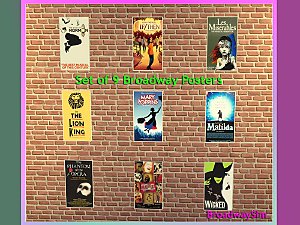Wicked If/Then Broadway YA/Adult Male Polo Shirt
Wicked If/Then Broadway YA/Adult Male Polo Shirt

BroadwaySims_Male-Wicked-IfThen-Tee_SS1.jpg - width=975 height=731
Wicked Front

BroadwaySims_Male-Wicked-IfThen-Tee_SS2.jpg - width=975 height=732
Wicked Back

BroadwaySims_Male-Wicked-IfThen-Tee_SS3.jpg - width=975 height=731
If/Then

BroadwaySims_Male-Wicked-IfThen-Tee_SS4.jpg - width=975 height=732
Recolorable Channels
Wicked (complete with tagline on back) and If/Then
Shirt parts recolorable, stencils are not.
Enabled for Everyday, Sleep, and Athletic.
Made with Delphy's CAS Texture Unitool.
Base Game Compatible
The zip file contains a Package file.
|
BroadwaySims_Male-Wicked-IfThen-Tee.zip
| Package File for Shirt
Download
Uploaded: 1st May 2016, 1.82 MB.
721 downloads.
|
||||||||
| For a detailed look at individual files, see the Information tab. | ||||||||
Install Instructions
1. Click the file listed on the Files tab to download the file to your computer.
2. Extract the zip, rar, or 7z file. Now you will have either a .package or a .sims3pack file.
For Package files:
1. Cut and paste the file into your Documents\Electronic Arts\The Sims 3\Mods\Packages folder. If you do not already have this folder, you should read the full guide to Package files first: Sims 3:Installing Package Fileswiki, so you can make sure your game is fully patched and you have the correct Resource.cfg file.
2. Run the game, and find your content where the creator said it would be (build mode, buy mode, Create-a-Sim, etc.).
For Sims3Pack files:
1. Cut and paste it into your Documents\Electronic Arts\The Sims 3\Downloads folder. If you do not have this folder yet, it is recommended that you open the game and then close it again so that this folder will be automatically created. Then you can place the .sims3pack into your Downloads folder.
2. Load the game's Launcher, and click on the Downloads tab. Find the item in the list and tick the box beside it. Then press the Install button below the list.
3. Wait for the installer to load, and it will install the content to the game. You will get a message letting you know when it's done.
4. Run the game, and find your content where the creator said it would be (build mode, buy mode, Create-a-Sim, etc.).
Extracting from RAR, ZIP, or 7z: You will need a special program for this. For Windows, we recommend 7-Zip and for Mac OSX, we recommend Keka. Both are free and safe to use.
Need more help?
If you need more info, see:
- For package files: Sims 3:Installing Package Fileswiki
- For Sims3pack files: Game Help:Installing TS3 Packswiki
Loading comments, please wait...
Uploaded: 1st May 2016 at 2:26 PM
-
by terriecason updated 25th Jul 2011 at 9:02pm
-
by HystericalParoxysm 28th Jul 2014 at 10:33pm
 16
42.8k
180
16
42.8k
180
Male » Everyday » Young Adult
-
by Leafs34 16th Mar 2016 at 11:43am
 4
8.3k
10
4
8.3k
10
Male » Everyday » Young Adult
-
by Leafs34 4th Jun 2016 at 4:04am
 4
12.7k
12
4
12.7k
12
Male » Everyday » Young Adult
-
by MeliDee Simmer 6th Jul 2016 at 1:35am
Looking for something to liven up your sims' living areas? Well, you've found it. more...
 8
14.4k
55
8
14.4k
55
-
by MeliDee Simmer 19th Oct 2017 at 3:28am
Hello! more...
 +9 packs
2 4.8k 5
+9 packs
2 4.8k 5 Get to Work
Get to Work
 Get Together
Get Together
 City Living
City Living
 Perfect Patio Stuff
Perfect Patio Stuff
 Cool Kitchen Stuff
Cool Kitchen Stuff
 Movie Hangout Stuff
Movie Hangout Stuff
 Dine Out
Dine Out
 Kids Room Stuff
Kids Room Stuff
 Parenthood
Parenthood
-
Toddler Pyjamas - Primary Colors
by MeliDee Simmer 3rd Feb 2017 at 2:05am
Toddler Pyjamas more...
 1
7.1k
13
1
7.1k
13
-
by MeliDee Simmer 23rd Sep 2017 at 1:35am
Hello Everyone! more...
-
by MeliDee Simmer 28th Jan 2018 at 4:05am
About My Creation: I built this house off a reference picture. more...
 +21 packs
2 7.3k 14
+21 packs
2 7.3k 14 Get to Work
Get to Work
 Outdoor Retreat
Outdoor Retreat
 Get Together
Get Together
 Luxury Stuff
Luxury Stuff
 City Living
City Living
 Perfect Patio Stuff
Perfect Patio Stuff
 Spa Day
Spa Day
 Cats and Dogs
Cats and Dogs
 Cool Kitchen Stuff
Cool Kitchen Stuff
 Spooky Stuff
Spooky Stuff
 Movie Hangout Stuff
Movie Hangout Stuff
 Dine Out
Dine Out
 Romantic Garden Stuff
Romantic Garden Stuff
 Kids Room Stuff
Kids Room Stuff
 Backyard Stuff
Backyard Stuff
 Vintage Glamour Stuff
Vintage Glamour Stuff
 Vampires
Vampires
 Horse Ranch
Horse Ranch
 Parenthood
Parenthood
 Fitness Stuff
Fitness Stuff
 Toddler Stuff
Toddler Stuff
-
by MeliDee Simmer 23rd Oct 2017 at 4:05am
Hi Everyone, I'm here today with an Italian restaurant. more...
 +8 packs
6.8k 11
+8 packs
6.8k 11 Get to Work
Get to Work
 Outdoor Retreat
Outdoor Retreat
 Get Together
Get Together
 Spa Day
Spa Day
 Cool Kitchen Stuff
Cool Kitchen Stuff
 Dine Out
Dine Out
 Romantic Garden Stuff
Romantic Garden Stuff
 Horse Ranch
Horse Ranch
-
by MeliDee Simmer 20th Aug 2017 at 9:03pm
About My Creation: As part of my project to build up Newcrest, I bring you Boutique Nouveau. more...
 +10 packs
9.6k 2
+10 packs
9.6k 2 Get to Work
Get to Work
 Get Together
Get Together
 Luxury Stuff
Luxury Stuff
 Spa Day
Spa Day
 Movie Hangout Stuff
Movie Hangout Stuff
 Dine Out
Dine Out
 Romantic Garden Stuff
Romantic Garden Stuff
 Kids Room Stuff
Kids Room Stuff
 Backyard Stuff
Backyard Stuff
 Parenthood
Parenthood
-
Wicked Broadway YA Female Tee Shirt
by MeliDee Simmer 23rd Apr 2016 at 1:48pm
Logo of Wicked the Broadway Musical more...
 5
7k
20
5
7k
20
-
Toddler Icon Sweatshirt - 6 Designs
by MeliDee Simmer 20th Sep 2017 at 7:25pm
Hey All, I felt the toddlers needed some more clothing, so I created these sweatshirt recolors for you all. more...
 2
11.2k
28
2
11.2k
28
-
by MeliDee Simmer 19th Jul 2017 at 2:07pm
Built for RoryBuilds July 2017 Challenge! more...
 +12 packs
1 4.4k 5
+12 packs
1 4.4k 5 Get to Work
Get to Work
 Outdoor Retreat
Outdoor Retreat
 Get Together
Get Together
 City Living
City Living
 Perfect Patio Stuff
Perfect Patio Stuff
 Spa Day
Spa Day
 Cool Kitchen Stuff
Cool Kitchen Stuff
 Dine Out
Dine Out
 Kids Room Stuff
Kids Room Stuff
 Vintage Glamour Stuff
Vintage Glamour Stuff
 Vampires
Vampires
 Horse Ranch
Horse Ranch

 Sign in to Mod The Sims
Sign in to Mod The Sims Wicked If/Then Broadway YA/Adult Male Polo Shirt
Wicked If/Then Broadway YA/Adult Male Polo Shirt