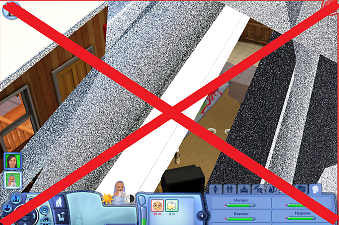"shoes" for infants- no more nighttime/daytime boots!
"shoes" for infants- no more nighttime/daytime boots!

simshos.png - width=466 height=213

noshos1.png - width=678 height=450

simshos2.png - width=460 height=535

THESE ARE NOT VISIBLE DURING GAMEPLAY, and won't affect your baby's overall appearance (other then removing the colored bands from their skin)
these will also get rid of the screen glitches that make it impossible to see
- wearable by both male and female babies
If they are not already present on your child when born, you can change them using Nraas Master Controller > and selecting stylist
Polygon Counts:
316
This is a new mesh, and means that it's a brand new self contained object that usually does not require a specific Pack (although this is possible depending on the type). It may have Recolours hosted on MTS - check below for more information.
|
infantfeet.zip
| "feet" to replace boots for infants
Download
Uploaded: 23rd Mar 2017, 26.4 KB.
8,073 downloads.
|
||||||||
| For a detailed look at individual files, see the Information tab. | ||||||||
Install Instructions
1. Click the file listed on the Files tab to download the file to your computer.
2. Extract the zip, rar, or 7z file. Now you will have either a .package or a .sims3pack file.
For Package files:
1. Cut and paste the file into your Documents\Electronic Arts\The Sims 3\Mods\Packages folder. If you do not already have this folder, you should read the full guide to Package files first: Sims 3:Installing Package Fileswiki, so you can make sure your game is fully patched and you have the correct Resource.cfg file.
2. Run the game, and find your content where the creator said it would be (build mode, buy mode, Create-a-Sim, etc.).
For Sims3Pack files:
1. Cut and paste it into your Documents\Electronic Arts\The Sims 3\Downloads folder. If you do not have this folder yet, it is recommended that you open the game and then close it again so that this folder will be automatically created. Then you can place the .sims3pack into your Downloads folder.
2. Load the game's Launcher, and click on the Downloads tab. Find the item in the list and tick the box beside it. Then press the Install button below the list.
3. Wait for the installer to load, and it will install the content to the game. You will get a message letting you know when it's done.
4. Run the game, and find your content where the creator said it would be (build mode, buy mode, Create-a-Sim, etc.).
Extracting from RAR, ZIP, or 7z: You will need a special program for this. For Windows, we recommend 7-Zip and for Mac OSX, we recommend Keka. Both are free and safe to use.
Need more help?
If you need more info, see:
- For package files: Sims 3:Installing Package Fileswiki
- For Sims3pack files: Game Help:Installing TS3 Packswiki
Loading comments, please wait...
Uploaded: 23rd Mar 2017 at 2:05 PM
-
by omegastarr82 updated 11th Feb 2011 at 1:23am
-
OH MY GOTH! (AM) Tough Nut Boots for your sims!
by JosephTheSim2k5 5th Jun 2011 at 1:27am
-
by omegastarr82 updated 18th Dec 2011 at 4:57am
-
EA Riding Boots converted for teens
by Dweiathecat 19th Dec 2012 at 9:30pm
-
Ugg Boots Classic Tall - sheepskin boots for female sims of all age groups
by Simlicious 11th Mar 2014 at 11:39pm
-
"Rosie" - Shoes for Females (Children & Toddlers)
by Elexis 10th Jun 2017 at 6:15pm
-
Short Riding Boots (that work with pants)
by Callia-Evergreen updated 17th Jan 2022 at 10:55am
-
Birkenstocks for Women, Young Adult/Adult.
by MonocoDoll 20th Aug 2022 at 9:23pm

 Sign in to Mod The Sims
Sign in to Mod The Sims "shoes" for infants- no more nighttime/daytime boots!
"shoes" for infants- no more nighttime/daytime boots!