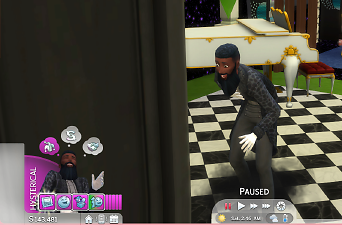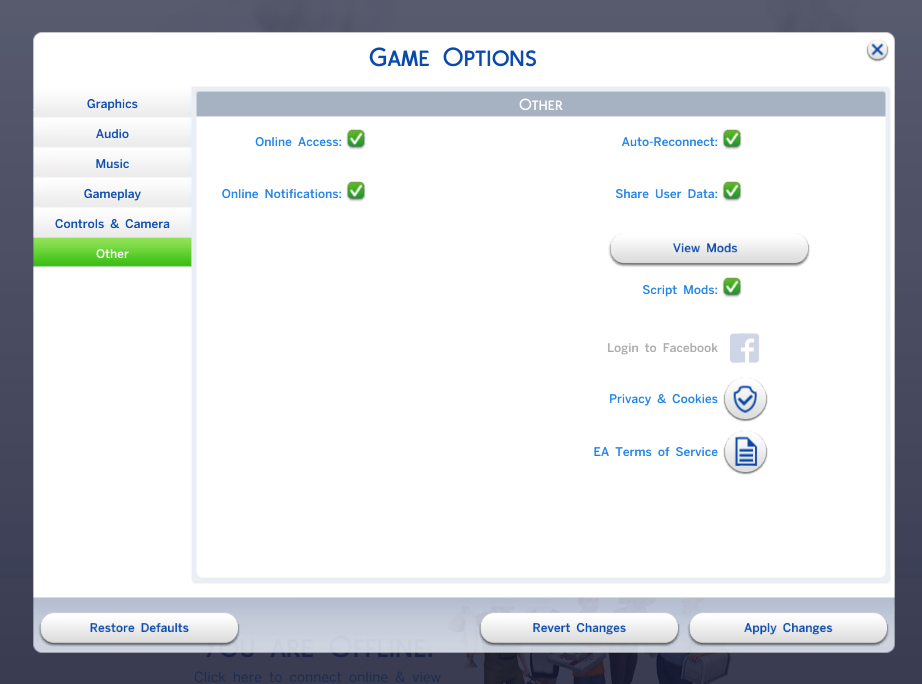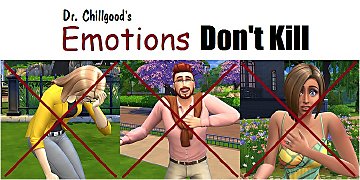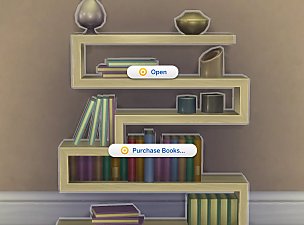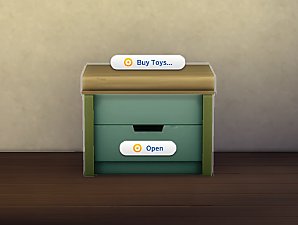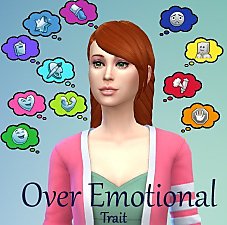No Emotional Deaths
No Emotional Deaths

Screenshot_0.png - width=2341 height=1200

Screenshot_1.png - width=913 height=600

Screenshot_2.png - width=915 height=602

Screenshot_3.png - width=915 height=602

Screenshot_6.png - width=1365 height=767
 DISCLAIMER
DISCLAIMER 
Please read whole post before using this mod, as it contains important information to know when using.
There is no guarantee that I will be able to maintain a continual update for this mod.
Plan to use or update this mod? Remember to give credit if I helped you out.
Feel free to share and host this mod as you see fit.
UPDATED for game version 1.82.9.1030.

What This Mod Does
This mod removes the emotional death content that is called during hysterical, mortified, and enraged moods.
Please see the screenshots uploaded to view the in game emotional states.
 IMPORTANT INFORMATION
IMPORTANT INFORMATION 
Do not download the combined file with any of the individual files. They will conflict.
This mod does not change the emotional states completely. It will only remove the death states from occurring.
Select one of the files and download. Extract to the Mods folder that you created.
If you wish to use individual emotional death files, you can find them in the downloads section as individual files.
This mod will conflict with any mod that overrides the following file(s):
6017E896!00000000!0000000000006AB8.MoodBuff_Hidden_HotHead3.BuffTuning.xml
6017E896!00000000!000000000000322B.MoodBuff_Hidden_Hysterical.BuffTuning.xml
6017E896!00000000!0000000000003228.MoodBuff_Hidden_Enraged.BuffTuning.xml
6017E896!00000000!0000000000003230.MoodBuff_Hidden_Mortified.BuffTuning.xml
CB5FDDC7!0000001D!000000000003554C.trait_Humanoid_Robots_MainTrait.TraitTuning.xml
The Sims 4 Base Game is required for this mod to work correctly.
Do you have a request to remove a certain death state?
Just post a comment in the comments section.
I will do my best to see if I can assist you with your request.
Additional Credits:
Most High God - All Praises and Glory be to the most high God.
TS4 Community Members - providing excellent tools, tutorials, feedback, and uploads on game modification contributions.
IN ADDITION
Quick tutorial to update the No Emotional Deaths Mod for future updates.
What You Need
1. Sims 4 Studio
2. Text Editor like Notepad++ or something similar.
INSTRUCTIONS
Getting the mod file to update
1. We need to look at the out-dated mod and find out the files that it contains.
2. Download the zip file that you want to update from the mod.
3. Open up the zip folder and extract the Thril1_NoEmotionalDeaths_All-In-One_Combined.package file somewhere.
Viewing the contents of the mod file
4. Open the Thril1_NoEmotionalDeath.package file using Sims 4 Studio.
5. Highlight one of the XML files.
Getting the File Information to Update the Old File(s) with the New File(s)
6. Locate the second line from the top of the XML file. It should look similar to the following:
- <I c="Buff" i="buff" m="buffs.buff" n="MoodBuff_Hidden_HotHead3" s="27320">
7. Click on the XML file.
8. Copy the s="27320" number at the top and write it down somewhere. We will need this to look up the new XML files in Sims 4 Studio.
NOTE: You will need to repeat the copying of the s="#####" for each of the XML files requiring an update inside of the package. In this case, every XML file must be updated.
Using Sims 4 Studio to Extract the XML File(s) for the New Game Version.
9. Open the Sims 4 Studio - Export Tuning.
10. At the top of the interface, you will see a menu bar that has options like File | Settings | Tools | Content Management | Help |
11. Click on the Tools tab and select the Extract Tuning option from the drop-down list.
12. Then let the application process the tuning files for your game. This may take a few minutes depending on your computer speed.
13. Inside of the long blank textbox you will need to paste the s="#####" that we obtained in steps 6-8.
Obtaining the Hot Head 3 XML File For Extraction
14. First, we will update the Hot Head 3 XML file.
- <?xml version="1.0" encoding="utf-8"?>
- <I c="Buff" i="buff" m="buffs.buff" n="MoodBuff_Hidden_HotHead3" s="27320">
15. Copy the number 27320 and paste it inside of the Sims 4 Studio tuning textbox.
16. Click on the "buff/MoodBuff_Hidden_HotHead3" tuning and choose to "EXPORT" the file to your desktop.
NOTE: You can disregard the SimData files that are created during the extraction process. They are not necessary at this time.
Obtaining the Enraged XML File For Extraction
17. Next, we will update the Enraged XML file.
- <?xml version="1.0" encoding="utf-8"?>
- <I c="Buff" i="buff" m="buffs.buff" n="MoodBuff_Hidden_Enraged" s="12840">
18. Copy the number 12840 and paste it inside of the Sims 4 Studio tuning textbox.
19. Click on the "buff/MoodBuff_Hidden_Enraged" tuning and choose to "EXPORT" the file to your desktop.
Obtaining the Hysterical XML File For Extraction
20. Third, we will update the Hysterical XML file.
- <?xml version="1.0" encoding="utf-8"?>
- <I c="Buff" i="buff" m="buffs.buff" n="MoodBuff_Hidden_Hysterical" s="12843">
21. Copy the number 12843 and paste it inside of the Sims 4 Studio tuning textbox.
22. Click on the "buff/MoodBuff_Hidden_Hysterical" tuning and choose to "EXPORT" the file to your desktop.
Obtaining the Mortified XML File For Extraction
23. Finally, we will update the Mortified XML file.
- <?xml version="1.0" encoding="utf-8"?>
- <I c="Buff" i="buff" m="buffs.buff" n="MoodBuff_Hidden_Mortified" s="12848">
24. Copy the number 12848 and paste it inside of the Sims 4 Studio tuning textbox.
25. Click on the "buff/MoodBuff_Hidden_Mortified " tuning and choose to "EXPORT" the file to your desktop.
 NOTE!!!! Don't Forget to Update the New Extracted File(s) With the Mod Changes
NOTE!!!! Don't Forget to Update the New Extracted File(s) With the Mod Changes 
Replacing the Old Mod File(s) With the Updated Mod File(s)
26. Navigate back to Sims 4 Studio and open the outdated mod file in the Sims 4 Studio, if it is not already opened.
27. Click the Batch Import Button.
28. Navigate to where you extracted the updated tuning files from Sims 4 Studio. (In This Case the Desktop)
29. Select the XML files we extracted and updated, then press OPEN.
.
NOTE: You can disregard the SimData files that were created during the extraction process. They are not necessary at this time.
30. You will need to import each updated XML file in the package.
31. Save the package file once you have updated each of the XML files with the new files from the current game version.
32. Close it out and copy the update Thril1_NoEmotionalDeaths.package file to your Mods folder and delete the old file.
NOTE: Your Mods folder by default is located at C:\Users\USERNAME\Documents\Electronic Arts\The Sims 4\Mods
33. Enjoy!
That's all folks!
Hope This Helps.

|
Thril1_NoEmotionalDeaths_All-In-One_Combined.zip
| UPDATE: 2/1/2021 - PC 1.70.84.1020 / Mac: 1.70.84.1220 - Combined All In One
Download
Uploaded: 1st Feb 2021, 7.1 KB.
10,356 downloads.
|
||||||||
|
Thril1_NoServoDurabilityDeath.zip
| UPDATE: 2/1/2021 - PC 1.70.84.1020 / Mac: 1.70.84.1220 - No Servo Durability Death
Download
Uploaded: 1st Feb 2021, 1.9 KB.
471 downloads.
|
||||||||
|
Thril1_NoMortifiedEmotionalDeath.zip
| UPDATE: 2/1/2021 - PC 1.70.84.1020 / Mac: 1.70.84.1220 - No Mortified Deaths
Download
Uploaded: 1st Feb 2021, 1.4 KB.
961 downloads.
|
||||||||
|
Thril1_NoEnragedEmotionalDeath.zip
| UPDATE: 2/1/2021 - PC 1.70.84.1020 / Mac: 1.70.84.1220 - No Anger Deaths
Download
Uploaded: 1st Feb 2021, 3.0 KB.
833 downloads.
|
||||||||
|
Thril1_NoHystericalEmotionalDeath.zip
| UPDATE: 2/1/2021 - PC 1.70.84.1020 / Mac: 1.70.84.1220 - No Hysterical Deaths
Download
Uploaded: 1st Feb 2021, 1.5 KB.
1,302 downloads.
|
||||||||
| For a detailed look at individual files, see the Information tab. | ||||||||
Install Instructions
1. Download: Click the File tab to see the download link. Click the link to save the .rar or .zip file(s) to your computer.
Read the upload description for installation instructions. If nothing else is specified, do the following:
2. Extract: Use WinRAR (Windows) to extract the .package file(s) (if included, ts4script as well) from the .rar or .zip file(s).
3. Cut and paste the .package file(s) (if included, ts4script as well) into your Mods folder
- Windows XP: Documents and Settings\(Current User Account)\My Documents\Electronic Arts\The Sims 4\Mods\
- Windows Vista/7/8/8.1: Users\(Current User Account)\Documents\Electronic Arts\The Sims 4\Mods\
Need more information?
- Anyone can use both .rar and .zip files easily! On Windows, use WinRAR.
- If you don't have a Mods folder, just make one.
- Mod still not working? Make sure you have script mods enabled
Loading comments, please wait...
Uploaded: 5th Nov 2018 at 1:29 PM
Updated: 9th Jan 2022 at 5:19 PM
-
No Fountain Broken Toilets, No Emotional Poop Text, and Lowered Poop Threshold (NO LONGER UPDATED)
by DrChillgood 23rd Nov 2014 at 5:18am
 25
39.8k
78
25
39.8k
78
-
Emotions Don't Kill (NO LONGER UPDATED)
by DrChillgood updated 14th Jan 2017 at 3:36am
 115
84.6k
341
115
84.6k
341
-
by plasticbox 26th Jul 2015 at 12:30am
 35
25.6k
143
35
25.6k
143
-
by plasticbox 5th Aug 2015 at 8:14pm
 4
14.8k
89
4
14.8k
89
-
by RevyRei updated 15th Nov 2019 at 3:48pm
 40
55.7k
128
40
55.7k
128
-
by GuiSchilling19 16th Aug 2020 at 10:40am
 +1 packs
2 11.1k 33
+1 packs
2 11.1k 33 Get Famous
Get Famous
-
by Raesthetic 25th Sep 2022 at 12:33pm
 10
10.3k
14
10
10.3k
14
-
Autonomously Change Outfits [Temperature Related Deaths]
by Raesthetic 29th Jan 2023 at 1:50pm
 +1 packs
8 28.5k 70
+1 packs
8 28.5k 70 Seasons
Seasons
-
by CatatonicGamer 24th Jul 2025 at 2:08pm
 10
6.5k
10
10
6.5k
10

 Sign in to Mod The Sims
Sign in to Mod The Sims No Emotional Deaths
No Emotional Deaths