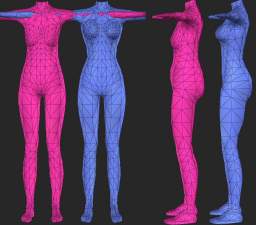Zenman's Big Adult Meshes VOLUME 4
Zenman's Big Adult Meshes VOLUME 4

comparison2.jpg - width=502 height=691
The default replacement set contains two mesh packages; adult top and bottom. If you use these, all adult females in your game will have the "big adult" meshes, and they will be visible whenever the adult is fully nude (such as when in the shower).
The non-default set contains a skintone package and four mesh packages. The skintone package points to the modified meshes for my "big adult" and "big teen". By using this package, you can create a big adult female that keeps their shape in the shower, or a big teen female that keeps their shape in the shower AND has the big adult female shape (in the shower) when they reach adulthood. I combined these together so it was possible to create a big teen that turns into a big adult upon aging.
Note: The zip file contains the big teen top and bottom packages, and a skintone package. These were distributed previously in other volumes of my meshes. If you've installed those volumes, you will be asked by your zip program if you want to over write the existing files. Say yes to this prompt.
This package contains:
AF Bottom Nude
AF Top Nude
TF Bottom Nude
TF Top Nude
Skin package (which points to the meshes)
In order to make use of the non-default meshes, you need to create an adult or teen female in the "Create a Family" screen using this texture as the texture for the character. You will not see the mesh change in either the "Create a Family" screen or in Bodyshop, but the mesh will change to the big mesh when the character showers.
This texture is the default Maxis "Barbie" light texture. If you wish a different texture, you should be able to use Bodyshop to export this texture, replace it with one you'd prefer, then import it into the game. There are tutorials available that discuss how to do this; I won't cover it here.
To use these, simply unzip into your ...\My Documents\EA Games\The Sims 2\Downloads folder.
Terms of use:
- Do not post these meshes on any other sites; they are for MTS2 only
- Do not include these meshes with any recolors; link back to this thread for the mesh
Other than that have a ball!
NOTE: I have uploaded the Poser magnets that I used to create these and the other meshes to MTS2. I've included some tips for using them (although I point you to Xenos' Poser tutorial for the majority of the information). If you have Poser, and would like to apply these to other existing meshes, you can get the files at:
http://www.modthesims2.com/showthread.php?p=950939
This is a new mesh, and means that it's a brand new self contained object that usually does not require a specific Pack (although this is possible depending on the type). It may have Recolours hosted on MTS - check below for more information.
|
ZenmanBigAdultVol4_DefaultReplacements.zip
Download
Uploaded: 18th Jan 2006, 106.2 KB.
9,581 downloads.
|
||||||||
|
ZenmanBigAdultVol4.zip
Download
Uploaded: 18th Jan 2006, 3.67 MB.
12,384 downloads.
|
||||||||
| For a detailed look at individual files, see the Information tab. | ||||||||
Install Instructions
1. Download: Click the download link to save the .rar or .zip file(s) to your computer.
2. Extract the zip, rar, or 7z file.
3. Place in Downloads Folder: Cut and paste the .package file(s) into your Downloads folder:
- Origin (Ultimate Collection): Users\(Current User Account)\Documents\EA Games\The Sims™ 2 Ultimate Collection\Downloads\
- Non-Origin, Windows Vista/7/8/10: Users\(Current User Account)\Documents\EA Games\The Sims 2\Downloads\
- Non-Origin, Windows XP: Documents and Settings\(Current User Account)\My Documents\EA Games\The Sims 2\Downloads\
- Mac: Users\(Current User Account)\Documents\EA Games\The Sims 2\Downloads
- Mac x64: /Library/Containers/com.aspyr.sims2.appstore/Data/Library/Application Support/Aspyr/The Sims 2/Downloads
- For a full, complete guide to downloading complete with pictures and more information, see: Game Help: Downloading for Fracking Idiots.
- Custom content not showing up in the game? See: Game Help: Getting Custom Content to Show Up.
- If you don't have a Downloads folder, just make one. See instructions at: Game Help: No Downloads Folder.
Loading comments, please wait...
Uploaded: 18th Jan 2006 at 4:45 AM
Updated: 18th Jan 2006 at 5:12 AM
-
Zenman's Curvier Adult Meshes VOLUME 2 **UPDATED**
by Zenman53186 10th Dec 2005 at 11:54am
 7
20.5k
3
7
20.5k
3
Body Types » Female » Adult
-
Zenman's Curvier Adult Meshes VOLUME 3 **UPDATED**
by Zenman53186 16th Dec 2005 at 3:21am
 7
19.4k
3
7
19.4k
3
Body Types » Female » Adult
-
Zenman's Big Teen Meshes VOLUME 4 **UPDATED**
by Zenman53186 20th Dec 2005 at 4:29pm
 13
23.4k
6
13
23.4k
6
Body Types » Female » Teen
-
Zenman's Curvier Adult Meshes VOLUME 4
by Zenman53186 22nd Dec 2005 at 1:24am
 3
16.3k
5
3
16.3k
5
Body Types » Female » Adult
-
Zenman's Curvier Adult Meshes VOLUME 5
by Zenman53186 22nd Dec 2005 at 1:30am
 8
19k
5
8
19k
5
Body Types » Female » Adult
-
Zenman's Curvier Adult Meshes VOLUME 6 **UPDATED**
by Zenman53186 22nd Dec 2005 at 4:58am
 11
36.4k
7
11
36.4k
7
Body Types » Female » Adult
-
Zenman's Big Adult Meshes **UPDATED**
by Zenman53186 26th Dec 2005 at 5:54am
 9
27.6k
11
9
27.6k
11
Body Types » Female » Adult
-
Zenman's Big Adult Meshes VOLUME 2 **UPDATED**
by Zenman53186 26th Dec 2005 at 6:00am
 9
26.7k
4
9
26.7k
4
Body Types » Female » Adult
-
Zenman's Big Adult Meshes VOLUME 3
by Zenman53186 16th Jan 2006 at 7:35pm
 7
27.1k
5
7
27.1k
5
Body Types » Female » Adult
-
Zenman's Big Teen Meshes VOLUME 5
by Zenman53186 17th Jan 2006 at 6:33am
 9
41.8k
13
9
41.8k
13
Body Types » Female » Teen
-
by Zenman53186 14th Jan 2006 at 11:04pm
Zenman's Fit Teen Male Meshes w/Textures Vol 1 NOTE: There are two zip files; only download the one that more...
 23
37k
7
23
37k
7
Male » Mixed Sets » Teen
-
Zenman's Big Teen Meshes VOLUME 2 **UPDATED**
by Zenman53186 20th Dec 2005 at 6:25am
Zenman's Big Teen Meshes w/Textures Vol 2 **UPDATE** 2006-01-16 - See below. more...
 4
21.5k
5
4
21.5k
5
Body Types » Female » Teen
-
Zenman's Curvier Teen Meshes VOLUME 3 **UPDATED**
by Zenman53186 28th Nov 2005 at 6:40am
Zenman's Curvier Teen Meshes w/Textures Vol 3 **UPDATE** 12-16-2005: See below NOTE: There are two zip files; only more...
 31
27k
5
31
27k
5
Body Types » Female » Teen
-
by Zenman53186 28th Dec 2005 at 4:42pm
Zenman's Fit Male Meshes w/Textures Vol 1 Merry Christmas, roxxy. :) Let me know if they're okay. more...
 30
34.9k
9
30
34.9k
9
Male » Mixed Sets » Adult
-
Zenman's Curvier Adult Meshes VOLUME 6 **UPDATED**
by Zenman53186 22nd Dec 2005 at 4:58am
Zenman's Curvier Adult & Teen Meshes **UPDATE** 2006-01-19 See below. more...
 11
36.4k
7
11
36.4k
7
Body Types » Female » Adult
-
Zenman's Curvier Adult Meshes VOLUME 2 **UPDATED**
by Zenman53186 10th Dec 2005 at 11:54am
Zenman's Curvier Adult Meshes w/Textures Vol 2 **UPDATE** 12-17-2005: See below NOTE: There are two zip files; only more...
 7
20.5k
3
7
20.5k
3
Body Types » Female » Adult
-
Zenman's Younger Elder Meshes **UPDATED**
by Zenman53186 15th Dec 2005 at 6:55am
Zenman's Younger Elder Meshes Vol 1 **UPDATE** 12-17-2005: See below NOTE: There are two zip files; only download more...
 18
21.1k
6
18
21.1k
6
Body Types » Female » Elder
-
Zenman's Big Teen Meshes VOLUME 4 **UPDATED**
by Zenman53186 20th Dec 2005 at 4:29pm
Zenman's Big Teen Meshes w/Textures Vol 4 **UPDATE** 2006-01-17 - See below. more...
 13
23.4k
6
13
23.4k
6
Body Types » Female » Teen
-
Zenman's Big Adult Meshes VOLUME 2 **UPDATED**
by Zenman53186 26th Dec 2005 at 6:00am
Zenman's Big Adult Meshes w/Textures Vol 2 **UPDATE** 2006-01-16 - See below. more...
 9
26.7k
4
9
26.7k
4
Body Types » Female » Adult
-
Zenman's Curvier Teen Meshes VOLUME 5 **UPDATED**
by Zenman53186 3rd Dec 2005 at 4:28am
Zenman's Curvier Teen Meshes w/Textures Vol 5 **UPDATE** 12-16-2005: See below NOTE: There are two zip files; only more...
 11
28.5k
5
11
28.5k
5
Body Types » Female » Teen

 Sign in to Mod The Sims
Sign in to Mod The Sims Zenman's Big Adult Meshes VOLUME 4
Zenman's Big Adult Meshes VOLUME 4