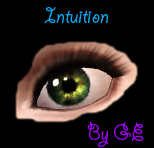shadowwolf5889's Default Eye Replacements
shadowwolf5889's Default Eye Replacements

Des2.jpg - width=650 height=462
Des_Eyes, in-game

Ima2.jpg - width=625 height=468
Ima_Eyes, in-game

Rose1.jpg - width=625 height=445
Rose_Eyes, in-game

EyesCompare.jpg - width=837 height=156
Comparison between EA's eyes and mine. CAS shots

main.jpg - width=233 height=76
These are some default eye replacements I've been playing with the past few days, and I figured it would be best to upload them in the same post instead of individually. Excuse the names of the eyes; I'm not very creative and they have nothing to do with anything, really. If these eyes look similar to any other replacements, I apologize. If you think they do, it wasn't my intention for them to. I was just playing around and they came out like this.

Des_Eyes was my first (successful) attempt at making replacements.

Ima_Eyes is basically the same thing as Des_Eyes, but I played with it some more and changed the contrast.

Rose_Eyes was just me messing around. I'll be honest when I say that I didn't spend much time on them, but I still like how they came out.

Place the file in (or the equivalent of wherever your game is installed): C:\Program Files\Electronic Arts\The Sims 3\Mods\Packages
Remember that you can only use one default eye replacement, and they will replace the EA originals (until you remove the file).
I hope you guys like them.
Additional Credits:
Aikea_Guinea for the tutorial. Thanks for that, 'cause I'd never know how to do this on my own.
I think that's all the credits...
|
shadowwolf5889_Rose_Eyes.rar
Download
Uploaded: 12th Jul 2009, 7.8 KB.
3,852 downloads.
|
||||||||
|
shadowwolf5889_Ima_Eyes.rar
Download
Uploaded: 12th Jul 2009, 8.2 KB.
5,889 downloads.
|
||||||||
|
shadowwolf5889_Des_Eyes.rar
Download
Uploaded: 12th Jul 2009, 7.7 KB.
4,427 downloads.
|
||||||||
| For a detailed look at individual files, see the Information tab. | ||||||||
Install Instructions
1. Click the file listed on the Files tab to download the file to your computer.
2. Extract the zip, rar, or 7z file. Now you will have either a .package or a .sims3pack file.
For Package files:
1. Cut and paste the file into your Documents\Electronic Arts\The Sims 3\Mods\Packages folder. If you do not already have this folder, you should read the full guide to Package files first: Sims 3:Installing Package Fileswiki, so you can make sure your game is fully patched and you have the correct Resource.cfg file.
2. Run the game, and find your content where the creator said it would be (build mode, buy mode, Create-a-Sim, etc.).
For Sims3Pack files:
1. Cut and paste it into your Documents\Electronic Arts\The Sims 3\Downloads folder. If you do not have this folder yet, it is recommended that you open the game and then close it again so that this folder will be automatically created. Then you can place the .sims3pack into your Downloads folder.
2. Load the game's Launcher, and click on the Downloads tab. Find the item in the list and tick the box beside it. Then press the Install button below the list.
3. Wait for the installer to load, and it will install the content to the game. You will get a message letting you know when it's done.
4. Run the game, and find your content where the creator said it would be (build mode, buy mode, Create-a-Sim, etc.).
Extracting from RAR, ZIP, or 7z: You will need a special program for this. For Windows, we recommend 7-Zip and for Mac OSX, we recommend Keka. Both are free and safe to use.
Need more help?
If you need more info, see:
- For package files: Sims 3:Installing Package Fileswiki
- For Sims3pack files: Game Help:Installing TS3 Packswiki
Loading comments, please wait...
Uploaded: 12th Jul 2009 at 8:41 PM
-
Eye Shine- Eye Default Replacements For Sims 3
by Rockermonkey 26th Jun 2009 at 6:54pm
-
Default Eye Replacements: GlistenEyes
by sprinkz 3rd Jul 2009 at 9:04pm
-
Default Eye Replacements-Vivid Eyes
by JillianWong 7th Jul 2009 at 6:06pm
-
BrightEyes Default Eye Texture Replacements
by Miniie 9th Jul 2009 at 9:01am
-
Default Eye Replacements-Vibrant Eyes
by JillianWong 15th Jul 2009 at 11:40am
-
Subtle Glance Eye Replacements (Smaller Pupil & Iris!)
by HystericalParoxysm 19th Jul 2009 at 2:40am
-
Even More Default Eye Replacements [Updated 8/12/10]
by shadowwolf5889 updated 22nd Jan 2010 at 4:15am
-
Yet Even More Default Eye Replacements.
by shadowwolf5889 8th Sep 2010 at 6:35am
-
Intuition Eyes TS3 Default Replacements.
by Goldeneyes 10th Jan 2011 at 9:46pm
-
Bella, LoL, and Starry Night Eyes: Defaults and Contacts
by shadowwolf5889 3rd Jul 2012 at 12:33pm
-
Hopefully Kind of Realistic Eyes: Defaults & Contacts (updated)
by shadowwolf5889 updated 19th Jul 2011 at 12:23am
Default and non-default eyes that are hopefully kind of realistic... more...
-
Even More Default Eye Replacements [Updated 8/12/10]
by shadowwolf5889 updated 22nd Jan 2010 at 4:15am
UPDATED: I added a version of the Sparkle and Ima eyes with no yellow rings around them. more...
-
Yet Even More Default Eye Replacements.
by shadowwolf5889 8th Sep 2010 at 6:35am
Two new default eye replacements along with non-default/contact versions. more...
-
More or Less, More Default Eyes and Contacts
by shadowwolf5889 31st Mar 2011 at 12:49pm
Three default eyes, with two contact versions of each eye as well. more...
-
Bella, LoL, and Starry Night Eyes: Defaults and Contacts
by shadowwolf5889 3rd Jul 2012 at 12:33pm
Three sets of eyes, with default and contact versions of each eye. more...
About Me
Please don't edit my creations without my permission, or upload them anywhere else. I doubt you would want to in the first place :P
Sorry for any late replies or no replies to something, if anyone tries to reach me here... I don't come to MTS all that often anymore.
You can also see some other TS3 creations I've made (a few eyes and some lipsticks) by clicking on my homepage link. I might eventually post those things here on MTS once I quit being lazy.

 Sign in to Mod The Sims
Sign in to Mod The Sims shadowwolf5889's Default Eye Replacements
shadowwolf5889's Default Eye Replacements