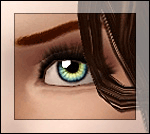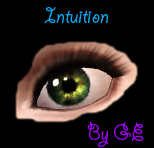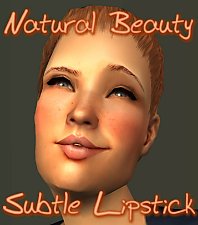Subtle Glance Eye Replacements (Smaller Pupil & Iris!)
Subtle Glance Eye Replacements (Smaller Pupil & Iris!)

SubtleGlanceEyes-01.jpg - width=800 height=800

SubtleGlanceEyes-02.jpg - width=800 height=800

SubtleGlanceEyes-03.jpg - width=800 height=800

SubtleGlanceEyes-04.jpg - width=800 height=800

SubtleGlanceEyes-05.jpg - width=800 height=800

SubtleGlanceEyes-06.jpg - width=800 height=800

SubtleGlanceEyes-07.jpg - width=800 height=800
One of the things that bugged me most about TS3 eyes (and most of the replacement sets I've seen) is that the pupil and iris were unrealistically huge, which makes sims look as if they're tripping on mushrooms. While that's cool if you're into that sort of thing (duuuuude), it makes it really hard to make good celebrity sim likenesses, since the defaults are just way bigger than normal human eyes.
So I have unbiggenated them!
Due to the textures being somewhat lighter than the default, you may need to darken/desaturate your sims' eyes a little bit. This is on purpose - I found you couldn't do really bright, light eye colours very easily with the defaults, nor did you retain any detail going into darker shades. This way, you only lose the texture if you make your sims' eyes truly black, but there's still discernable variation at extremely dark brown and such.
Because of the unbiggenation, I have had to replace both the actual eye texture itself as well as the overlay. This means that these will -not- be compatible with any other textures that also replace the overlay. These are thus incompatible with my Custard faces. I've switched to Aikea Guinea's faces - or you can use my original face replacements that come with the body skin. Or any other face replacements that don't touch the overlays.
These may look a bit strange due to the smaller pupil and iris on certain eye shapes. I didn't find I had to adjust the eye shapes of any of my sims, but your mileage may vary.
Installation Instructions:
1. Download the file.
2. Extract from the RAR.
3. Install the Package File. Recommended is use of the Helper Monkey linked there.
4. Delete your cache files from My Documents\Electronic Arts\The Sims 3\ - the four files with cache in the filename.
5. Play!
If you want to remove them, just delete the file from Mods\Packages and delete your cache files and they'll be gone.
Model Credits:
Models are my Lucas, Diana, Eric, Roxie, and Merit, plus TummyZa's Raymond and Princess Leia's Leah.
Thanks to:
Pinstruck for the base texture. I had permission previously from ages ago to edit)
Poconopixie, for the sclera texture and overlay texture. This usage is allowed in her TOU - link unavailable; there wasn't any website listed in her readme that came along with the textures.
Aikea Guinea, for the info on making eyes.
Peter Jones, for S3PE.
Cmomoney, for the name.
|
SubtleGlance-EyeReplacements.rar
Download
Uploaded: 19th Jul 2009, 835.8 KB.
21,416 downloads.
|
||||||||
| For a detailed look at individual files, see the Information tab. | ||||||||
Install Instructions
1. Click the file listed on the Files tab to download the file to your computer.
2. Extract the zip, rar, or 7z file. Now you will have either a .package or a .sims3pack file.
For Package files:
1. Cut and paste the file into your Documents\Electronic Arts\The Sims 3\Mods\Packages folder. If you do not already have this folder, you should read the full guide to Package files first: Sims 3:Installing Package Fileswiki, so you can make sure your game is fully patched and you have the correct Resource.cfg file.
2. Run the game, and find your content where the creator said it would be (build mode, buy mode, Create-a-Sim, etc.).
For Sims3Pack files:
1. Cut and paste it into your Documents\Electronic Arts\The Sims 3\Downloads folder. If you do not have this folder yet, it is recommended that you open the game and then close it again so that this folder will be automatically created. Then you can place the .sims3pack into your Downloads folder.
2. Load the game's Launcher, and click on the Downloads tab. Find the item in the list and tick the box beside it. Then press the Install button below the list.
3. Wait for the installer to load, and it will install the content to the game. You will get a message letting you know when it's done.
4. Run the game, and find your content where the creator said it would be (build mode, buy mode, Create-a-Sim, etc.).
Extracting from RAR, ZIP, or 7z: You will need a special program for this. For Windows, we recommend 7-Zip and for Mac OSX, we recommend Keka. Both are free and safe to use.
Need more help?
If you need more info, see:
- For package files: Sims 3:Installing Package Fileswiki
- For Sims3pack files: Game Help:Installing TS3 Packswiki
Loading comments, please wait...
-
Default Eye Replacements: GlistenEyes
by sprinkz 3rd Jul 2009 at 8:04pm
-
Default Eye Replacements-Vivid Eyes
by JillianWong 7th Jul 2009 at 5:06pm
-
BrightEyes Default Eye Texture Replacements
by Miniie 9th Jul 2009 at 8:01am
-
shadowwolf5889's Default Eye Replacements
by shadowwolf5889 12th Jul 2009 at 7:41pm
-
Default Eye Replacements-Vibrant Eyes
by JillianWong 15th Jul 2009 at 10:40am
-
Glittering Blackness- Colorful Replacement Eyes
by amvalvo 22nd Jul 2009 at 6:34am
-
Even More Default Eye Replacements [Updated 8/12/10]
by shadowwolf5889 updated 22nd Jan 2010 at 3:15am
-
DEFAULT Multicolor eyes (smaller pupil & Iris) + UNICOLOR version *NEW
by -Shady- updated 9th Jan 2010 at 11:42am
-
Intuition Eyes TS3 Default Replacements.
by Goldeneyes 10th Jan 2011 at 8:46pm
-
by HystericalParoxysm 19th Mar 2007 at 7:25pm
It was a real pleasure helping tammeke fix up her really cute retro hair mesh, and it struck me more...
-
Truly Bald Hair (Both Genders, Almost All Ages!)
by HystericalParoxysm 22nd Jul 2009 at 11:15pm
The anti-hair... more...
 108
143.8k
194
108
143.8k
194
-
Natural Beauty: Subtle Lipstick
by HystericalParoxysm 5th Jan 2007 at 9:59am
I keep trying to make sims and finding I have a remarkable lack of lip textures that look nice, natural, more...
-
Lance Creager (No CC, No Sliders!)
by HystericalParoxysm 22nd Mar 2012 at 9:17pm
A brilliant, artistic soul - and completely cc-free! more...
-
Arts & Crafts Woodland Wall and Floor Sets (4 Colourways)
by HystericalParoxysm 4th Nov 2006 at 5:15pm
I love Arts & Crafts style, and have wanted to do something nice and autumny for a while, so I more...
 6
9.9k
14
6
9.9k
14
-
"Simple Fancy" Recolours of FP's Skinnier Dress Top
by HystericalParoxysm 7th Aug 2006 at 11:07am
First of all, a BIG thank you to flyingpigeon for creating the mesh. more...
-
Ornate Art Nouveau Wall and Floor Set
by HystericalParoxysm 6th Nov 2006 at 3:34pm
Mmmm, more art nouveau. more...
 8
12k
4
8
12k
4
-
by HystericalParoxysm 27th Jul 2014 at 10:31pm
A pretty little top for your female sims. more...
 27
31.6k
107
27
31.6k
107
-
Cherub Curly Hair (All Ages, Both Genders, True Custom!)
by HystericalParoxysm 19th Jul 2009 at 5:56pm
Truly custom hair! more...
 449
748.3k
902
449
748.3k
902
-
by HystericalParoxysm 23rd Oct 2006 at 11:54am
I thought some of the other Pets objects could use some basic colours, so I put together a little set more...
 +1 packs
28 47.2k 90
+1 packs
28 47.2k 90 Pets
Pets

 Sign in to Mod The Sims
Sign in to Mod The Sims Subtle Glance Eye Replacements (Smaller Pupil & Iris!)
Subtle Glance Eye Replacements (Smaller Pupil & Iris!)