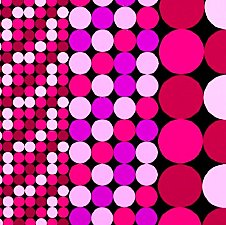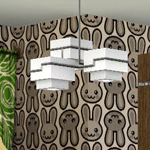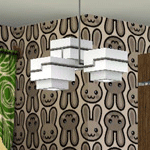Pattern: 8-Colored Rainbow Stripes, Three Sizes!
Pattern: 8-Colored Rainbow Stripes, Three Sizes!

room1.jpg - width=600 height=480

room2.jpg - width=600 height=480

room3.jpg - width=600 height=480

cas1.jpg - width=600 height=600

cas2.jpg - width=600 height=600

pastelswatches.jpg - width=200 height=200

primaryswatches.jpg - width=200 height=200
I have missed a nice fun rainbow stripe to add to clothes. The true rainbow have 8 colors. I made some thinking and figured out if you blend 4 colors properly you will get a rainbow of 8 colors! So here I present rainbow stripes of 3 different sizes!

To get a good balanced rainbow of colors you need to use red, yellow, turquoise and purple for the base colors. But of course you are free to experiment. That's the beauty of Create A Style after all.

Here are two suggested color schemes to use (the default is Primary):
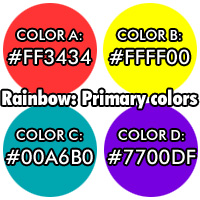

In the zip file there are three package = three different sizes.
All the patterns have 4 fully recolorable colors. No fixed colors.
You can find them in the Geometric category.
I hope you will like them! I also hope to make more patterns basing on this idea!
|
rainbowstripes.zip
Download
Uploaded: 24th Jul 2009, 9.8 KB.
10,086 downloads.
|
||||||||
| For a detailed look at individual files, see the Information tab. | ||||||||
Install Instructions
1. Click the file listed on the Files tab to download the file to your computer.
2. Extract the zip, rar, or 7z file. Now you will have either a .package or a .sims3pack file.
For Package files:
1. Cut and paste the file into your Documents\Electronic Arts\The Sims 3\Mods\Packages folder. If you do not already have this folder, you should read the full guide to Package files first: Sims 3:Installing Package Fileswiki, so you can make sure your game is fully patched and you have the correct Resource.cfg file.
2. Run the game, and find your content where the creator said it would be (build mode, buy mode, Create-a-Sim, etc.).
For Sims3Pack files:
1. Cut and paste it into your Documents\Electronic Arts\The Sims 3\Downloads folder. If you do not have this folder yet, it is recommended that you open the game and then close it again so that this folder will be automatically created. Then you can place the .sims3pack into your Downloads folder.
2. Load the game's Launcher, and click on the Downloads tab. Find the item in the list and tick the box beside it. Then press the Install button below the list.
3. Wait for the installer to load, and it will install the content to the game. You will get a message letting you know when it's done.
4. Run the game, and find your content where the creator said it would be (build mode, buy mode, Create-a-Sim, etc.).
Extracting from RAR, ZIP, or 7z: You will need a special program for this. For Windows, we recommend 7-Zip and for Mac OSX, we recommend Keka. Both are free and safe to use.
Need more help?
If you need more info, see:
- For package files: Sims 3:Installing Package Fileswiki
- For Sims3pack files: Game Help:Installing TS3 Packswiki
Loading comments, please wait...
Uploaded: 24th Jul 2009 at 2:13 AM
Updated: 24th Jul 2009 at 8:04 AM
-
Incognito Quadruple Rainbow (Houseboat Dance Club) - NO CC
by Loconutto 8th Dec 2018 at 8:38pm
 +2 packs
1 6.5k 5
+2 packs
1 6.5k 5 Late Night
Late Night
 Island Paradise
Island Paradise
-
Helena's Retro Flowers wallpapers (contains 9 recolors of same wallpaper)
by sweetichigodream 20th Mar 2007 at 4:59pm
I found a fabric that I thought was pretty so I used it as base for this wallpaper. more...
 5
8.1k
7
5
8.1k
7
-
Helena's real vintage wallpaper pack #12
by sweetichigodream 6th May 2009 at 4:15pm
Real Vintage Wallpapers! more...
 4
25.2k
34
4
25.2k
34
-
Two seamless Funny Bunny logo patterns!
by sweetichigodream 6th Jul 2009 at 12:08am
Hello again! I now got the hang of how to do crisp pattern textures! more...
 34
29k
44
34
29k
44
-
by sweetichigodream 13th Jun 2009 at 12:43am
I have made the jump from The Sims 2 to The Sims 3 now. more...
 5
13.5k
8
5
13.5k
8
-
Coordinated Bathroom items #3: Roaring Eighties
by sweetichigodream 6th May 2009 at 4:19pm
Hello! more...
-
Real life pattern: Virrvarr by Sigvard Bernadotte
by sweetichigodream 15th Jul 2009 at 1:36am
If you're a Swede chances are big that you have seen this pattern in real life. more...
 23
27.3k
47
23
27.3k
47
-
Helena's real vintage wallpaper pack #8
by sweetichigodream 6th May 2009 at 4:15pm
Real Vintage Wallpapers! more...
 2
12.2k
14
2
12.2k
14
-
Helena's real vintage wallpaper pack #2
by sweetichigodream 23rd Mar 2007 at 12:16pm
Real Vintage Wallpapers! more...
 5
13.4k
25
5
13.4k
25
-
Helena's real vintage wallpaper pack #3
by sweetichigodream 23rd Mar 2007 at 12:21pm
Real Vintage Wallpapers! more...
 3
10.1k
15
3
10.1k
15
-
Coordinated Bathroom items #1: Dreamy Fifties
by sweetichigodream 5th May 2009 at 7:41pm
Hello! more...
About Me
If you like my stuff much enough to want to use it as a part of your work then please let me know! I would be happy! (no stealing and claiming that it is your, though)

 Sign in to Mod The Sims
Sign in to Mod The Sims Pattern: 8-Colored Rainbow Stripes, Three Sizes!
Pattern: 8-Colored Rainbow Stripes, Three Sizes!