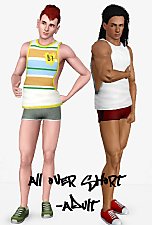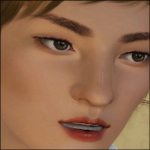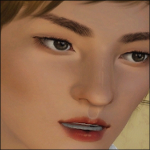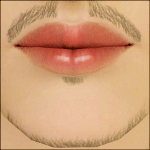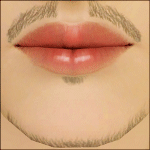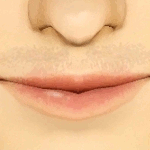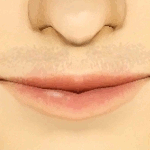Baggier Cargo Fatigues
Baggier Cargo Fatigues

baggyshortsclipping.jpg - width=800 height=600

baggyshortsfullshot.jpg - width=800 height=600

screenshot3532.jpg - width=800 height=600

BaggyShortsThumb.gif - width=164 height=243
The EA version was just too tight on his thighs, so I had to make them longer and looser.
CLIPPING: Nothing I can do short of not making these longer to fix it lol
These are non-default replacements and can be recolored like the EA original
Find More Creations: Lost Utopia and Sim Oasis
Polygon Counts:
Vertex Count: 634
Poly Count: 952
Additional Credits:
Shoes: Sims2Time
Hair can be found via Sims 3 Blog
This is a new mesh, and means that it's a brand new self contained object that usually does not require a specific Pack (although this is possible depending on the type). It may have Recolours hosted on MTS - check below for more information.
|
LongerCargoFatigues.rar
| Longer Fatigues
Download
Uploaded: 15th Oct 2009, 52.9 KB.
25,647 downloads.
|
||||||||
| For a detailed look at individual files, see the Information tab. | ||||||||
Install Instructions
1. Click the file listed on the Files tab to download the file to your computer.
2. Extract the zip, rar, or 7z file. Now you will have either a .package or a .sims3pack file.
For Package files:
1. Cut and paste the file into your Documents\Electronic Arts\The Sims 3\Mods\Packages folder. If you do not already have this folder, you should read the full guide to Package files first: Sims 3:Installing Package Fileswiki, so you can make sure your game is fully patched and you have the correct Resource.cfg file.
2. Run the game, and find your content where the creator said it would be (build mode, buy mode, Create-a-Sim, etc.).
For Sims3Pack files:
1. Cut and paste it into your Documents\Electronic Arts\The Sims 3\Downloads folder. If you do not have this folder yet, it is recommended that you open the game and then close it again so that this folder will be automatically created. Then you can place the .sims3pack into your Downloads folder.
2. Load the game's Launcher, and click on the Downloads tab. Find the item in the list and tick the box beside it. Then press the Install button below the list.
3. Wait for the installer to load, and it will install the content to the game. You will get a message letting you know when it's done.
4. Run the game, and find your content where the creator said it would be (build mode, buy mode, Create-a-Sim, etc.).
Extracting from RAR, ZIP, or 7z: You will need a special program for this. For Windows, we recommend 7-Zip and for Mac OSX, we recommend Keka. Both are free and safe to use.
Need more help?
If you need more info, see:
- For package files: Sims 3:Installing Package Fileswiki
- For Sims3pack files: Game Help:Installing TS3 Packswiki
Loading comments, please wait...
Uploaded: 15th Oct 2009 at 12:23 AM
-
by amvalvo 25th Jul 2009 at 1:20am
 21
69.1k
102
21
69.1k
102
-
by omegastarr82 17th Jun 2012 at 9:28am
 +1 packs
21 65.4k 109
+1 packs
21 65.4k 109 World Adventures
World Adventures
Male » Everyday » Young Adult
-
by omegastarr82 23rd Aug 2012 at 12:06pm
-
Adidas shorts World cup Brazil
by monkri2001 14th Jul 2014 at 9:31pm
 12
48.7k
188
12
48.7k
188
Male » Everyday » Young Adult
-
by HystericalParoxysm 28th Jul 2014 at 10:33pm
 16
42.9k
180
16
42.9k
180
Male » Everyday » Young Adult
-
Generations Home Video Camera Fix
by Jasumi 12th Feb 2012 at 7:02pm
Changes the speeds of the home video from Generations to a slower, more efficient speed... more...
 +1 packs
30 56.2k 125
+1 packs
30 56.2k 125 Generations
Generations
-
Cute Boys Set (Hand and Brow Ridge Sliders)
by Jasumi 25th Jan 2011 at 11:46pm
A pair of sliders useful when making cute/pretty male sims more...
-
Goatee Stubble! (Updated for Teens)
by Jasumi 8th Aug 2011 at 2:19am
"Clean-Cut Goatees for Men..." more...
 35
100.5k
202
35
100.5k
202

 Sign in to Mod The Sims
Sign in to Mod The Sims Baggier Cargo Fatigues
Baggier Cargo Fatigues