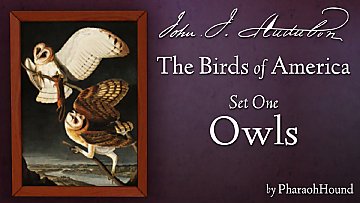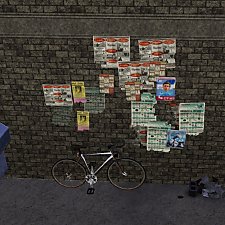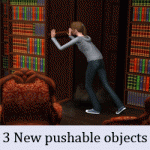Old Paintings - Portraits
Old Paintings - Portraits

Allpaintings.jpg - width=926 height=674

1.jpg - width=858 height=800

Comparedtooriginal.jpg - width=750 height=802
All the paintings are made from screenshots in game that I have taken and fixed with photoshop.
The painting is a new mesh based on the "McBob Landscape #47" painting.
(The painting with the ocean)
-The frame is recolorable (1 channel)
You can find the paintings in Decorations>Wall hangings.
The painting takes 2 tiles in space
(the painting itself is placed between the 2 tiles)

This is because the original mesh it was made from was in lying position.
(If you are wondering why the paintings are numbered 1-7 (in game) but the 5th is missing it's because the 5th painting didn't fit in among the others.)
Polygon Counts:
Faces = 20
Vertices = 40
Additional Credits: S3PE and photoshop
This is a new mesh, and means that it's a brand new self contained object that usually does not require a specific Pack (although this is possible depending on the type). It may have Recolours hosted on MTS - check below for more information.
|
Alopex_Paintings_Portraits.rar
Download
Uploaded: 9th Mar 2010, 3.50 MB.
15,749 downloads.
|
||||||||
| For a detailed look at individual files, see the Information tab. | ||||||||
Install Instructions
1. Click the file listed on the Files tab to download the file to your computer.
2. Extract the zip, rar, or 7z file. Now you will have either a .package or a .sims3pack file.
For Package files:
1. Cut and paste the file into your Documents\Electronic Arts\The Sims 3\Mods\Packages folder. If you do not already have this folder, you should read the full guide to Package files first: Sims 3:Installing Package Fileswiki, so you can make sure your game is fully patched and you have the correct Resource.cfg file.
2. Run the game, and find your content where the creator said it would be (build mode, buy mode, Create-a-Sim, etc.).
For Sims3Pack files:
1. Cut and paste it into your Documents\Electronic Arts\The Sims 3\Downloads folder. If you do not have this folder yet, it is recommended that you open the game and then close it again so that this folder will be automatically created. Then you can place the .sims3pack into your Downloads folder.
2. Load the game's Launcher, and click on the Downloads tab. Find the item in the list and tick the box beside it. Then press the Install button below the list.
3. Wait for the installer to load, and it will install the content to the game. You will get a message letting you know when it's done.
4. Run the game, and find your content where the creator said it would be (build mode, buy mode, Create-a-Sim, etc.).
Extracting from RAR, ZIP, or 7z: You will need a special program for this. For Windows, we recommend 7-Zip and for Mac OSX, we recommend Keka. Both are free and safe to use.
Need more help?
If you need more info, see:
- For package files: Sims 3:Installing Package Fileswiki
- For Sims3pack files: Game Help:Installing TS3 Packswiki
Loading comments, please wait...
Uploaded: 9th Mar 2010 at 6:33 PM
Updated: 19th Apr 2010 at 11:02 PM
-
by Ewelina20 2nd Dec 2009 at 7:28pm
 21
40.4k
69
21
40.4k
69
-
by Ewelina20 12th Dec 2009 at 12:06pm
 18
45.8k
78
18
45.8k
78
-
by armiel 4th Oct 2010 at 7:14pm
 59
53.2k
151
59
53.2k
151
-
by armiel 23rd Oct 2010 at 11:40pm
 14
32.1k
72
14
32.1k
72
-
by Tahera 11th Nov 2011 at 6:35pm
 6
27.4k
44
6
27.4k
44
-
by Tahera 17th Nov 2011 at 1:30am
 3
24.1k
39
3
24.1k
39
-
by TheJim07 8th Mar 2015 at 6:22pm
 11
10.7k
44
11
10.7k
44
-
by TheJim07 updated 8th Apr 2015 at 4:09pm
 15
17.3k
90
15
17.3k
90
-
by PharaohHound 18th Apr 2016 at 4:05pm
 9
14.4k
41
9
14.4k
41
-
Bill posters (updated 20november)
by Alopex updated 20th Nov 2010 at 5:08pm
3 sets of bill posters for your town. more...
 15
38.1k
87
15
38.1k
87
-
New rabbithole recolors in tudor style (spa, bistro, bookstore and grocery)
by Alopex 27th Feb 2010 at 5:28pm
This is my first recolor. more...
 56
79.1k
128
56
79.1k
128
-
3 new rabbitholes - Hospital, Grocery and Cityhall
by Alopex updated 7th May 2010 at 12:43pm
New recolors of 3 rabbitholes - Hospital, Grocery and Cityhall. The rabbithole does not replace the original rabbithole. more...
 26
82.1k
66
26
82.1k
66

 Sign in to Mod The Sims
Sign in to Mod The Sims Old Paintings - Portraits
Old Paintings - Portraits